HubSpot Integration for Items & Deals Management
The HubSpot Add-On offers seamless integration, allowing you to manage products and deals directly within your platform. Once connected by entering your Access Token in Settings, you can instantly sync and access HubSpot data. In the Items section, clicking the HubSpot button retrieves product data from your HubSpot store. Similarly, in the CRM Deals section, the HubSpot button displays synced deal data, enabling you to add and track deals using List or Kanban views.
- Items
- CRM
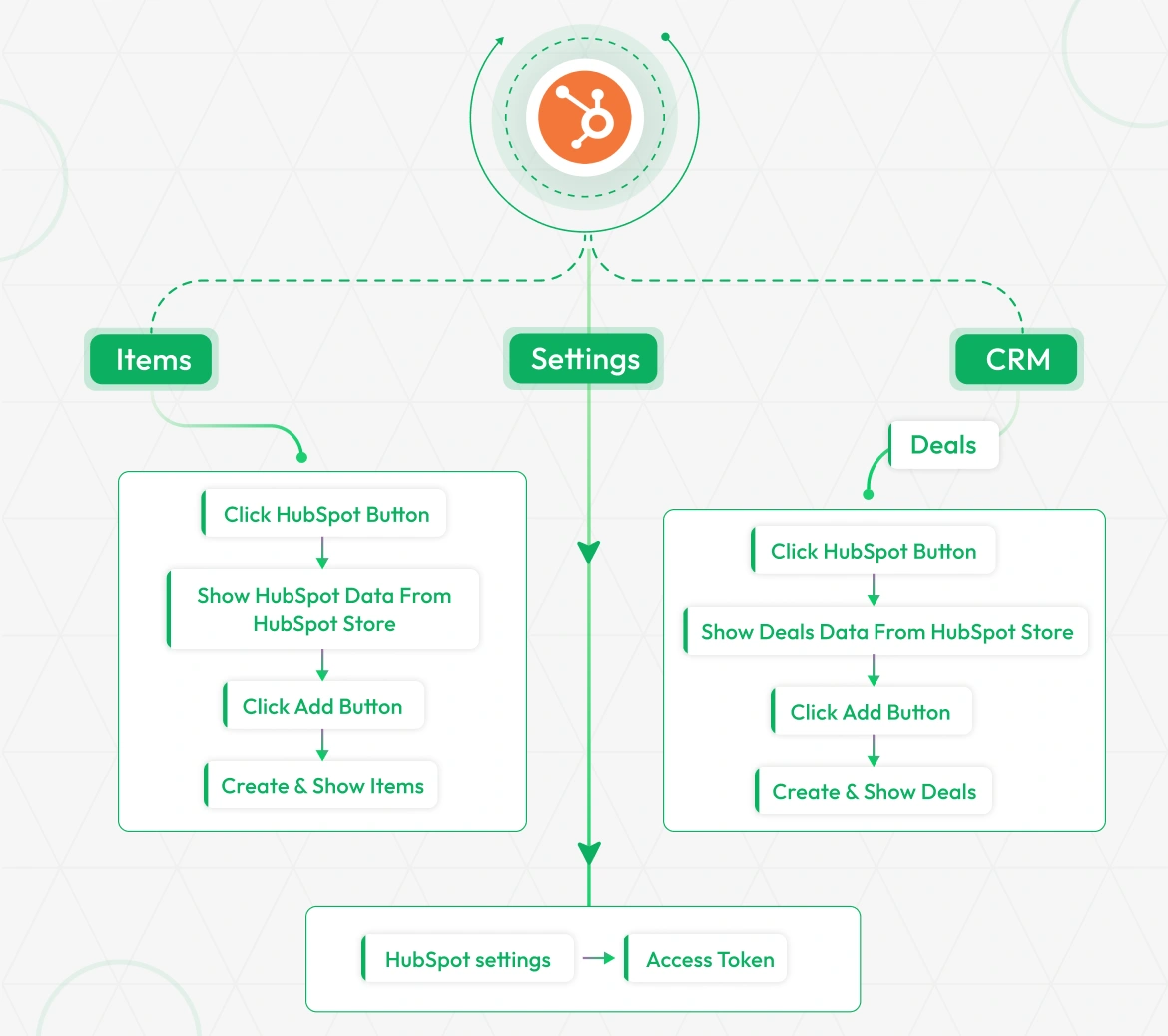
HubSpot Settings Configuration
To configure HubSpot integration, navigate to Settings, find the System Settings, and click on HubSpot.Use the Enable/Disable toggle to control integration visibility. Enter your Access Token from HubSpot. Click Save to activate the connection. Once enabled, HubSpot products and deals will be accessible within your CRM Add-on, and data synchronization will commence.
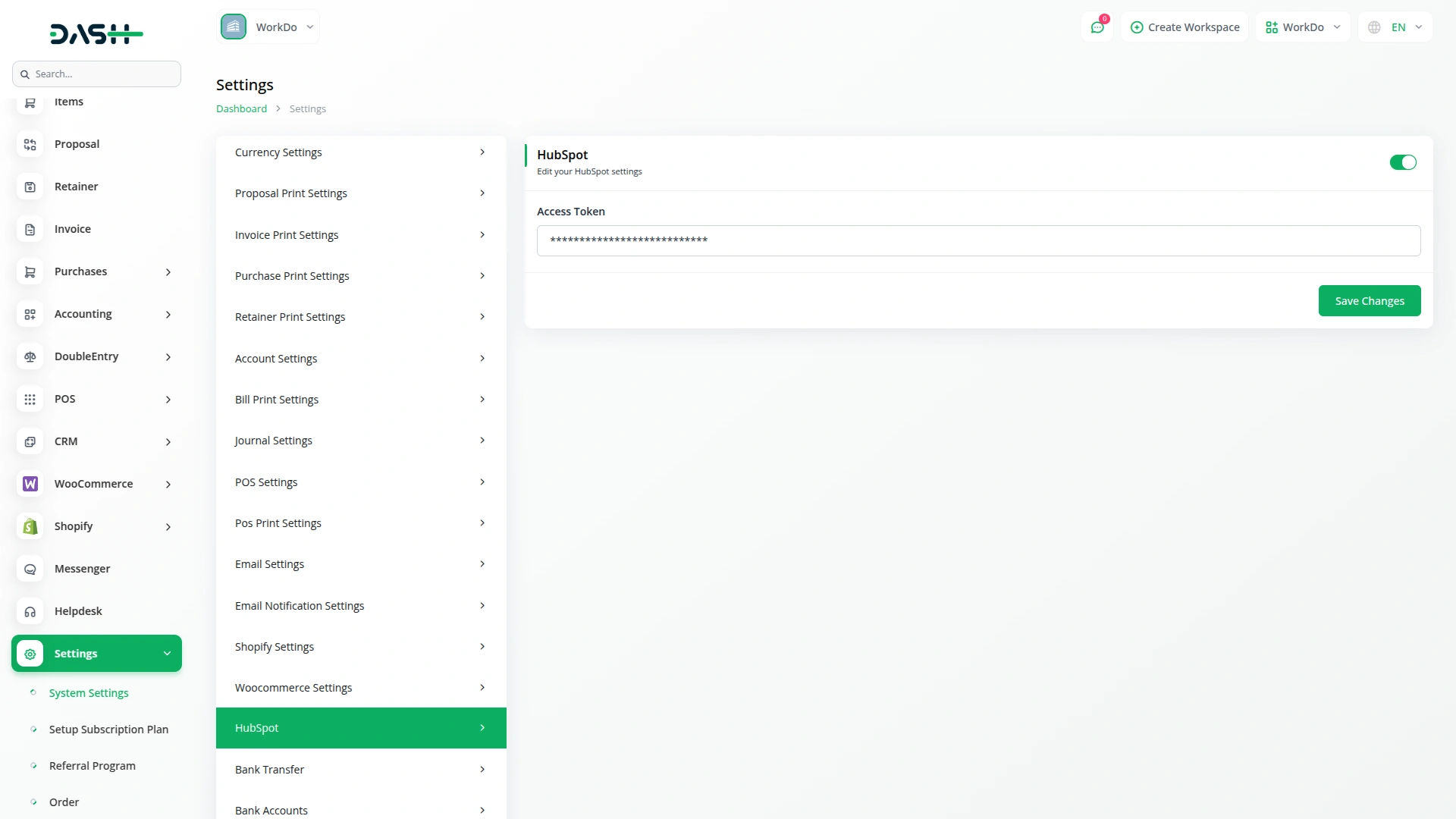
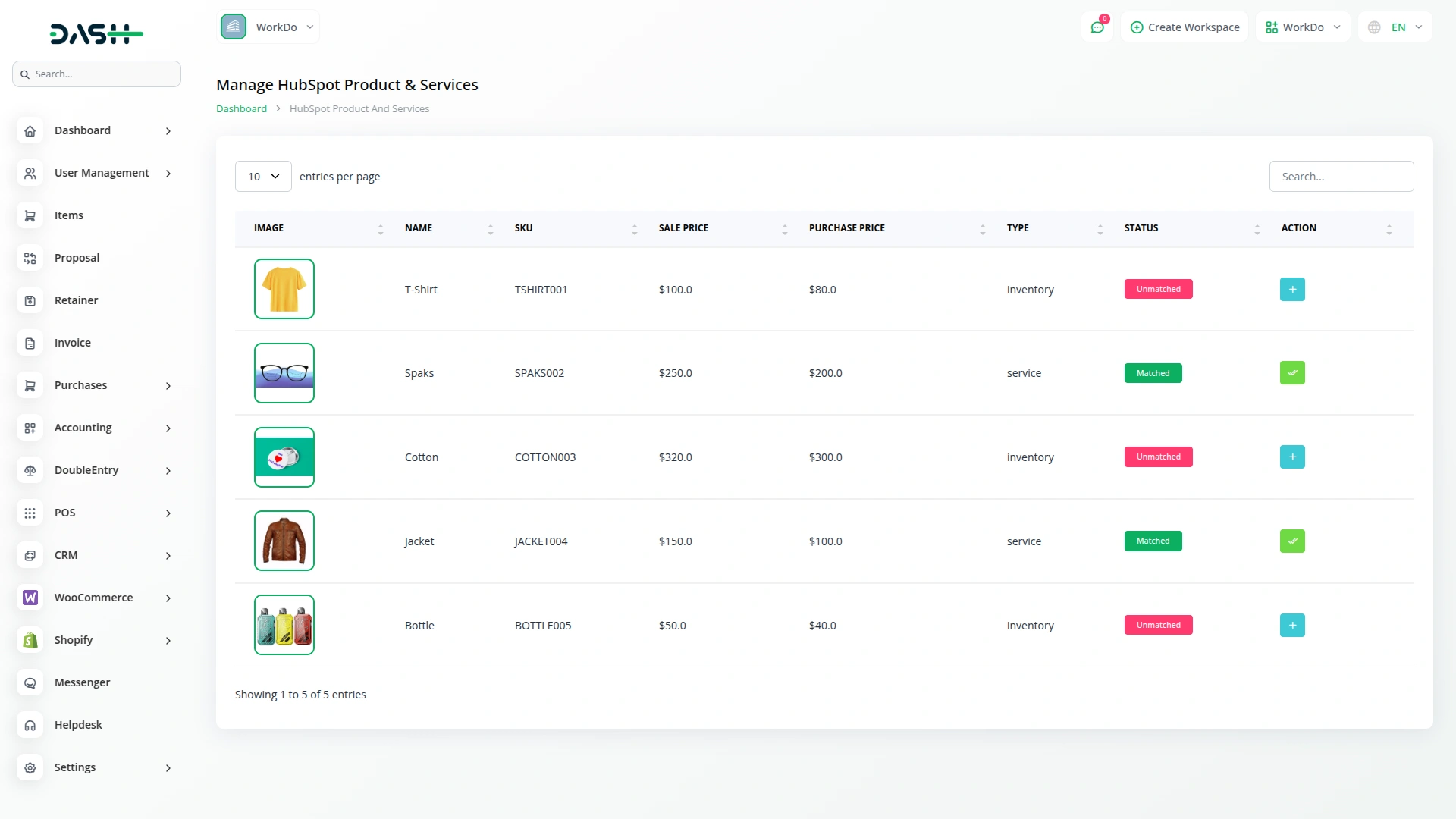
Manage HubSpot Products & Services Easily
With the HubSpot Add-On, manage all HubSpot products directly from the Items section. After integration, a HubSpot button appears under Items, displaying your all product list with details like name, SKU, image, pricing, type, and status. Use the Create button to add new items by entering product info (name, category, tax, quantity, warehouse). You can also edit or delete any item as needed from the Items menu, and use the sync button to make sure any changes are reflected in the system.
Handle Deals Within CRM Effortlessly
Manage all HubSpot deals directly within your CRM. In the Deals section, HubSpot deals appear in both List and Kanban views. Click the HubSpot button to access synced deals, showing details like name, price, stage, status, and created date. To add a deal, enter key info (name, price, phone number, client). New deals link to HubSpot and update from "Unmatched" to "Matched." You can edit or remove deals anytime from the deal and sync updates to keep everything aligned across the platform.
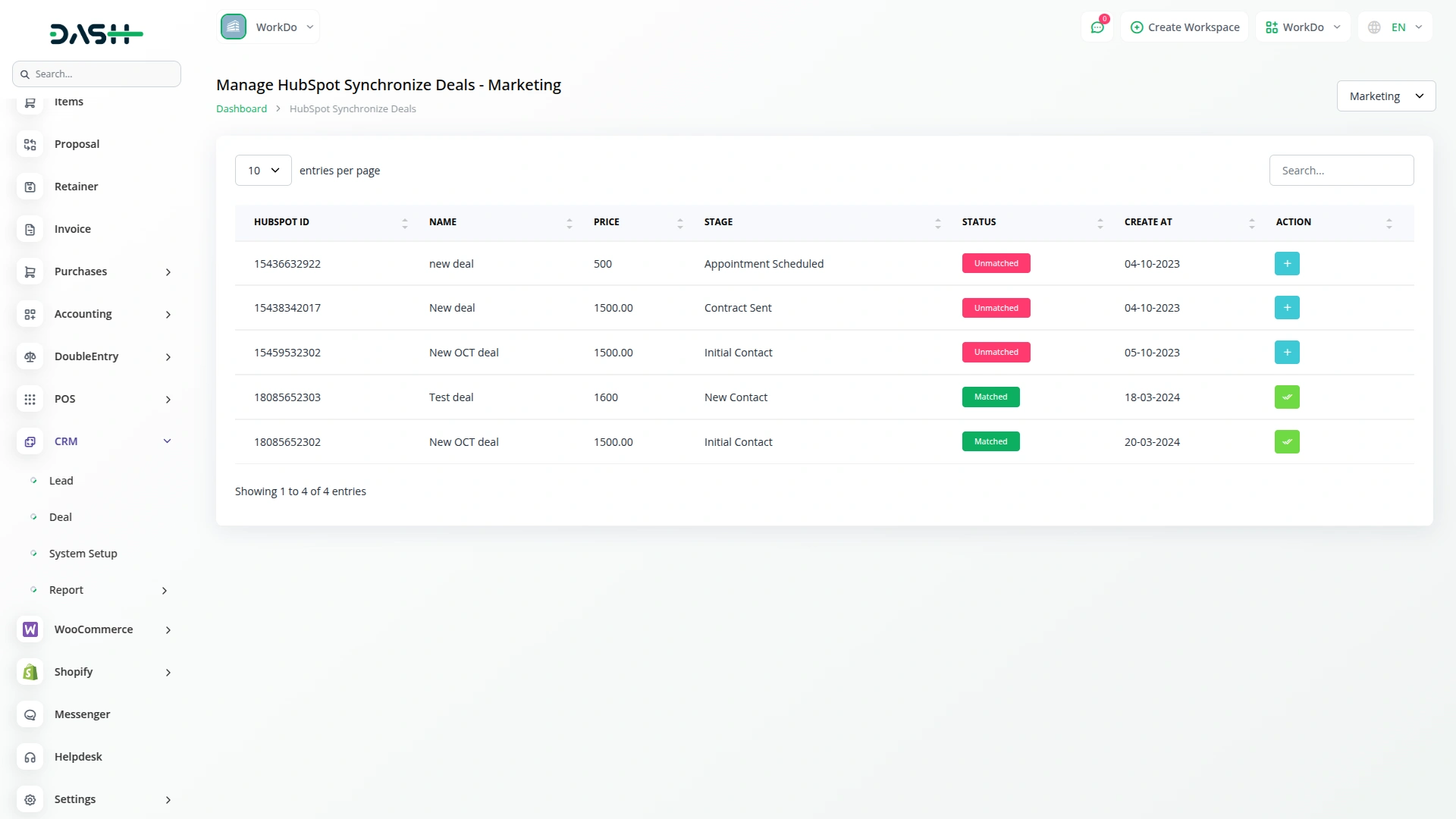
Screenshots from our system
To explore the functionality and usage of these Add-Ons, refer to the accompanying screenshots for step-by-step instructions on how to maximize their features.
2 reviews for HubSpot – Dash SaaS Add-On
| 5 star | 100% | |
| 4 star | 0% | |
| 3 star | 0% | |
| 2 star | 0% | |
| 1 star | 0% |
Comments
You must be logged in to post a comment.
There are no comment yet.
Contact Us for Support :
-
You will get immediate support from our support desk. Please visit here https://support.workdo.io/
Item support includes:
- Answer pre-sale questions or query
- Answering technical questions about item's features
- Assistance with reported bugs and issues
- Help with included 3rd party assets
- Free Installation services in some cases
However, item support does not include:
- Customization services
Check Documents & Tutorials

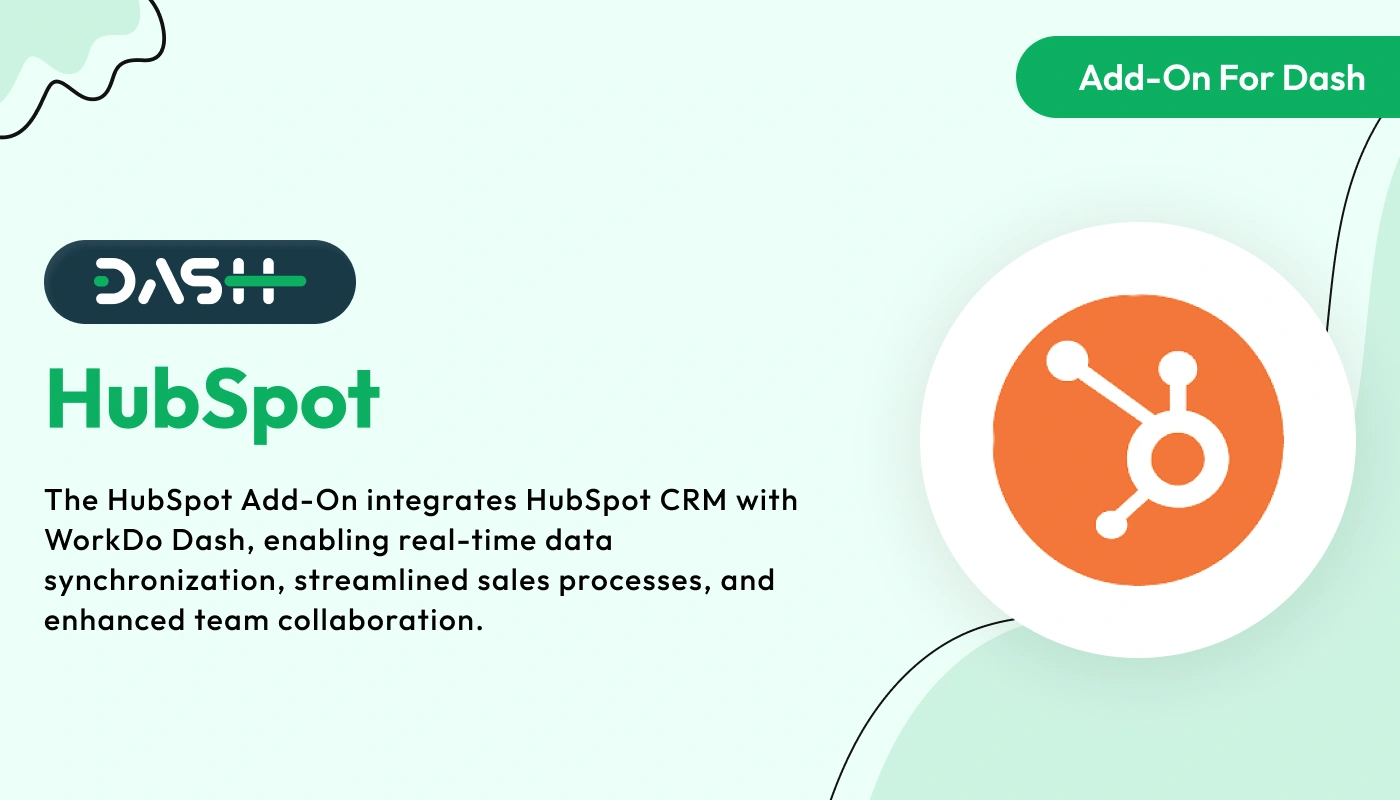
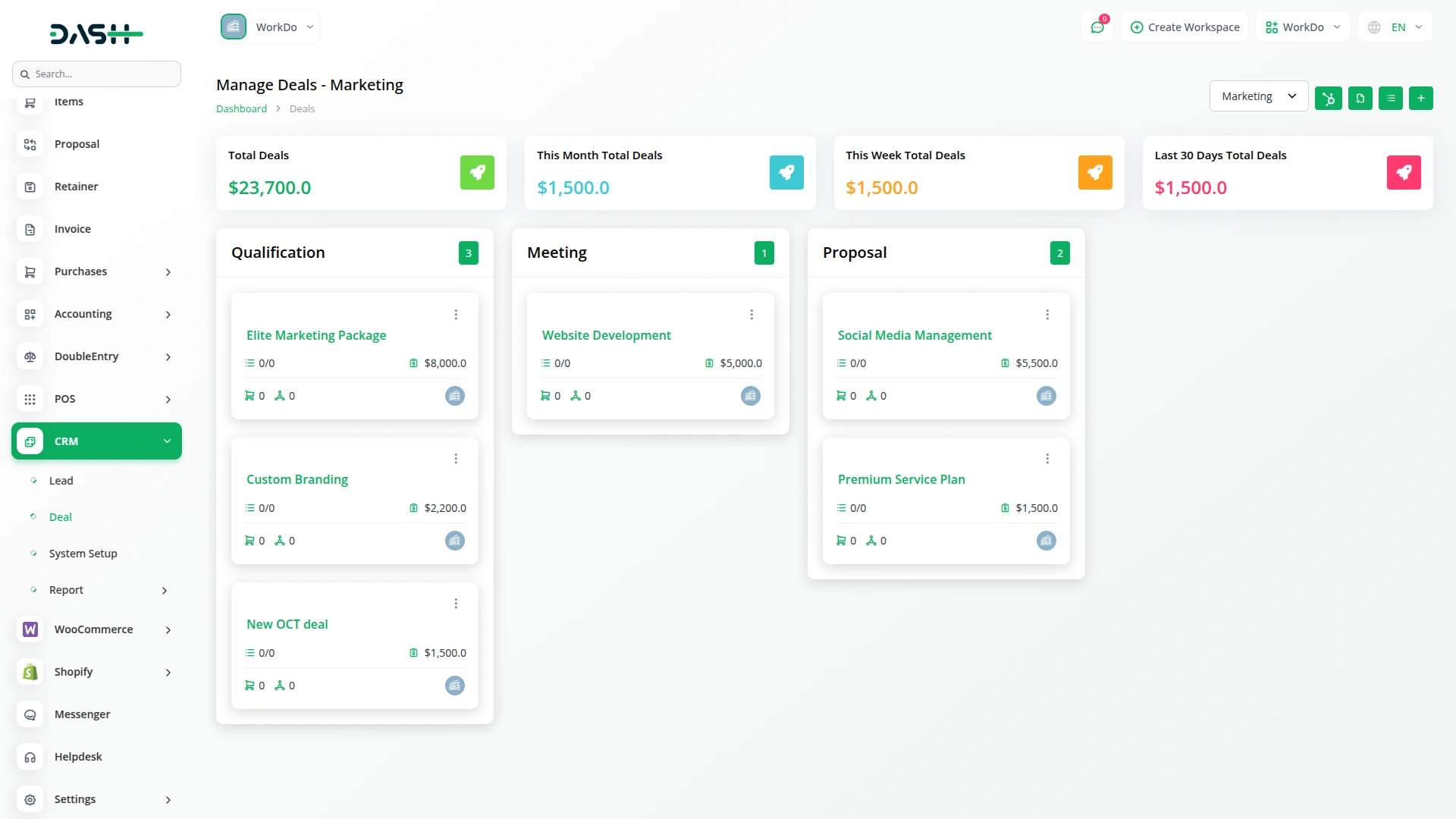
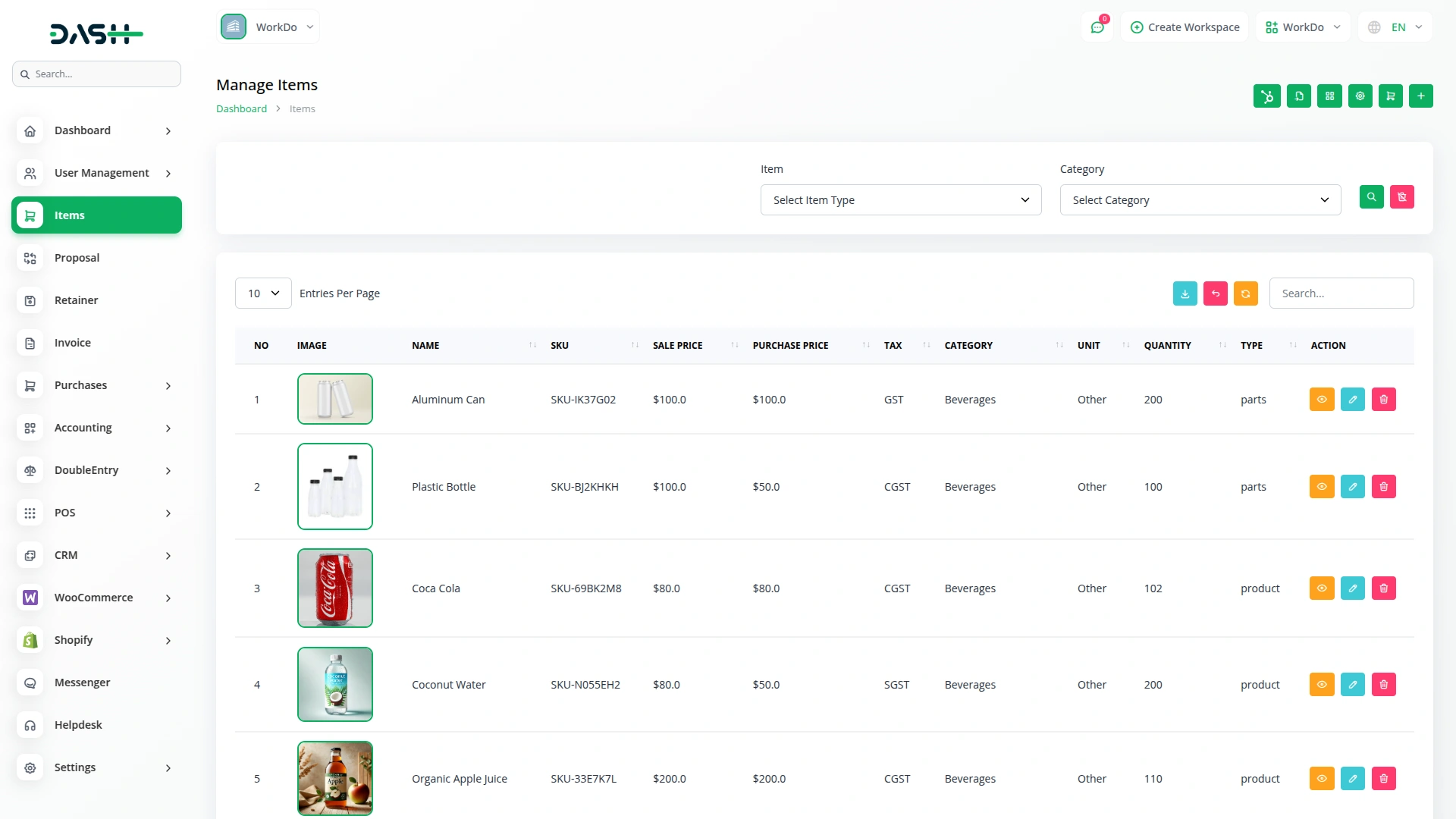
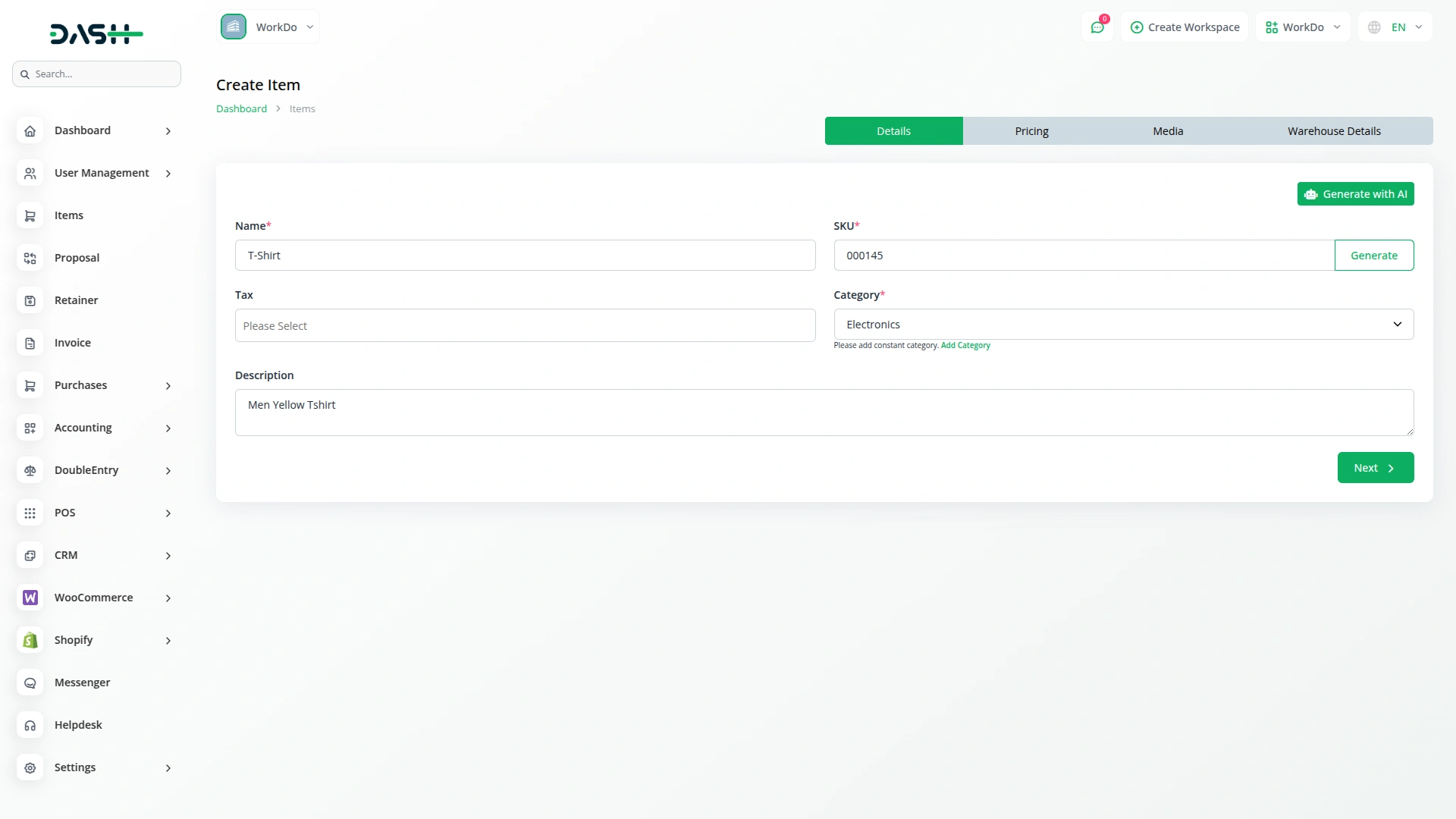
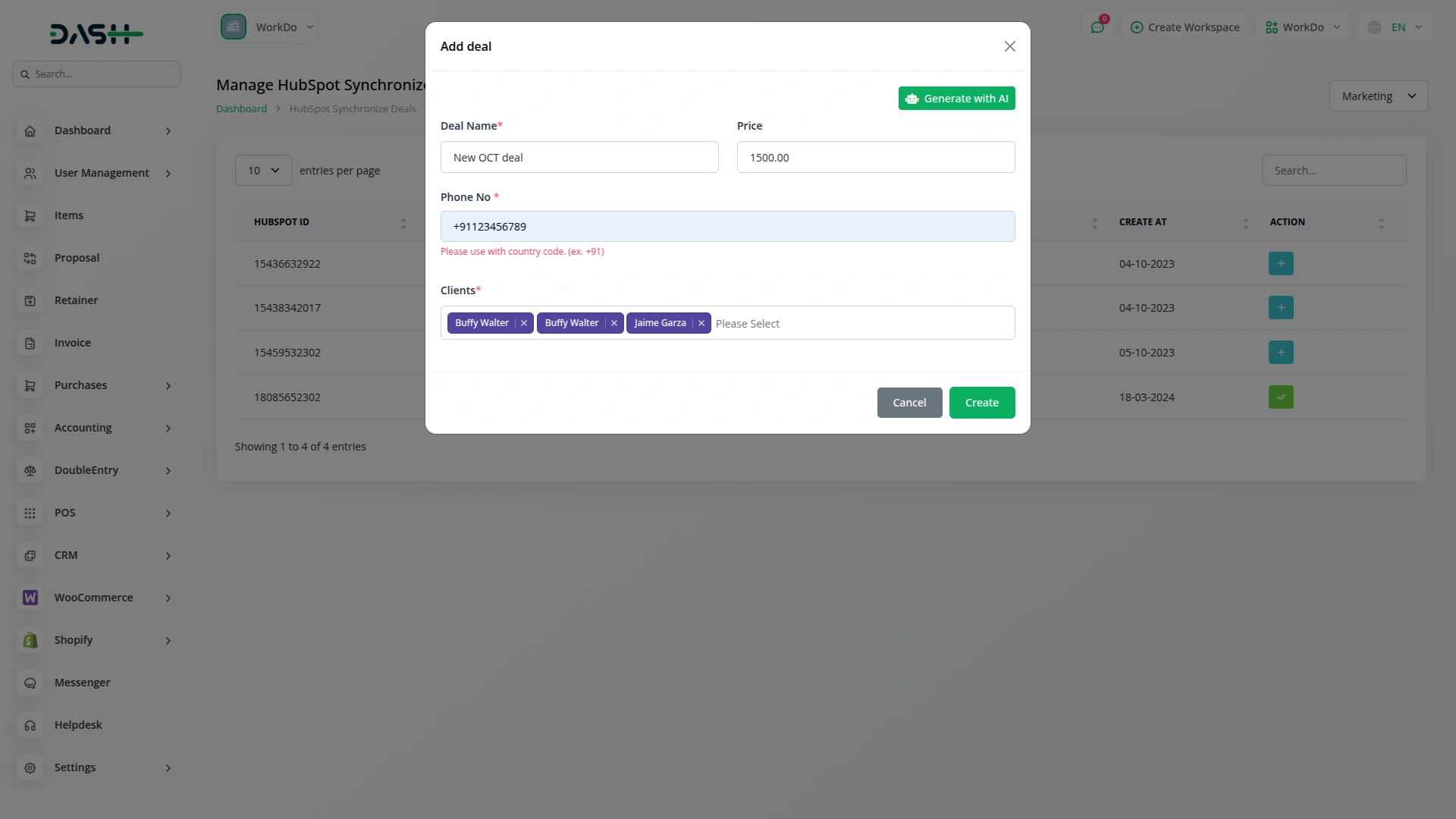
the Team deserve 5 Star for following reason; 1- Customer Support2- Feature Availability3- Design Quality 4- Documentation Quality