Tiffin Service Manager Integration in Dash SaaS
Tiffin Service Manager is a complete software solution designed to manage tiffin delivery services efficiently.
Introduction
Tiffin Service Manager is a complete software solution designed to manage tiffin delivery services efficiently. This system helps you handle all aspects of your food delivery business, including creating meal plans, managing customer subscriptions, tracking deliveries, processing payments, and handling customer complaints. The software provides dashboards and reports to monitor your daily operations and business performance. It also includes separate access for delivery persons to view their assigned tasks and update delivery status.
How to Install the Tiffin Service Manager Add-On?
To Set Up the Tiffin Service Manager Add-On, you can follow this link: Setup Add-On.
How to Use the Tiffin Service Manager Add-On?
- Once you purchase the Add-On, go to the sidebar and find the Tiffin Service Manager Add-On.
- In this Add-On, find out the Tiffin Service Manager Add-On. Here in the Tiffin Service Manager Add-On, you will get to see 7 more sub-pages.
Manage Dashboard
- The dashboard provides a complete overview of your tiffin service business and displays key information without requiring any form inputs. This page connects to all other pages to show summary data.
- The dashboard displays total counts for meal plans, delivery persons, payments, and complaints. It shows a recent subscribers section with a table containing columns for name, mobile number, meal plan, and status of recently added subscribers.
- The payment status section displays a pie chart showing the distribution of payments across different statuses -Partially Paid and Paid. This visual representation helps you quickly understand your payment collection status and identify any outstanding amounts that need attention.
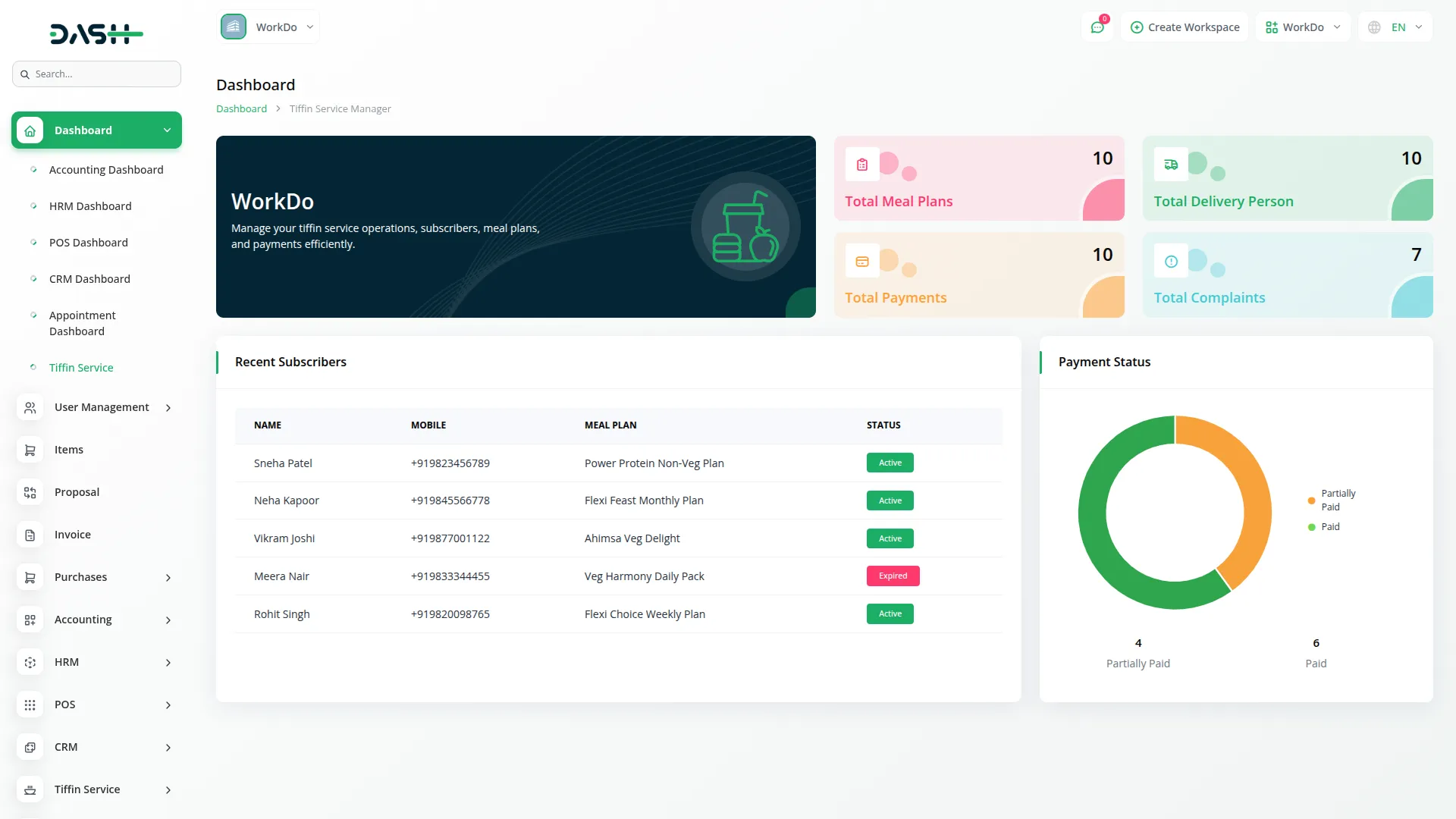
Meal Plans
- To create a new meal plan, click the “Create” button on the meal plans page. Enter the plan name and set the price for the plan. Choose the meal type from Vegetarian, Non-Vegetarian, Jain, or Custom options. Select the status as either Active or Inactive. Pick the duration type from Weekly, Single Day, or Monthly options.
- Next, add the items included in the plan. You can specify items for each day of the week (Monday to Sunday) and organize them by meal times – Morning, Afternoon, and Evening. Write a description for the meal plan to provide more details.
- The list page displays all meal plans in a grid or card view, showing status, plan name, description, duration type, price, and meal type. You can use the Search and Export buttons at the top of the page.
- When you click View in the actions column, you can see meal items displayed for all days, organized by Morning, Afternoon, and Evening times. Use Edit to modify existing plans or Delete to remove them.
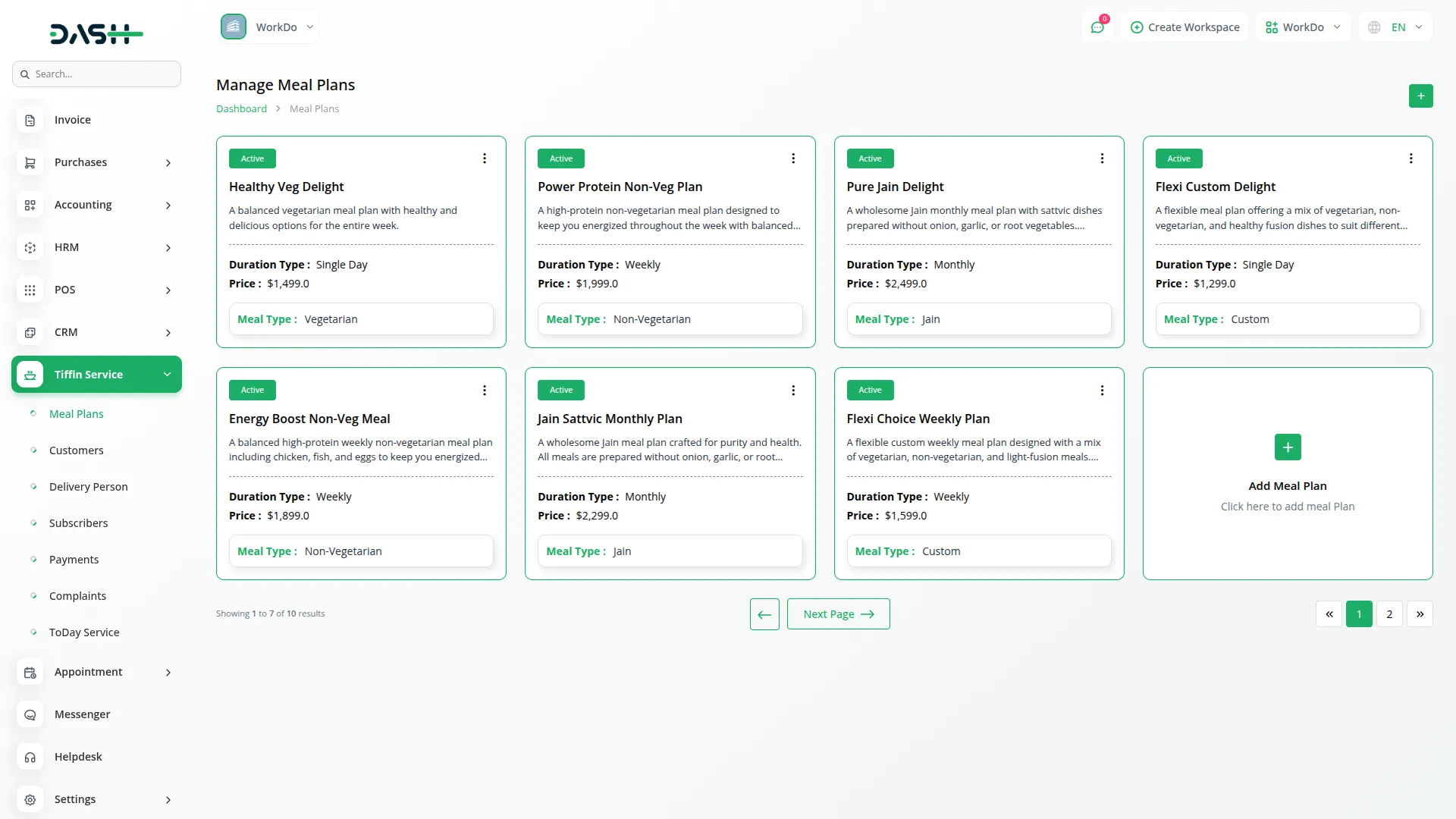
Manage Customers
- To add a new customer, click the “Create” button on the customers page. Fill in the customer’s full name, mobile number, email and email address. Enter the complete address details for the customer.
- The list page shows all customers in a table format with columns displaying number, name, email, mobile number, and address. You can use the Search and Export buttons at the top of the page.
- Available actions for each customer record include Edit to modify customer information and Delete to remove customer records from the system.
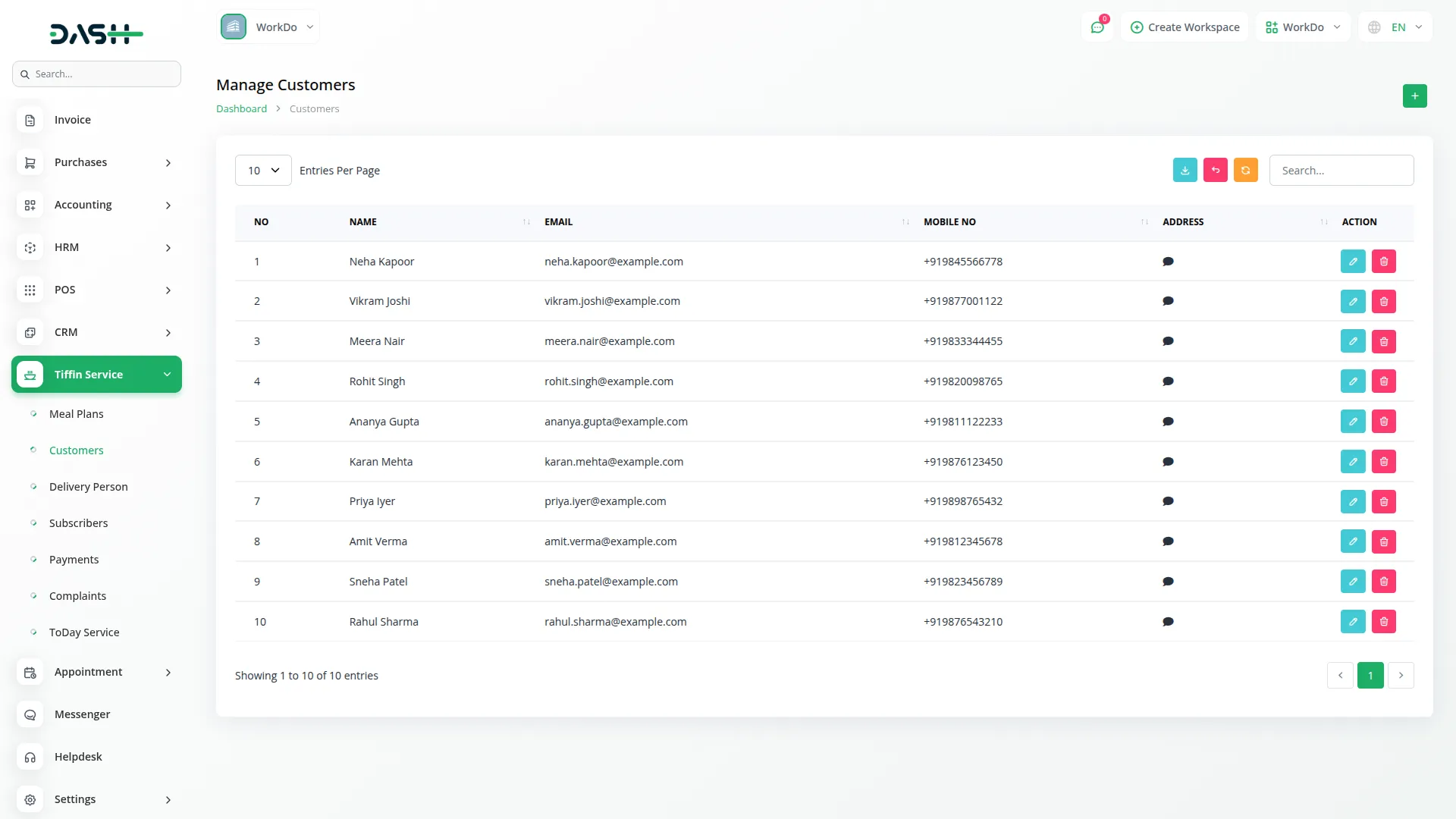
Delivery Persons
- To add a new delivery person, click the “Create” button on the delivery persons page. Select the name from users with the staff role – all staff users will be available in this dropdown. The mobile number and email will automatically fill from the selected user’s information.
- Enter the assigned area where this delivery person will work. Add the vehicle number they will use for deliveries. Include any remarks or additional notes about the delivery person.
- The list page shows all delivery persons in a table with columns displaying number, name, mobile number, email, assigned area, vehicle number, and remarks. Use the Search and Export buttons for easy data management. Available actions include Edit to modify delivery person information and Delete to remove delivery person records.
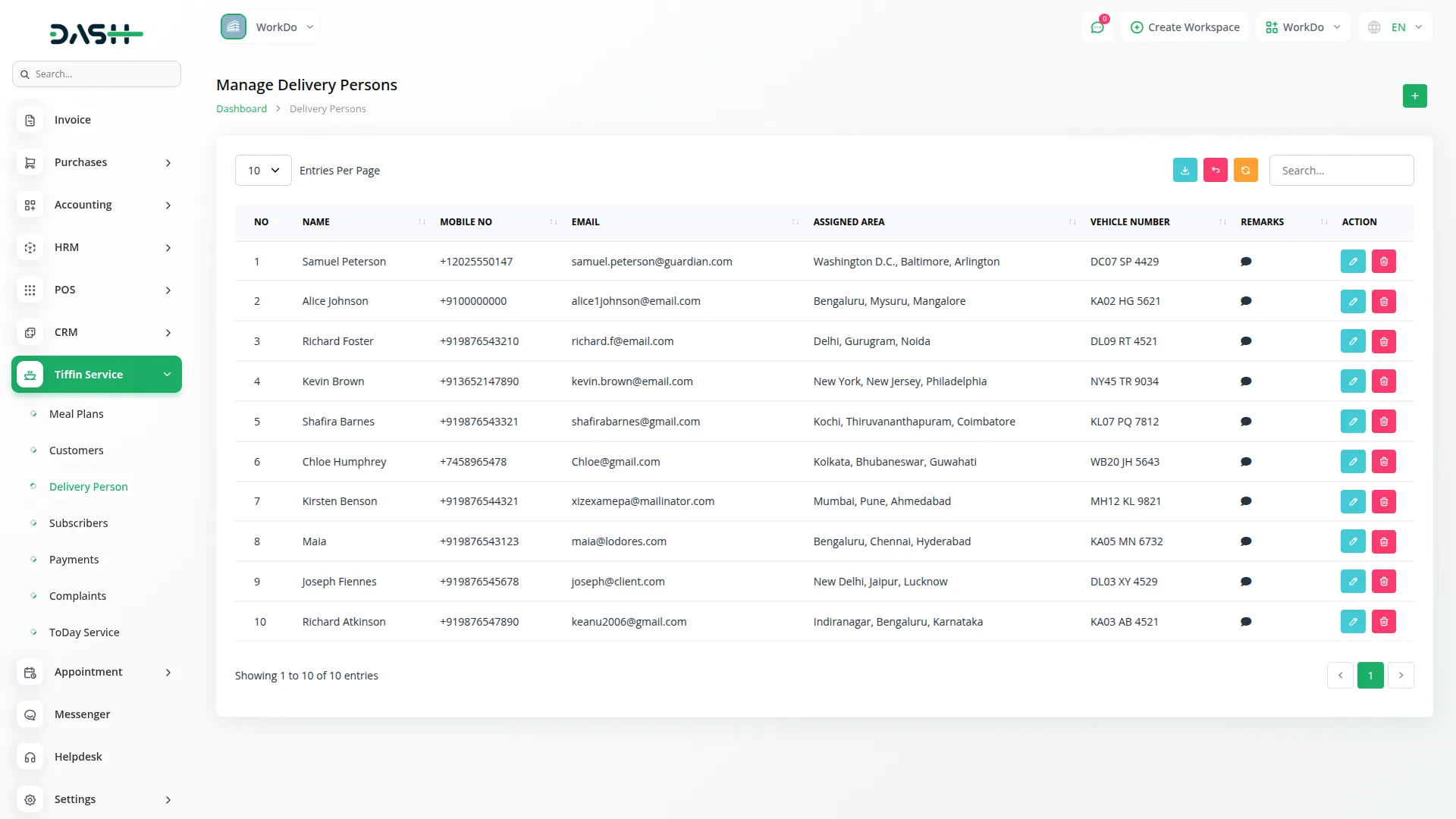
Manage Subscribers
- To add a new subscriber, click the “Create” button on the subscribers page. Select the customer from the dropdown menu, which comes from the Customers section. Enter the subscriber’s name, email, mobile number and address. Choose a meal plan from the dropdown, which shows only active plans. The delivery schedule will automatically populate based on the selected plan duration.
- Select the start date for the subscription. The expiry date will automatically fill based on your date selection and the subscriber delivery schedule. Enter the complete delivery address where meals should be delivered.
- The list page displays subscribers in a table with columns showing number, name, email, mobile number, meal plan, delivery schedule, expiry date, status, and payment status. The status automatically shows as Active when created and changes to Expired once the expiry date is reached. Payment status displays as paid, partially paid, or pending.
- Available actions include Renew (appears only when the plan has expired and updates subscriber plan details with payment process), Payment (removes when the due amount is 0 or status is paid), History to view subscriber history, View, Edit, and Delete.
- When using the Payment action, enter the paid amount for the payment being made. Add an extra amount if needed, which will be added to the base amount. The total amount auto-fills and calculates as the base amount plus the added amount. Set the payment date (defaults to today), select payment mode from cash, card, online, or UPI options, and add a description if required.
- Note: This module is also displayed in the Delivery Person login, but create, edit, and delete functions are not allowed for delivery persone.
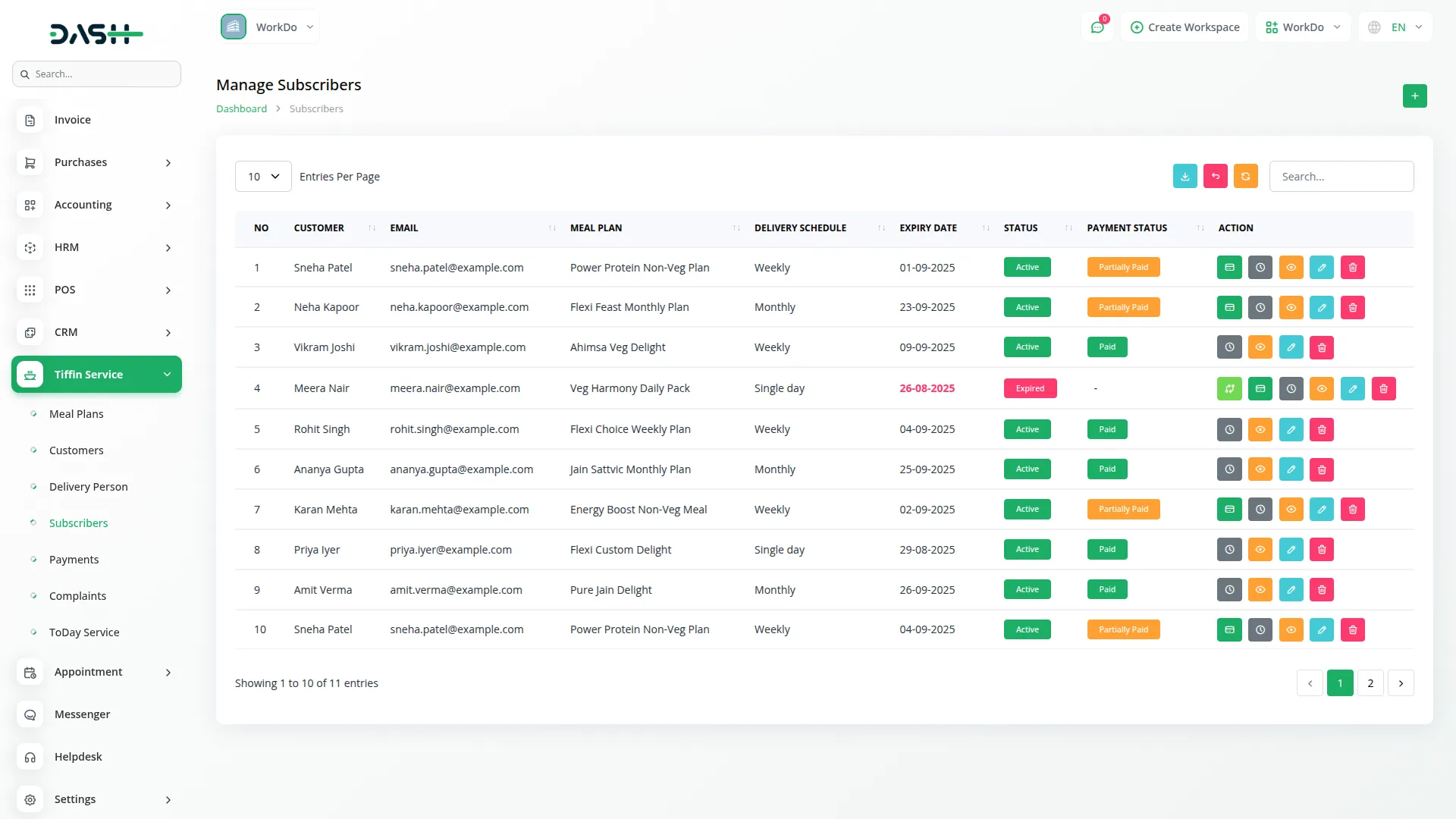
Subscribers History
- The subscriber’s history page shows delivery tracking for all subscribers. Use the filter options to view records on a monthly, weekly, or daily basis, with date selection with reload functionality available.
- The list page displays delivery records in a table with columns for number, subscriber name, meal plan, delivery date, delivered items (showing date-wise items), delivery person, and status. You can search through the records or export the data using the buttons at the top.
- In the actions column, click Update Status to change the delivery status between undelivered, delivered, skipped, or returned – you can update and track the delivery status for each entry. Use Assign Delivery Person to select from available delivery persons.
- Click Delete to remove history records. Delivery persons can view this information, but cannot edit or delete records. Note that subscribers with skipped status are not counted in the today service page.
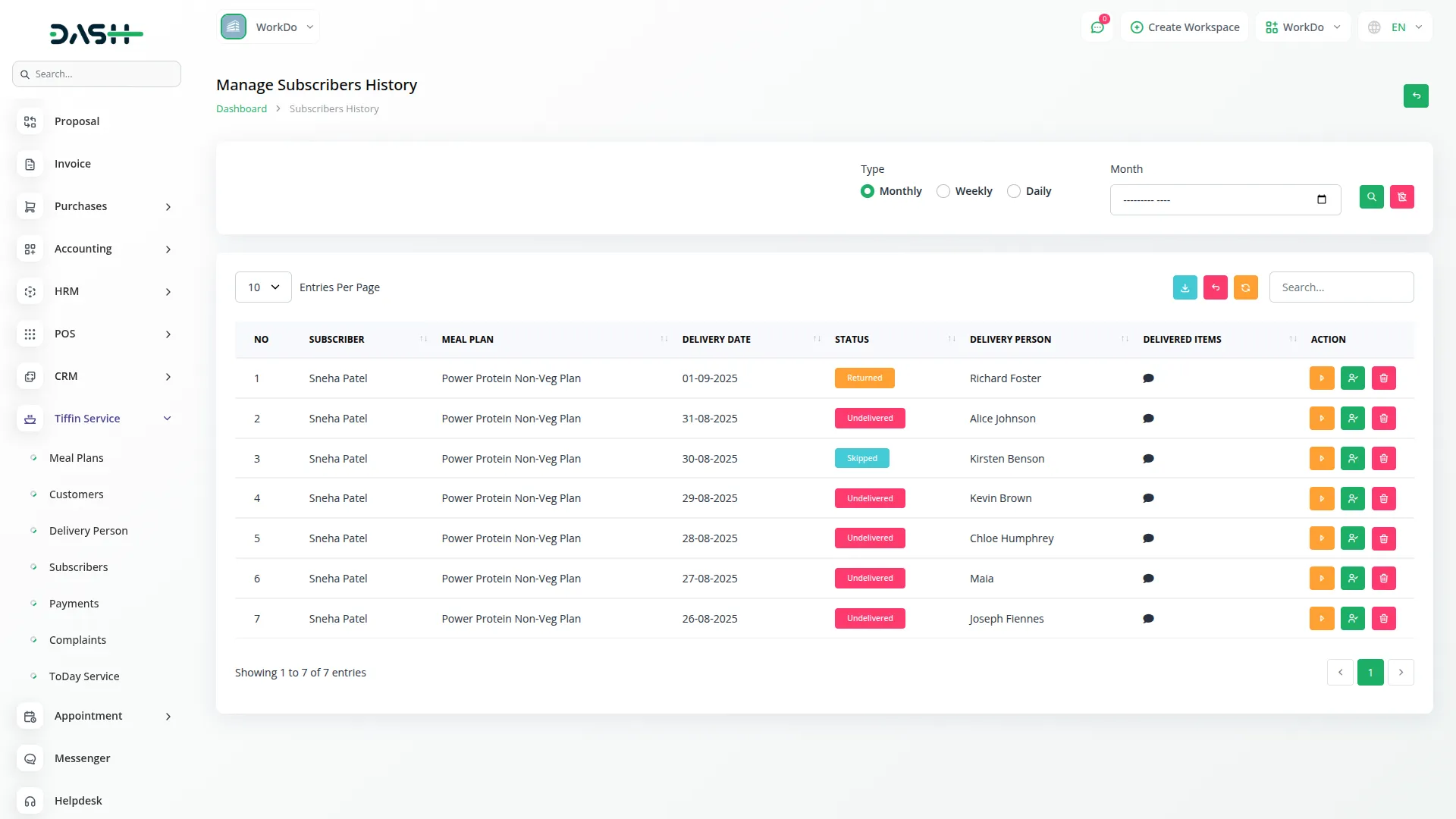
Manage Payments
- The payments page displays all payment records in a complete table format. View payment information with columns showing number, subscriber name, meal plan, payment mode, paid amount, due amount, total amount, status, and description.
- Use the Search button to find specific payment records or the Export button to download payment data. The Delete action is available for payment records, but this option is removed when the payment status shows as paid, ensuring completed transactions remain in the system for record-keeping purposes.
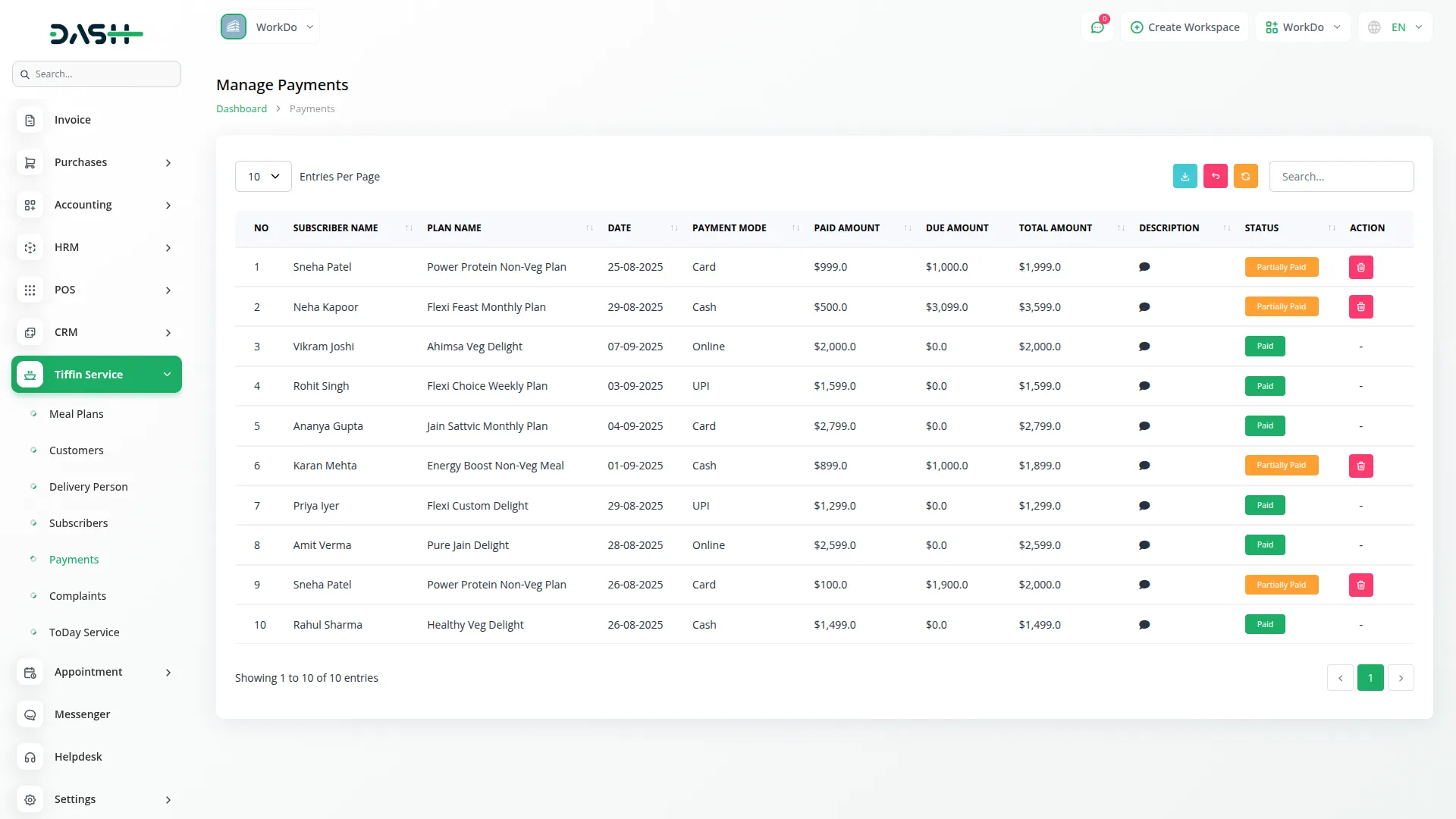
Manage Complaints
- To create a new complaint, click the “Create” button on the complaints page. Select the subscriber from the dropdown showing subscribers from the Subscribers section. Choose the plan name from the dropdown displaying meal plans from the Meal Plans section, and the delivery schedule will automatically fill based on the selected meal plan.
- Select the complaint type from the available options: Late Delivery, Not Delivered, Wrong Item, Quality Issue, or Other. Set the status as Open, In Progress, or Resolved. Enter the complaint date and resolved date if applicable. Add a detailed description of the complaint issue.
- The list page displays all complaints in a table with columns showing number, subscriber name, plan name, complaint type, assigned to, complaint date, resolved date, and status. Use the Search and Export buttons for data management.
- Available actions include Assign Delivery Person to assign complaints to delivery persons from the Delivery Persons section, View to see complaint details, Edit to modify complaint information, and Delete to remove complaint records.
- Note: This module is also displayed in the Delivery Person login, but create, edit, and delete functions are not allowed for delivery personnel.
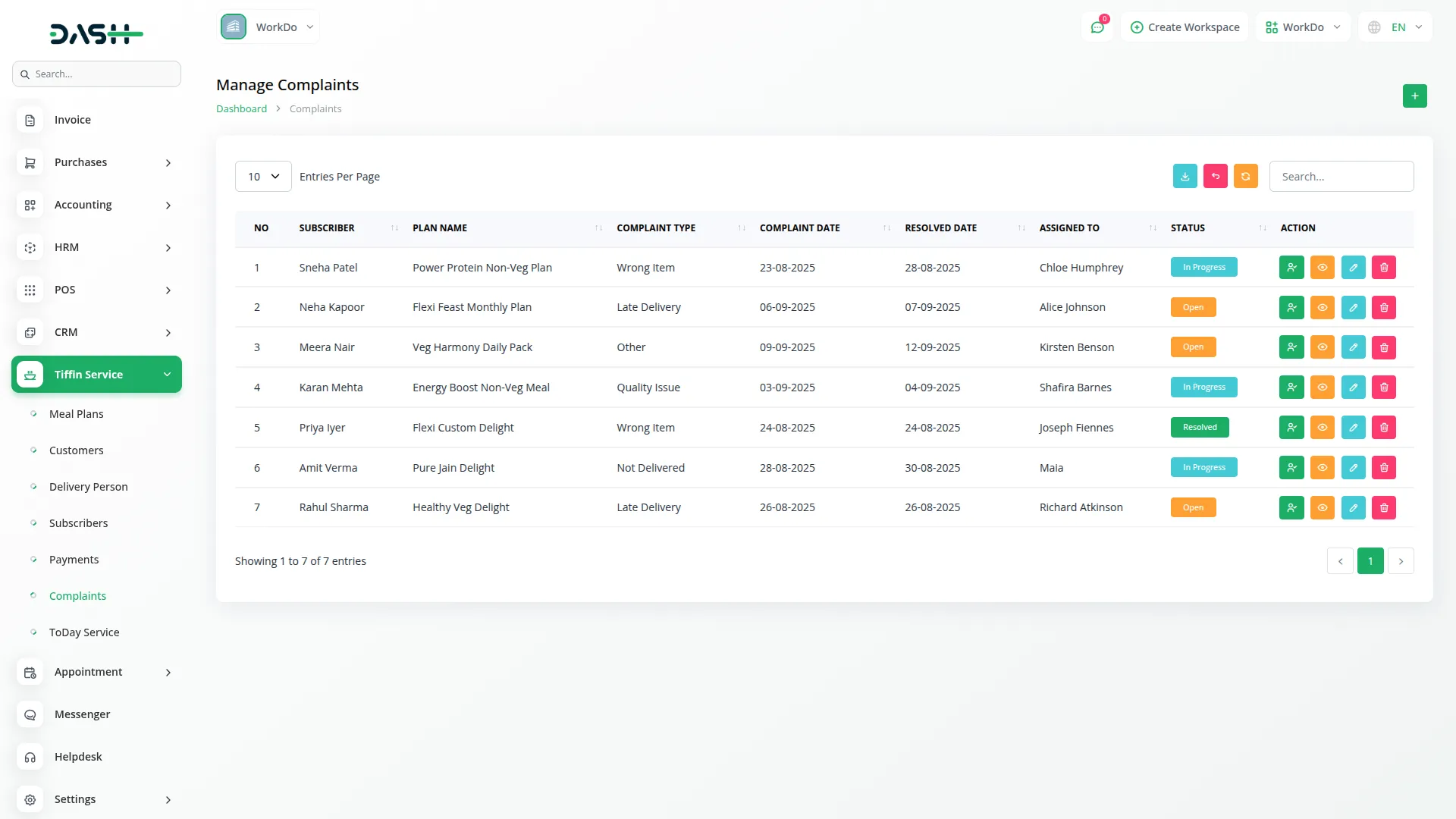
Today Service
- The today service page provides an overview of current day operations and does not have forms for creating new entries. This page automatically shows information based on active subscribers and excludes any subscriber with a skipped status from the subscriber’s history.
- The today service overview displays a table with columns showing plan name, morning items, afternoon items, evening items, meal type, and total customers. The total customers column shows the count of subscribers for today’s date only.
- The today items distribution section shows an area chart displaying the distribution of items across morning, afternoon, and evening times. This chart shows both the items and the count of items for each period, giving you a visual representation of your daily service load.
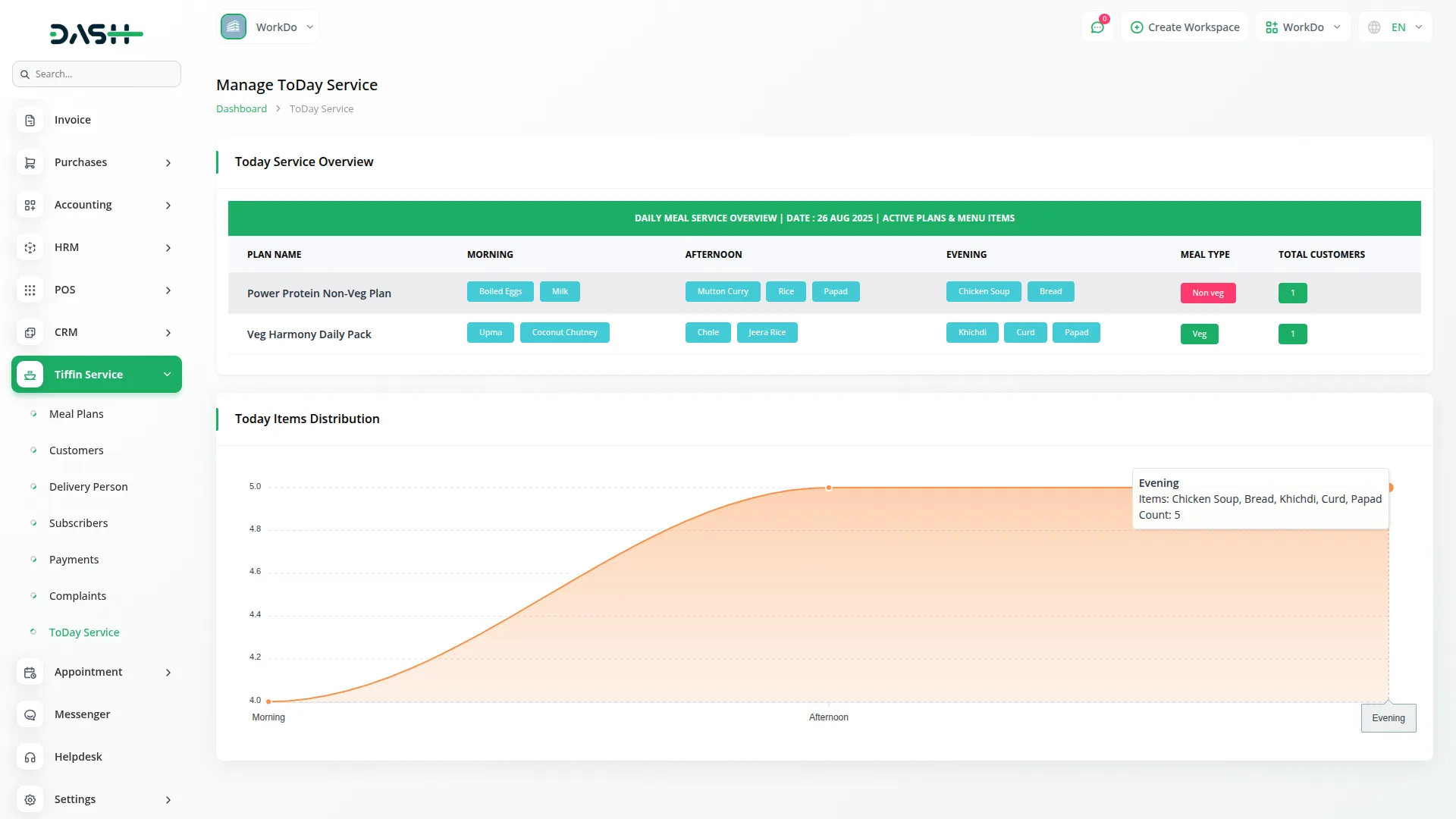
Delivery Person Login Access
- The system provides separate login access for delivery persons with restricted permissions. Delivery persons can log into the system using their credentials and access specific modules relevant to their work.
- They can view subscribers’ information, check delivery history, and see complaint details, but cannot create, edit, or delete records in these modules. This ensures that delivery staff have access to the necessary information while maintaining data security and system integrity.
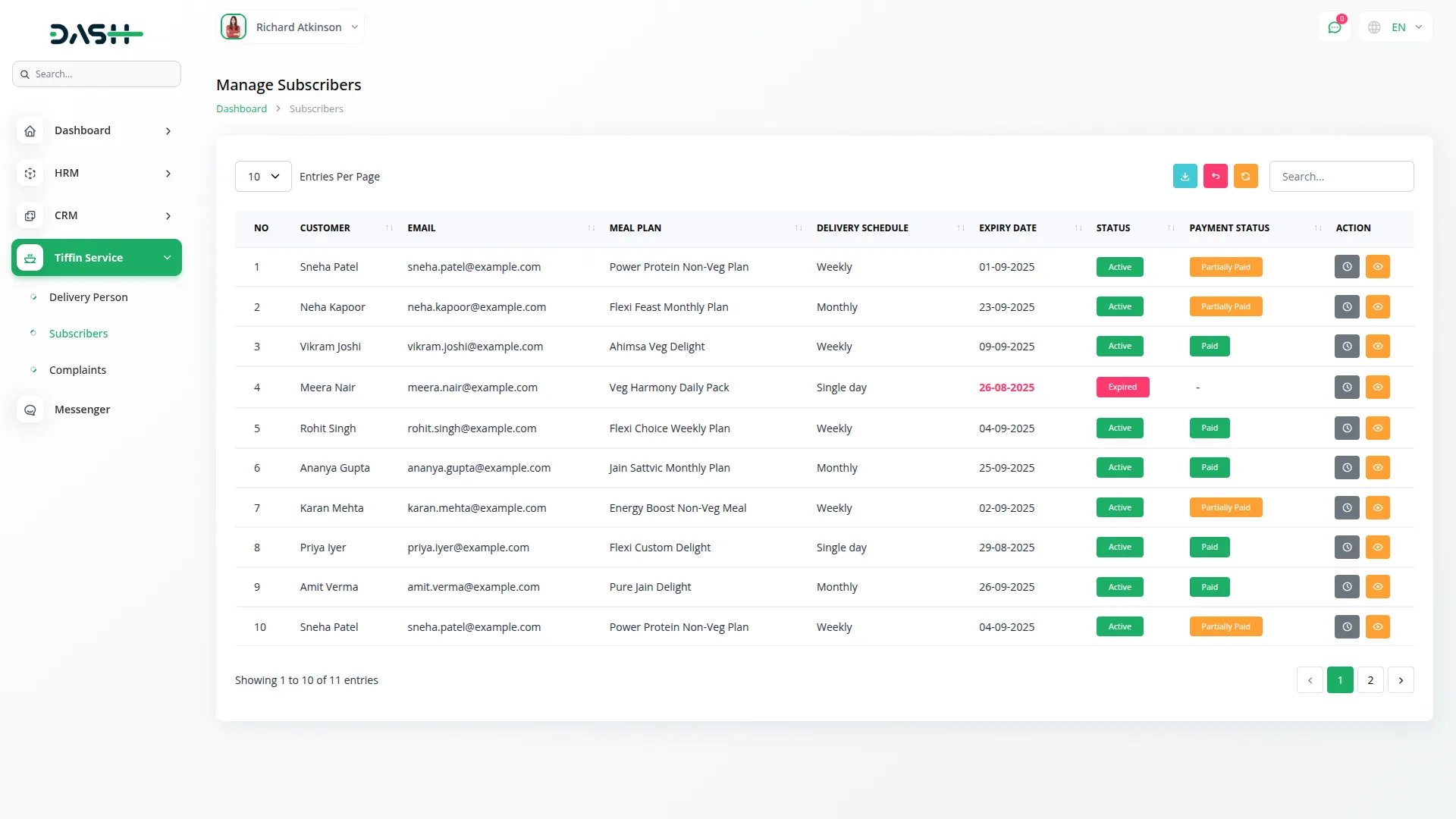
Categories
Related articles
- User Manual – WorkDo Dash SaaS
- Google Forms Integration in Dash SaaS
- PayFort Add-On Integration in Dash SaaS
- AI Image Integration in Dash SaaS
- Contract Template Integration in Dash SaaS
- Vehicle Wash Detailed Documentation
- Click Send Integration in Dash SaaS
- School/Institute Management Integration in Dash SaaS
- User Manual – BookingGo SaaS
- Custom Alert Detailed Documentation
- Assets Integration in Dash SaaS
- Marketing Plan Integration in Dash SaaS
Reach Out to Us
Have questions or need assistance? We're here to help! Reach out to our team for support, inquiries, or feedback. Your needs are important to us, and we’re ready to assist you!


Need more help?
If you’re still uncertain or need professional guidance, don’t hesitate to contact us. You can contact us via email or submit a ticket with a description of your issue. Our team of experts is always available to help you with any questions. Rest assured that we’ll respond to your inquiry promptly.
Love what you see?
Do you like the quality of our products, themes, and applications, or perhaps the design of our website caught your eye? You can have similarly outstanding designs for your website or apps. Contact us, and we’ll bring your ideas to life.
