Plaid Integration in Dash SaaS
Plaid is a financial technology service that connects users’ financial accounts with apps and services through secure API integrations.
Introduction
Plaid is a financial technology service that connects users’ financial accounts with apps and services through secure API integrations. It simplifies financial management by allowing users to share specific account data. Plaid offers features like account aggregation for consolidating accounts, payment initiation for direct transactions, and financial initiation for personal finance apps. It also aids lending platforms by verifying income and creditworthiness and supports identity verification during user onboarding. In summary, Plaid streamlines financial interactions, empowers developers, and enhances lending and identity verification processes.
Note: This Add-On is dependent on the Accounting Add-On, so you need to purchase it first.
How to Install the Add-On?
To Set Up the Plaid Add-On, you can follow this link: Setup Add-On
How To Use The Plaid Add-On?
Once you purchase and install the Plaid Add-On, go to the sidebar and search for Accounting. Under Accounting, in Banking, you can see Bank Sync.
1. Prerequisite
- Before using the Plaid Add-On, make sure that the Accounting Add-On is active.
- The Plaid Add-On will not work unless the Accounting Add-On is enabled, as it depends on it for functioning properly.
-
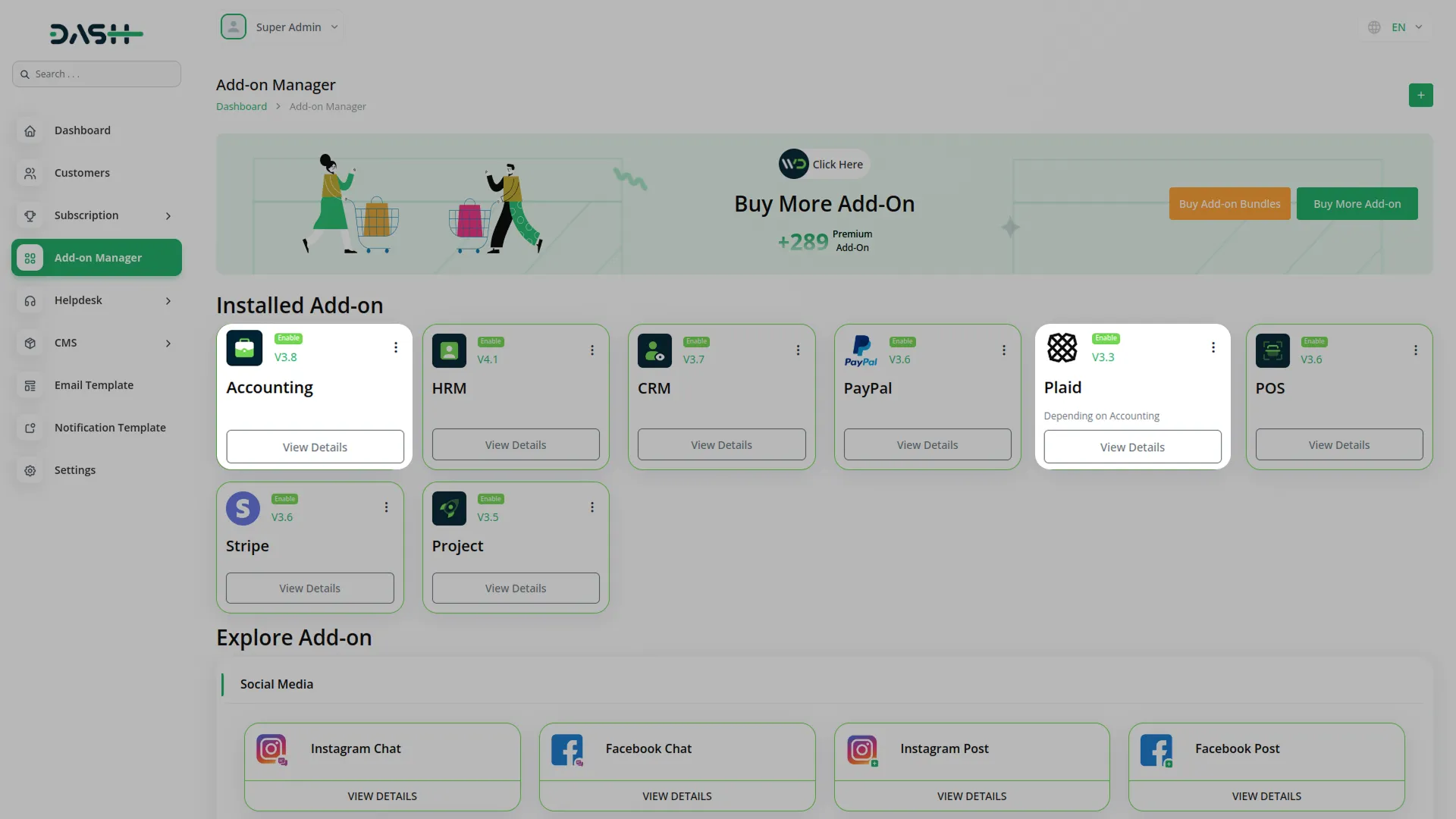
-
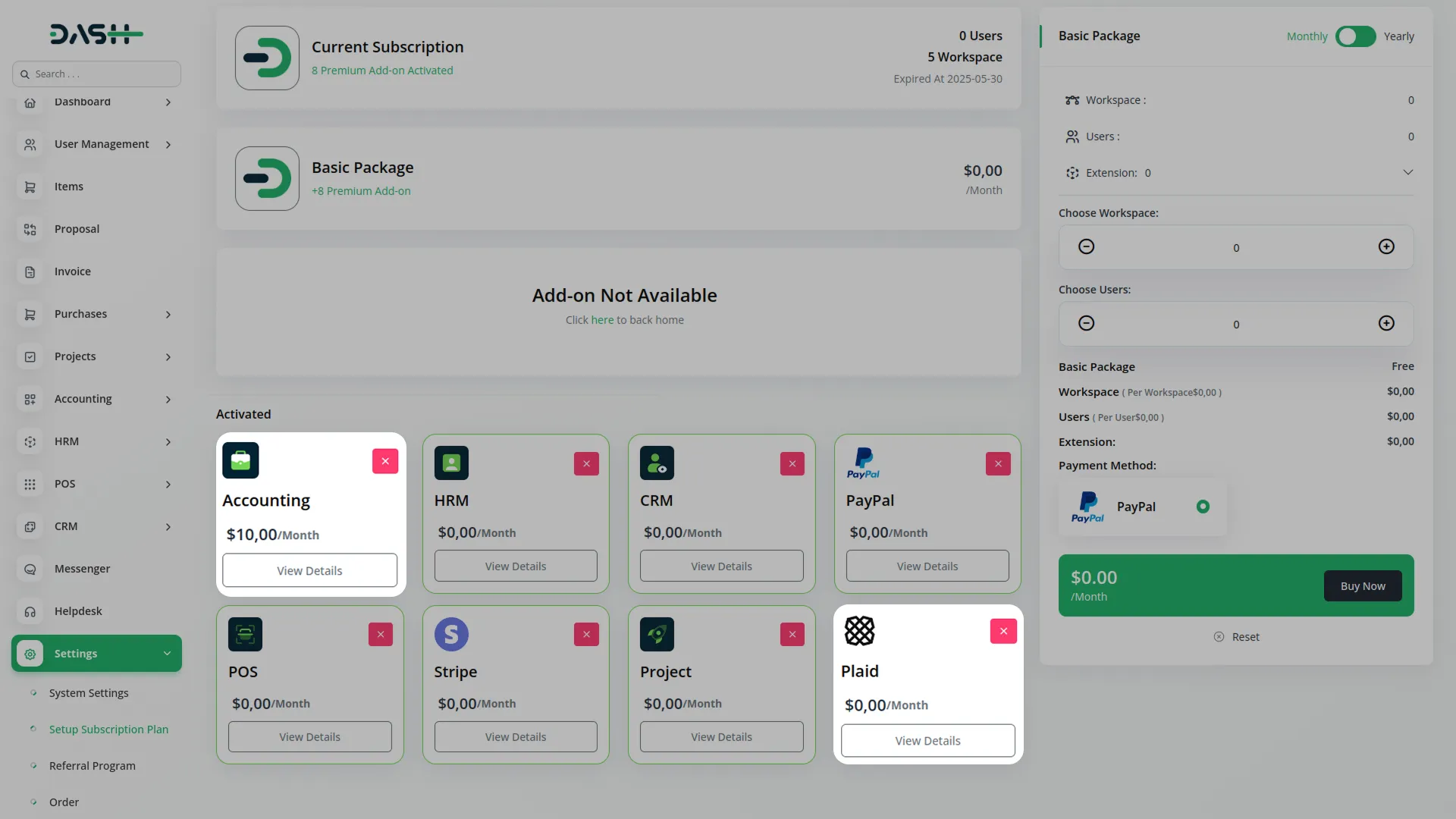
2. Setting Up the Plaid Add-On
To begin using the Plaid Add-On, you first need to configure it within the system settings:
- Go to the Company login page.
- Scroll down to the Settings section.
- Click on System Settings.
- Scroll through the available add-ons until you find the Plaid Add-On.
- Click on Plaid Add-On to open the configuration panel.
In the configuration form, you will be required to enter:
- Select Plaid Mode: Choose between:
- Sandbox – For testing and trial purposes.
- Live – For using Plaid with real data.
- Client ID – This is provided by Plaid.
- Secret Key – Also available from your Plaid account.
- Username – The name you want to associate with this configuration.
- User ID – A unique ID assigned to the user.
- Select Country – Choose the country where the bank account is located.
- Select Languages – Choose one or more preferred languages for the interface.
To learn how to get your Client ID and Secret Key, visit https://plaid.com/
Once everything is filled out, save the settings.
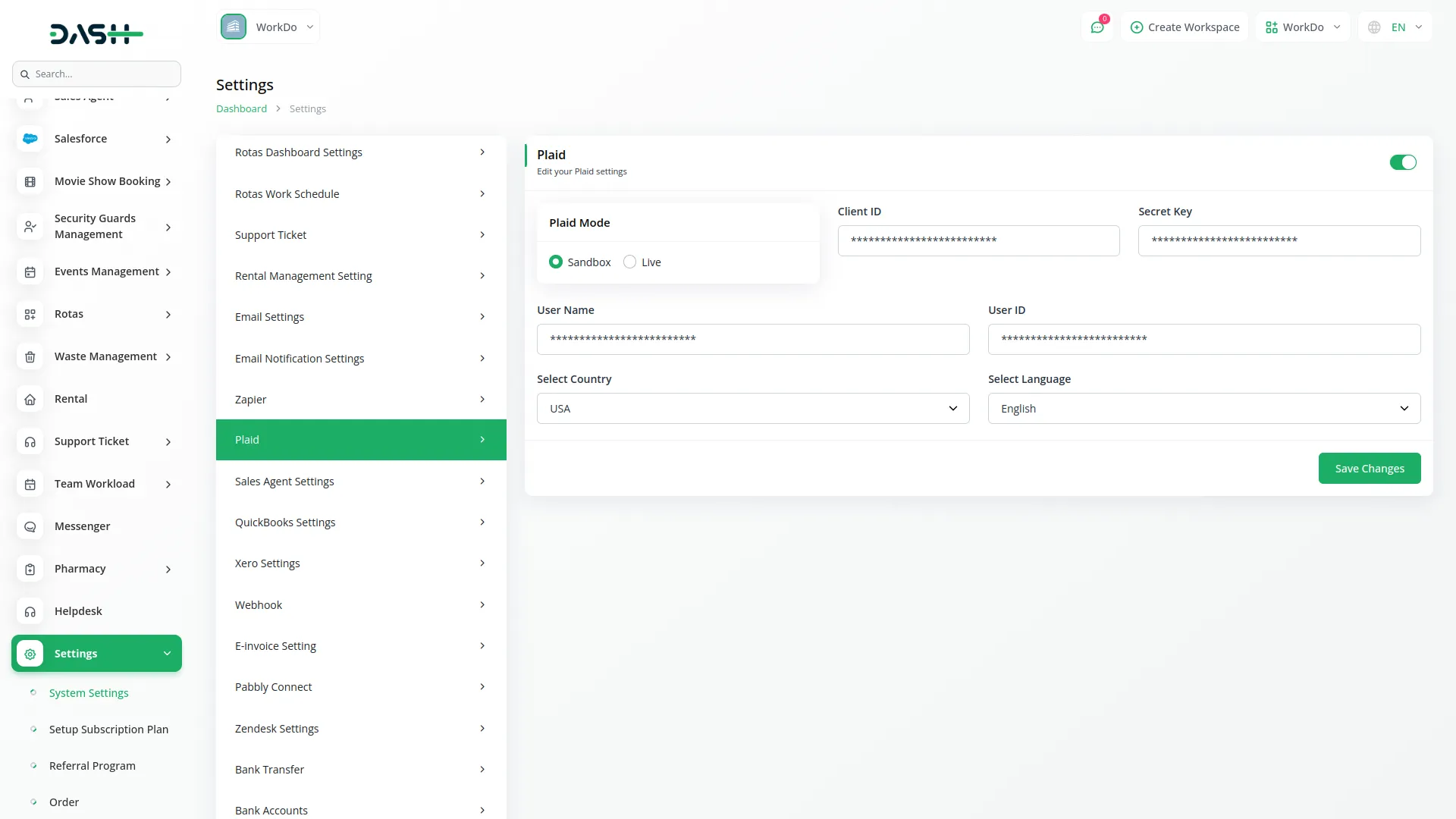
3. Accessing Plaid from the Accounting Add-On
After you have configured the Plaid Add-On, follow these steps to begin syncing transactions:
- Go to the Accounting Add-On.
- From the menu, select Banking.
- Under the banking section, click on Bank Sync.
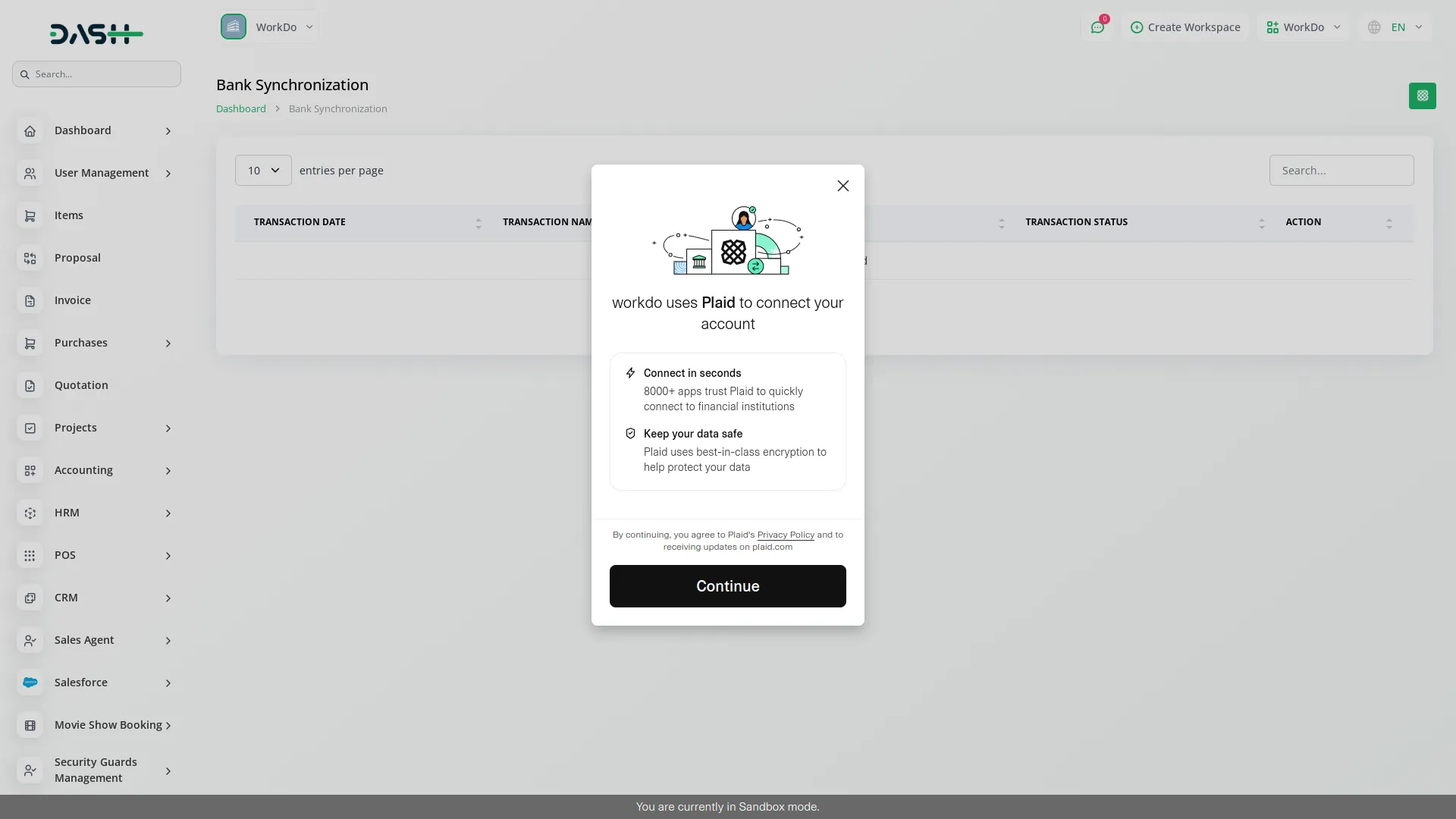
4. Syncing Transactions with Plaid
Now that you’re inside the Bank Sync section:
- Select the Start Date and End Date between which you want to fetch transactions.
- Click the Plaid Sync button to initiate the sync.
The system will now pull all available bank transactions from your connected bank account within the selected date range.
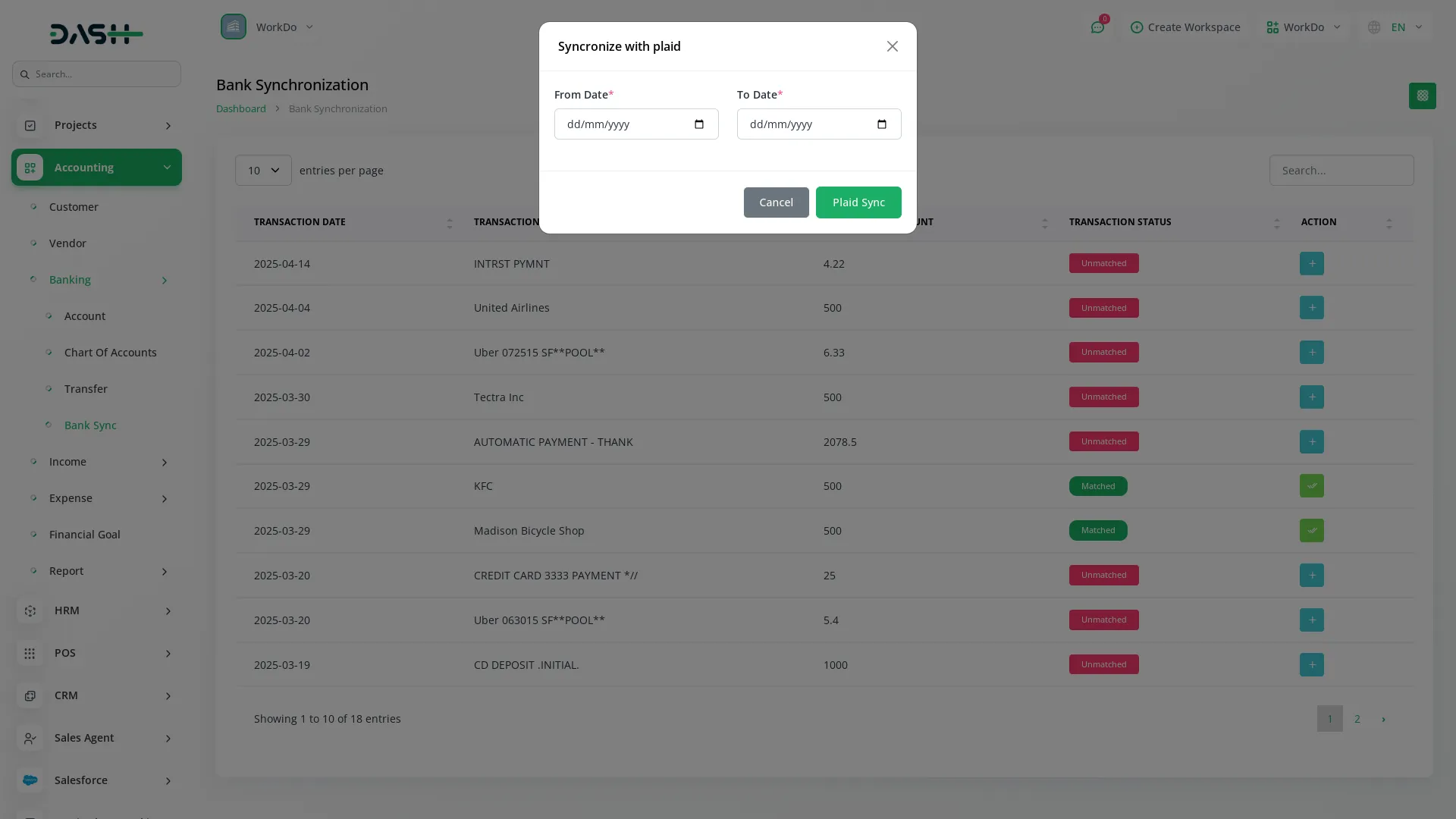
5. Viewing and Managing Transactions
After the sync is completed:
- A list of transactions will be shown.
- Each transaction will have one of two statuses:
- Matched – This means the transaction has been automatically linked with your accounting records.
- Unmatched – This means the transaction was not linked, and manual action is needed.
-
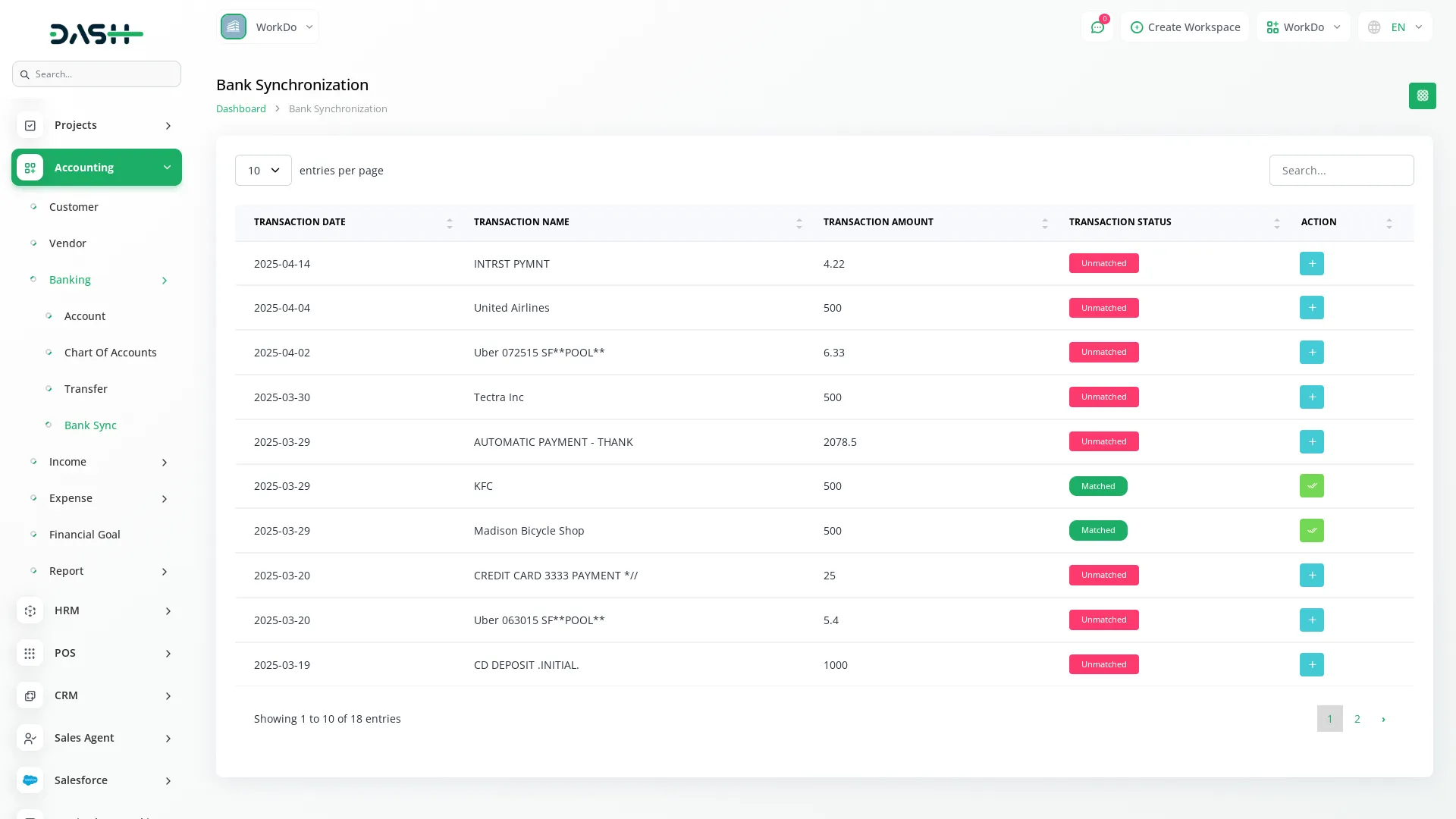
5. Fixing Unmatched Transactions
If you see any transaction marked as Unmatched, here’s what you need to do:
- Click on the Create button (represented by a “+” symbol) next to the unmatched transaction.
- A form will appear asking for details.
- Select the correct Account from the available list.
- Fill in the requested details such as the description, type, or any additional required fields.
- Once saved, the status will change from Unmatched to Matched.
-
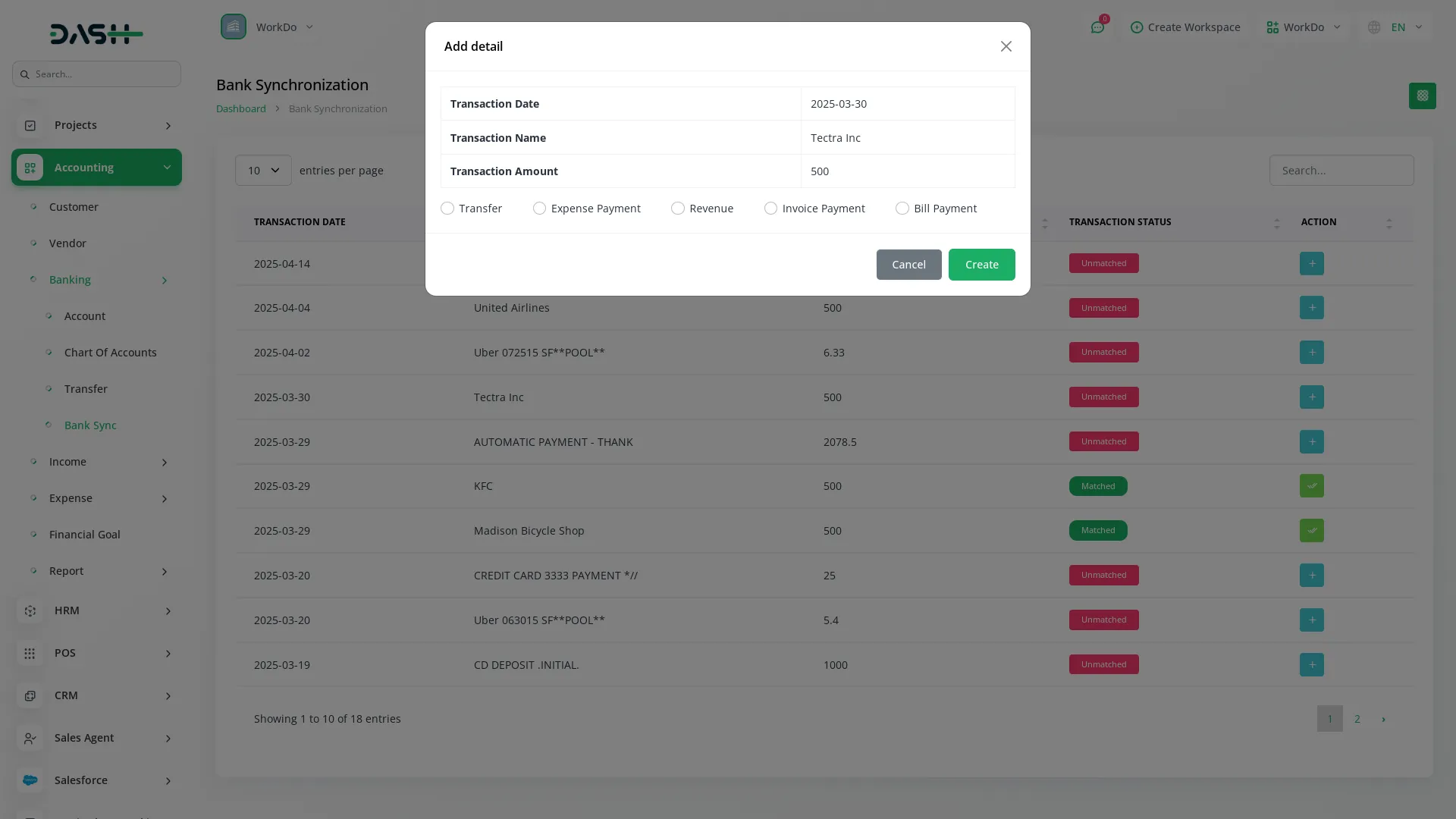
Categories
Related articles
- Google Slides Detailed Documentation
- Zapier Integration in Dash SaaS
- SSLCommerz Detailed Documentation
- eSewa Payment Gateway in Dash SaaS
- Influence Marketing Detailed Documentation
- Budget Planner Integration in Dash SaaS
- Instamojo Payment Gateway Detailed Documentation
- EaseBuzz Payment Gateway Detailed Documentation
- Society Management Detailed Documentation
- Moneris Integration in Dash SaaS
- How to Generate Content with the Help of AI in Dash SaaS
- CinetPay Integration in Dash SaaS
Reach Out to Us
Have questions or need assistance? We're here to help! Reach out to our team for support, inquiries, or feedback. Your needs are important to us, and we’re ready to assist you!


Need more help?
If you’re still uncertain or need professional guidance, don’t hesitate to contact us. You can contact us via email or submit a ticket with a description of your issue. Our team of experts is always available to help you with any questions. Rest assured that we’ll respond to your inquiry promptly.
Love what you see?
Do you like the quality of our products, themes, and applications, or perhaps the design of our website caught your eye? You can have similarly outstanding designs for your website or apps. Contact us, and we’ll bring your ideas to life.
