McKinsey 7-S Model Integration in Dash SaaS
Discover how integrating McKinsey 7-S Model in Dash SaaS improves productivity and organizational effectiveness. Try it now!
Introduction
The McKinsey 7-S Model is a strategic management software that helps organizations analyze and improve their internal alignment using seven key elements: Structure, Strategy, Systems, Staff, Skills, Shared Values, and Style. This Add-On allows users to create comprehensive organizational assessments linked to specific challenges, assign team members and roles, track progress through different stages, and manage multiple models through various viewing options including grid, kanban, and tree structure layouts.
How to Install the Add-On?
To Set Up the McKinsey Add-On, you can follow this link: Setup Add-On
Note: This Add-On is dependent on the Planning Add-On, so you need to purchase it first.
How to use the McKinsey 7-S Model Add-On?
Managing the McKinsey Model
- The default List View displays all McKinsey 7-S Models in a comprehensive table format with multiple management options. At the top of the page, you’ll find buttons for Create to add new models, plus three alternative viewing options for different management preferences.
- The main table presents detailed information with columns for Thumbnail Image providing visual identification, Name of the model, Status fetched from System Setup showing current progress, Stage fetched from System Setup indicating model phase, Challenge fetched dynamically from Challenge Table showing associated business objectives, Users showing team members involved, Roles showing team responsibilities, Rating for performance tracking, and Action column with management options.
- In the Action column, you have powerful options available: Print button to generate the McKinsey 7-S Model in PDF format for presentations and documentation, View to access complete model details and all strategic information, Edit to modify any aspect of the model including organizational assessments and team assignments, and Delete to remove models that are no longer relevant to your business strategy.
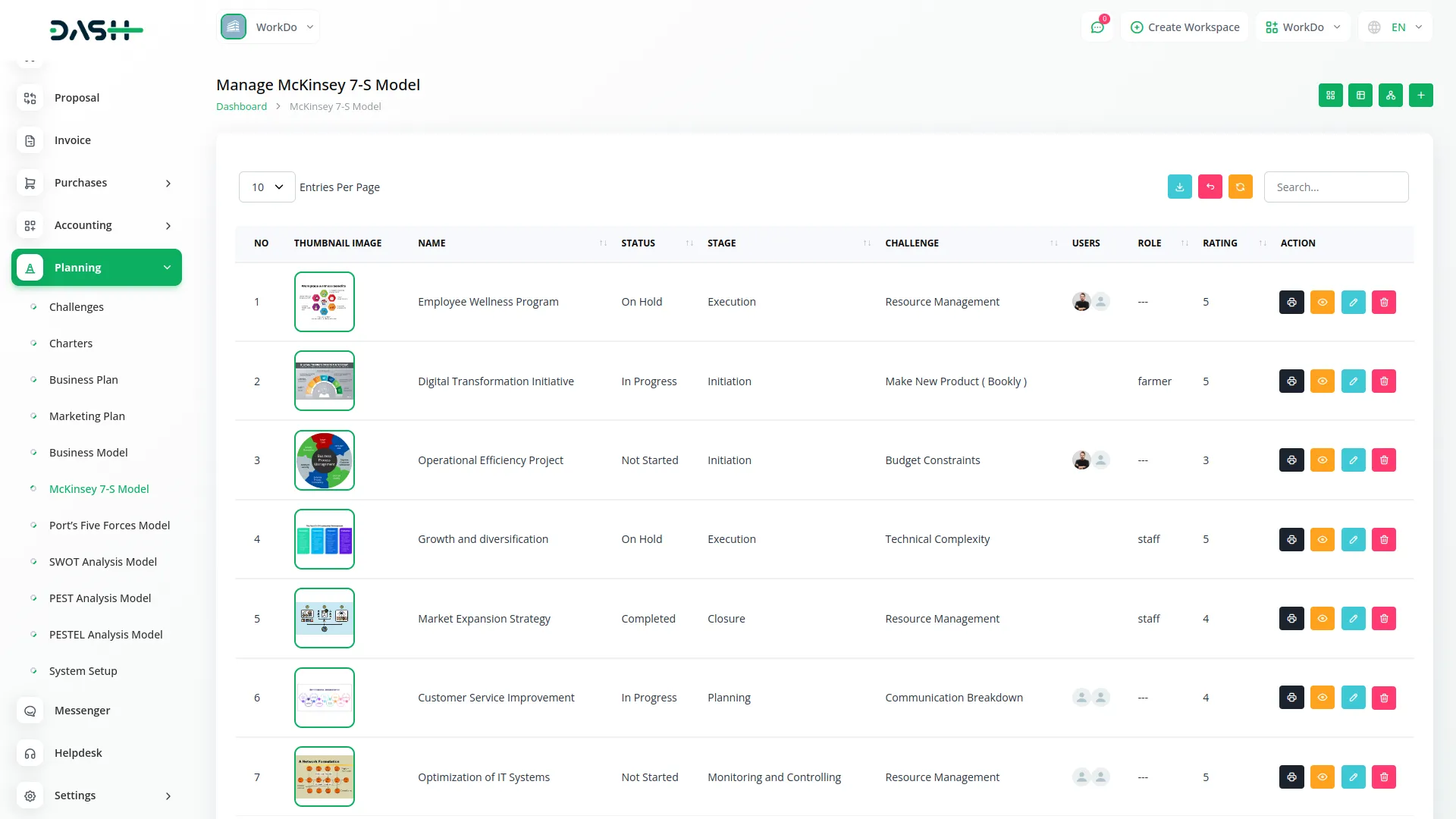
Creating the McKinsey 7-S Model
- To create a new McKinsey 7-S Model, click the “Create” button at the top of the page. Start by entering the Name for your strategic analysis model, which should clearly identify the scope or focus of your organizational assessment.
- Select the Challenge from the dropdown menu, which fetches data from the Challenges. Important note: if the current date is greater than the Challenge End Date, you will not be able to create a McKinsey 7-S Model, ensuring all models remain aligned with active or future business challenges.
- Upload a Thumbnail Image to provide visual identification for your model, and Upload Video content if you have supporting presentations or explanatory materials. Choose the appropriate Status from the dropdown menu, which fetches options from System Setup, and select the relevant Stage also fetched from System Setup to indicate the current phase of your analysis.
- Assign the Users involved in this strategic analysis by selecting users, and choose the appropriate Role from the Role dropdown to define team member responsibilities. Add a comprehensive Description that outlines the purpose and scope of your organizational assessment.
- Continue with the seven strategic elements by entering detailed information for Structure, explaining how your organization is organized and the formal relationships between different departments and levels. Document your Strategy by identifying your plan to achieve competitive advantage and business objectives.
- Add comprehensive details for System, outlining the processes, procedures, and information systems that support your organization’s operations. Complete the staff assessment by documenting Staff, identifying the people in your organization and their capabilities.
- Enter information for Skills, explaining the capabilities and competencies your organization possesses. Document Shared Values by identifying the core beliefs, culture, and guiding principles that drive your organization’s behavior and decision-making.
- Include relevant Notes for additional observations, methodology details, or strategic insights, and attach supporting files through the Attachments field for research data, organizational charts, or reference materials. Once all fields are completed, click “Submit” to create your McKinsey 7-S Model.
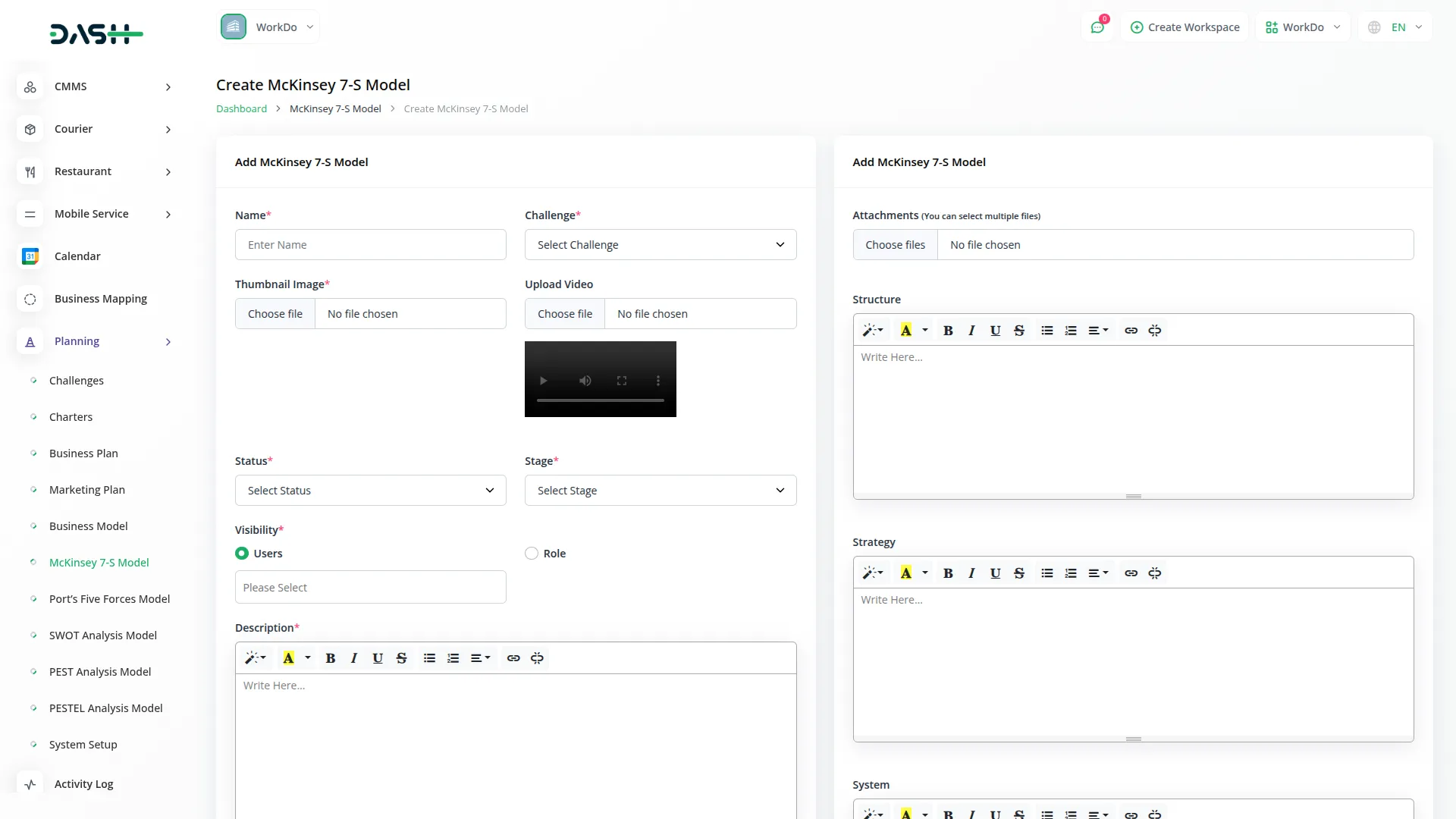
Viewing the Model
- To view a McKinsey 7-S Model, click the “View” button in the Action column of any model in the list. This opens the McKinsey 7-S Model Details page with a comprehensive view of all information organized in sections for easy navigation.
- The view page is structured with multiple sections starting with the General section which displays the model name, associated challenge, thumbnail image, uploaded video with playback controls, current status fetched from System Setup, stage information, assigned users from the Users Table, their designated roles from the Roles Table, and star rating system.
- The Description section shows the complete purpose and scope of the organizational assessment as entered during creation. This section provides detailed context about the model objectives and methodology. An “Add” button is available below this section to add new description content.
- The Attachments section provides access to all supporting files including research data, organizational charts, reference materials, or any other documents uploaded during the model creation process. You can download or view these attachments directly from this section. Use the “Add” button below to upload additional attachments.
- The Structure section displays all information about how your organization is organized and the formal relationships documented during the assessment. This section shows the complete organizational structure details identified during the strategic analysis process. Click the “Add” button below to include additional structural information.
- The Strategy section shows your organization’s plan to achieve competitive advantage and business objectives.The System section displays the processes, procedures, and information systems that support your organization’s operations. The “Add” button allows you to document additional strategic elements as they are developed.
- The Staff section shows information about the people in your organization and their capabilities. Review all staff-related documentation and human resource assessments. The “Add” button enables you to document additional staff information as organizational changes occur.
- The Skill section displays the capabilities and competencies your organization possesses. This section provides detailed information about organizational skills and competencies identified during the assessment. Click the “Add” button to include additional skill documentation.
- The Shared Values section contains the core beliefs, culture, and guiding principles that drive your organization’s behavior and decision-making. This section shows all values documentation from the analysis. Use the “Add” button to add new shared values as organizational culture evolves.
- The Notes section contains additional observations, methodology details, strategic insights, or any supplementary information added during the model creation. This section provides context and additional commentary on the McKinsey 7-S analysis. Click the “Add” button to include additional notes and observations.
- At the bottom is the Comment section where you can post comments easily. You can also attach files in the comments section if needed.

Grid View
- The Grid View displays McKinsey 7-S Models in a visual card-based layout, making it easier to browse through multiple models at once. Each model appears as a card showing the thumbnail image, name, and key information for quick identification.
- Each grid card displays the total number of assigned users, total number of comments, total number of attachments , current status fetched from System Setup, and end time based on the associated challenge timeline.
- Action options are available on each card including Print to generate PDF format, View to see complete details, Edit to modify the model, and Delete to remove the model. This grid format is particularly useful when you need to compare multiple McKinsey 7-S models visually or when managing a large number of strategic planning models.
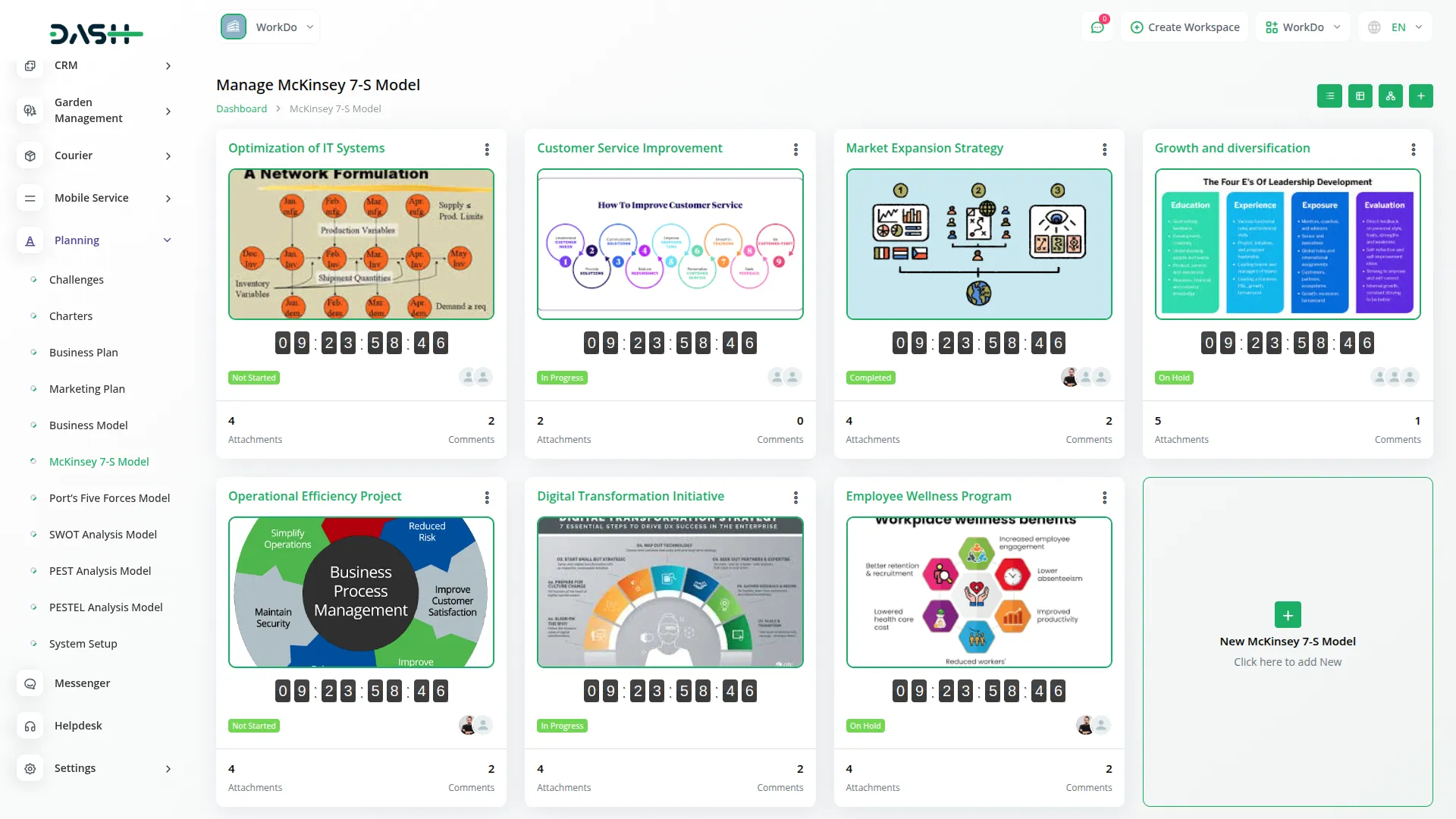
Kanban View
- The Kanban View organizes McKinsey 7-S Models into columns based on their current stage, providing a workflow-based visualization with drag and drop functionality. You can easily move models between different stages by dragging cards from one column to another.
- Each Kanban card shows essential information including the total number of assigned users working on the model.
- The drag and drop functionality allows you to update the stage of any McKinsey 7-S Model by simply moving it to the appropriate column. Action buttons on each card include Print for PDF generation, View for detailed information, Edit for modifications, and Delete for removal. This view is ideal for tracking the progress of multiple models through different stages of completion.
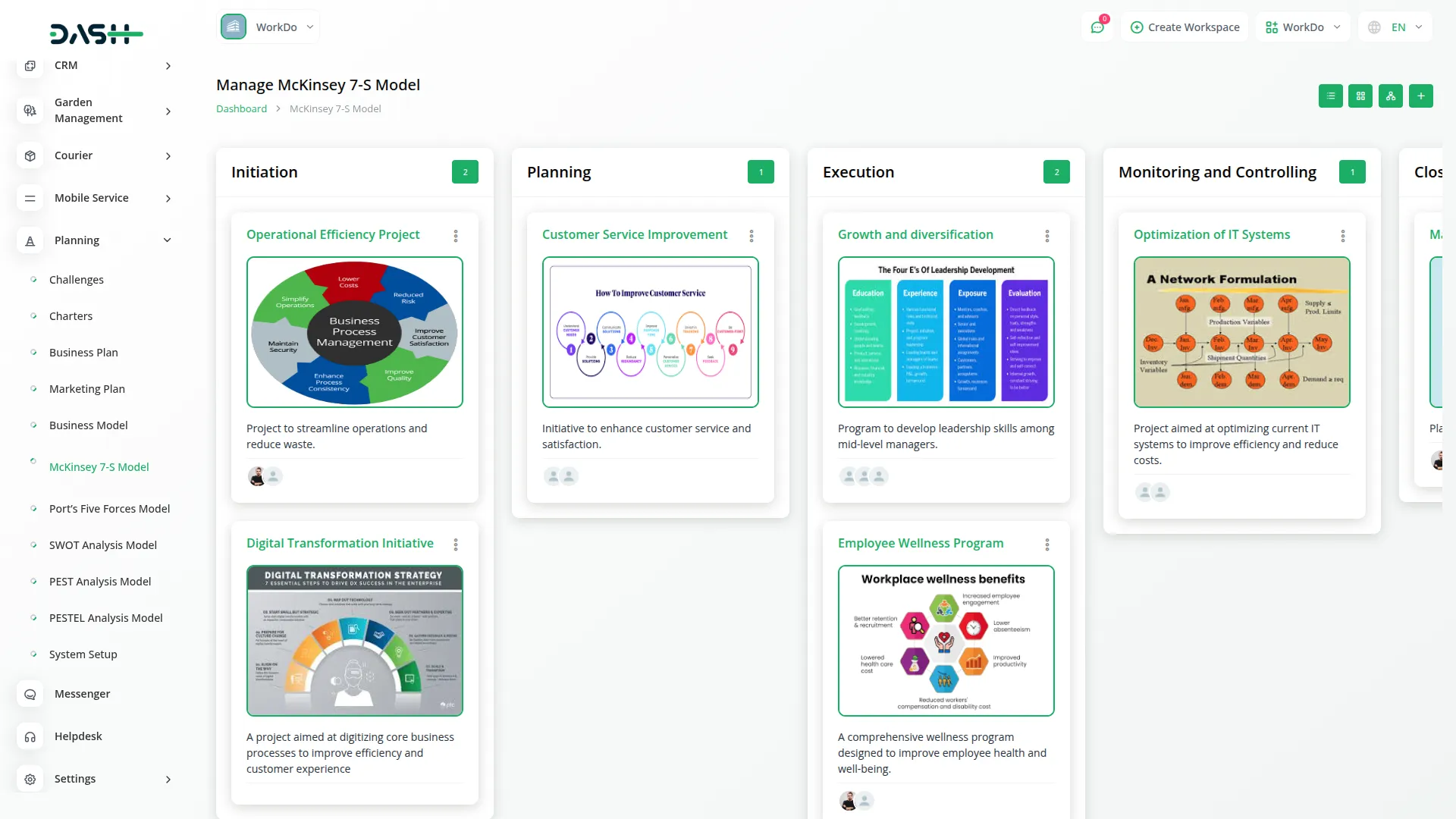
Tree View
- To access Tree Structure View, click the “Tree Structure View” button at the top of the page. This view presents your McKinsey 7-S Models in a hierarchical format based on their associated Challenges, offering a structured visualization of how each plan aligns with your broader marketing goals.
- The Tree View organizes McKinsey 7-S Models in a hierarchical structure based on their associated challenges. This creates a tree-like display where challenges serve as parent nodes and their related McKinsey 7-S models appear as child nodes underneath.
- This organizational structure helps you understand the relationship between different challenges and their corresponding strategic models, making it easier to manage complex projects with multiple interconnected business objectives.
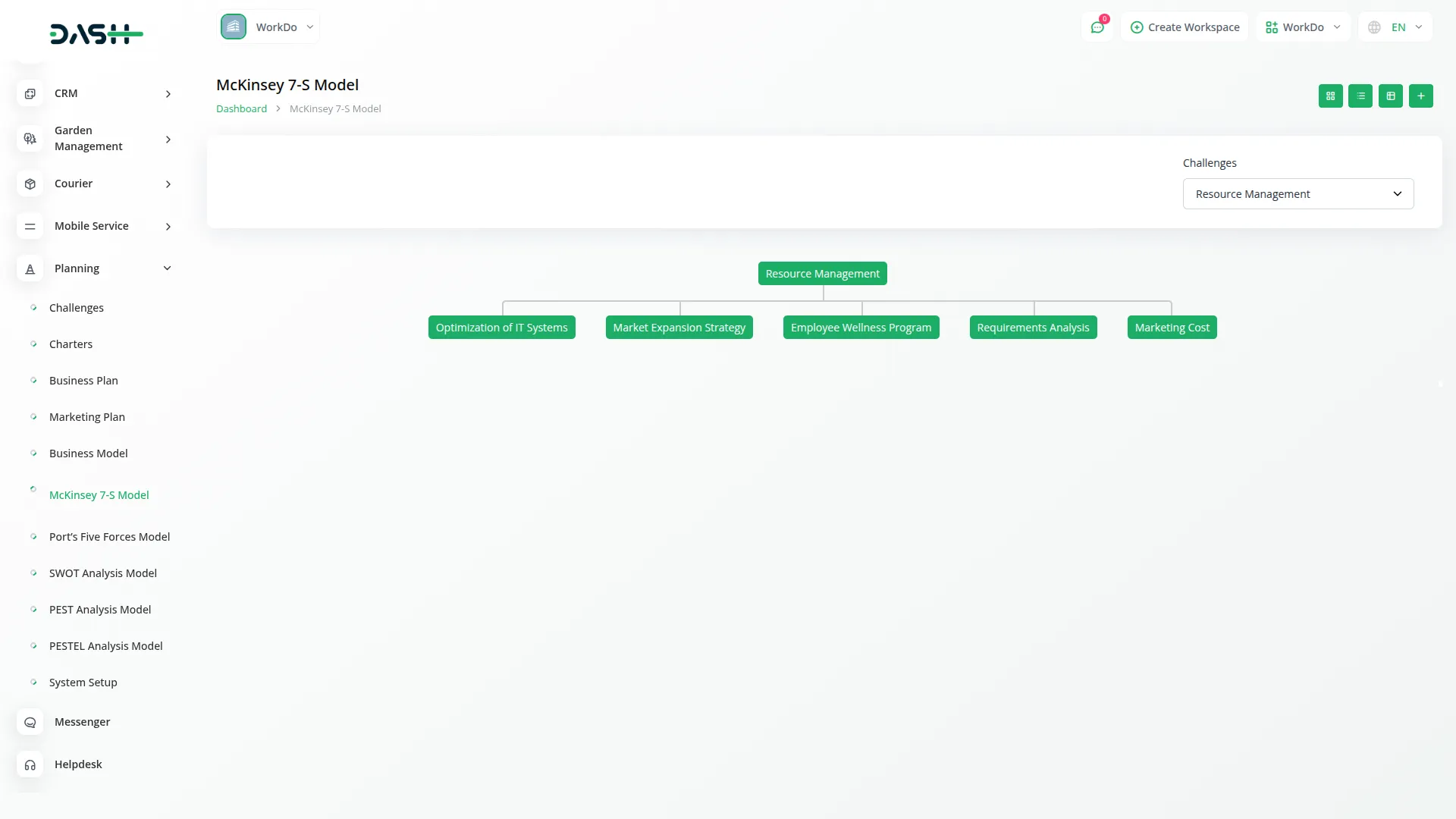
Categories
Related articles
- Solar Hub Detailed Documentation
- Wizzchat Messenger Module Detailed Documentation
- Sign-In with Slack Add-On Integration in Dash SaaS
- WiFi QR Integration in vCard SaaS
- Yoga Classes Integration in Dash SaaS
- Store Locator Module Integration in eCommerceGo SaaS
- Garden Management Integration in Dash SaaS
- Donation – eCommerceGo Addon
- Car Dealership Integration in Dash SaaS
- How to Generate the Credentials from Rocket.Chat
- Grant Management Detailed Documentation
- Security Guard Management Integration in Dash SaaS
Reach Out to Us
Have questions or need assistance? We're here to help! Reach out to our team for support, inquiries, or feedback. Your needs are important to us, and we’re ready to assist you!


Need more help?
If you’re still uncertain or need professional guidance, don’t hesitate to contact us. You can contact us via email or submit a ticket with a description of your issue. Our team of experts is always available to help you with any questions. Rest assured that we’ll respond to your inquiry promptly.
Love what you see?
Do you like the quality of our products, themes, and applications, or perhaps the design of our website caught your eye? You can have similarly outstanding designs for your website or apps. Contact us, and we’ll bring your ideas to life.
