Google Sheet Integration in Dash SaaS
Google Sheet Management is a powerful Add-On solution that allows users to seamlessly connect with their Google account and manage Google Sheets directly from the system.
Introduction
Google Sheet Management is a powerful Add-On solution that allows users to seamlessly connect with their Google account and manage Google Sheets directly from the system. The software enables users to view, create, edit, and organise their Google Sheets without switching between different platforms. Users can perform essential operations like creating new sheets in specific folders, copying shareable links, editing sheet content and titles, and managing their Google Drive sheets efficiently from a centralised interface.
How to Install the Add-On?
To Set Up the Google Sheet Add-On, you can follow this link: Setup Add-On.
How to use the Google Sheet Add-On?
System Settings – Google Sheets Configuration
- After purchasing and installing the Google Sheets Add-On, navigate to the sidebar and search for this Add-On to begin using it.
- To set up Google Sheets integration, navigate to Google Sheets Settings in the upload section. Here, you will need to upload your Google Sheets JSON File for authentication.
- To learn how to generate the JSON file, follow this link: https://console.cloud.google.com/.
- You need to enable the following APIs in your Google Console: Google Drive API and Google Sheets API. While creating credentials, make sure to set the Authorised Redirect URI properly, as it is required for authentication.
- Once the JSON file is uploaded and configured, you will be able to connect your Google account to the system.
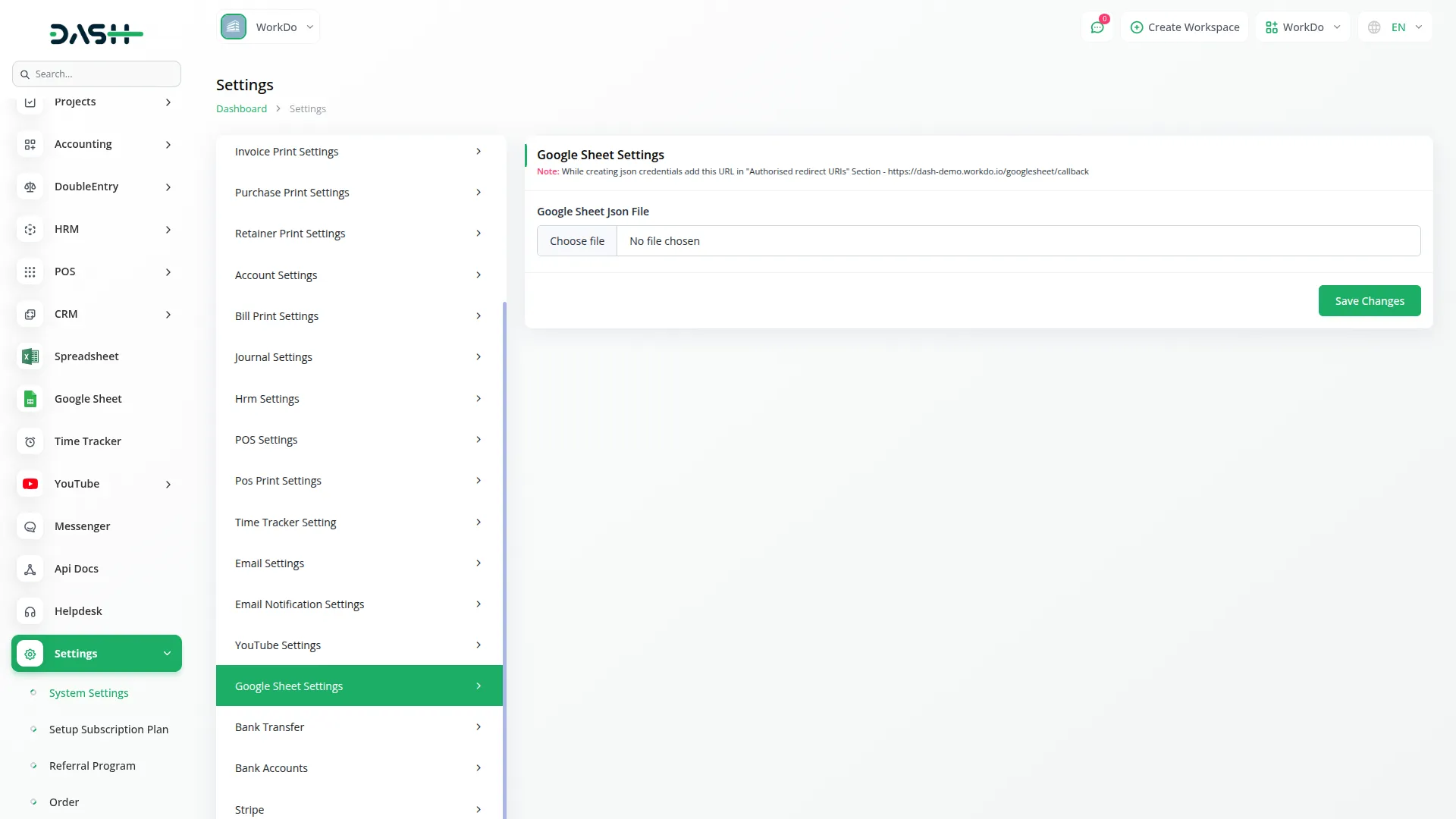
- After a successful connection with your Google account, you will be able to view and manage your Google Sheets directly from the system.
Google Sheets Management
- The Google Sheets List View displays all your sheets in a table format with columns including Sheets, Created Date, Updated On, and Action.
- With the help of the action column, you can easily copy the link, view & edit, or delete the google sheets whenever you want.
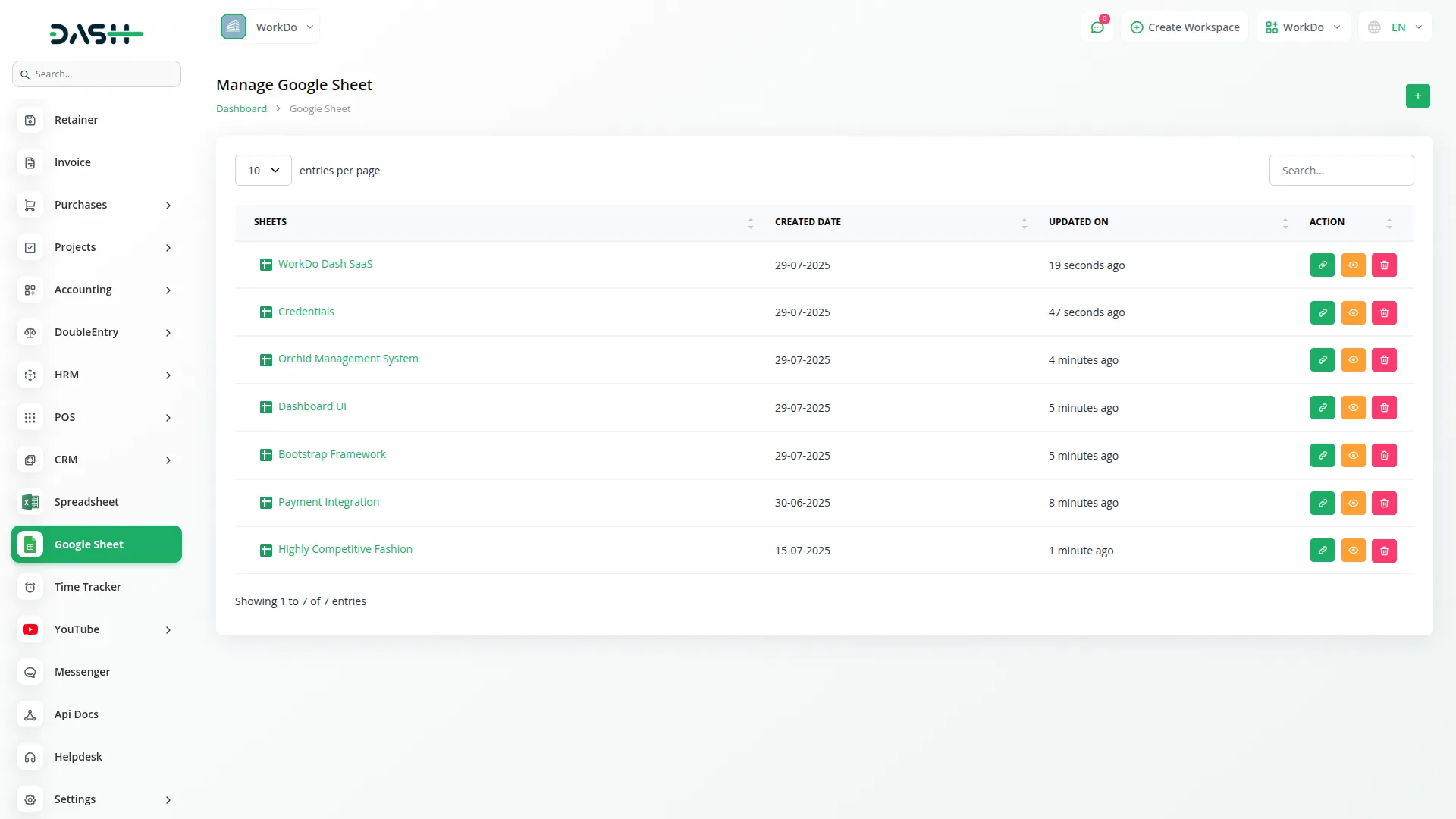
Copy Link
- When you click the “Copy Link” button next to a Google Sheet, the direct link to that spreadsheet is automatically copied to your clipboard.
- You can then paste this link into your browser, and it will open the spreadsheet directly in your Google Sheets account, where you can perform all standard spreadsheet functions, including data entry, formula creation, formatting, and collaboration features.
- You can also share this copied link with other team members or stakeholders to provide them direct access to the specific Google Sheet.
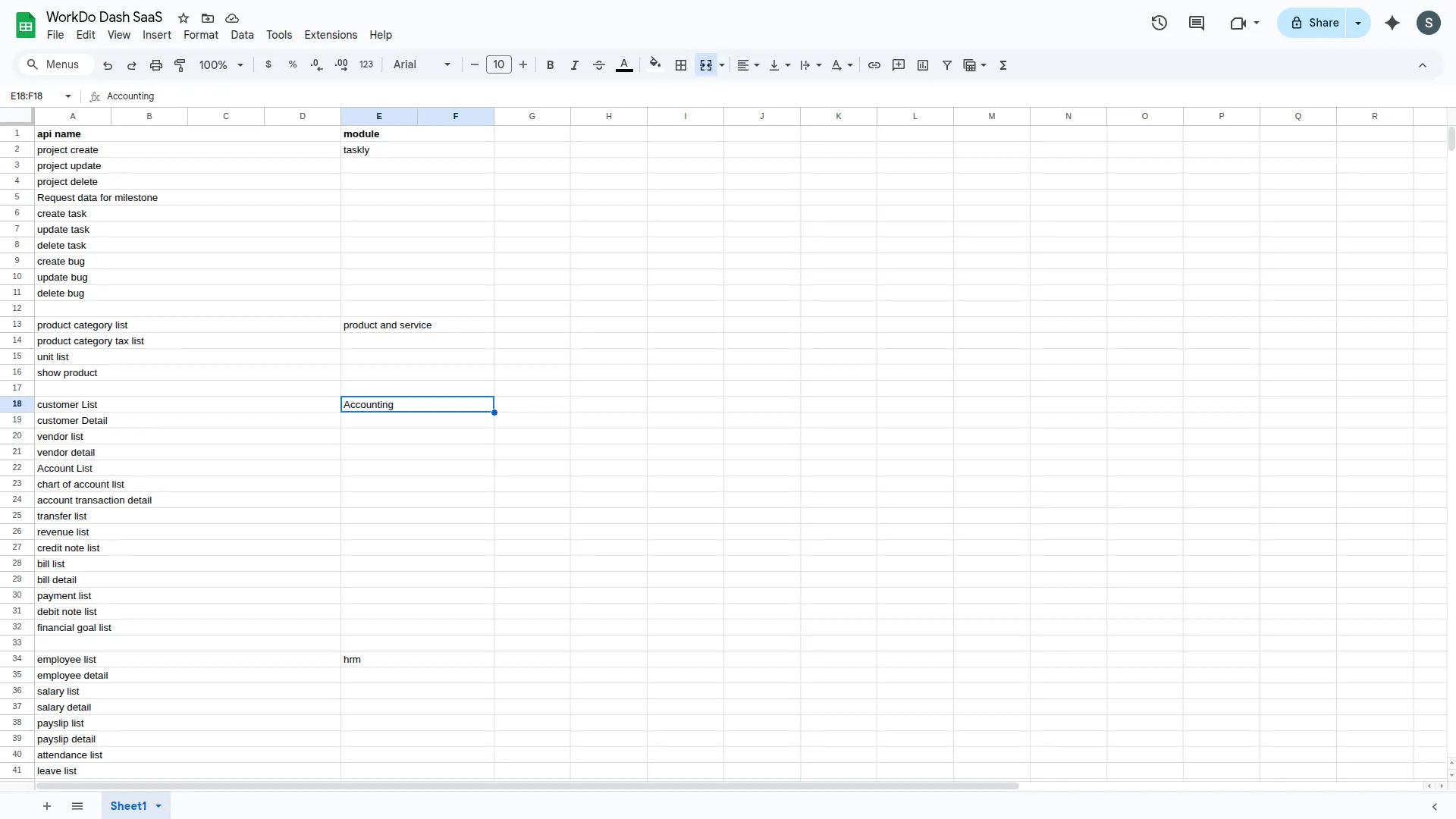
View & Edit
- If you click on the “View & Edit” button from the Action column, you will be taken to the View Sheet page where you can open the sheet and edit its title and data.
- On this page, you can update the sheet title by editing the title field at the top of the page.
- Below that, you can modify the content of the sheet directly. The page displays the actual Google Sheet data in an editable format, allowing you to make changes to cells, add new data, or modify existing information.
- After making your changes, the updates are automatically saved to your Google Drive, ensuring seamless synchronisation between your project and Google Sheets.
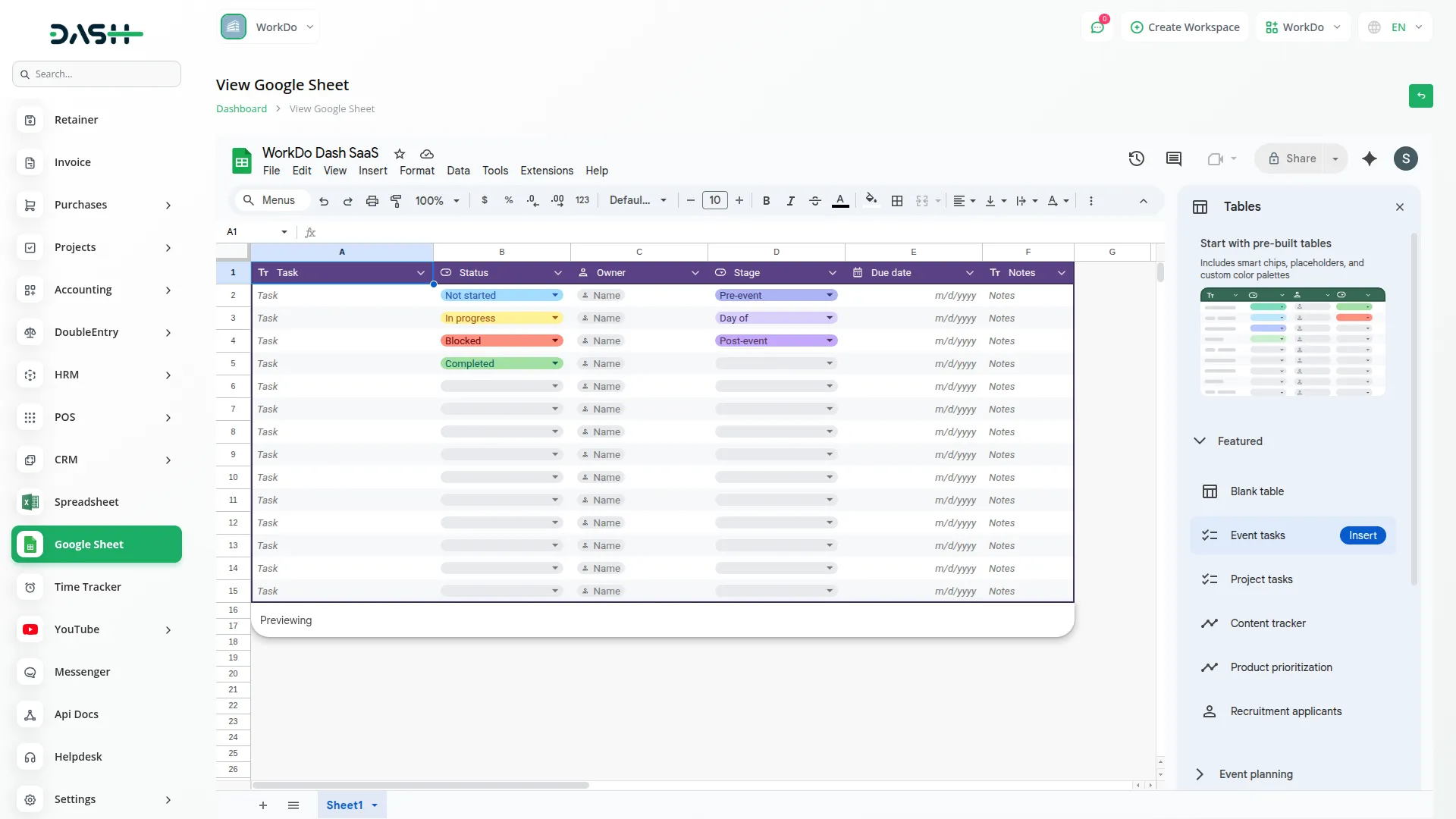
Create New Google Sheet
- To create a new Google Sheet, click the “Create” button, and you will be taken to a form page with the following options:
Fill in the following form details:
- Folder Selection: Select the folder in your Google Drive where the new sheet should be created from the dropdown menu.
- Sheet Title: Enter the name for your new sheet in the Sheet Title field.
- Upon submission, the sheet is created in the selected folder in your Google Drive and becomes immediately visible in the sheets list.
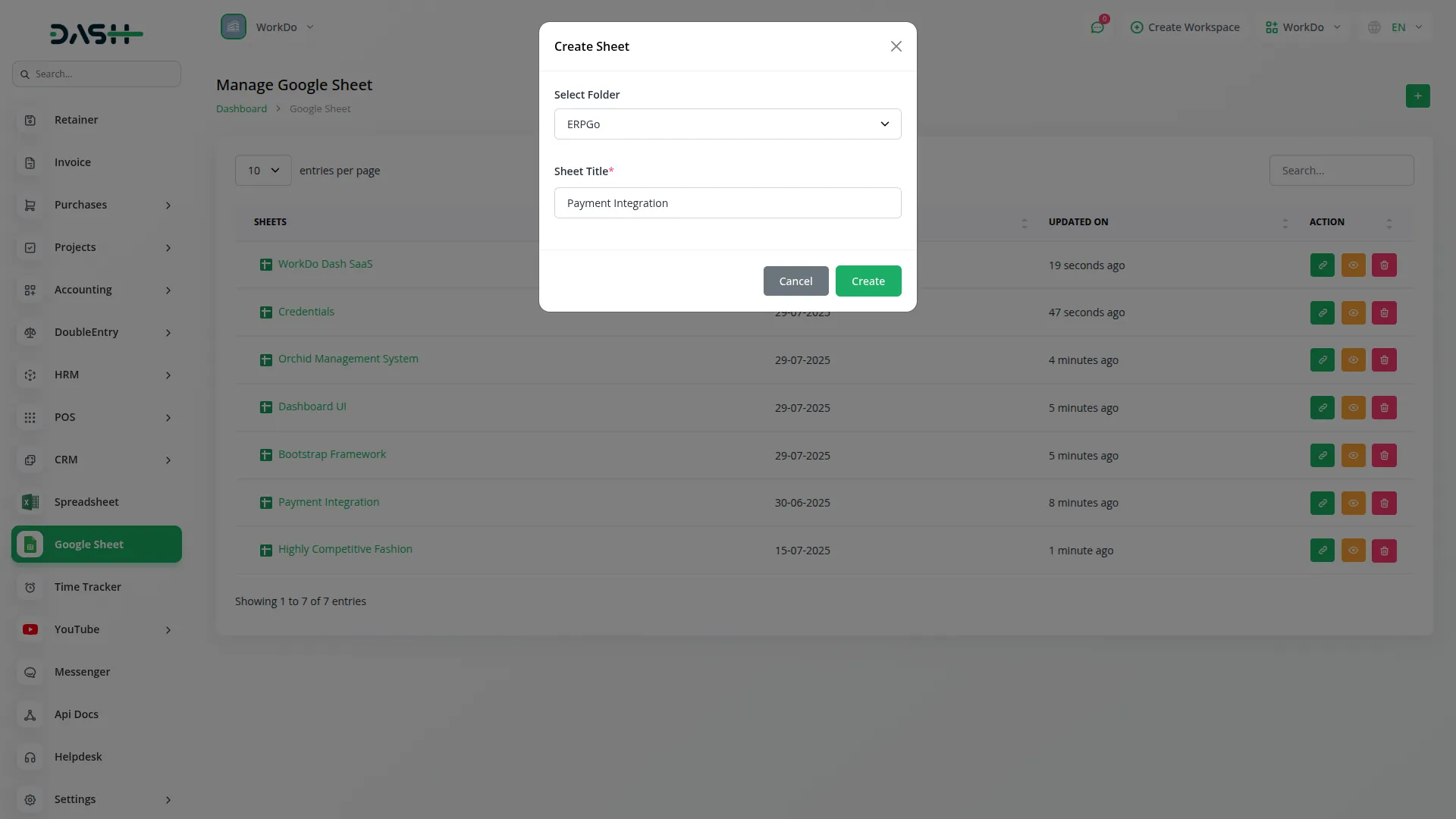
Note: All sheets created in your project will automatically appear in your Google Drive, and any sheets created directly in Google Drive will also be visible in your project due to the bidirectional synchronisation feature.
Categories
Related articles
- Notes Integration in Dash SaaS
- Innovation Center Integration in Dash SaaS
- Moneris Integration in Dash SaaS
- Shopify Sync Integration in Dash SaaS
- Blood Bank Integration in Dash SaaS
- Training Integration in Dash SaaS
- Pipedrive Detailed Documentation
- PrintPress Management Integration in Dash SaaS
- AI Assistant Integration in Dash SaaS
- Franchise Management Integration in Dash SaaS
- Google Calendar Integration in Dash SaaS
- Security Guard Management Integration in Dash SaaS
Reach Out to Us
Have questions or need assistance? We're here to help! Reach out to our team for support, inquiries, or feedback. Your needs are important to us, and we’re ready to assist you!


Need more help?
If you’re still uncertain or need professional guidance, don’t hesitate to contact us. You can contact us via email or submit a ticket with a description of your issue. Our team of experts is always available to help you with any questions. Rest assured that we’ll respond to your inquiry promptly.
Love what you see?
Do you like the quality of our products, themes, and applications, or perhaps the design of our website caught your eye? You can have similarly outstanding designs for your website or apps. Contact us, and we’ll bring your ideas to life.
