Fix Equipment Integration in Dash SaaS
The Fix Equipment software is a comprehensive asset management system designed to help organizations track, maintain, and manage their equipment inventory.
Introduction
The Fix Equipment software is a comprehensive asset management system designed to help organizations track, maintain, and manage their equipment inventory. This menu provides complete control over assets, accessories, components, consumables, licenses, and maintenance activities. It includes features for equipment monitoring, depreciation tracking, audit management, and detailed reporting through an interactive dashboard.
How to Install the Add-On?
To Set Up the Fix Equipment Add-On, you can follow this link Setup Add-On
How to Use the Fix Equipment Add-On?
Fix Equipment Dashboard
- The Fix Equipment Dashboard provides a comprehensive overview of your equipment inventory and activities. The dashboard displays four main cards showing totals for Assets, Accessories, Components, and Consumables.
- You can view monthly class reports through interactive pie charts that can be filtered by daily, weekly, or monthly periods for specific months.
- The dashboard also includes an Asset Purchase Record data table showing all purchase transactions and an Equipment Overview Bar Chart that displays equipment status including In Service, Under Maintenance, Damaged, Audit, Review, and other statuses.
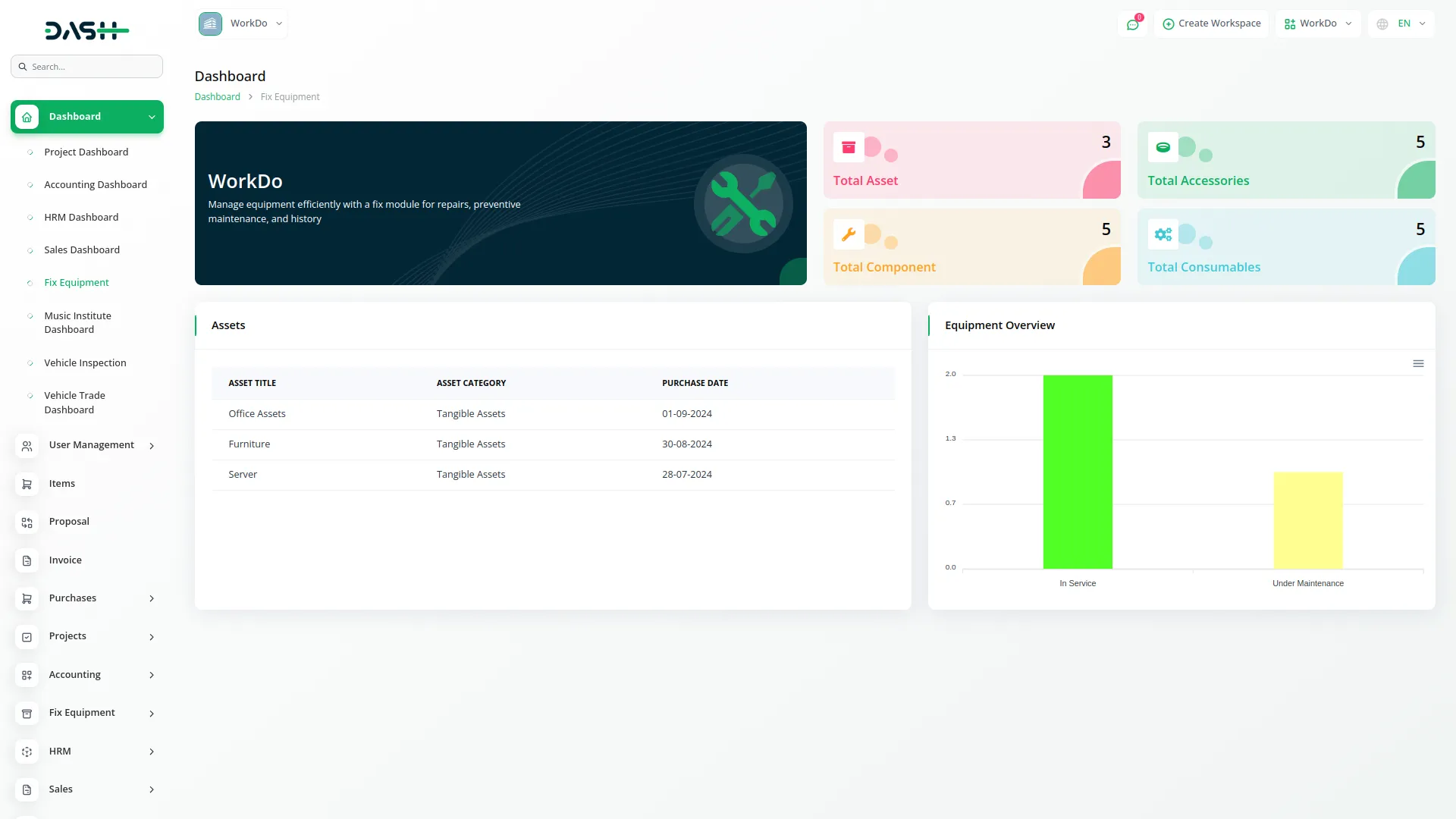
System Setup
The System Setup section allows you to configure the foundational data required for the Fix Equipment menu. This section includes five main configuration areas that must be set up before using other parts of the system.
Location Management
- To create a new Location, click the “Create” button at the top of the location page. Enter the Location Name, Address, and Description.
- You can also upload an Attachment if needed. The list page shows all locations in a table with columns for No, Attachment, Location Name, Address, and Description. You can perform actions like Edit or Delete on each location record.
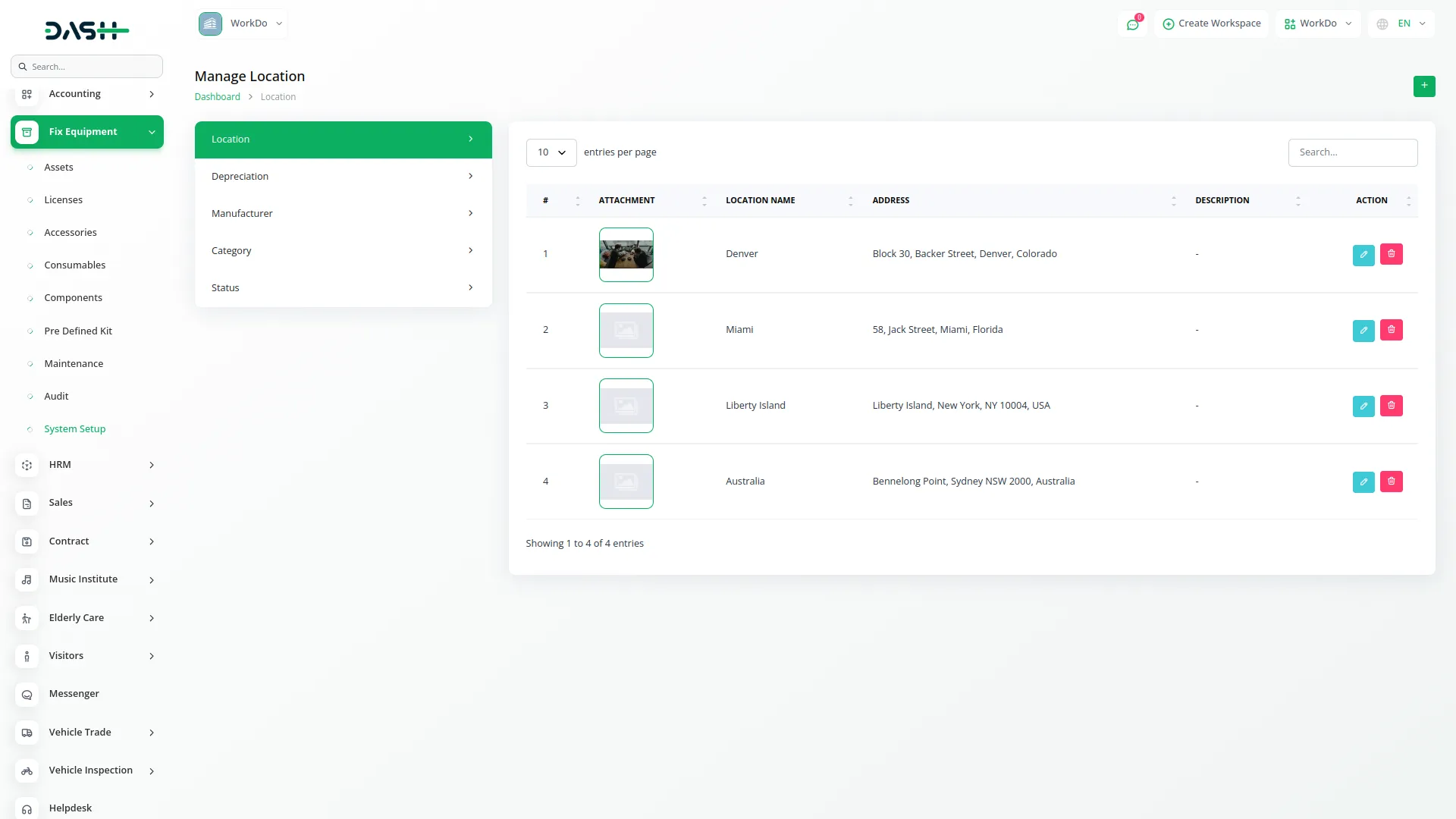
Depreciation Management
- To add a new Depreciation record, click the “Create” button. Fill in the Depreciation Title and enter the Depreciation Rate percentage.
- The list page displays all depreciation records with columns for No, Depreciation Title, and Depreciation Rate. Available actions include Edit and Delete.
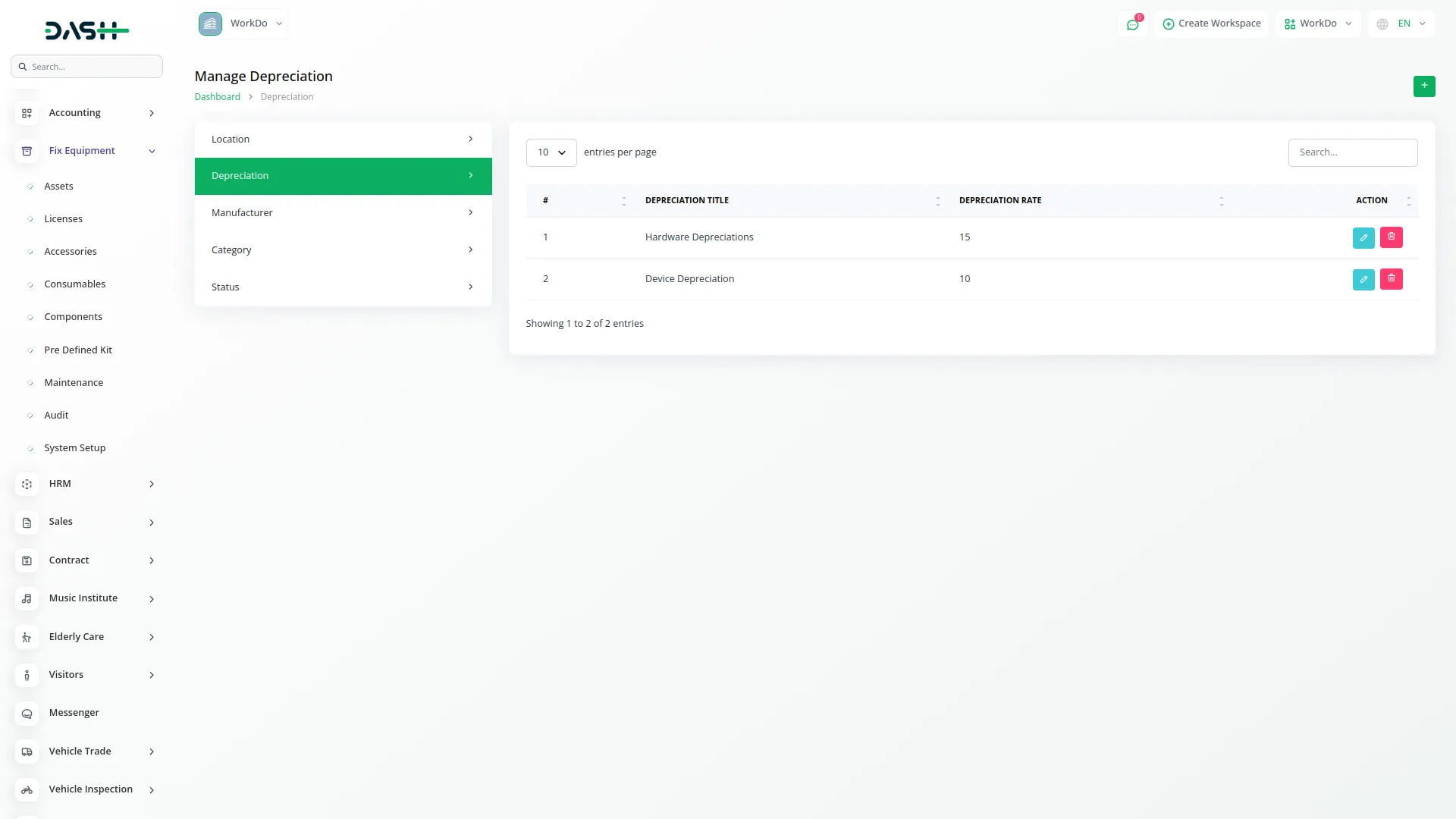
Manufacturer Management
- To create a new Manufacturer, click the “Create” button and enter the Manufacturer Title. The list page shows all manufacturers with columns for No and Manufacturer. You can Edit or Delete each manufacturer record.
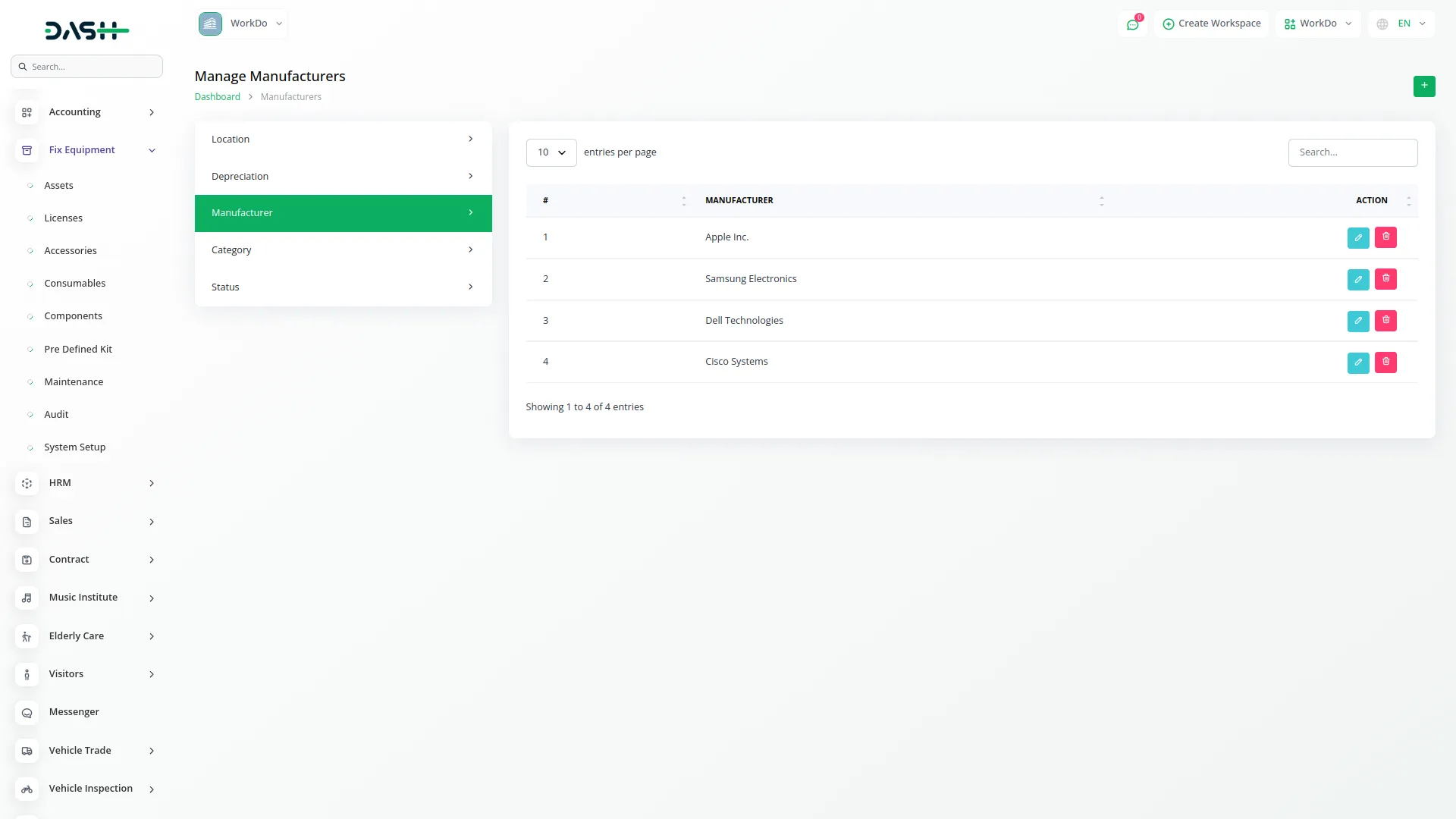
Category Management
- To add a new Category, click the “Create” button. Enter the Category Title and add the Category Type manually.
- The list page displays categories with columns for No, Title, and Category Type. Actions available are Edit and Delete.
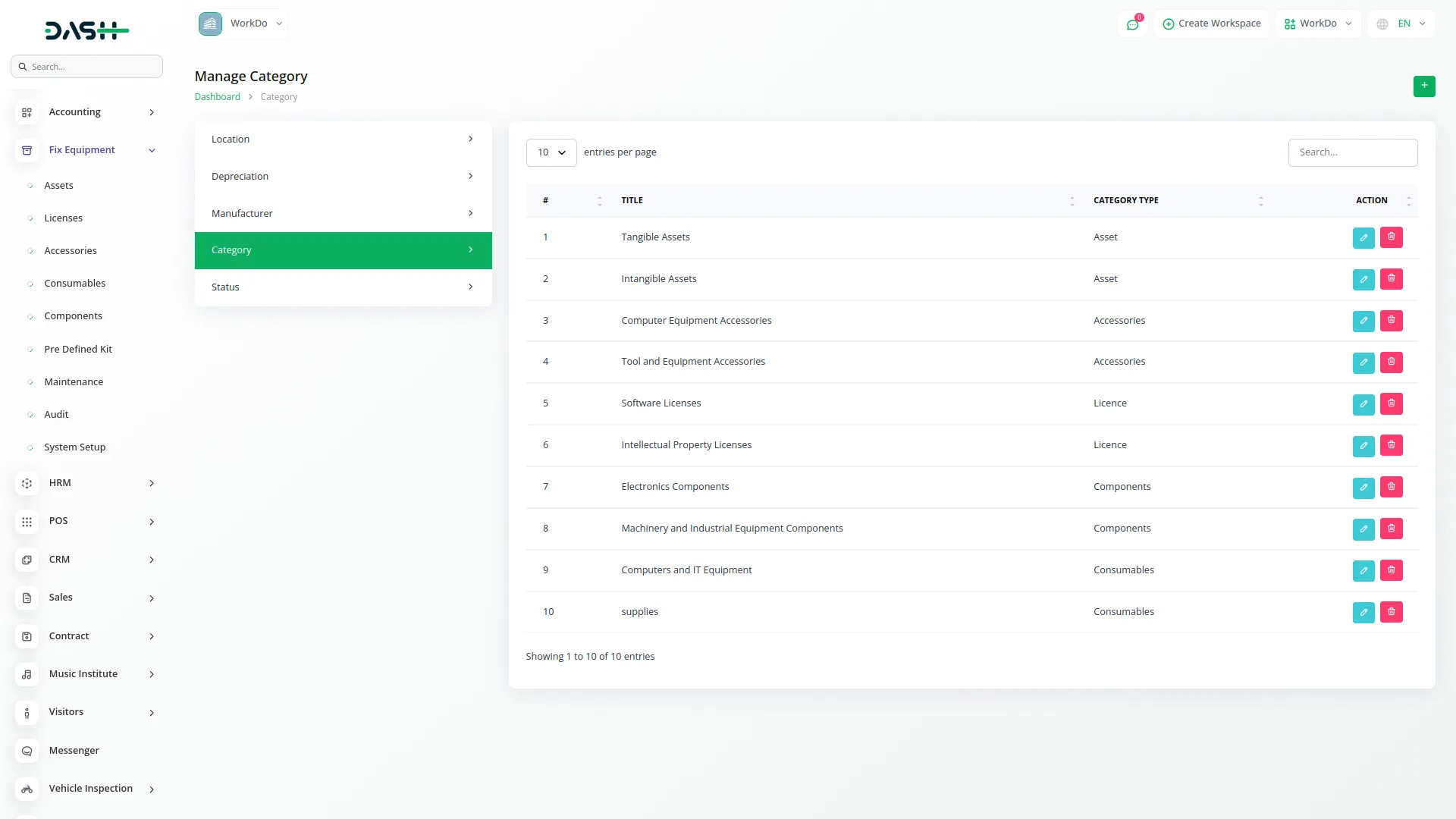
Status Management
- To create a new Status, click the “Create” button. Enter the Status name and choose a Status Color to represent this status visually.
- The list page shows all status records with columns for No and Title. You can Edit or Delete each status record.

Asset Management
- To create a new Asset, click the “Create” button at the top of the assets page. Enter the Asset Name, Model, and Serial Number. Upload an Asset Image if available.
- Fill in the Purchase Date and Purchase Price. Select the Location from the dropdown menu, choose the Supplier from users with vendor role, select the Manufacturer and Category from their respective dropdowns. Choose the Status and Depreciation method, then add a Description.
- The list page shows all assets with columns for Asset, Name, Category, Purchase Price, and Purchase Date. Available actions include View, Edit, and Delete. You can also reset, reload, and export the list whenever you want.
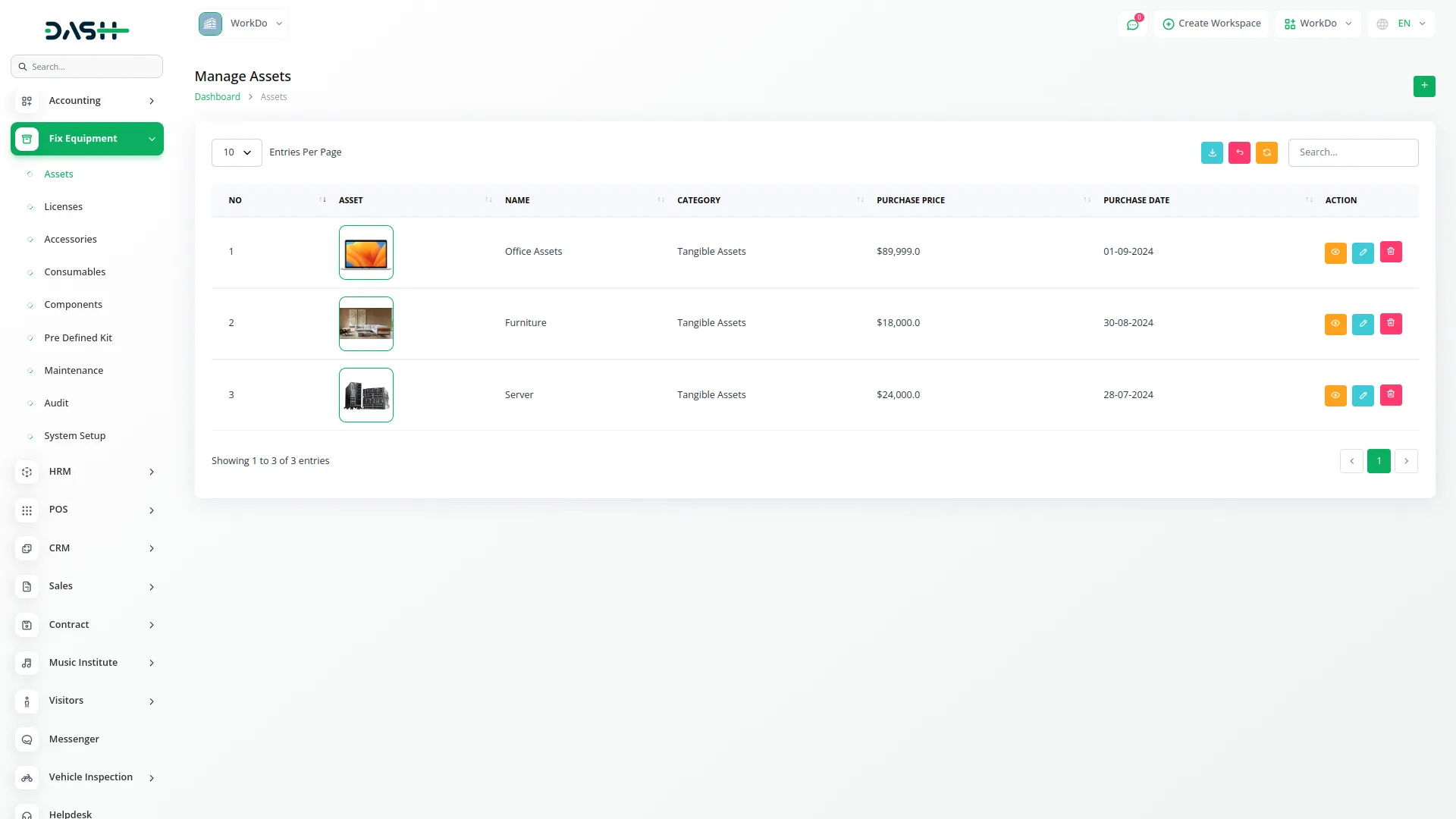
- When clicking View on an asset, you can access detailed information including Asset Details and manage related items like Accessories, Components, Consumables, Maintenance records, and Licenses. Each of these sections has its own create and manage functionality within the asset view.
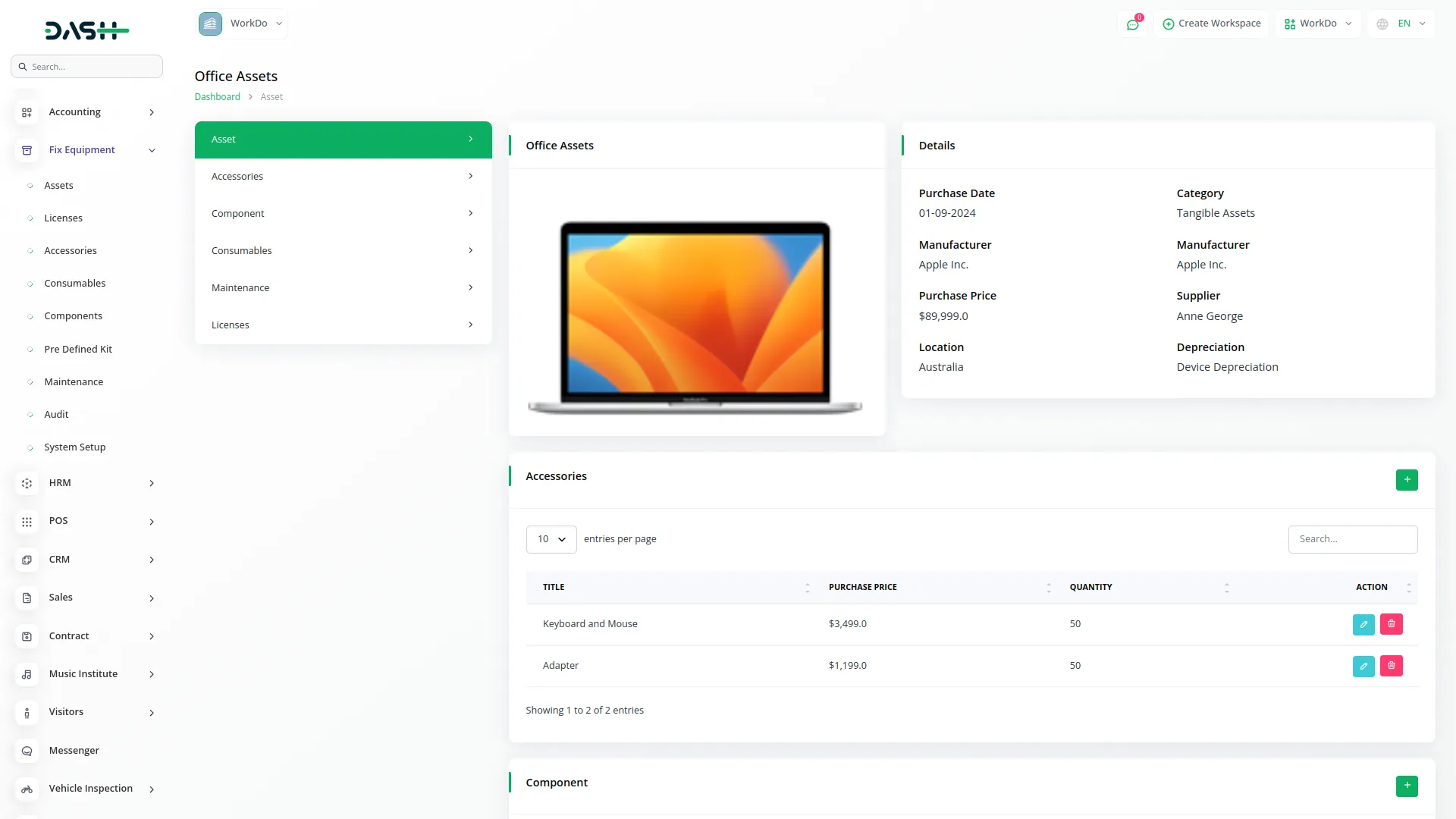
License Management
- To create a new License, click the “Create” button at the top of the licenses page. Enter the Title and select the Category from the dropdown. Choose the Asset this license is associated with, then enter the License Number.
- Fill in the Purchase Date, Expire Date, and Purchase Price. The list page displays all licenses with columns for Title, Category, Asset, License Number, Purchase Date, Expire Date, and Purchase Price. You can Edit or Delete each license record. You can also reset, reload, and export the list whenever you want.
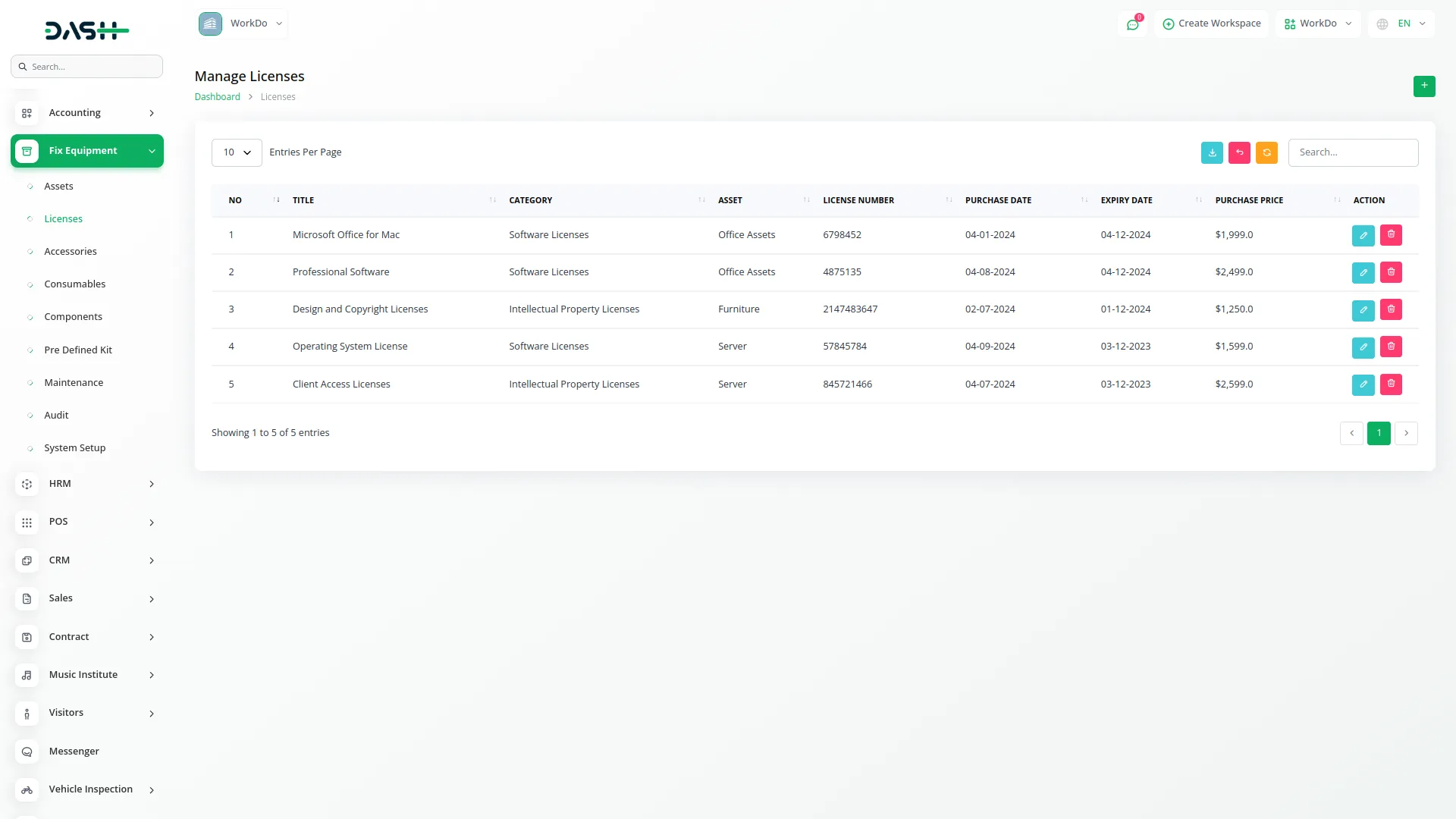
Accessories Management
- To create a new Accessory, click the “Create” button at the top of the accessories page. Enter the Title and select the Category from the dropdown menu.
- Choose the Asset this accessory belongs to and select the Manufacturer from the dropdown. Select the Supplier from users whose role is vendor, then enter the Price and Quantity.
- The list page shows all accessories with columns for No, Title, Category, Asset, Manufacturer, Price, and Quantity. You can Edit or Delete each accessory record. You can also reset, reload, and export the list whenever you want.
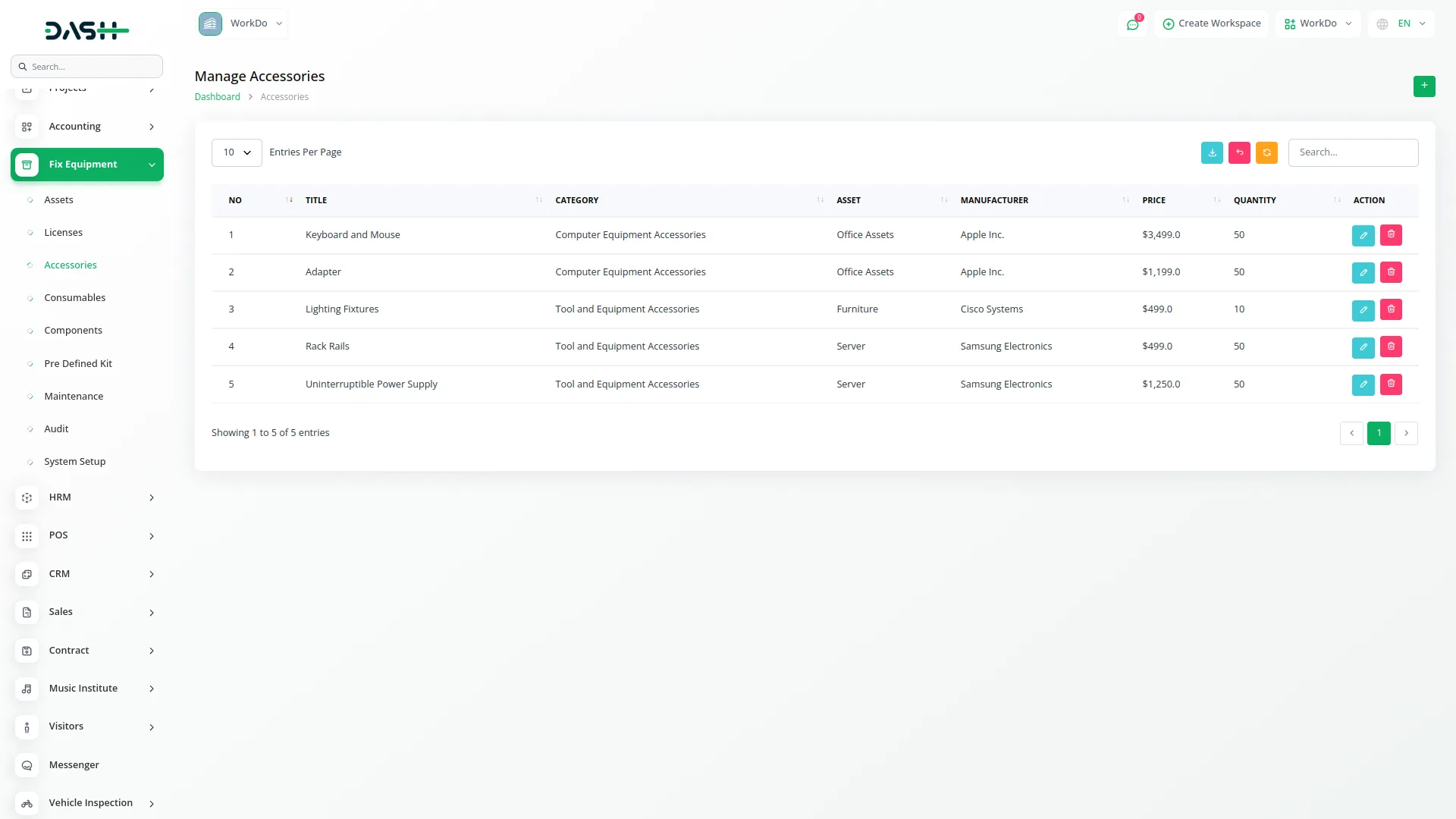
Consumable Management
- To add a new Consumable, click the “Create” button at the top of the consumables page. Enter the Title and select the Category from the dropdown. Choose the Asset this consumable is related to and select the Manufacturer from the dropdown.
- Enter the Date, Price, and Quantity for the consumable item. The list page displays all consumables with columns for No, Title, Category, Asset, Manufacturer, Price, Quantity, and Date. Available actions include Edit and Delete. You can also reset, reload, and export the list whenever you want.
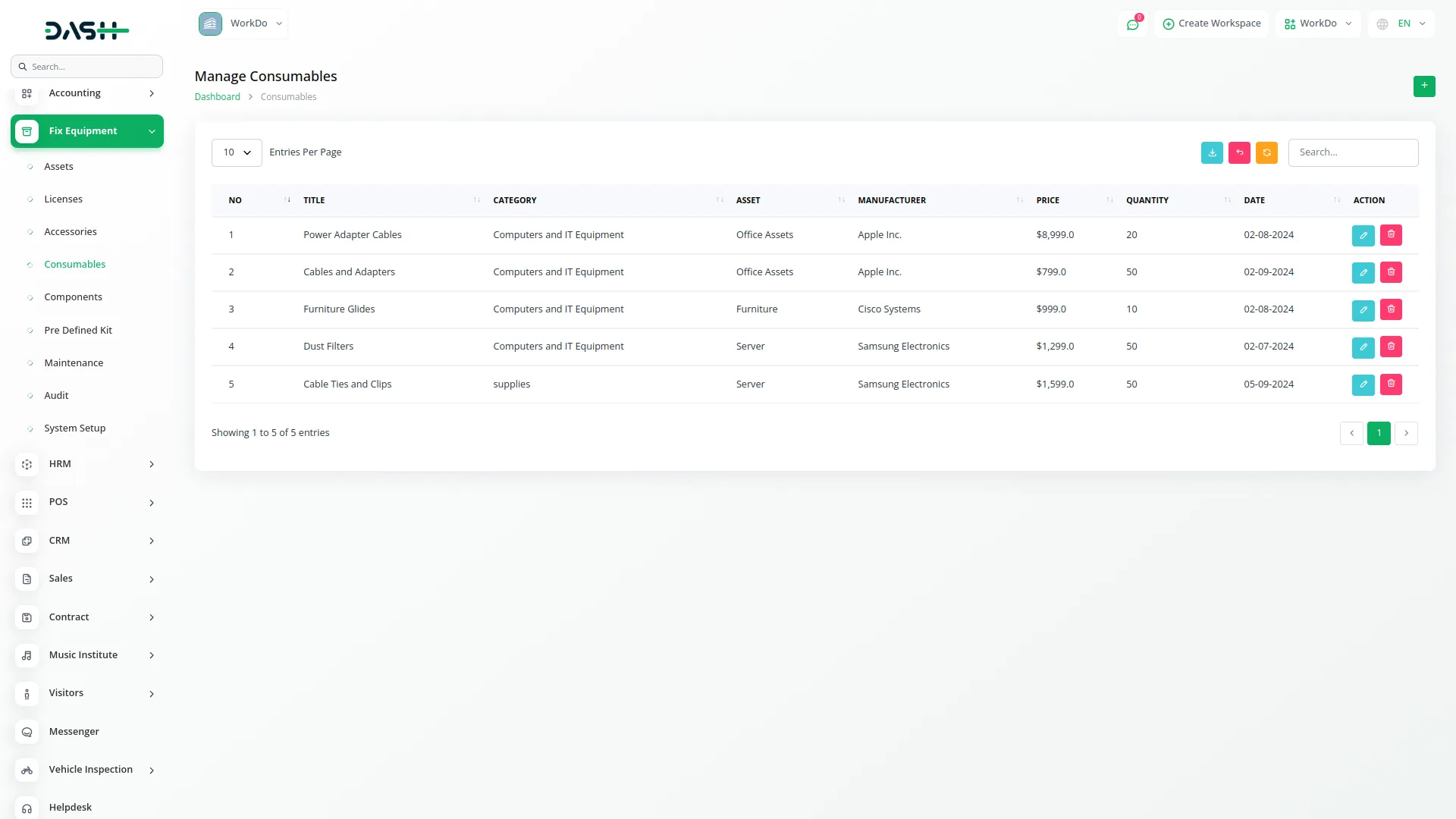
Components Management
- To create a new Component, click the “Create” button at the top of the components page. Enter the Title and select the Category from the dropdown menu.
- Choose the Asset this component belongs to, then enter the Price and Quantity. The list page shows all components with columns for No, Title, Category, Asset, Price, and Quantity. You can Edit or Delete each component record. You can also reset, reload, and export the list whenever you want.
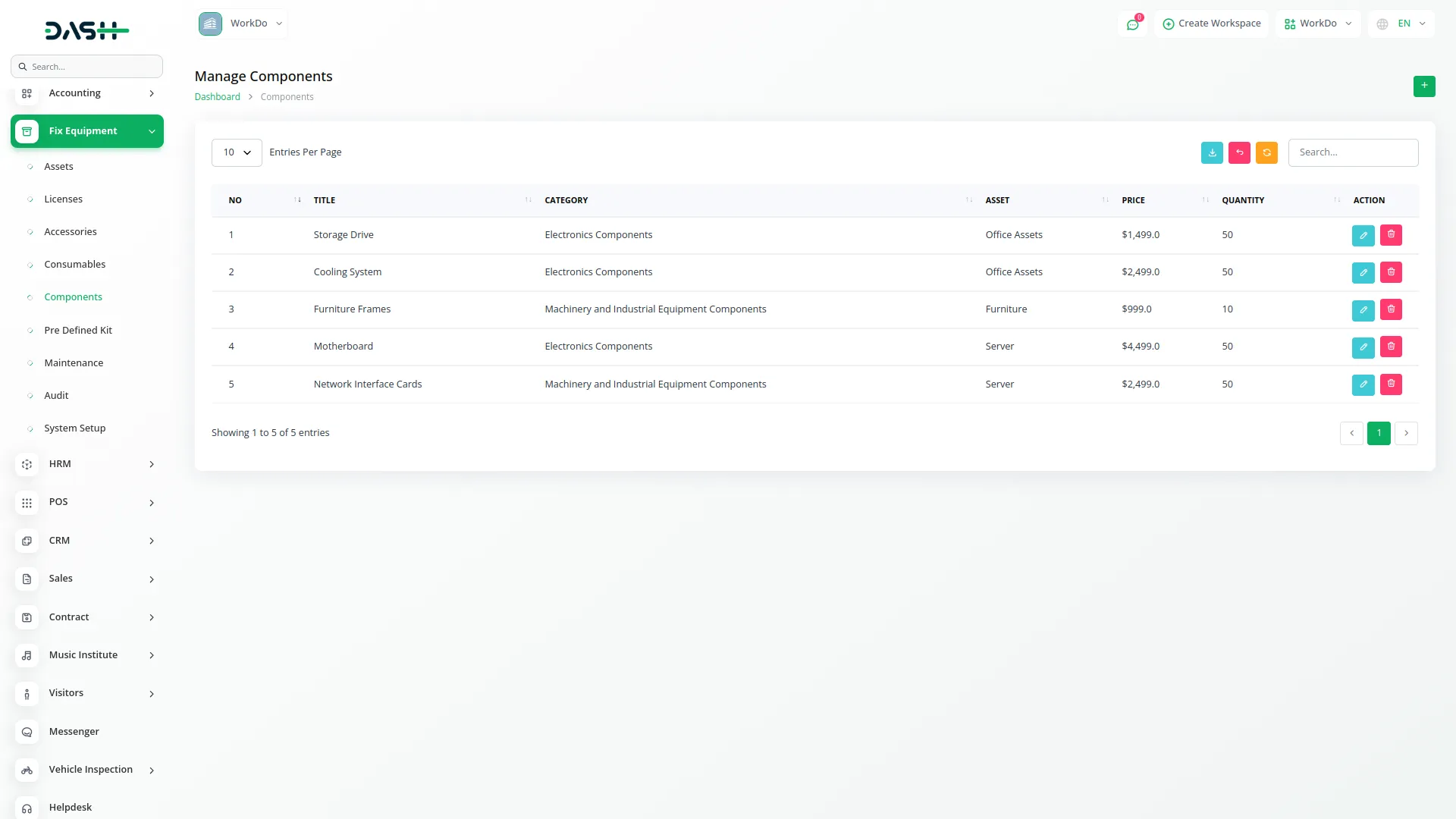
Pre Defined Kit Management
- To create a new Pre Defined Kit, click the “Create” button at the top of the page. Enter the Kit Title and select the Asset from the dropdown menu.
- Choose the Component from the dropdown that will be included in this kit. The list page displays all kits with columns for No, Title, Asset, and Component. Available actions are Edit and Delete. You can also reset, reload, and export the list whenever you want.
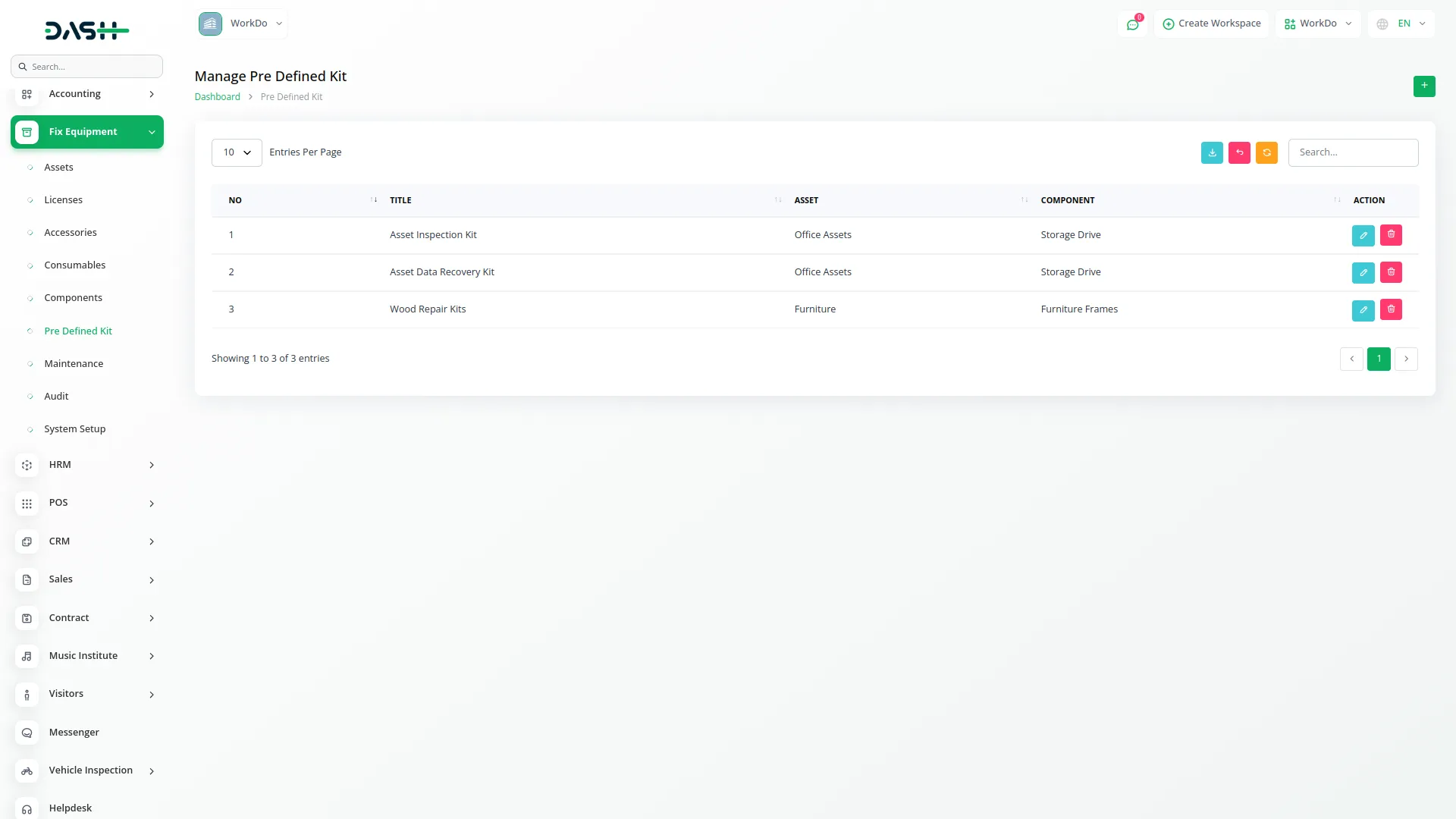
Maintenance Management
- To add a new Maintenance record, click the “Create” button at the top of the maintenance page. Add the Maintenance Type manually and choose the Asset from the dropdown menu.
- Enter the Price for the maintenance work, select the Maintenance Date, and add a Description of the maintenance performed.
- List page shows all maintenance records with columns for No, Maintenance Type, Asset, Price, Maintenance Date, and Description. You can Edit or Delete each maintenance record. You can also reset, reload, and export the list whenever you want.
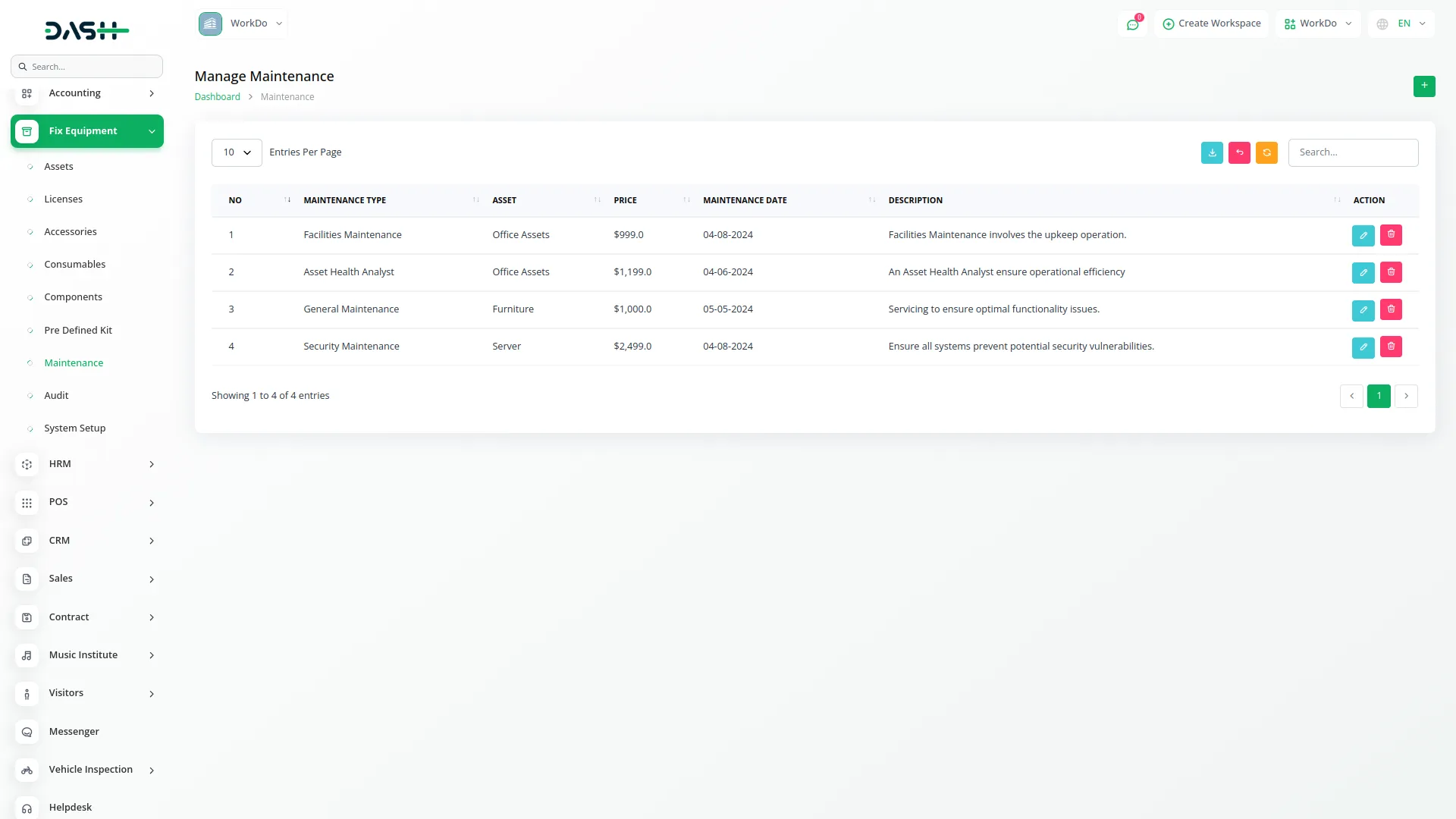
Audit Management
- To create a new Audit, click the “Create” button at the top of the audit page. Enter the Audit Title and select multiple Assets from the dropdown menu.
- When you select multiple assets, a data table will display showing the title and quantity for each selected asset.
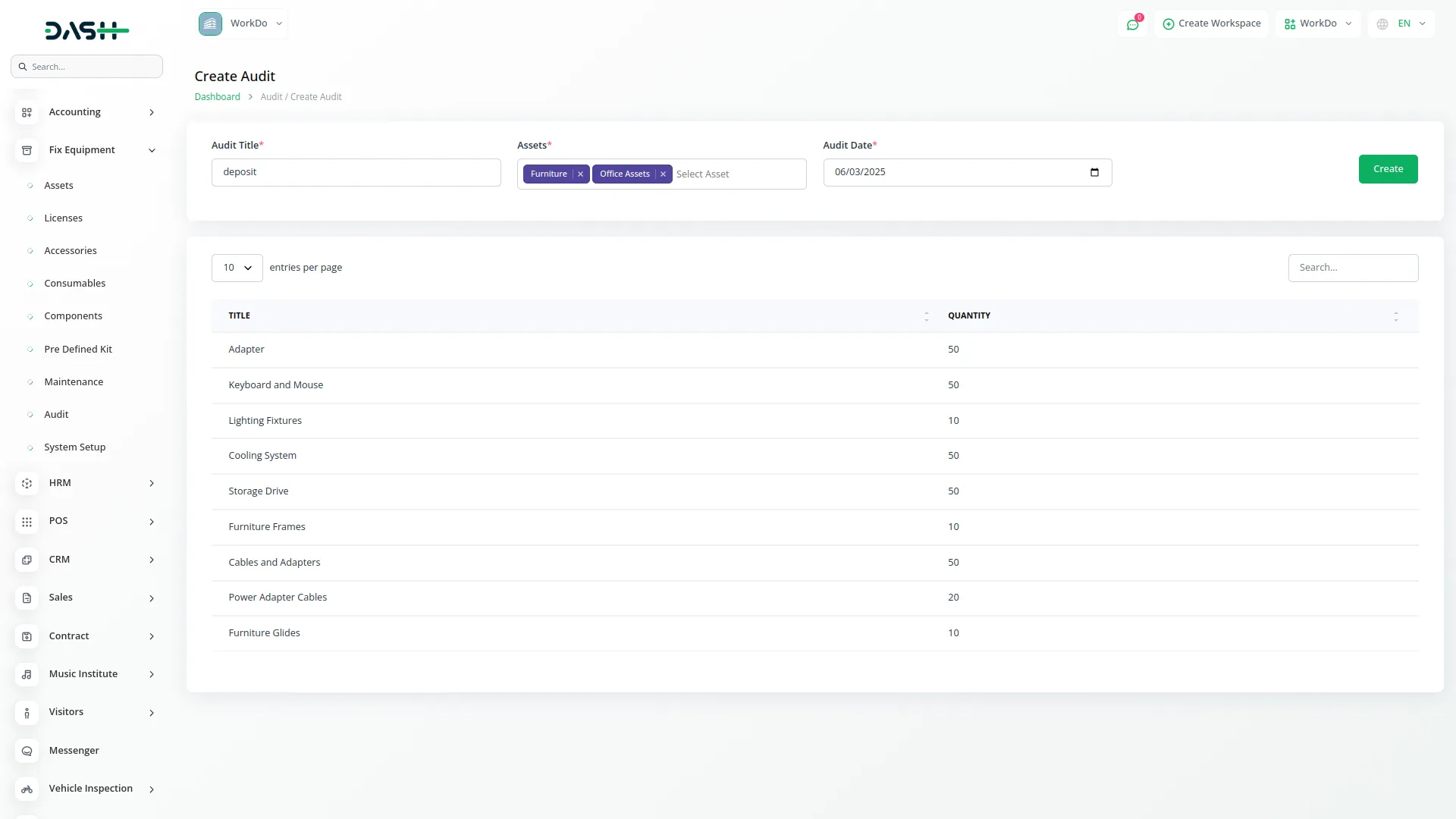
- Choose the Audit Date and click the “Create” button to complete the audit creation. The list page displays all audits with columns for No, Title, Date, and Status. Available actions include Status (clicking this opens a popup where you can set the audit status to Approved or Rejected), View, Edit, and Delete. You can also reset, reload, and export the list whenever you want.
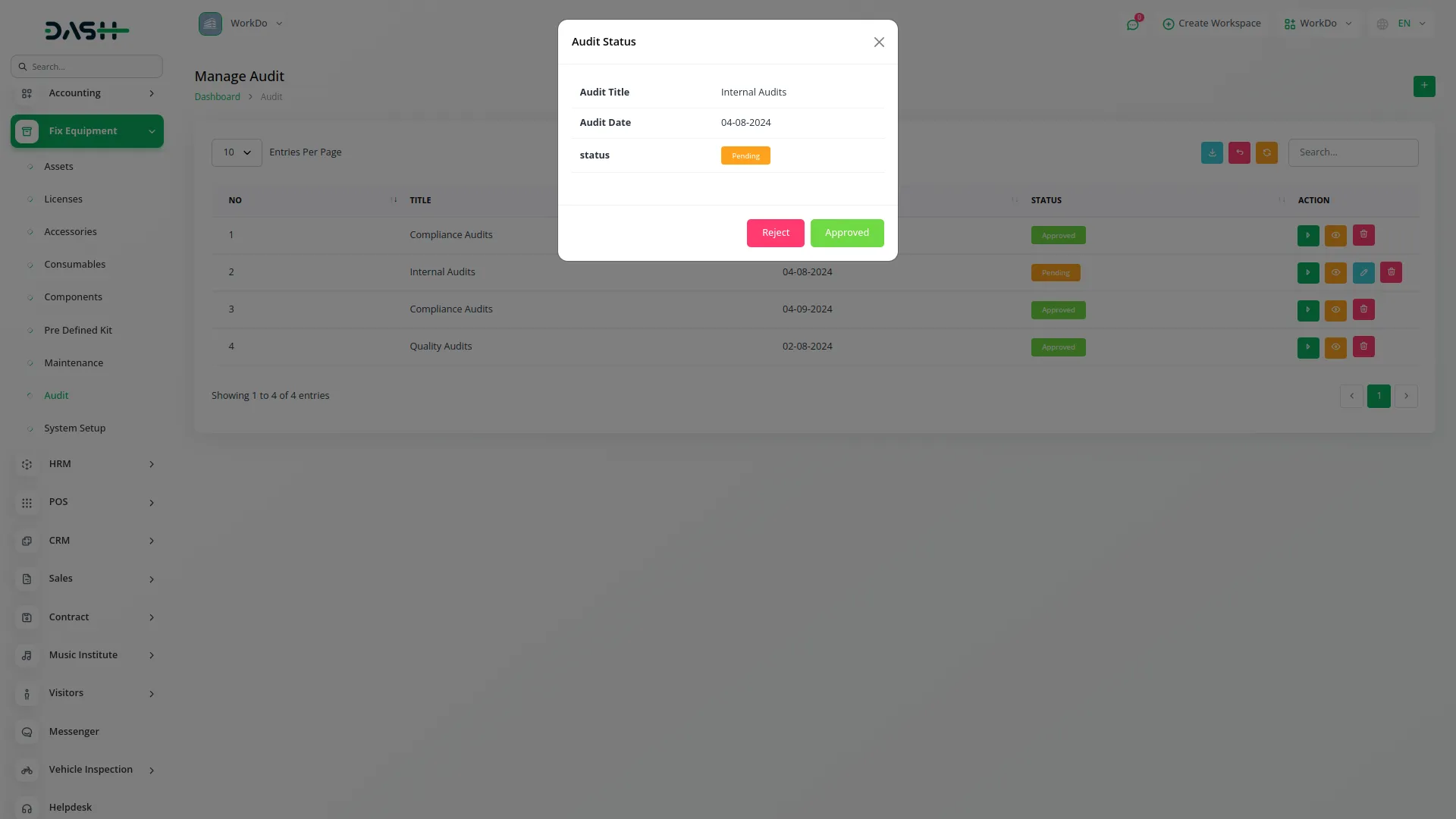
Categories
Related articles
- Pesapal Integration in Dash SaaS
- Quotation Integration in Dash SaaS
- Telegram Integration in Dash SaaS
- How to Generate the Credentials from Rocket.Chat
- Form Builder Integration in Dash SaaS
- Events Management Integration in Dash SaaS
- Google Drive Integration in Dash SaaS
- Zapier Integration in Dash SaaS
- Security Guard Management Integration in Dash SaaS
- Tawk.to Messenger Integration in Dash SaaS
- Quickbooks Integration in Dash SaaS
- Exam Module Integration in Dash SaaS
Reach Out to Us
Have questions or need assistance? We're here to help! Reach out to our team for support, inquiries, or feedback. Your needs are important to us, and we’re ready to assist you!


Need more help?
If you’re still uncertain or need professional guidance, don’t hesitate to contact us. You can contact us via email or submit a ticket with a description of your issue. Our team of experts is always available to help you with any questions. Rest assured that we’ll respond to your inquiry promptly.
Love what you see?
Do you like the quality of our products, themes, and applications, or perhaps the design of our website caught your eye? You can have similarly outstanding designs for your website or apps. Contact us, and we’ll bring your ideas to life.
