Catering Management Integration in Dash SaaS
Elevate your catering business with Dash SaaS’s Catering Management Module. Effortlessly organize customer details and streamline invoicing.
Introduction
Elevate your catering business with the Catering Management Add-On, where you can effortlessly organize customer details, customize menus, manage event logistics, and streamline invoicing. Maintain a centralized database for personalized service and seamless coordination, create bespoke menus to cater to diverse preferences, and efficiently plan and execute events with comprehensive management tools. Simplify invoicing with automated billing, detailed breakdowns, and effortless payment tracking, ensuring financial management is seamless. Experience streamlined operations, enhanced customer satisfaction, and business growth with Catering Management Add-On– sign up today and unlock the power of efficient catering management.
How to Install the Add-On?
To Set Up the Catering Management Add-On, you can follow this link: Setup Add-On
How to Use Catering Management Add-On?
System Setup
When you enter the system setup, it provides two sections, which are as follows: Event, Items
Event
- To create a new event, click the “Create” button at the top of the page and enter the event name.
- The list page displays events with their names.
- You can click the “Edit” button to modify an existing event or the “Delete” button to remove the event, and you can easily search for any event using the search.
-
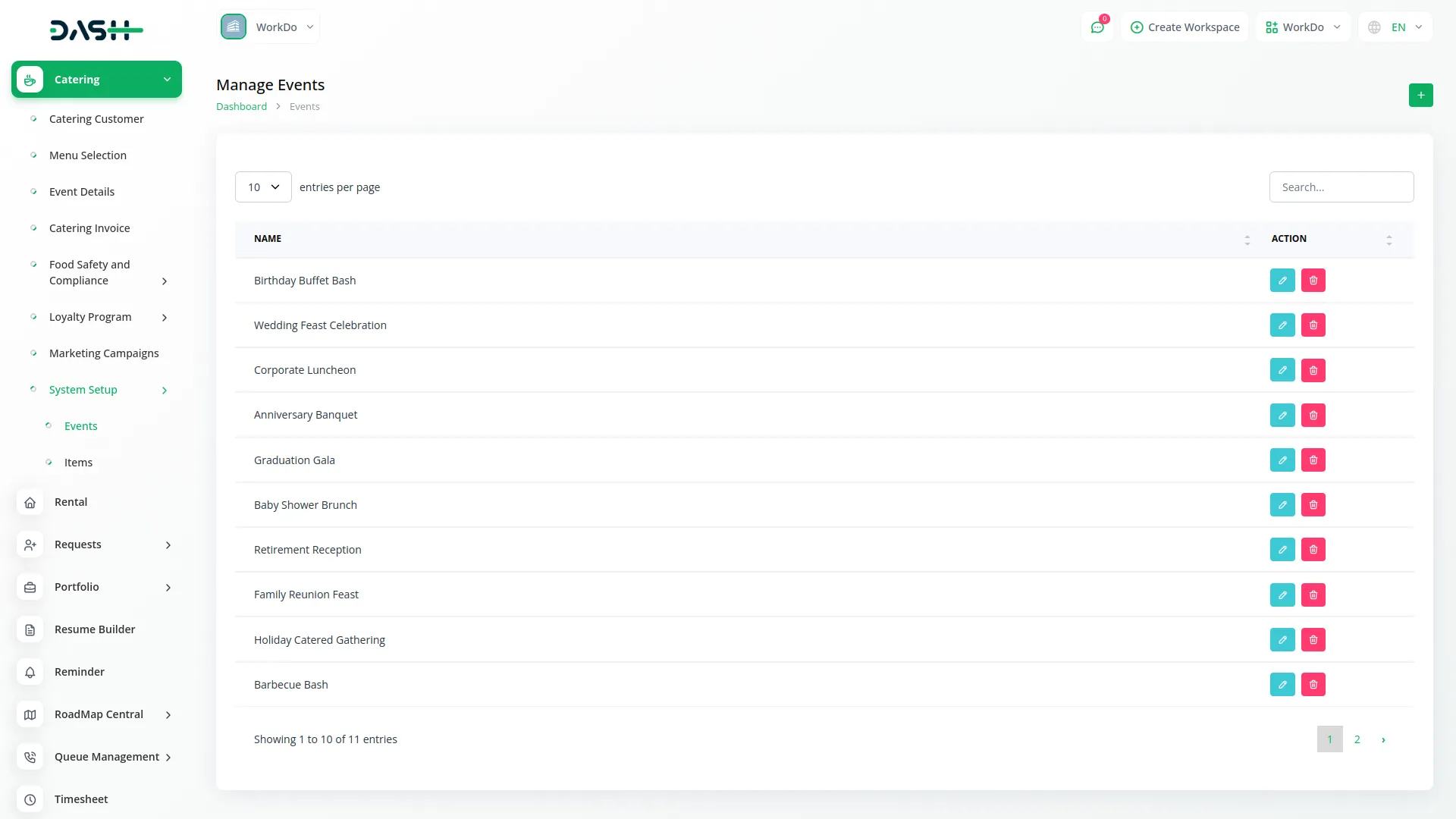
Item
- Click the “Create” button at the top of the page and enter the item details, such as Name, Type (appetizer selection, main course selection, dessert selection, or beverage selection), and Price.
- The List page displays the item’s name.
- You click the “Edit” button to modify an existing item or the “Delete” button to remove the item. And you can easily search for any item using the search.
-
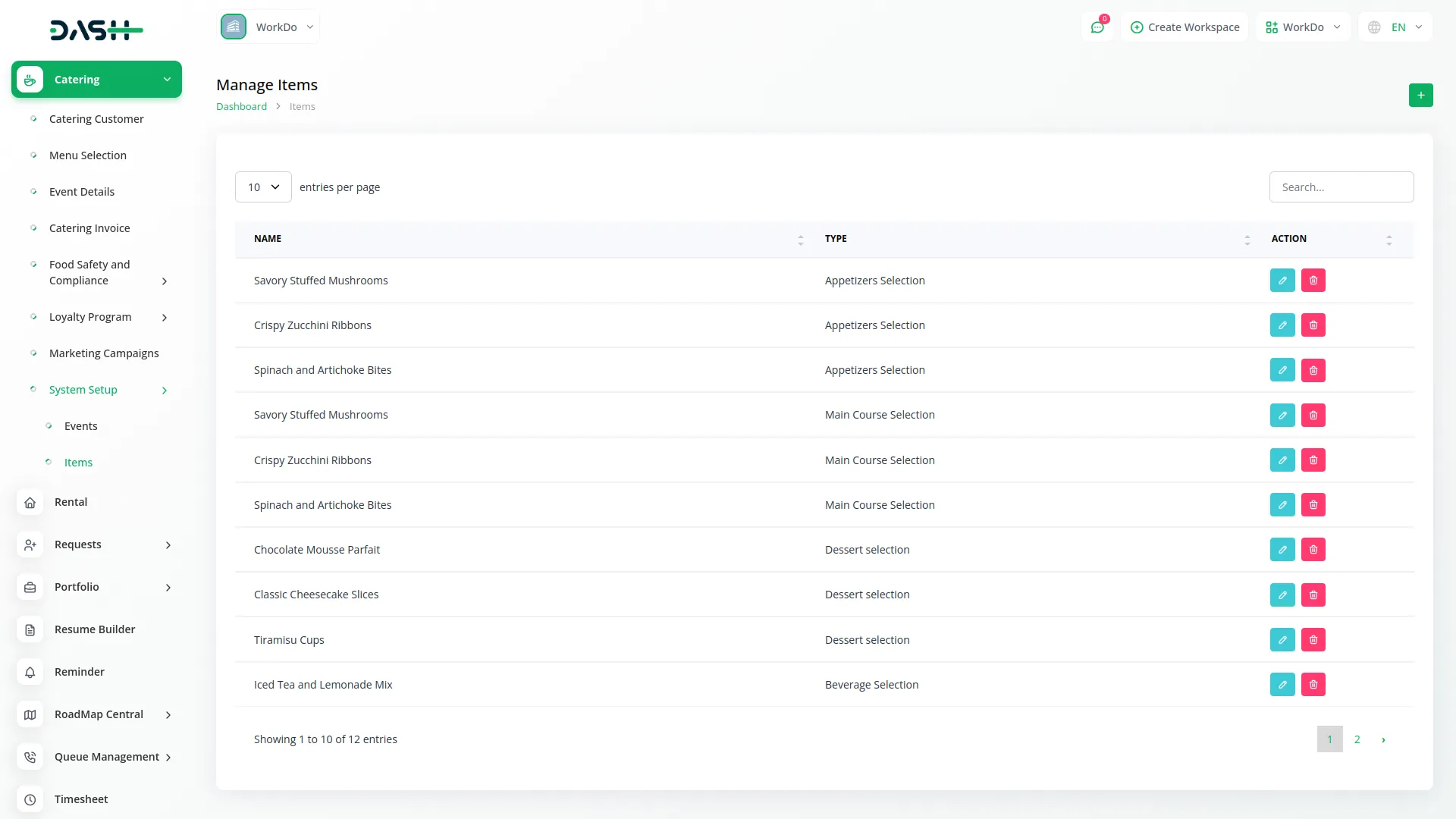
Catering Customer
- Once you click the “Create” button, each order appears in a list with details such as full name, email address, mobile number, company name, event date, Select the event from the dropdown that connects to the event section in system setup, number of guests, billing address, and dietary restrictions/preferences.
- The list page displays the full name of customer, email address, event date, and event.
- Use the search and export functionality for record management. Available actions include View to see complete customer details, Edit to modify customer information, and Delete to remove customer records.
-
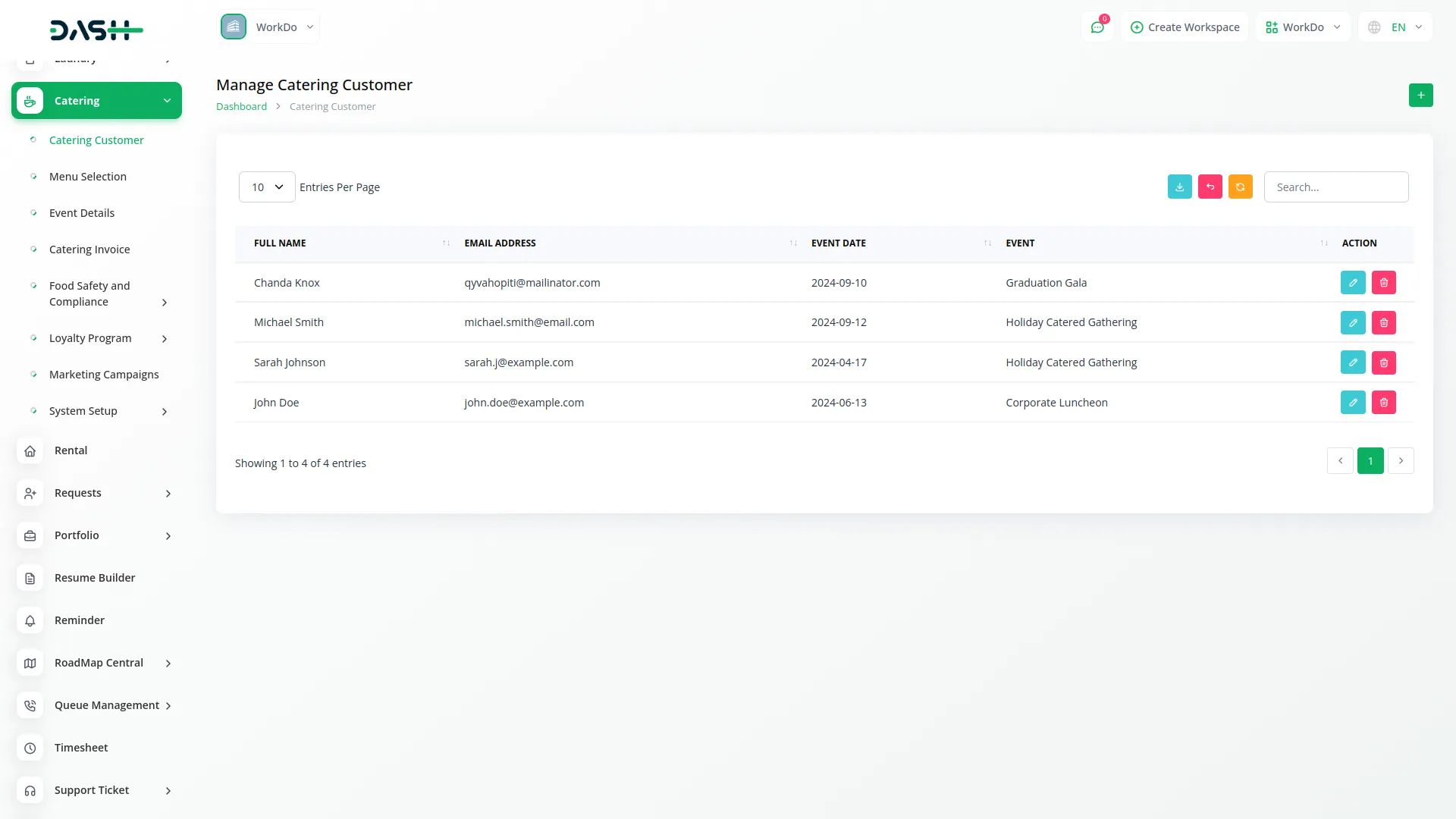
Menu Selections
- After clicking the “Create” button, enter the name of the menu, special requests or customization and the price for special requests or customization options will be set.
- The items will be fetched from the “Item” section under System Setup. The total price displayed will be the sum of the selected item’s price. If you add any special requests or customization options, their price will also be included in the total price.
- List page displays the menu name and the total price.
- Use the search and export functionality for record management. You click the “Edit” button to modify existing menu information. or the “Delete” button to remove the menu record.
-
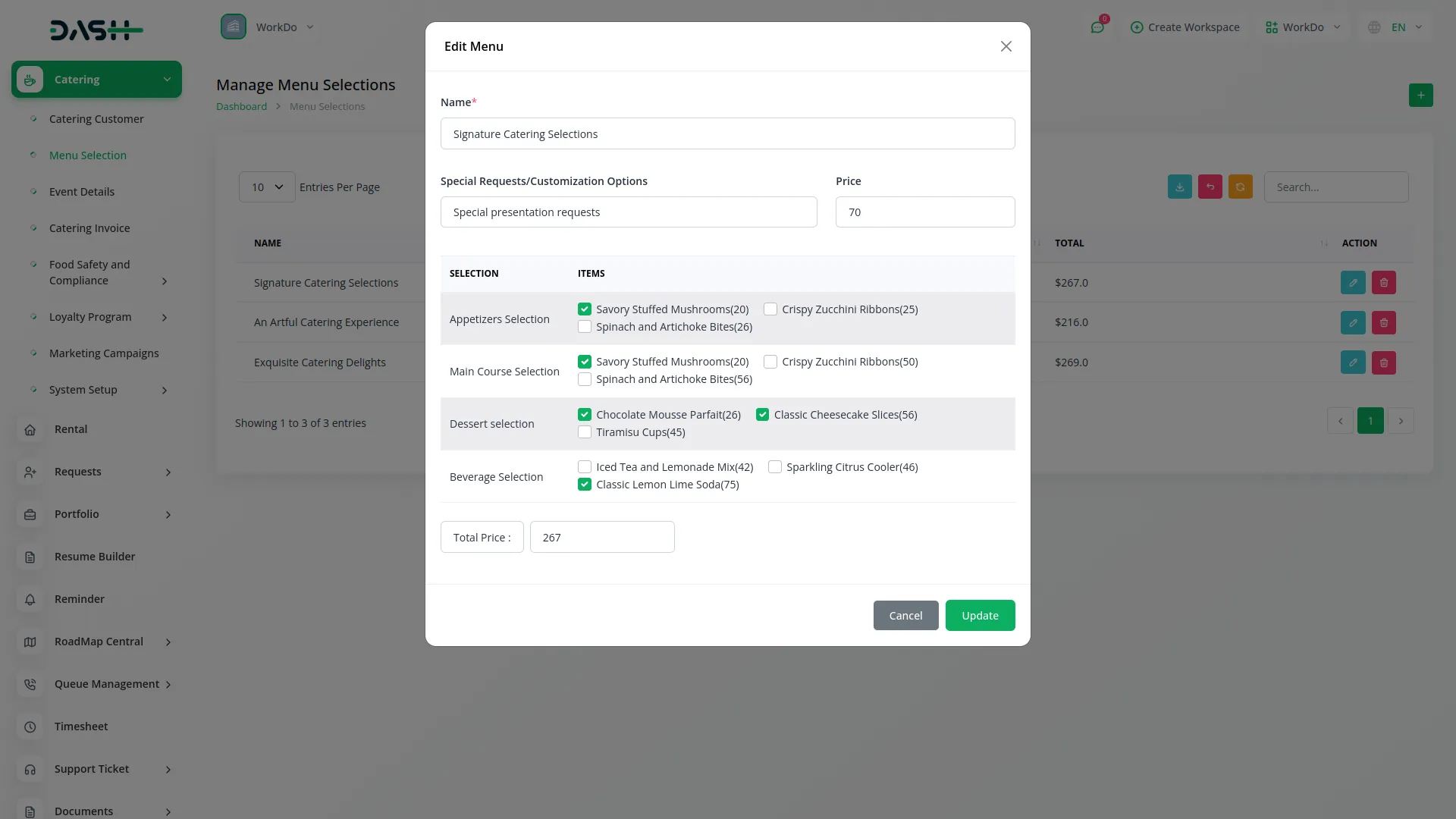
Event Details
- Click the “create” button to create the entire event detail, and fill in the following: event location, venue requirements, additional services, and Select the customer from the dropdown that connects to the catering customer, choose the delivery or pickup option, and select the menu from the dropdown that connects to the menu selection section.
- The list page displays the event location, catering customer, and options which are delivery or pickup.
- Use the search and export functionality for record management. Available actions include Invoice to generate invoice, View to see complete event details, Edit to modify event information, and Delete to remove event records.
-

Catering Invoice
- The catering invoice shown here is generated by clicking the “Invoice” button in the Event Details section.
- The list page displays the customer’s name, menu title and invoice payment status.
- If an invoice has a pending payment, you can complete the payment by clicking the Payment button. Once the payment is successfully made, the invoice status will change from Pending to Paid, and the Payment button will no longer be visible.
- Click the “View” button to see complete invoice details, such as customer details, event details, menu details and payment details. If the payment is pending, the Add Payment button will also be displayed, allowing you to complete the payment.
- Use the search and export functionality for record management.
-

Compliance Record
- To record a compliance record, click the “Create” button on the compliance records page. Select the event name from the dropdown which pulls from the event details section, inspection date, Inspector name, select Compliance Status from is passed or failed and add note.
- The list page displays the event, inspection date, the Inspector name, compliance status, and notes with popup display.
- Use the search and export functionality for record management. You click the “Edit” button to modify existing compliance records or the “Delete” button to remove the compliance record.
-
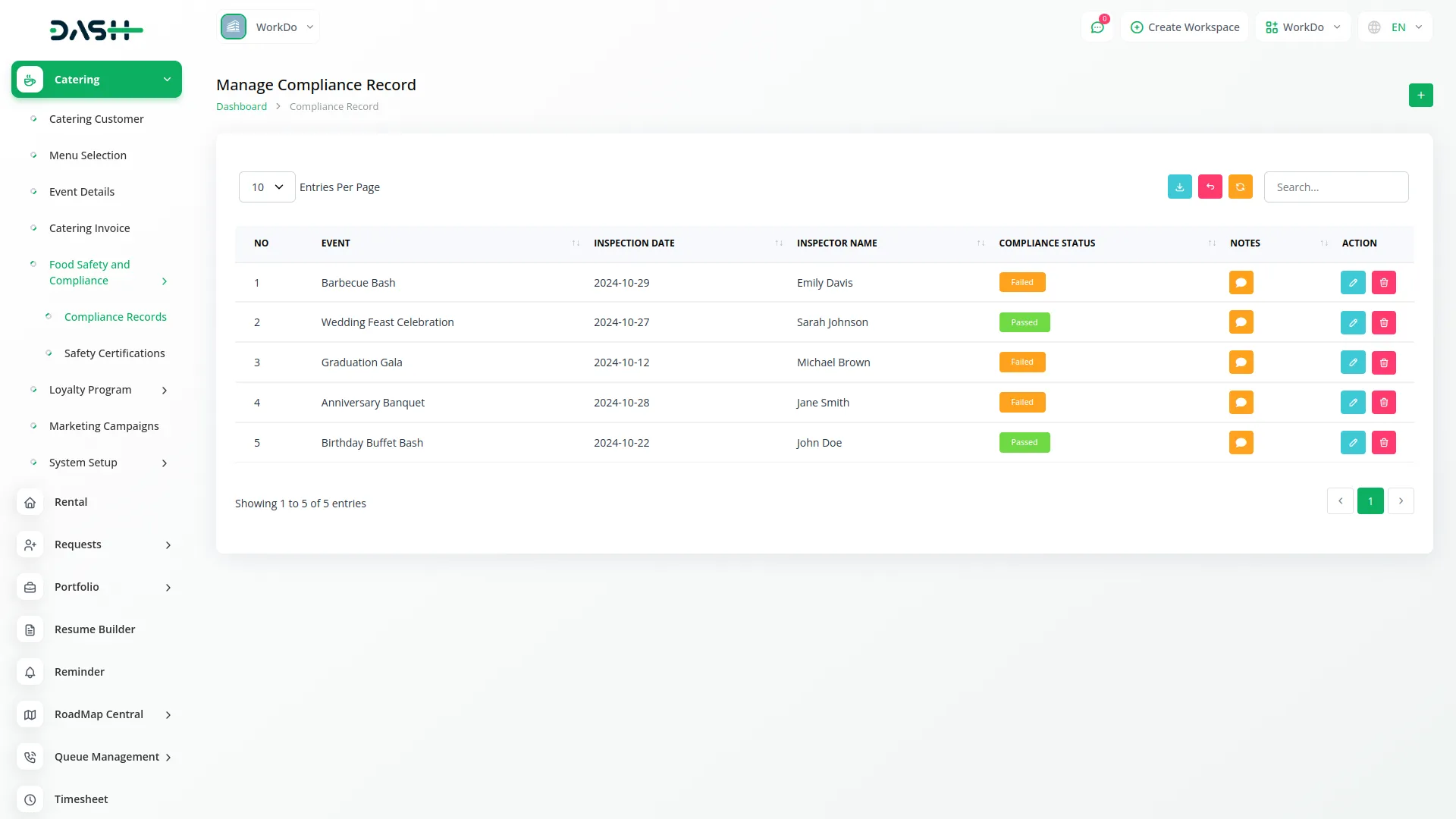
Safety Certifications
- Once you click the ‘Create’ button to make a safety certificate, you need to enter details such as selecting a staff member from the dropdown, which is loaded from the Users section in User Management, specifically including only those users whose role is set as “Staff,” certification name, issue date, and expiry date.
- The list page displays the staff name, certification name, issue date, and expiry date.
- Use the search and export functionality for record management. You click the “Edit” button to modify existing certification data or the “Delete” button to remove the certification record.
-
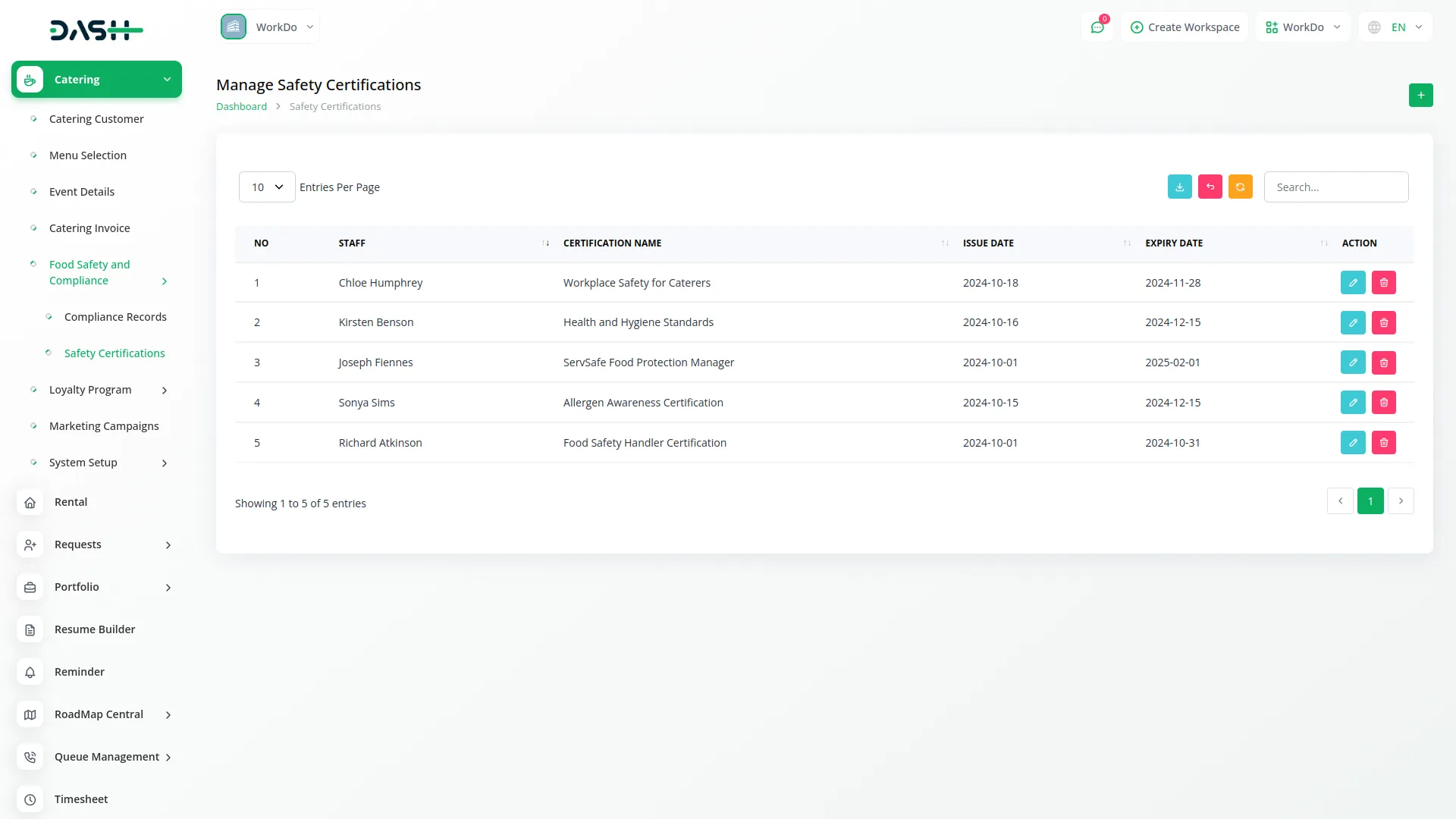
Loyalty Program
- Click the ‘Create’ button to set up a loyalty program. Enter information such as the program name, points per event, reward threshold, and a description of your loyalty program.
- The list page displays the program name, points per event, reward threshold, and description with popup display.
- Use the search and export functionality for record management. You click the “Edit” button to modify the existing loyalty program and the “Delete” button to remove the loyalty program.
-
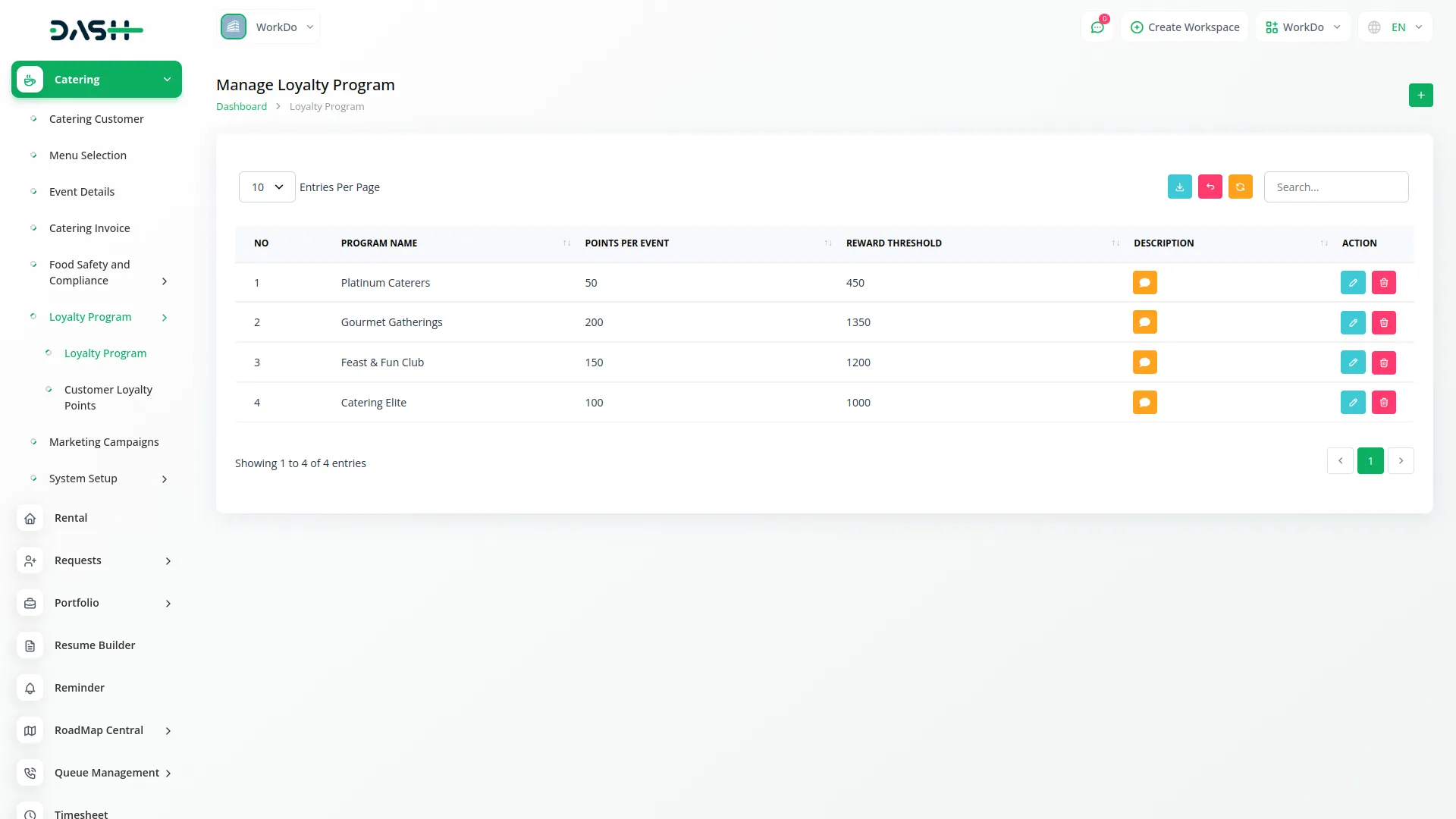
Customer Loyalty Points
- Click the ‘Create’ button to add customer loyalty points. Enter information such as the customer name from the dropdown that connects to the catering customer section, program from the dropdown that connects to the loyalty program, points earned, points redeemed, and the balance.
- The list page displays the customer, program, points earned, points redeemed, and balance.
- Use the search and export functionality for record management. The data you created will then be displayed on the screen. You click the “Edit” button to modify existing review information or the “Delete” button to remove the data.
-
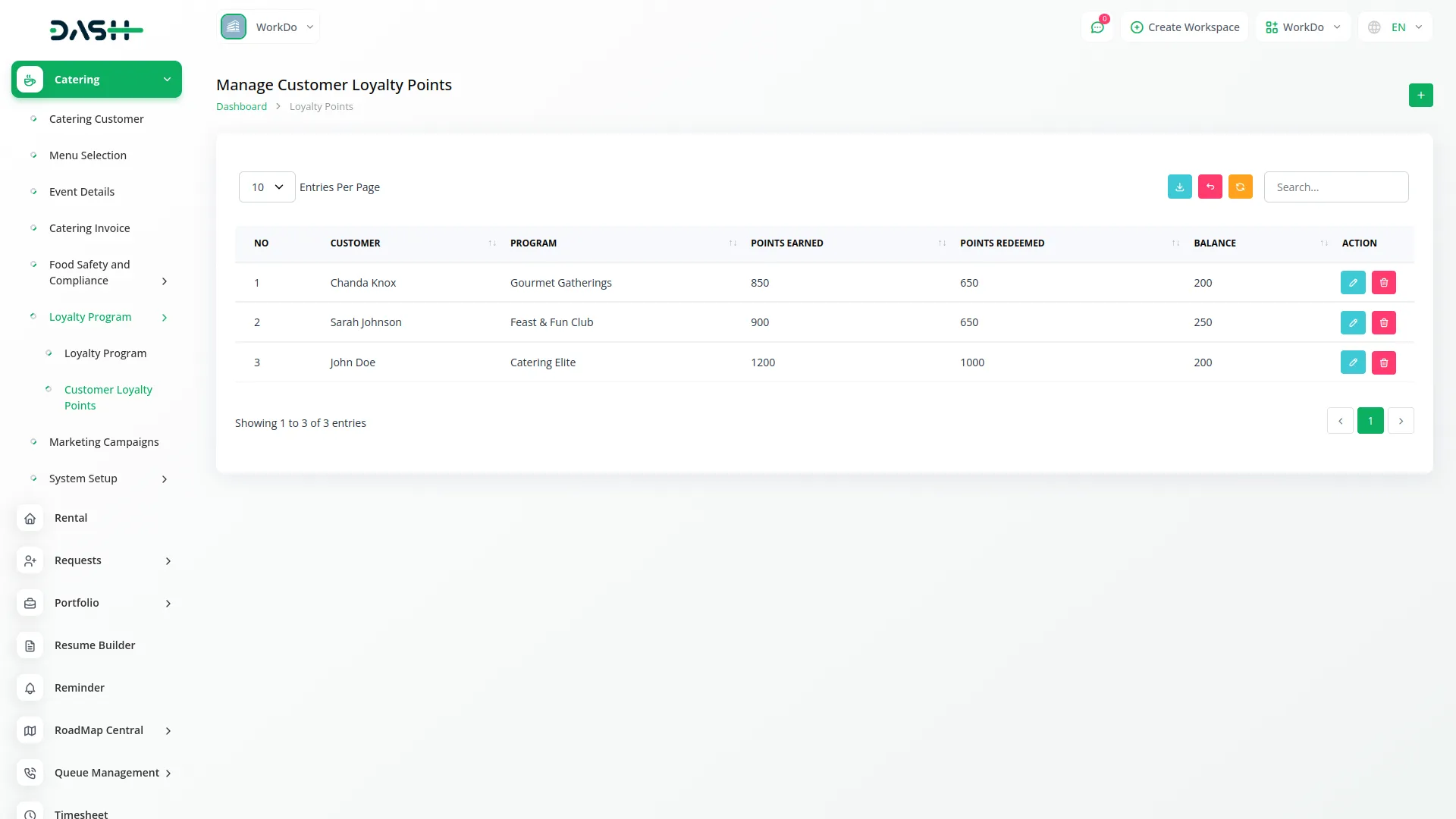
Marketing Campaigns
- This page helps to create a marketing campaign. and help to increase your marketing rate. First, click on the “Create” button and add all required information, such as campaign name, start date, end date, budget, success rate, and target audience.
- The list page displays the campaign name, start date, end date, budget, success rate, and target audience.
- Use the search and export functionality for record management, edit to modify campaign information, and delete to remove campaign records.
-
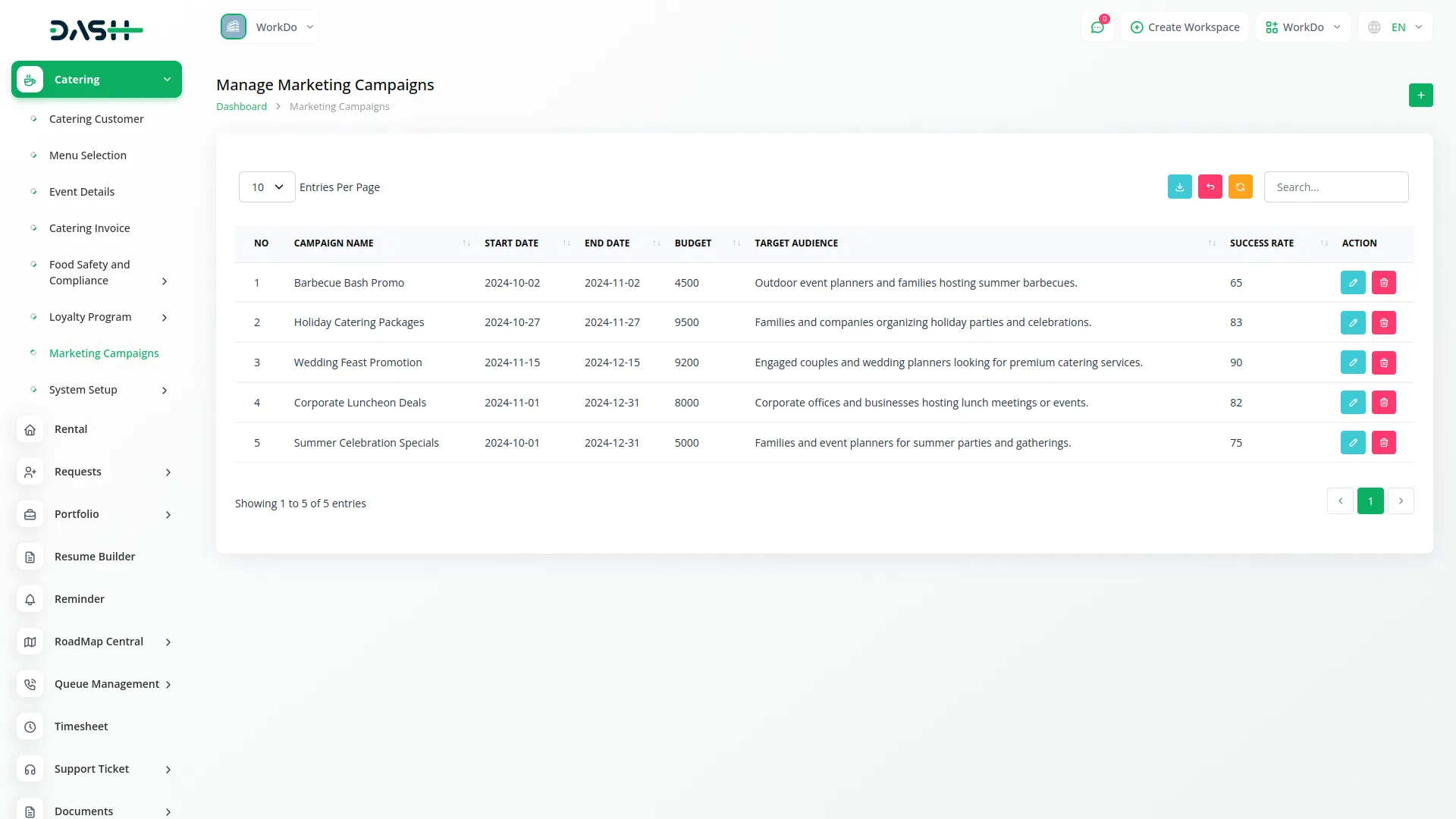
Categories
Related articles
- Medical Lab Management Integration in Dash SaaS
- Dairy & Cattle Management Integration in Dash SaaS
- Timesheet Integration in Dash SaaS
- Sign-In with LinkedIn Add-On Integration in Dash SaaS
- OneDrive Integration in Dash SaaS
- Sign-In with Slack Add-On Integration in Dash SaaS
- Movie & Tv Studio Integration in Dash SaaS
- Driving School Integration in Dash SaaS
- SSLCommerz Detailed Documentation
- Outlook Calendar Credentials Generate
- Wizzchat Messenger Module Detailed Documentation
- Sign-In with Github Add-On Integration in Dash SaaS
Reach Out to Us
Have questions or need assistance? We're here to help! Reach out to our team for support, inquiries, or feedback. Your needs are important to us, and we’re ready to assist you!


Need more help?
If you’re still uncertain or need professional guidance, don’t hesitate to contact us. You can contact us via email or submit a ticket with a description of your issue. Our team of experts is always available to help you with any questions. Rest assured that we’ll respond to your inquiry promptly.
Love what you see?
Do you like the quality of our products, themes, and applications, or perhaps the design of our website caught your eye? You can have similarly outstanding designs for your website or apps. Contact us, and we’ll bring your ideas to life.
