Business Plan Integration in Dash SaaS
he Business Plan Add-On is a comprehensive business planning tool that helps organizations and entrepreneurs create detailed business plans for strategic planning and funding purposes.
Introduction
The Business Plan Add-On is a comprehensive business planning tool that helps organizations and entrepreneurs create detailed business plans for strategic planning and funding purposes. This Add-On allows users to develop complete business plans linked to specific challenges, assign team members and roles, track progress through different stages, and manage multiple business plans through various viewing options including grid, kanban, and tree structure layouts.
How to Install the Add-On?
To Set Up the Business Plan Add-On, you can follow this link: Setup Add-On
Note: This Add-On is dependent on the Planning Add-On, so you need to purchase it first.
How to Use the business plan Add-On?
Managing Business Plan
- The default List View displays all Business Plans in a comprehensive table format with multiple management options. At the top of the page, you’ll find buttons for Create to add new plans, plus three alternative viewing options for different management preferences.
- The main table presents detailed information with columns for Thumbnail Image providing visual identification, Creativity Name of the business plan, Status fetched from System Setup showing current progress, Stage fetched from System Setup indicating plan phase, Challenge fetched dynamically from Challenge Table showing associated business objectives, Users showing team members involved, Roles showing team responsibilities, Rating for performance tracking, and Action column with management options.
- In the Action column, you have powerful options available: Print button to generate the Business Plan in PDF format for presentations and documentation, View to access complete plan details and all business information, Edit to modify any aspect of the plan including business assessments and team assignments, and Delete to remove plans that are no longer relevant to your business strategy.
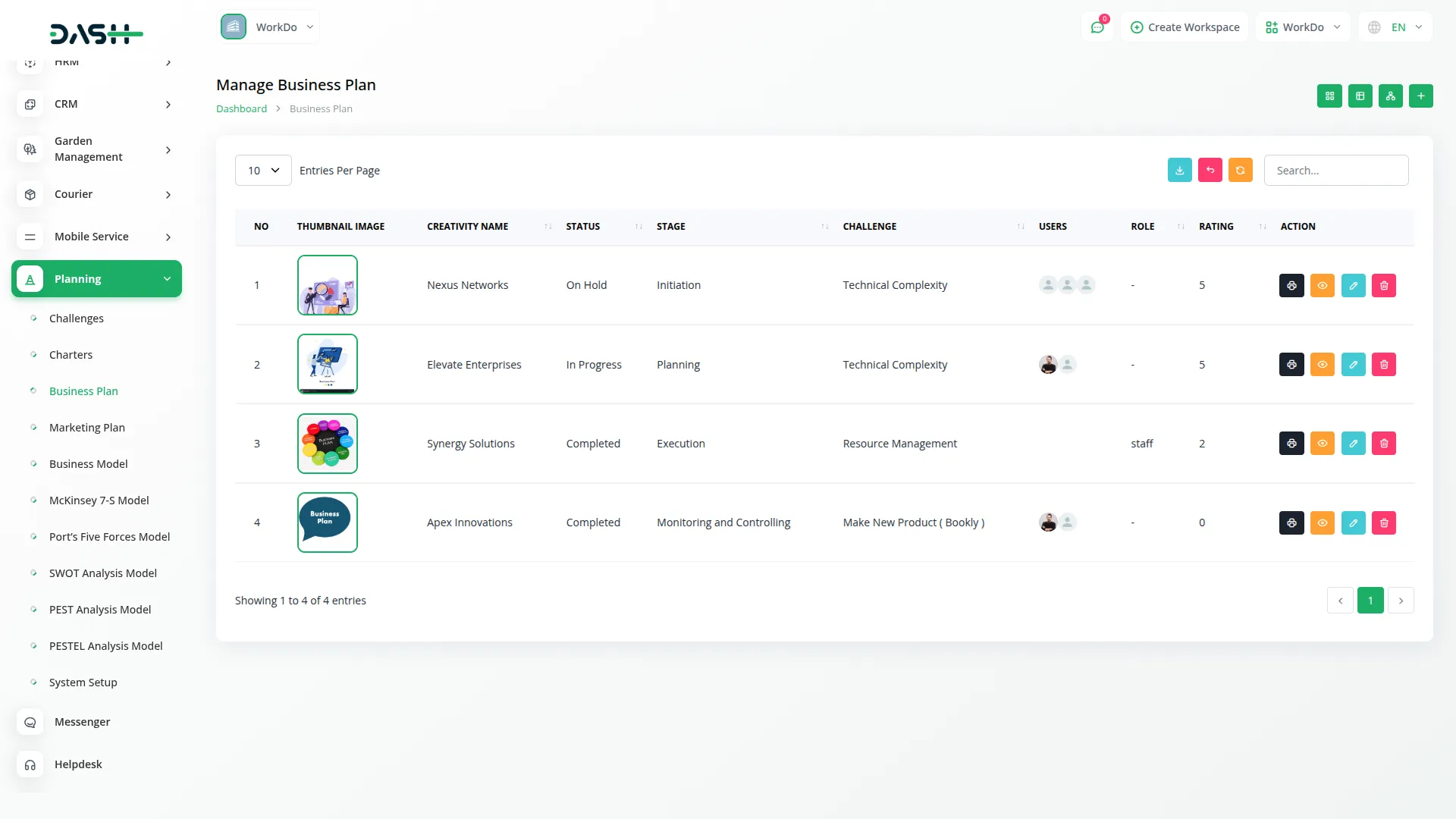
Creating a business plan
- To create a new Business Plan, click the “Create” button at the top of the page. Start by entering the Name for your business plan, which should clearly identify the scope or focus of your business venture.
- Select the Challenge from the dropdown menu, which fetches data from the Challenge Table. Important note: if the current date is greater than the Challenge End Date, you will not be able to create a Business Plan, ensuring all plans remain aligned with active or future business challenges.
- Upload a Thumbnail Image to provide visual identification for your business plan, and Upload Video content if you have supporting presentations or explanatory materials. Choose the appropriate Status from the dropdown menu, which fetches options from System Setup, and select the relevant Stage also fetched from System Setup to indicate the current phase of your planning process.
- Assign the Users involved in this business planning by selecting from the Users Table, and choose the appropriate Role from the Roles Table dropdown to define team member responsibilities. Add a comprehensive Description that outlines the purpose and scope of your business plan.
- Continue with the business plan components by entering detailed information for Executive Summary, providing a concise overview of your business concept, financial features, and requirements. Document your Company Description by identifying your business structure, ownership, location, and legal form of organization.
- Add comprehensive details for Market Analysis, outlining your target market, market size, competitive analysis, and market trends. Complete the organizational assessment by documenting Organization & Management, identifying key personnel, organizational structure, and management team qualifications.
- Enter information for Service and Products Analysis, explaining your products or services, competitive advantages, and development stage. Document Marketing and Sales by identifying your marketing strategy, sales strategy, pricing, and distribution channels.
- Add detailed Budget information including startup costs, operating expenses, and revenue projections. Include Investment / Funding Request section specifying funding requirements, potential return on investment, and use of funds.
- Complete the Financial Projects section with detailed financial forecasts, cash flow projections, and break-even analysis. Include relevant Notes for additional observations, methodology details, or business insights, and attach supporting files through the Attachments field for market research data, financial documents, or reference materials. Once all fields are completed, click “Submit” to create your Business Plan.
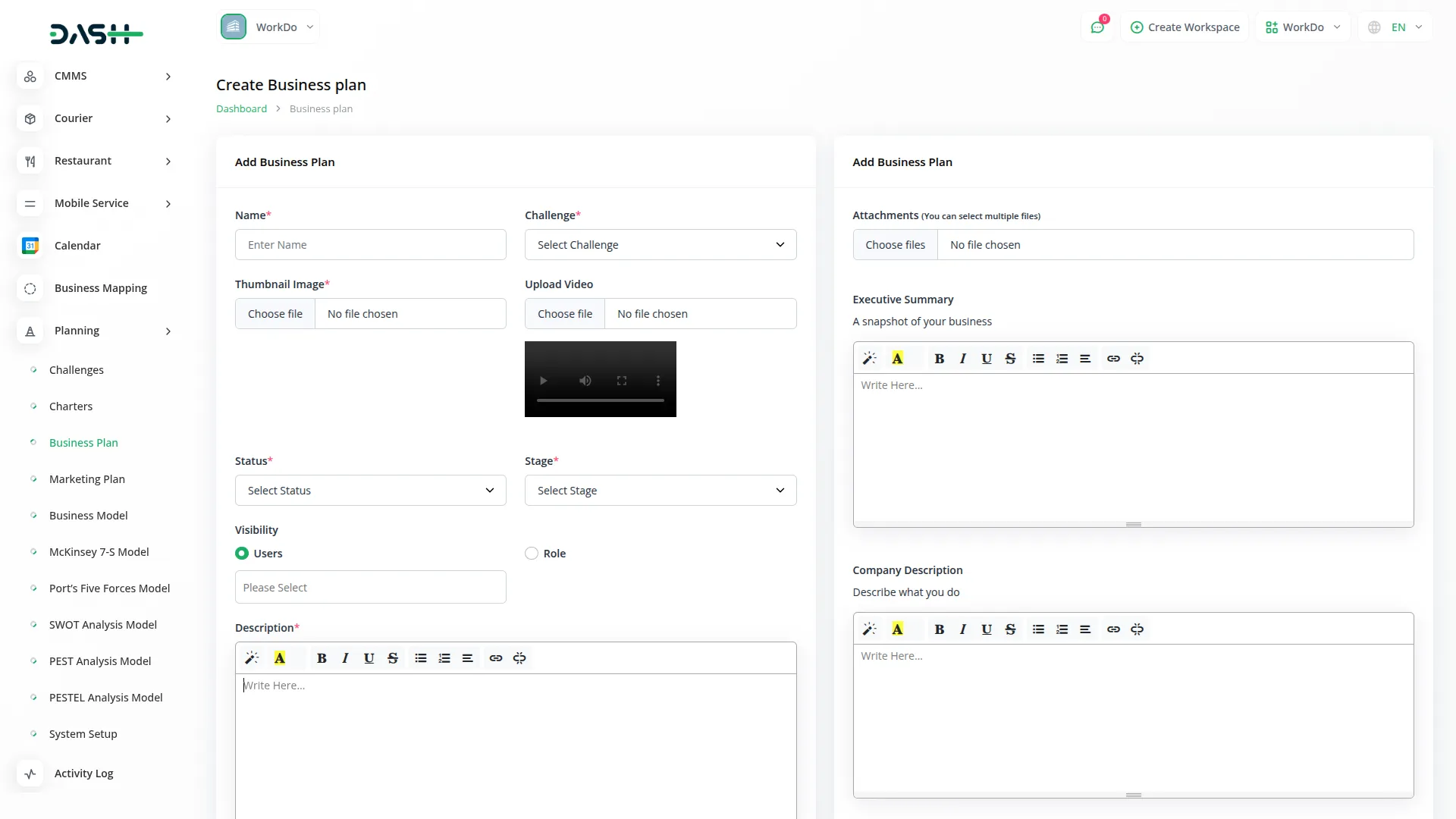
View Business Plan
- To view a Business Plan, click the “View” button in the Action column of any plan in the list. This opens the Business Plan Details page with a comprehensive view of all information organized in sections for easy navigation.
- The view page is structured with multiple sections starting with the General section which displays the plan name, associated challenge, thumbnail image, uploaded video with playback controls, current status fetched from System Setup, stage information, assigned users from the Users Table, their designated roles from the Roles Table, and star rating system.
- The Description section shows the complete purpose and scope of the business plan as entered during creation. This section provides detailed context about the plan objectives and methodology. An “Add” button is available below this section to add new description content.
- The Attachments section provides access to all supporting files including market research data, financial documents, reference materials, or any other documents uploaded during the plan creation process. You can download or view these attachments directly from this section. Use the “Add” button below to upload additional attachments.
- The Executive Summary section displays the concise overview of your business concept, financial features, and requirements documented during the planning process. This section shows the complete executive summary details identified during the business analysis process. Click the “Add” button below to include additional executive summary information.
- The Company Description section shows your business structure, ownership, location, and legal form of organization. The Market Analysis section displays the target market information, market size, competitive analysis, and market trends documented during the business planning process. The “Add” button allows you to document additional company elements as they are developed.
- The Organization & Management section shows information about key personnel, organizational structure, and management team qualifications. The Service and Products Analysis section displays your products or services, competitive advantages, and development stage information. The “Add” button enables you to document additional organizational information as business structure changes occur.
- The Marketing and Sales section contains the marketing strategy, sales strategy, pricing, and distribution channels that drive your business approach. The Budget section displays detailed startup costs, operating expenses, and revenue projections. Use the “Add” button to add new marketing and sales strategies as business approaches evolve.
- The Investment / Funding Request section shows funding requirements, potential return on investment, and use of funds information. The Financial Projects section contains detailed financial forecasts, cash flow projections, and break-even analysis documentation. Click the “Add” button to include additional funding documentation.
- The Notes section contains additional observations, methodology details, business insights, or any supplementary information added during the plan creation. This section provides context and additional commentary on the business plan. Click the “Add” button to include additional notes and observations.
- At the bottom is the Comment section where you can post comments easily. You can also attach files in the comments section if needed.
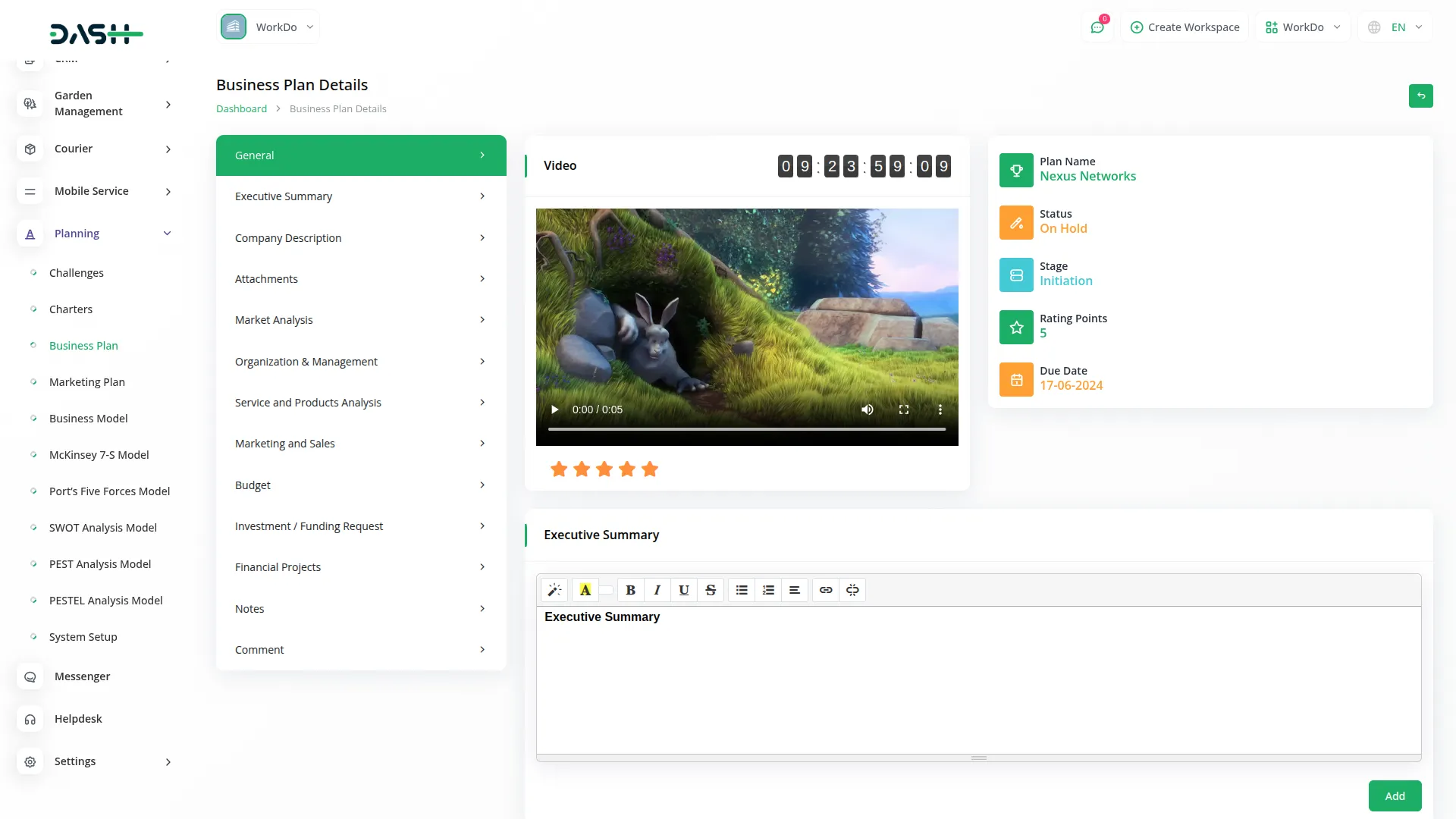
Grid View
- The GridView displays Business Plans in a visual card-based layout, making it easier to browse through multiple plans at once. Each plan appears as a card showing the thumbnail image, name, and key information for quick identification.
- Each grid card displays the total number of assigned users, total number of comments, total number of attachments , current status, and end time based on the associated challenge timeline.
- Action options are available on each card including Print to generate PDF format, View to see complete details, Edit to modify the plan, and Delete to remove the plan. This grid format is particularly useful when you need to compare multiple business plans visually or when managing a large number of strategic planning models.
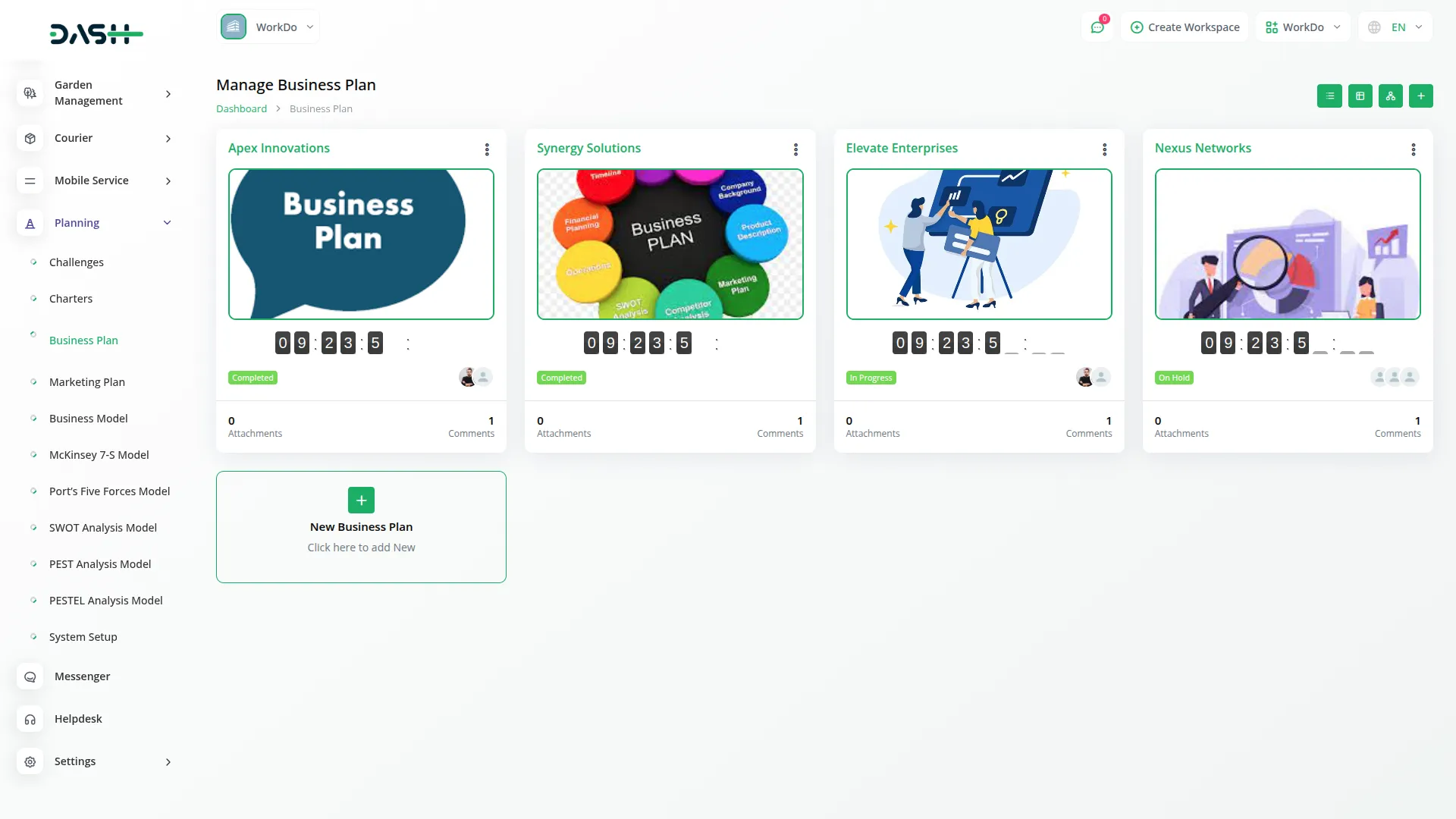
Kanban View
- The Kanban View organizes Business Plans into columns based on their current stage, providing a workflow-based visualization with drag and drop functionality. You can easily move plans between different stages by dragging cards from one column to another.
- Each Kanban card shows essential information including the total number of assigned users working on the plan.
- The drag and drop functionality allows you to update the stage of any Business Plan by simply moving it to the appropriate column. Action buttons on each card include Print for PDF generation, View for detailed information, Edit for modifications, and Delete for removal. This view is ideal for tracking the progress of multiple plans through different stages of completion.
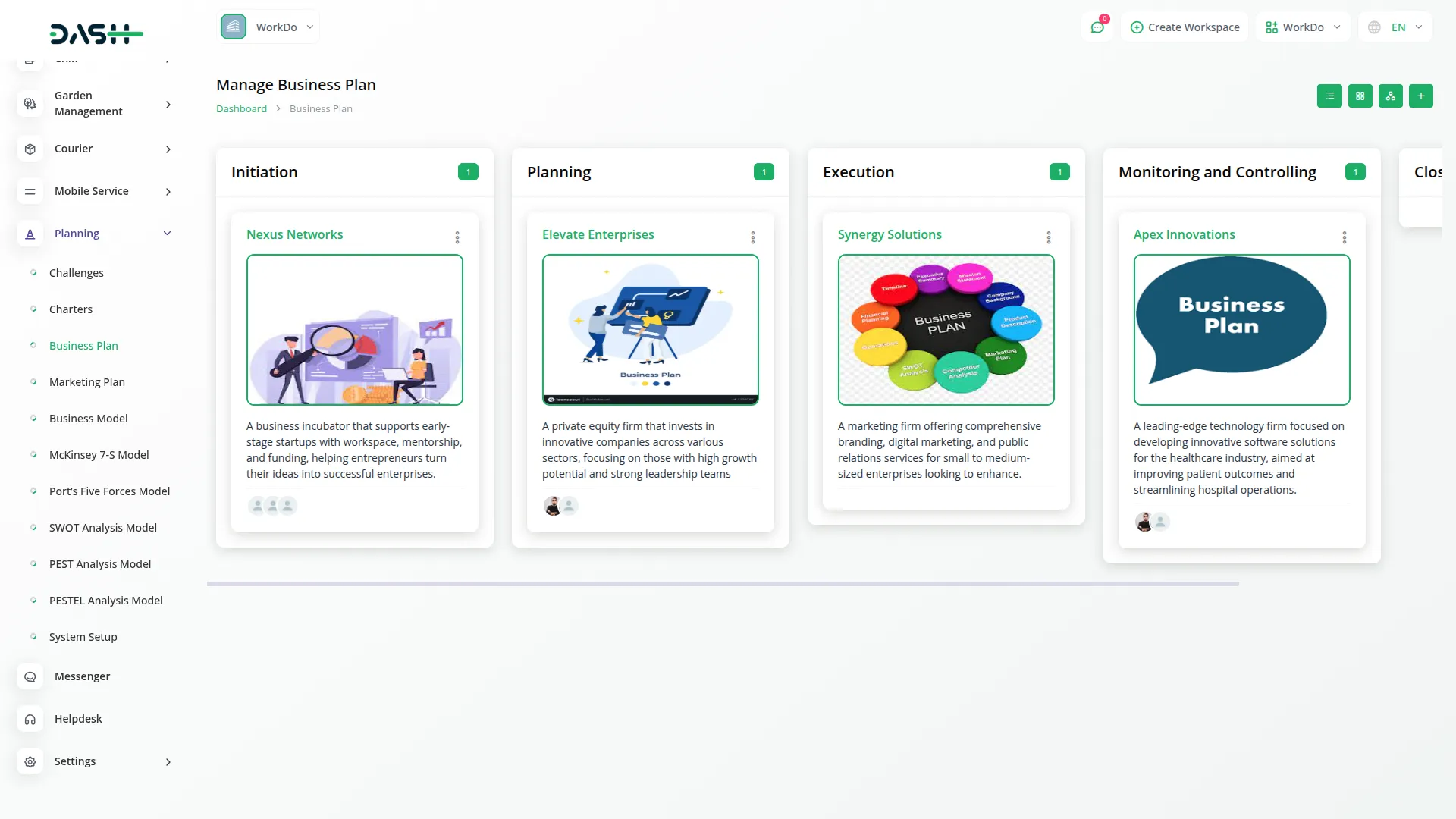
Tree View
- The Tree View organizes Business Plans in a hierarchical structure based on their associated challenges. This creates a tree-like display where challenges serve as parent nodes and their related business plans appear as child nodes underneath.
- This organizational structure helps you understand the relationship between different challenges and their corresponding business plans, making it easier to manage complex projects with multiple interconnected business objectives.
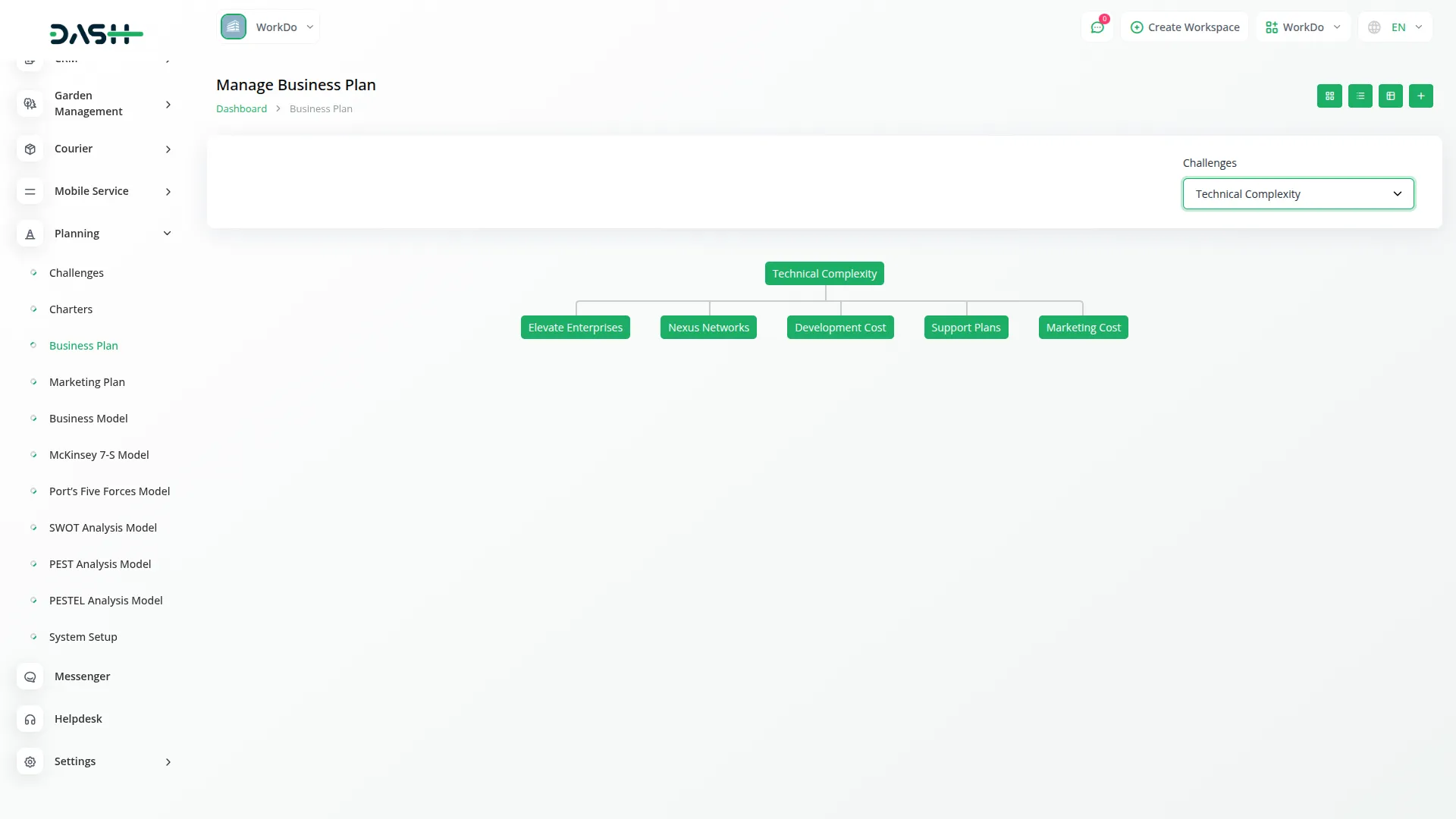
Categories
Related articles
- Zapier Add-On in BookingGo SaaS
- Requests Integration in Dash SaaS
- Boost Sales – eCommerceGo Addon
- Form Builder Integration in Dash SaaS
- WHMCS Detailed Documentation
- SSLCommerz Detailed Documentation
- Xero Integration in Dash SaaS
- WhatsApp Messenger Integration in Dash SaaS
- Biometric Attendance Integration in Dash SaaS
- PowerTranz Payment Gateway in Dash SaaS
- CinetPay Integration in Dash SaaS
- User Manual – BookingGo SaaS
Reach Out to Us
Have questions or need assistance? We're here to help! Reach out to our team for support, inquiries, or feedback. Your needs are important to us, and we’re ready to assist you!


Need more help?
If you’re still uncertain or need professional guidance, don’t hesitate to contact us. You can contact us via email or submit a ticket with a description of your issue. Our team of experts is always available to help you with any questions. Rest assured that we’ll respond to your inquiry promptly.
Love what you see?
Do you like the quality of our products, themes, and applications, or perhaps the design of our website caught your eye? You can have similarly outstanding designs for your website or apps. Contact us, and we’ll bring your ideas to life.
