Sale!
Google Authentication – Dash SaaS Add-On
(2 Reviews)
(102 Sales)
- Pre-Required : WorkDo Dash SaaS
- Free 6 Months of Support
- Free Lifetime Updates
- 100% Money Back Guarantee
- Last Update:
17 April 2025
- Published:
25 May 2023
$39
STRONG BRAND
How to Start Google Authentication in a WorkDo Dash?
- Click to Generate Secret Key to Enable 2FA.
- Install the “Google Authentication App” on your iOS or Android phone.
- Open the Authentication App and scan the below QR code.
- Enter the 6-digit code from the app.
- Click to Enable 2FA.
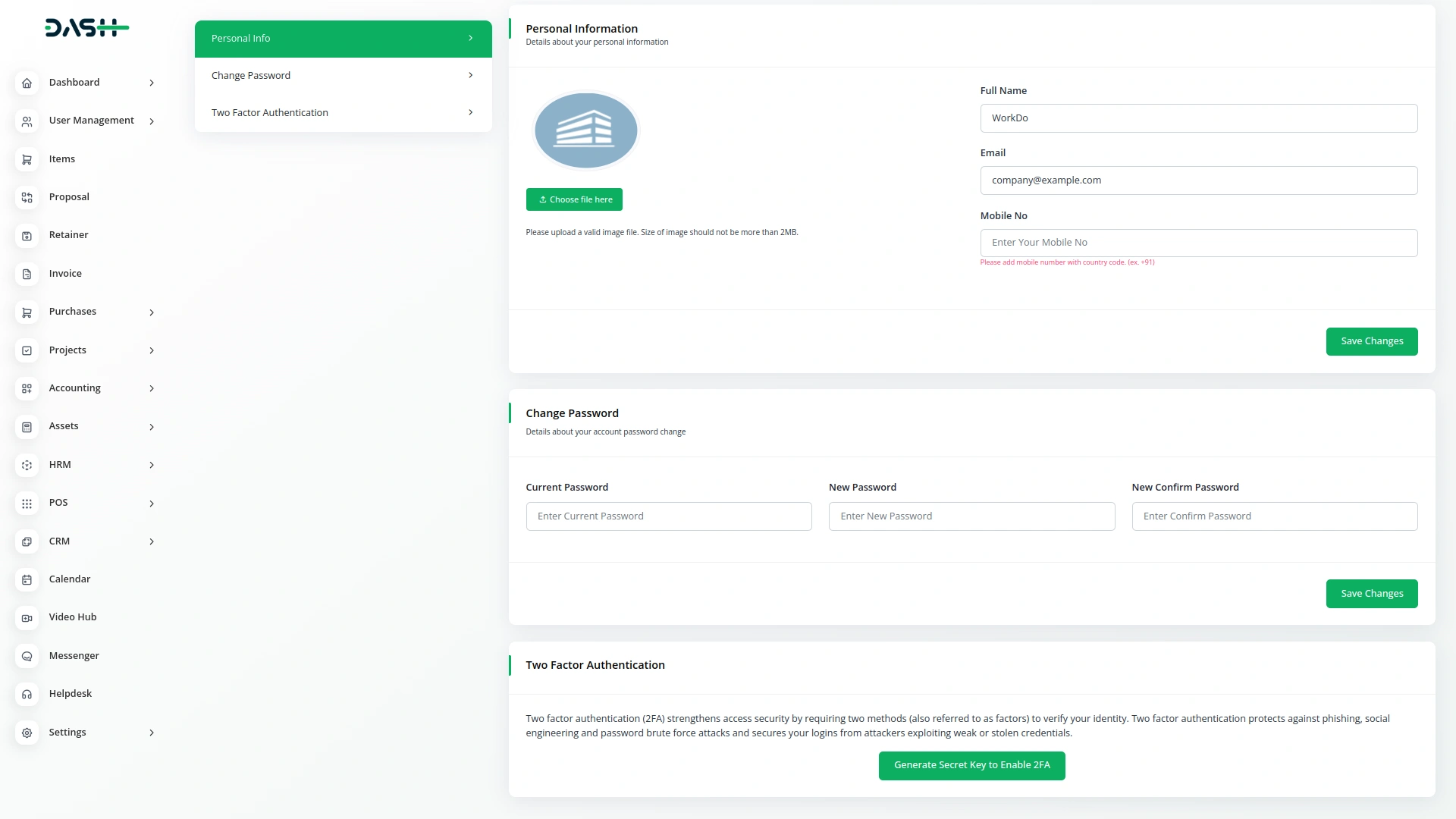
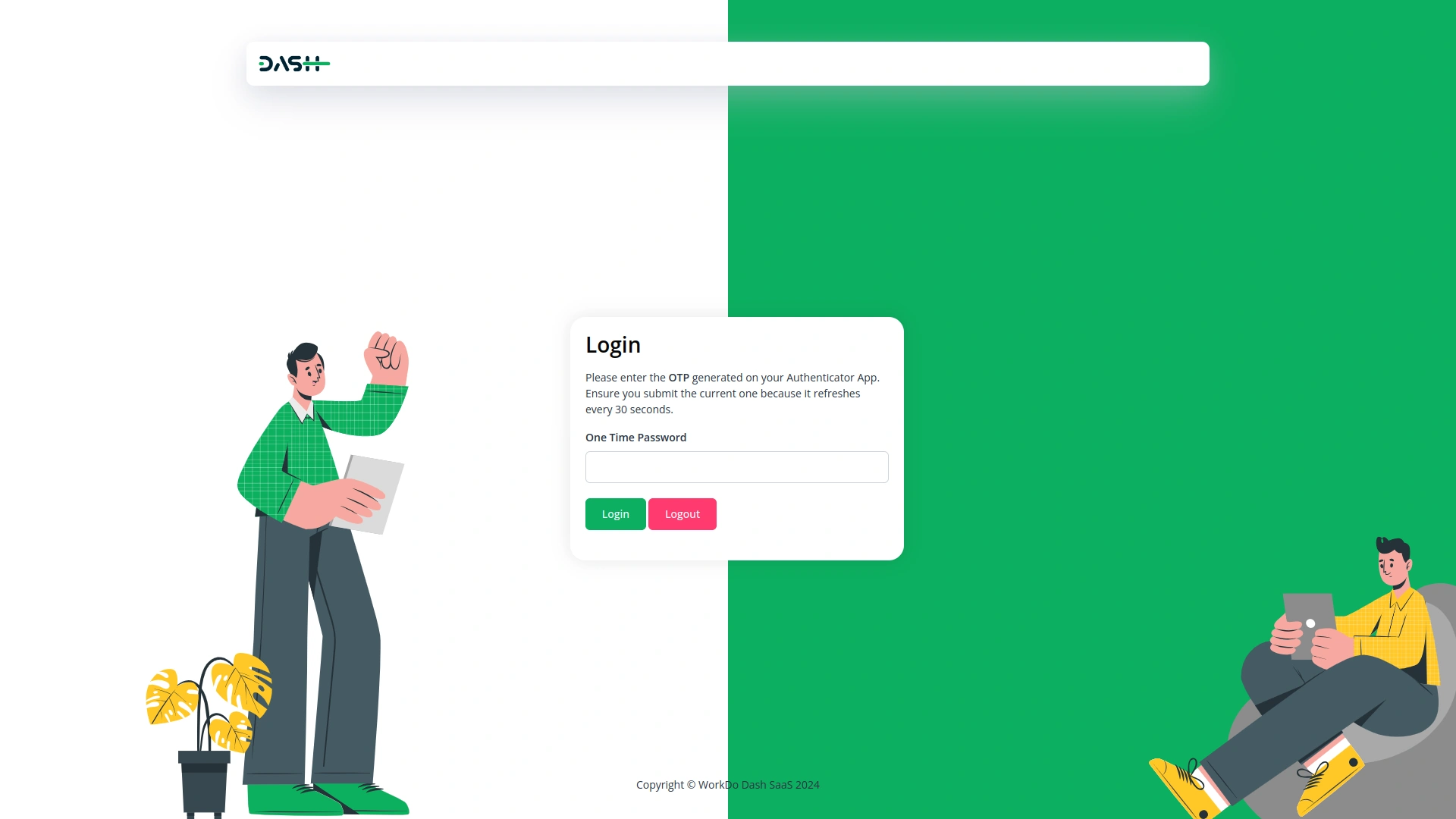
How does Authentication work in a WorkDo Dash?
When you and your users log in to the site, the site will ask for a Google authentication code for everyone, like this page. If you do not enter the authentication code, you will not be able to login to the site.
From our system
Screenshots from our system
To explore the functionality and usage of these Add-Ons, refer to the accompanying screenshots for step-by-step instructions on how to maximize their features.
Additionals
Discover More Add-Ons
Unlock even more functionality with additional Add-Ons, providing enhanced networking and customization options for your Dash SaaS experience.

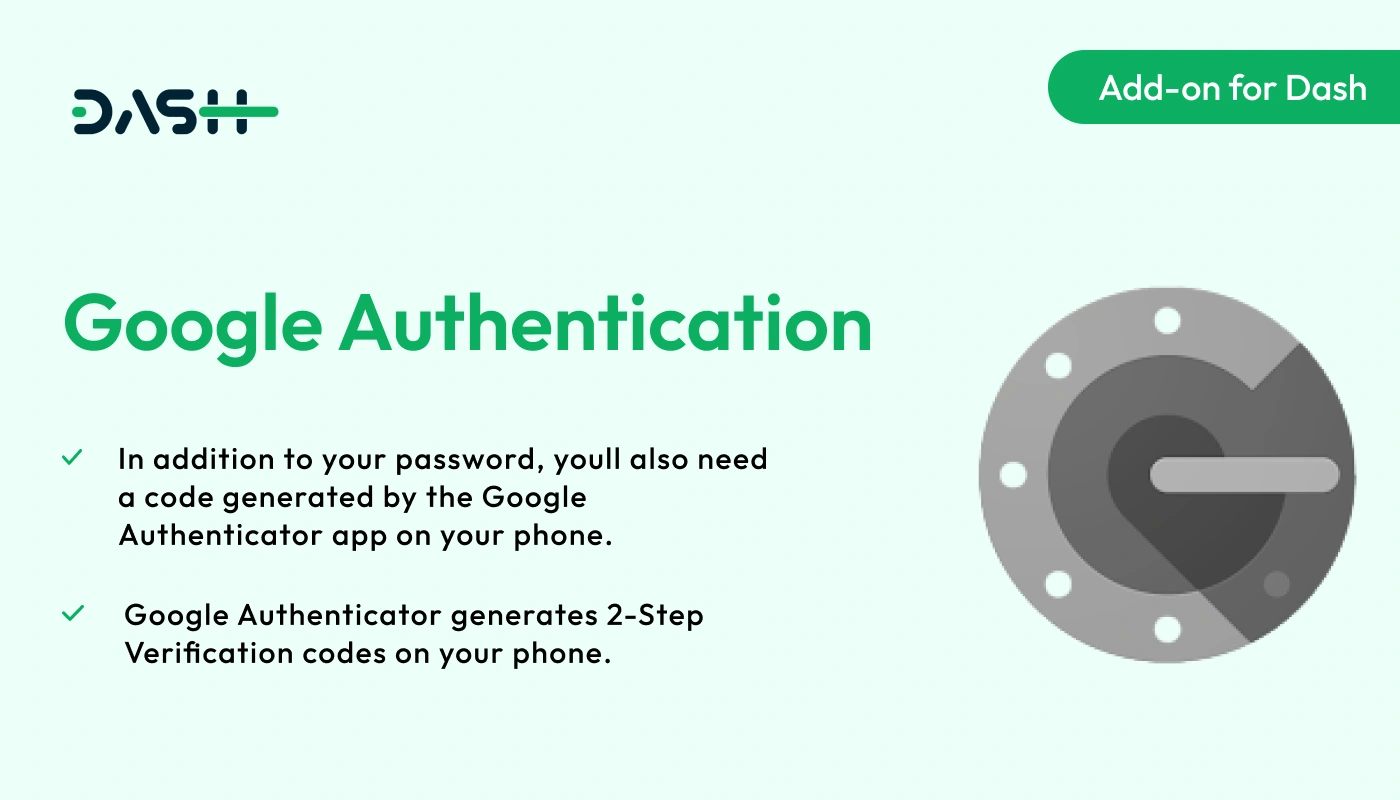
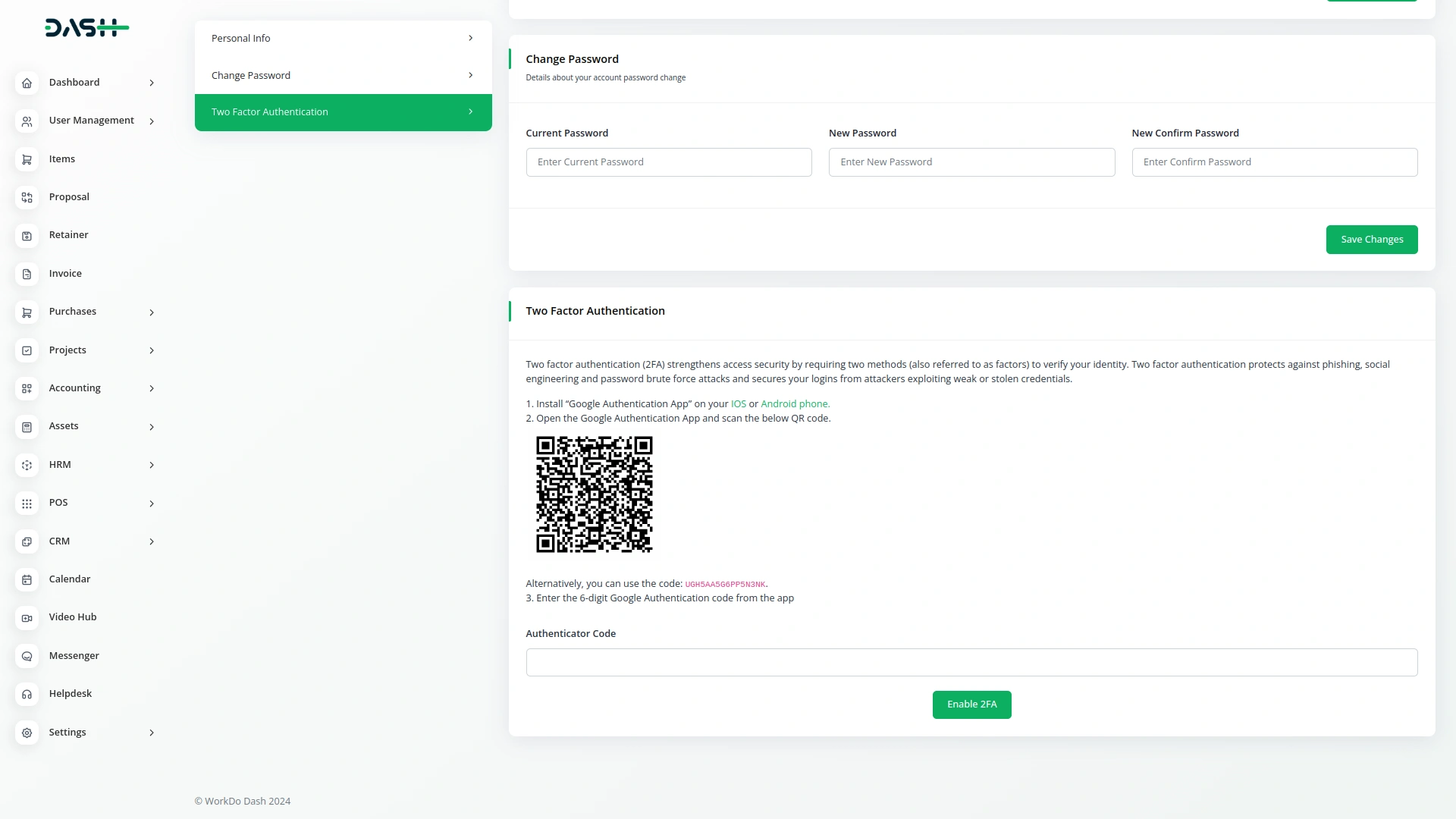
Awesome, I am very satisfied with this product
the Team deserve 5 Star for following reason;
1- Customer Support
2- Feature Availability
3- Design Quality
4- Documentation Quality