Sendinblue Integration in Dash SaaS
Sendinblue (now called Brevo) integration allows you to manage your email communication directly from the platform without switching between different tools.
Introduction
Sendinblue (now called Brevo) integration allows you to manage your email communication directly from the platform without switching between different tools. Whether you’re sending newsletters, promotional emails, or transactional messages, you can compose, send, and track emails effortlessly.
With this integration, you can also access your inbox, manage contacts, and automate email campaigns—all in one place. The Sendinblue Integration Settings Page makes setup easy—just enter your API Key, and start sending emails. Enjoy a structured workflow, automated responses, and real-time tracking to enhance your communication and marketing efforts.
How to Install the Add-On?
To Set Up the SendInBlue Add-On you can follow this link Setup Add-On
How to use the SendInBlue Add-On?
- Once you purchase the SendInBlue Add-On, go to the system settings page and find out SendInBlue Settings.
- Over there enter the API Key generated from SendInBlue.
- Login to your Brevo account to generate the API Key: https://www.brevo.com/
-
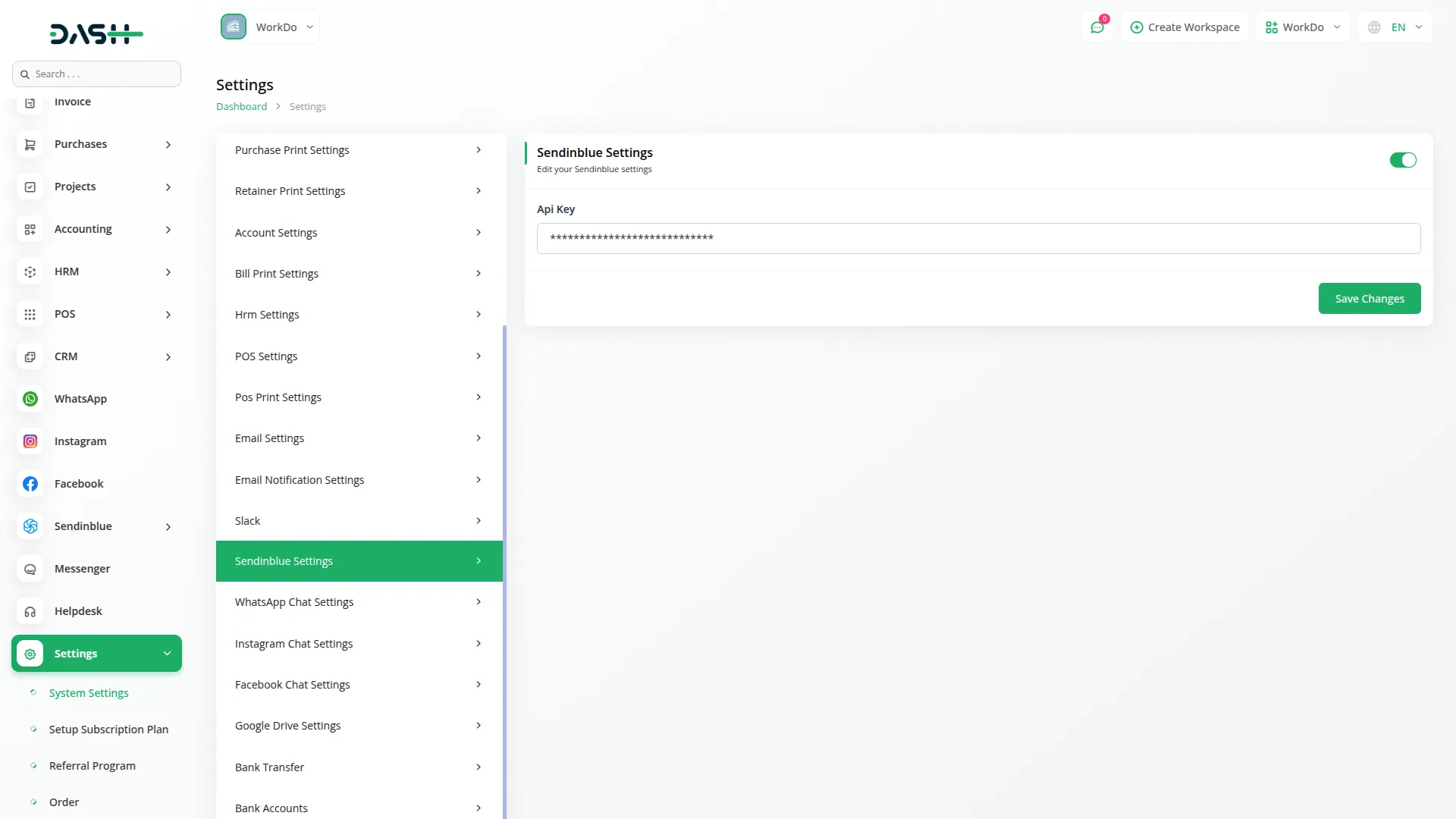
- After you enter the API Key, find out the SendInBlue Add-On in the sidebar. Over there you will see three pages.
- First there is the section for mail, from where you can compose emails easily. First of all you will need to complete the configuration process.
- Click on the configuration button, add the necessary details like mail driver, mail host, mail port, mail username, mail password, mail encryption, mail from address, and mail from name.
-
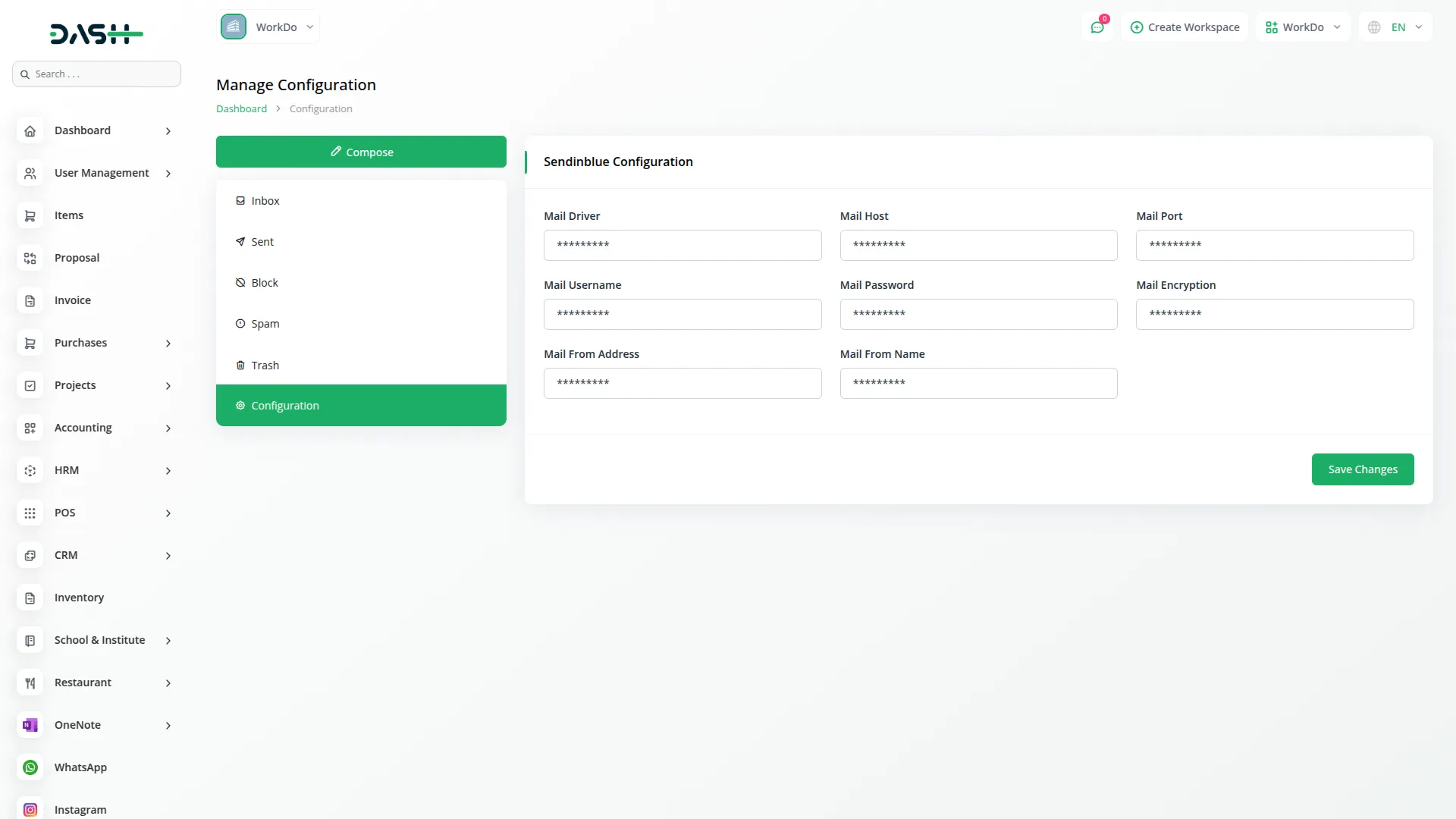
- Once you complete the configuration process, users can send newsletters, promotional emails, and transactional messages.
- Users can only see received emails after completing the configuration and saving the settings.
- The “Compose” button at the top allows users to draft and send new emails.
- Any emails created in our platform will also be visible in Brevo, and emails in Brevo will be displayed in our platform for complete synchronization.
-
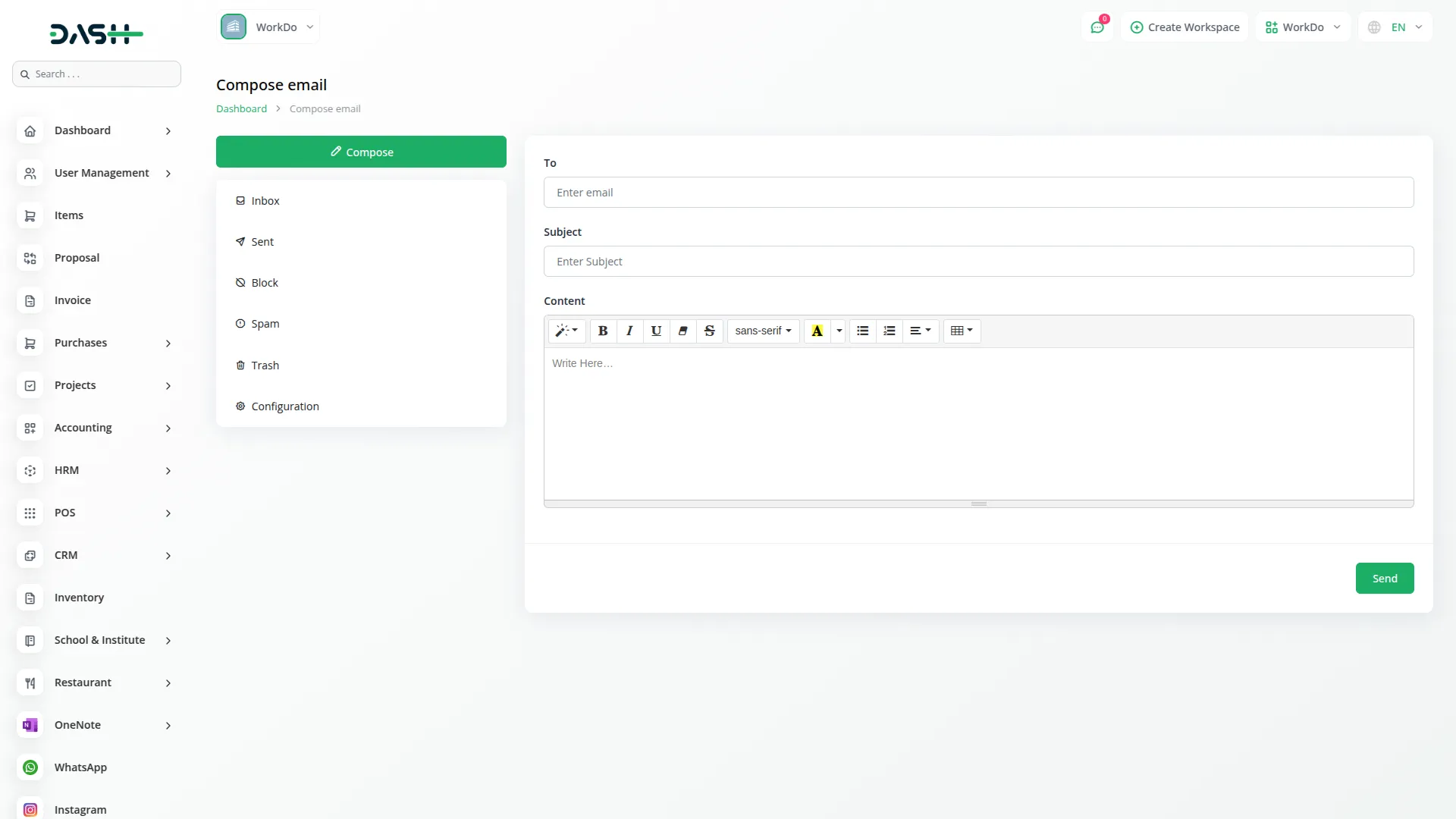
- Users can view received emails directly in the Inbox without switching platforms.
- The Inbox displays important email details, including Sender Name, Subject, Event Status, IP Address, and Date/Time.
- The “Inbox” section categorizes emails based on their status (delivered, bounced, spam, etc.).
- The “Events” column in the inbox helps track email delivery:
- Delivered – Successfully sent
- Spam – Marked as spam
- Hard Bounces – Could not be delivered
- Blocked – Email was blocked
-
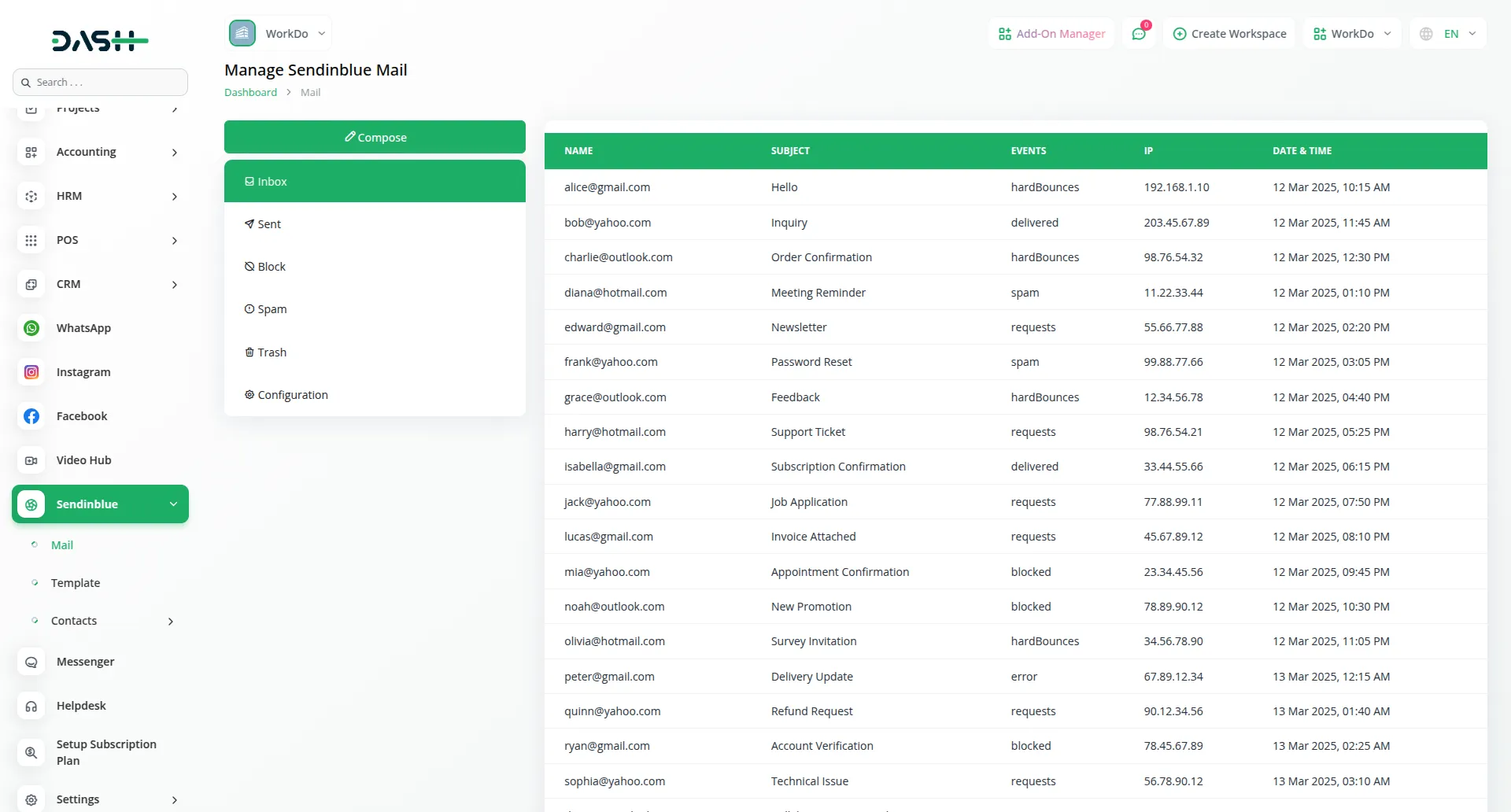
- Users can create, edit, and delete email templates for consistent communication.
- The template list displays key details like name, subject, status, test sent status, tags, sender email, and date/time.
- Each template can be modified or removed when needed.
-
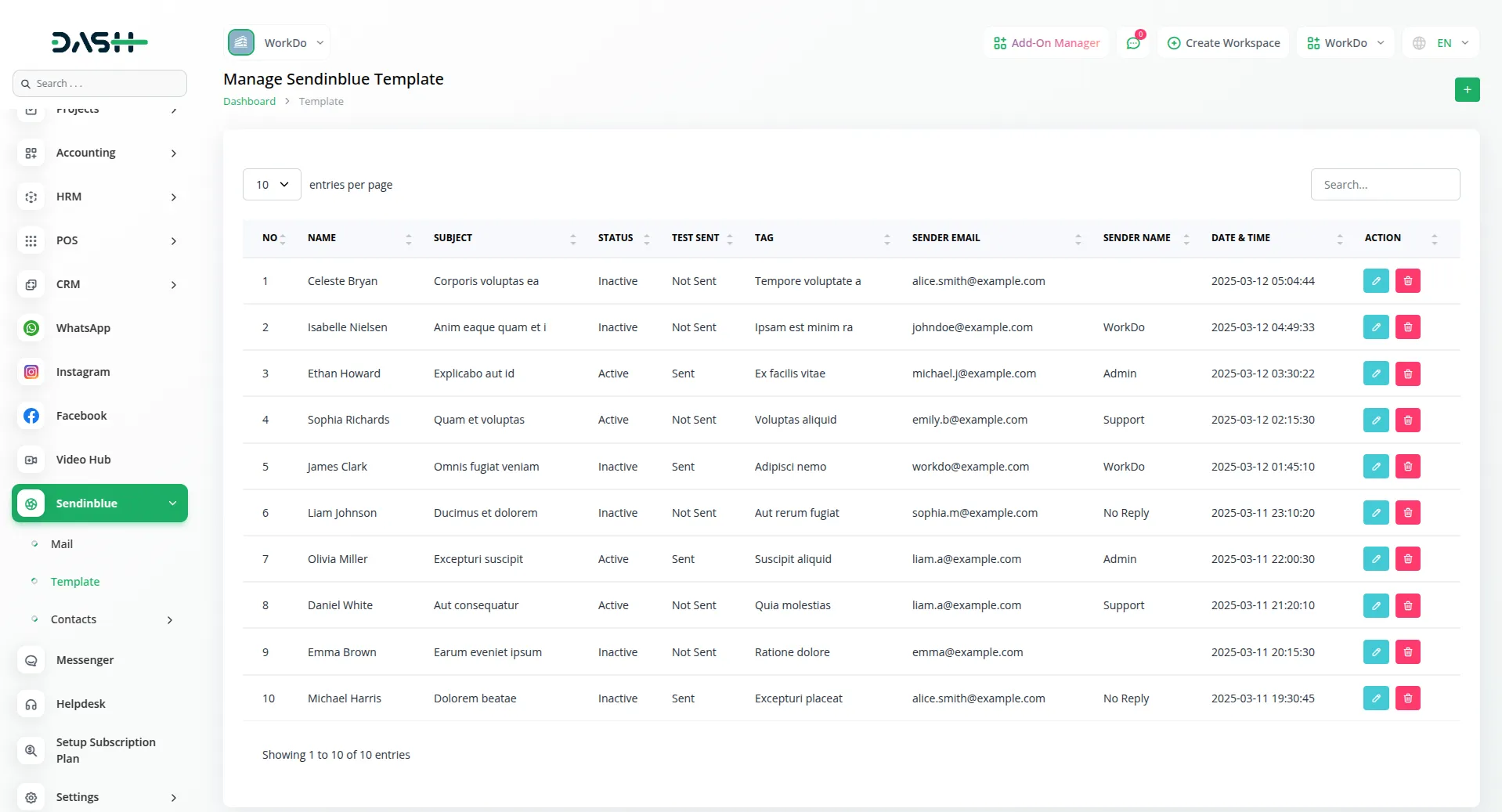
- Users can manage contacts efficiently by creating, editing, and categorizing them.
- You will see three subpages in the contact section. The first is for folders where you can create new folders, and view the list including all the necessary details like number, name, unique subscribers etc. You can also edit or delete the folder whenever you want.
-
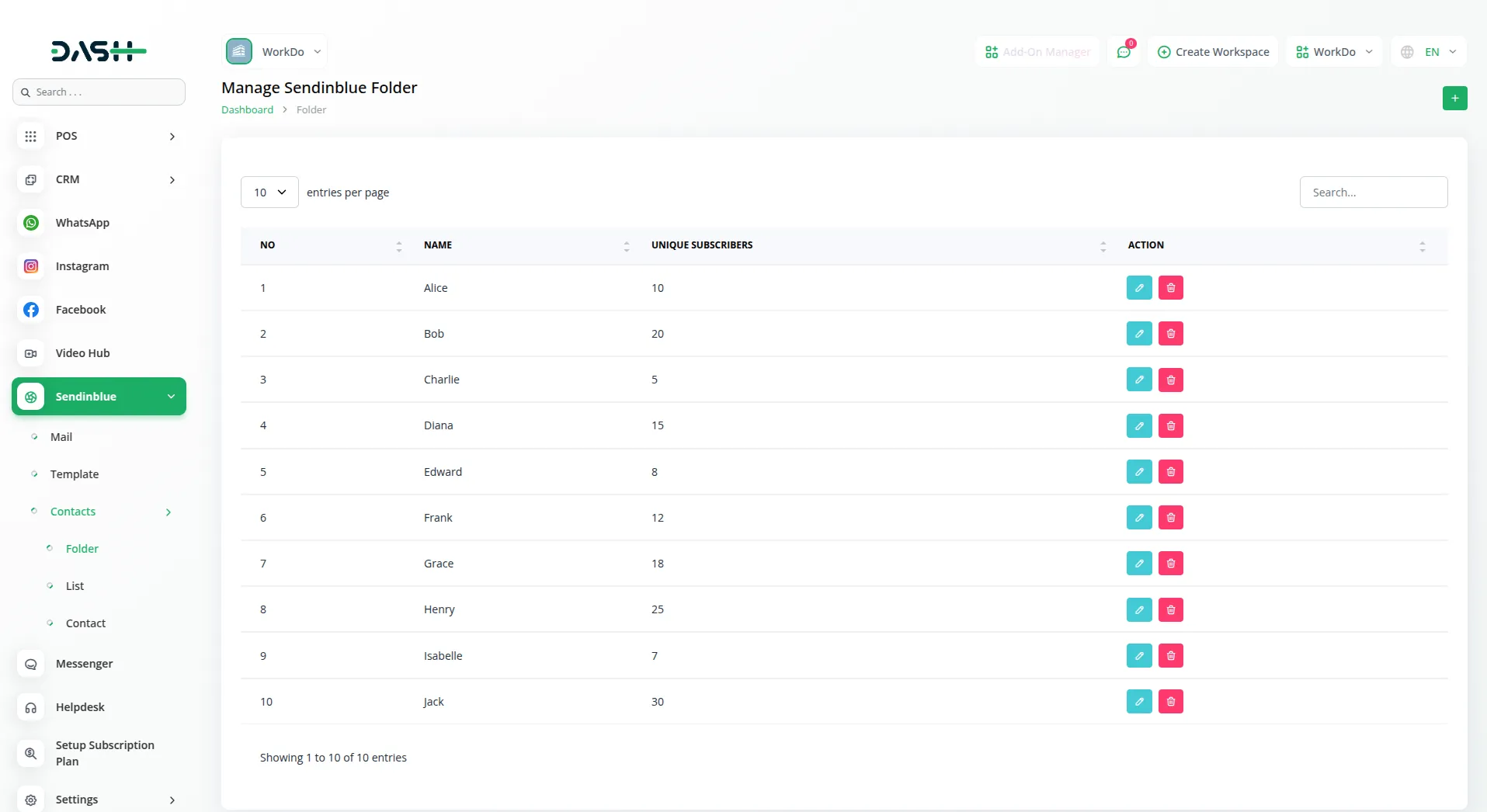
- Then comes the page for lists where you can create lists with the help of the create button given, by selecting the dedicated folders. Once you do that all the necessary details will be displayed on the list page.
- After that at last there is a page for contacts where you can create new contacts. Just click on the create button given at the top and add the necessary details like contact name (select from the dropdown), first name, last name, email, ext_ID, SMS, WhatsApp, job title, and linkedin portfolio. Once you do this, the contact with all the necessary details will be added in the list of contacts, and you can edit or delete it whenever you want.
-
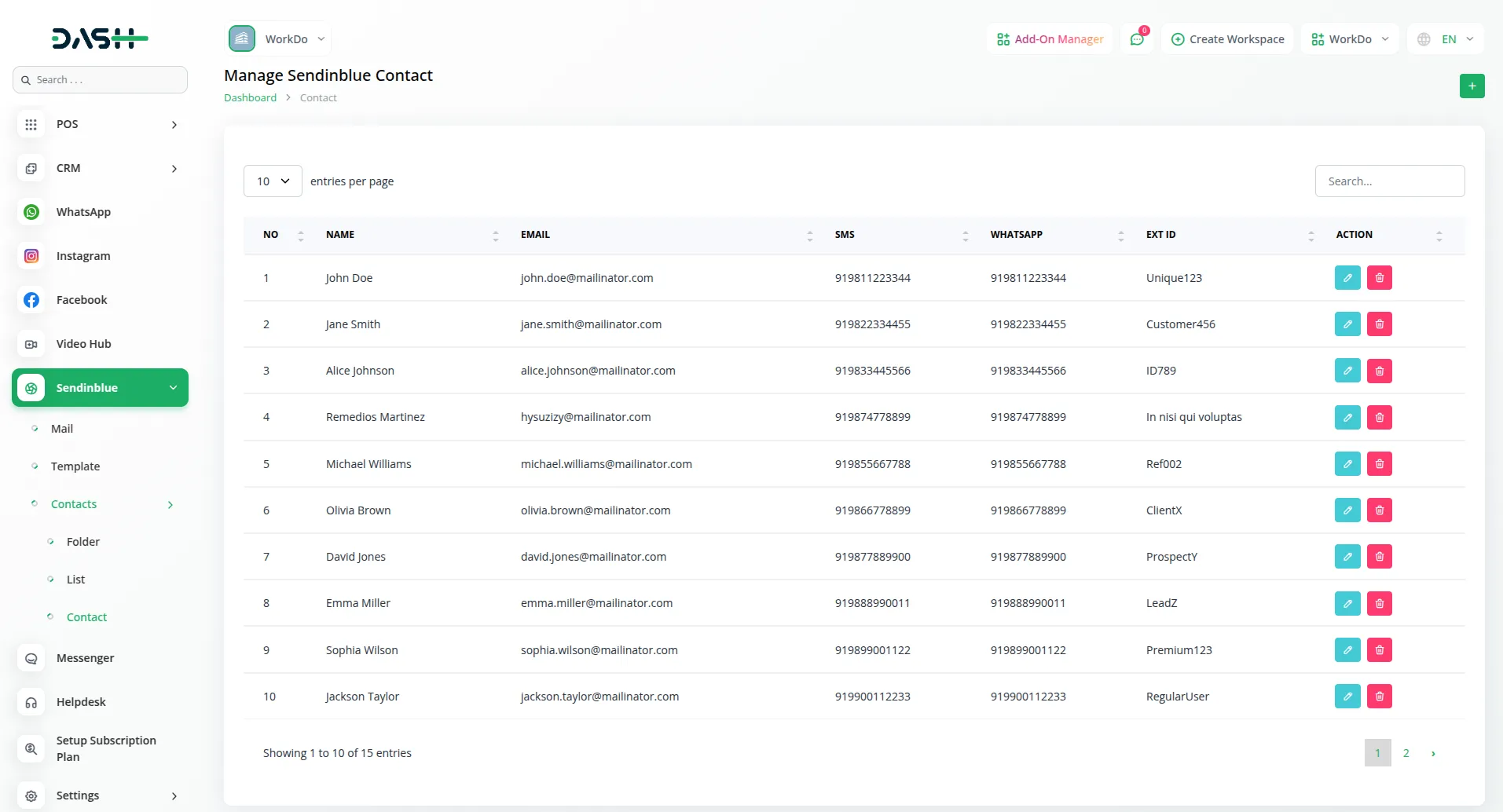
Configuration Process
Composing and Sending Emails
Managing the Inbox and Tracking Email Status
Managing Email Templates
Managing Contacts, Folders, and Lists
Categories
Related articles
- PrintPress Management Integration in Dash SaaS
- Beverages Production System Integration in Dash SaaS
- Coworking Space Management Detail Documentation
- Newspaper Distribution Management Integration in Dash SaaS
- WhatSender Add-On Integration in Dash SaaS
- Quotation Integration in Dash SaaS
- Coin Integration in Dash SaaS
- Google Docs Integration Detailed Documentation
- Scholarship Detailed Documentation
- Xero Integration in Dash SaaS
- Sales Agent Integration in Dash SaaS
- DPO Payment Gateway in Dash SaaS
Reach Out to Us
Have questions or need assistance? We're here to help! Reach out to our team for support, inquiries, or feedback. Your needs are important to us, and we’re ready to assist you!


Need more help?
If you’re still uncertain or need professional guidance, don’t hesitate to contact us. You can contact us via email or submit a ticket with a description of your issue. Our team of experts is always available to help you with any questions. Rest assured that we’ll respond to your inquiry promptly.
Love what you see?
Do you like the quality of our products, themes, and applications, or perhaps the design of our website caught your eye? You can have similarly outstanding designs for your website or apps. Contact us, and we’ll bring your ideas to life.
