senangPay Payment Gateway Integration
Integrate SenangPay payment gateway for secure and diverse transactions. Elevate your business with seamless transactions through WorkDo.io.
- Supported Countries: Malaysia
- Supported Currencies: Malaysian Ringgit (MYR)
Benefits of senangPay Payment Gateway
Localized Payment Processing: Integrating SenangPay with Dash SaaS allows businesses to offer a payment solution tailored to the Malaysian market. This ensures smooth transactions in Malaysian Ringgit (MYR), catering to local customers and enhancing their purchasing experience.
Secure Transactions: SenangPay provides robust security features, including SSL encryption and fraud detection mechanisms. By integrating SenangPay, Dash SaaS ensures that all transactions are secure, building trust and credibility with your customers.
Easy Setup and Integration: SenangPay offers a straightforward setup process and seamless integration with Dash SaaS. This ease of use reduces the time and technical expertise required to implement the payment gateway, allowing businesses to start accepting payments quickly and efficiently.
Comprehensive Payment Options: SenangPay supports various payment methods, including credit and debit cards, online banking, and e-wallets. Integrating SenangPay with Dash SaaS provides customers with multiple payment options, increasing the likelihood of completed transactions and improving overall customer satisfaction.
How to Access senangPay Add-on?
Ready to enhance your online payment capabilities with senangPay? Follow these simple steps to get started:
- Visit WorkDo Website: Head over to https://workdo.io/ and explore the extensive range of Dash SaaS Add-Ons.
- Discover senangPay: Navigate to the “Dash SaaS Add-Ons” section and locate the “senangPay Add-On”.
- Activate the Add-on: Click on the “Activate” button next to the senangPay Add-on to enable it for your WorkDo Dash account.
How does senangPay work?
SenangPay is a Malaysian online payment gateway that facilitates secure and seamless transactions for businesses and individuals. It allows merchants to accept payments through various methods such as credit and debit cards, internet banking, and e-wallets.
Users integrate SenangPay with their websites or online stores using provided plugins and APIs. Once integrated, customers can make payments directly on the merchant’s platform, with SenangPay handling the transaction processing, security, and compliance.
The service also offers features like recurring billing, transaction reports, and fraud detection, ensuring a smooth and safe payment experience for both merchants and customers.
Super Admin Settings (Plan Purchase by the Company):
The “Super Admin Settings” are typically accessible to the highest-level administrator or super administrator within a software platform or system. These settings allow the super admin to manage various aspects of the company’s usage and subscription plans. This may include:
- Purchasing or upgrading subscription plans for the entire company.
Here, you can manage the payment gateway keys from the “Settings” of the Super Admin Login.
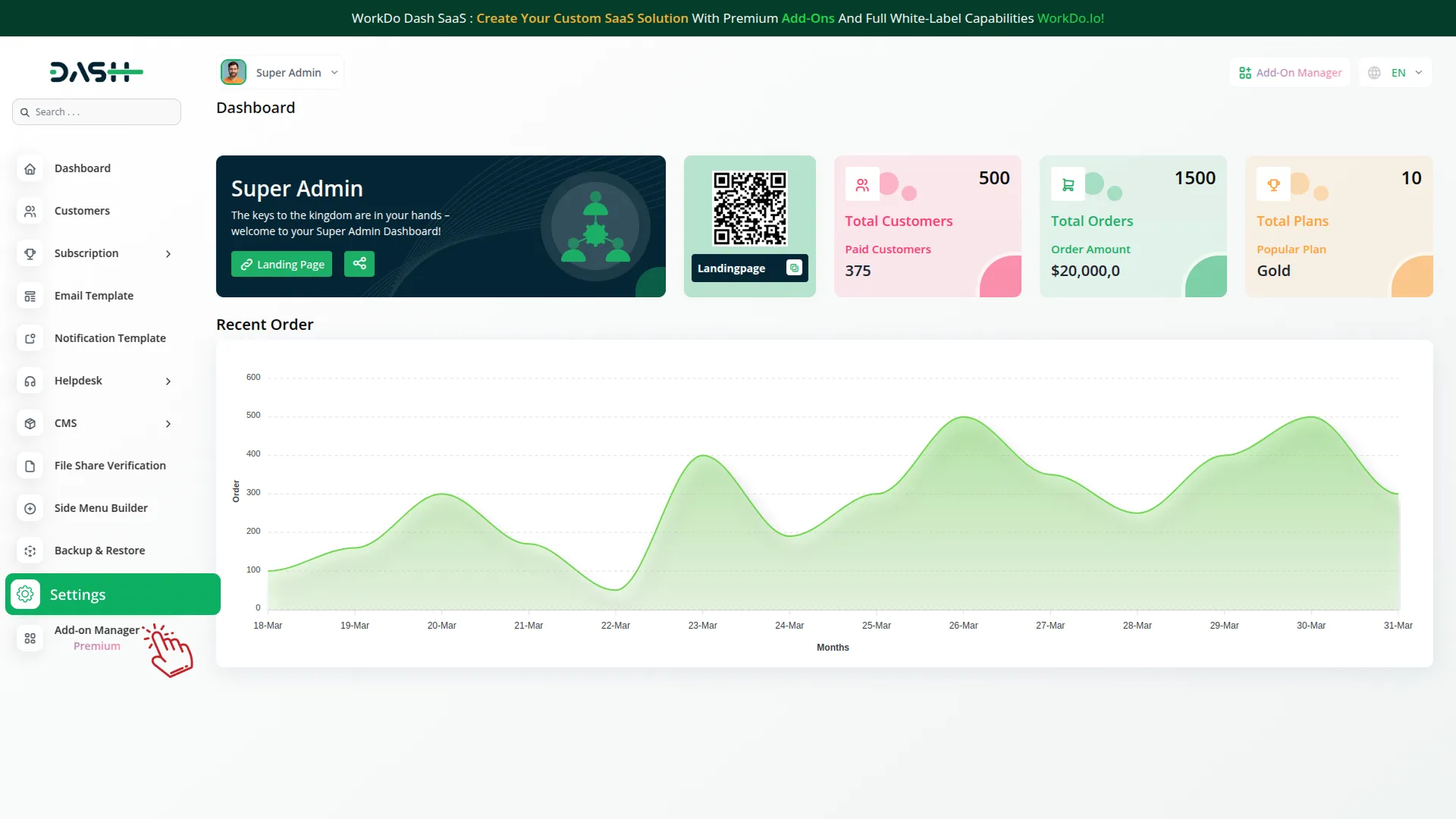
Company Settings (Invoices, Retainer, etc. Payment):
“Company Settings” in the context of invoices, retainers, and payments refer to the configuration options available to a company or organization for managing financial transactions. These settings may include:
- Configuring invoice templates and customization options.
- Setting up payment gateways for accepting payments from clients or customers.
- Defining retainer or deposit policies for services or products.
- Managing tax settings and compliance.
- Setting payment terms and conditions.
This Payment Gateway Supports
Here, you can manage the payment gateway keys from the “System Settings” under “Settings” of the Company Login.
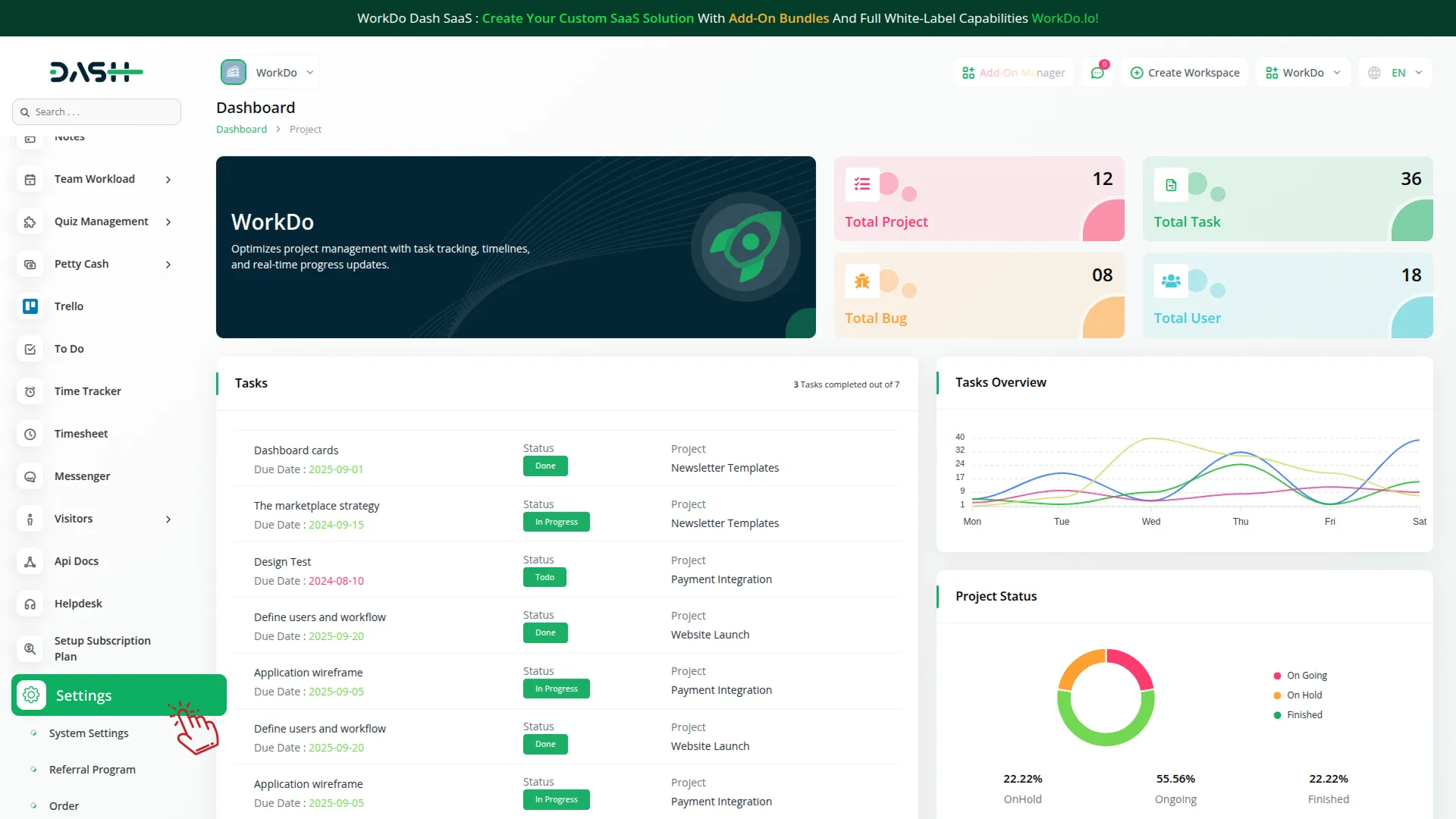
How to Generate Key?
1. Generate API Key:
- Log in to your senangPay account or create one if you don’t have an account yet.
- Access the senangPay admin portal by clicking this link: https://senangpay.my/
- Obtain comprehensive information about senangPay.
- Proceed to generate your API key by visiting the senangPay API documentation: https://developer.senangPay.com/reference/api-overview
2. Configure senangPay Gateway in (Product Name):
- Log in to your (Product Name) account with administrator credentials.
- Navigate to the settings page.
3. Set Up senangPay Gateway:
- Scroll down the page until you find the senangPay Gateway option.
- Click on the senangPay Gateway to access its configuration settings.
4. Enter Required Details:
In the senangPay settings, provide the following essential details:
- Merchant ID: Enter your unique Merchant ID.
- Secret Key: Input your secret key for the senangPay gateway.
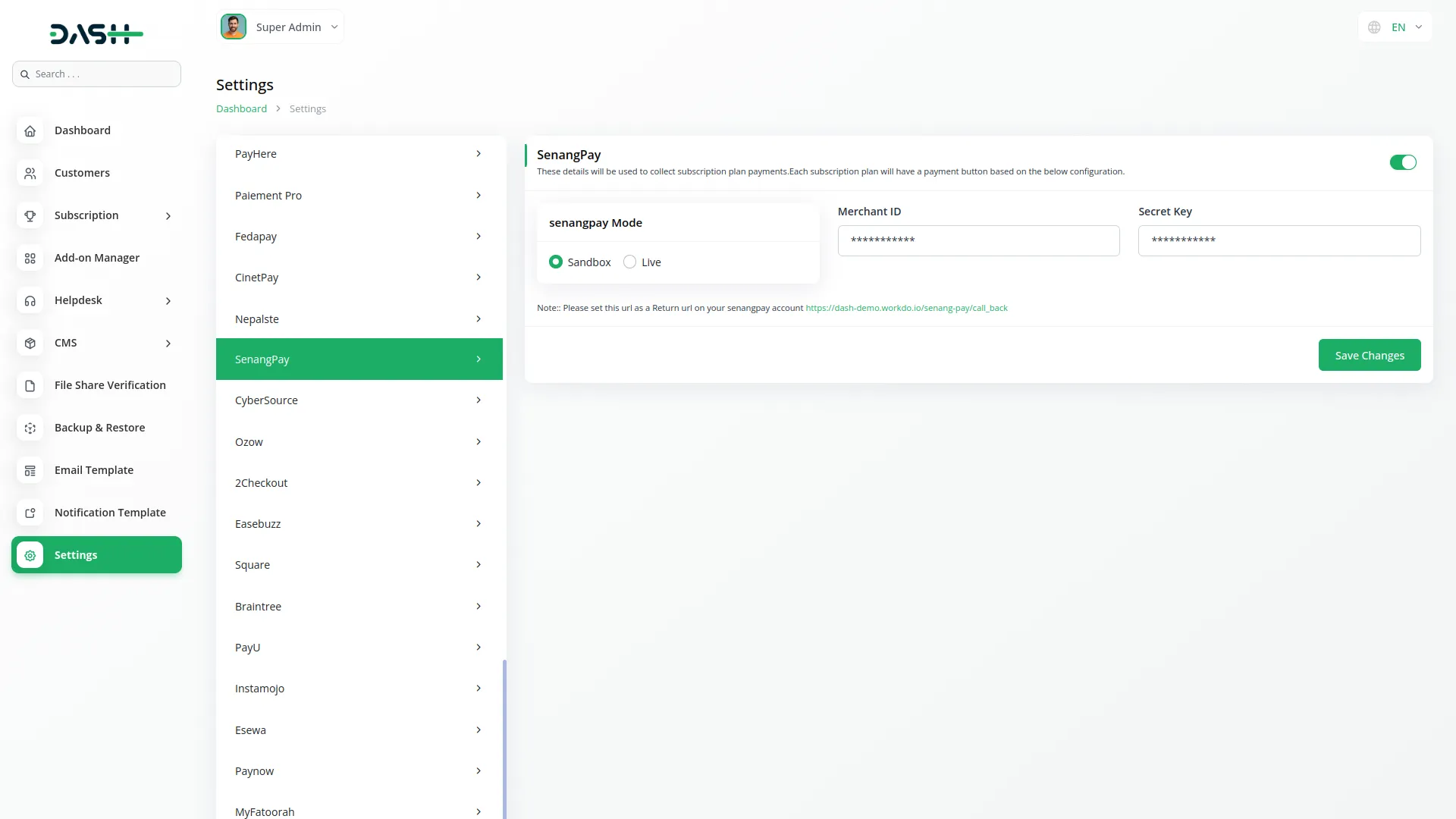
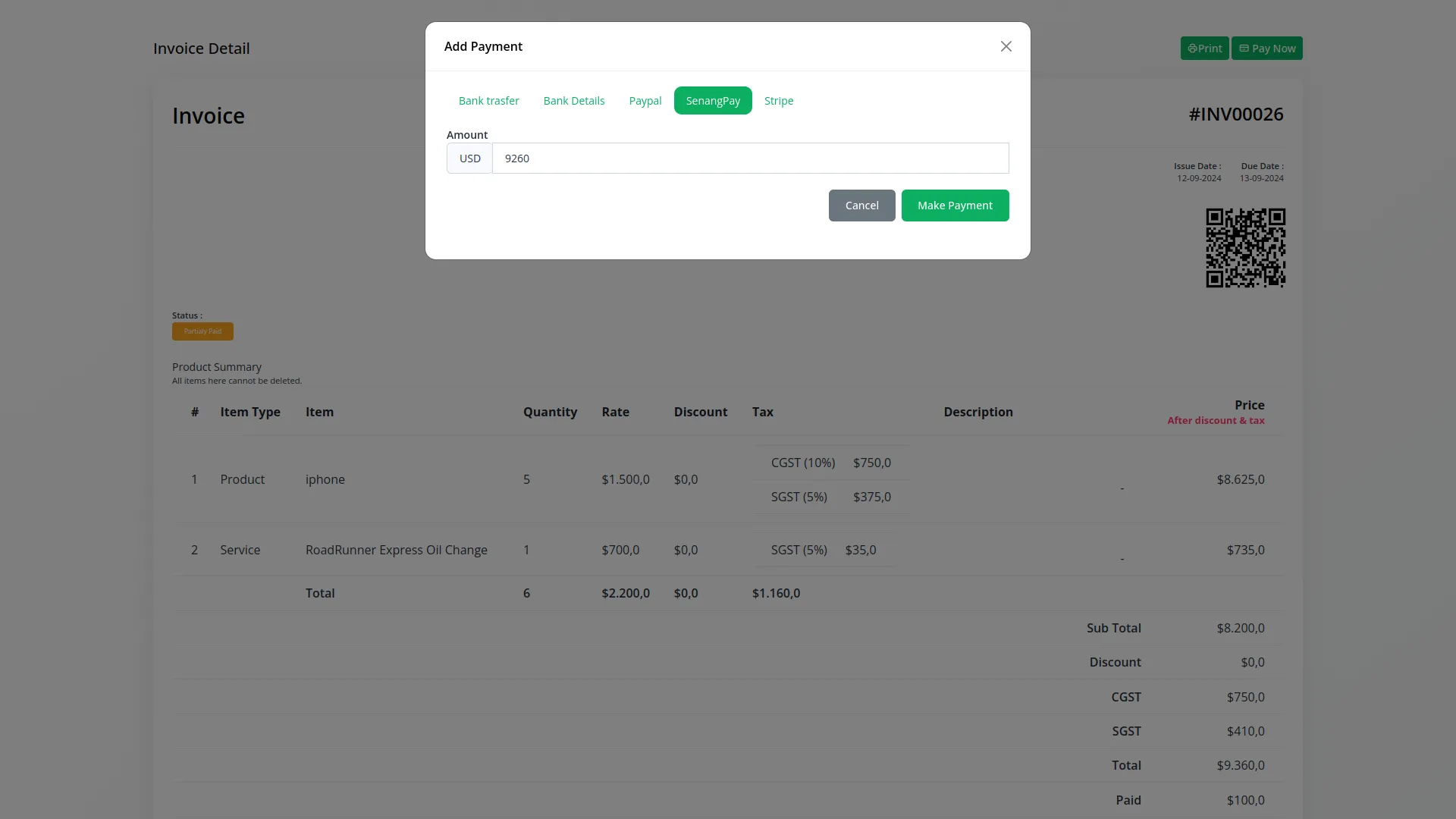
5. Save Your Settings:
- After entering the necessary details, save the settings to activate the senangPay Payment Gateway within your (Product Name) platform.
This process will enable you to seamlessly integrate senangPay as a payment gateway, allowing your users to make secure and efficient online payments in various cryptocurrencies.
Note: The senangPay Add-on is a paid feature and can be accessed by users who have purchased it. By integrating the senangPay Add-on into your WorkDo Dash SaaS account, you’ll provide a reliable and user-friendly payment gateway that supports global transactions.
Categories
Related articles
- Skrill Payment Gateway in BookingGo SaaS
- Tip Module Integration in BookingGo SaaS
- YooKassa Payment Gateway in BookingGo SaaS
- Tracking Pixel Module in BookingGo SaaS
- Sign-In With Slack – eCommerceGo Addon
- Wholesale Product – eCommerceGo Addon
- Automatic Order Printing Integration in eCommerceGo SaaS
- Products PDF – eCommerceGo Addon
- PEST Analysis Integration in Dash SaaS
- Documents Integration in Dash SaaS
- Reminder Module Integration in Dash SaaS
- SMS Integration in BookingGo SaaS
Reach Out to Us
Have questions or need assistance? We're here to help! Reach out to our team for support, inquiries, or feedback. Your needs are important to us, and we’re ready to assist you!


Need more help?
If you’re still uncertain or need professional guidance, don’t hesitate to contact us. You can contact us via email or submit a ticket with a description of your issue. Our team of experts is always available to help you with any questions. Rest assured that we’ll respond to your inquiry promptly.
Love what you see?
Do you like the quality of our products, themes, and applications, or perhaps the design of our website caught your eye? You can have similarly outstanding designs for your website or apps. Contact us, and we’ll bring your ideas to life.
