PayU Payment Gateway Integration in Dash SaaS
Welcome to the detailed documentation for integrating the PayU payment gateway within Dash SaaS. This guide is designed to help you seamlessly set up and configure PayU for your platform, enabling smooth and secure payment processing for your customers.
Supported Country: United States of America, Germany, France, United Kingdom, India
Supported Currency: USD, EUR, GBP, INR and more.
Benefits of PayU Payment Gateway
- Multiple Payment Options: PayU supports credit/debit cards, net banking, UPI, and wallets — giving your customers flexibility in how they want to pay.
- Faster Checkout Process: With saved cards and quick UPI flows, transactions are completed faster, improving the user experience and reducing cart abandonment.
- Real-Time Payment Status Updates: The system provides instant confirmation of successful or failed transactions, so both you and your customers are always informed.
- Strong Security Measures: PayU is PCI-DSS compliant and uses encryption to secure all transactions, helping you build trust with your customers.
- Easy Refunds and Dispute Management: You can initiate refunds and handle chargebacks from within your dashboard, simplifying post-payment processes.
How to Access PayU Add-On?
- Visit the WorkDo Dash website: Go to https://workdo.io/ to access the WorkDo Dash platform.
- Navigate to Dash SaaS Add-Ons: Explore the “Dash SaaS Add-Ons” section on the website to discover available Add-Ons.
- Discover PayU Add-On: Browse the list of available Add-Ons and find the “PayU Payment Gateway”
- Activate the Add-On: Click the “Activate” button next to the PayU Add-On to enable it for your WorkDo Dash account.
How does PayU Work?
PayU serves as a versatile payment gateway by seamlessly integrating with your online platform. Customers are empowered to select their preferred payment method, and PayU handles the payment transaction with a strong emphasis on security and reliability. The platform features a user-friendly interface and is supported by a responsive customer service team, delivering a dependable and hassle-free payment experience, which makes it a trusted choice for merchants and customers alike.
Super Admin Settings (Plan Purchase by the Company):
The “Super Admin Settings” are typically accessible to the highest-level administrator or super administrator within a software platform or system. These settings allow the super admin to manage various aspects of the company’s usage and subscription plans. This may include:
- Purchasing or upgrading subscription plans for the entire company.
Here, you can manage the payment gateway keys from the “Settings” of the Super Admin Login.
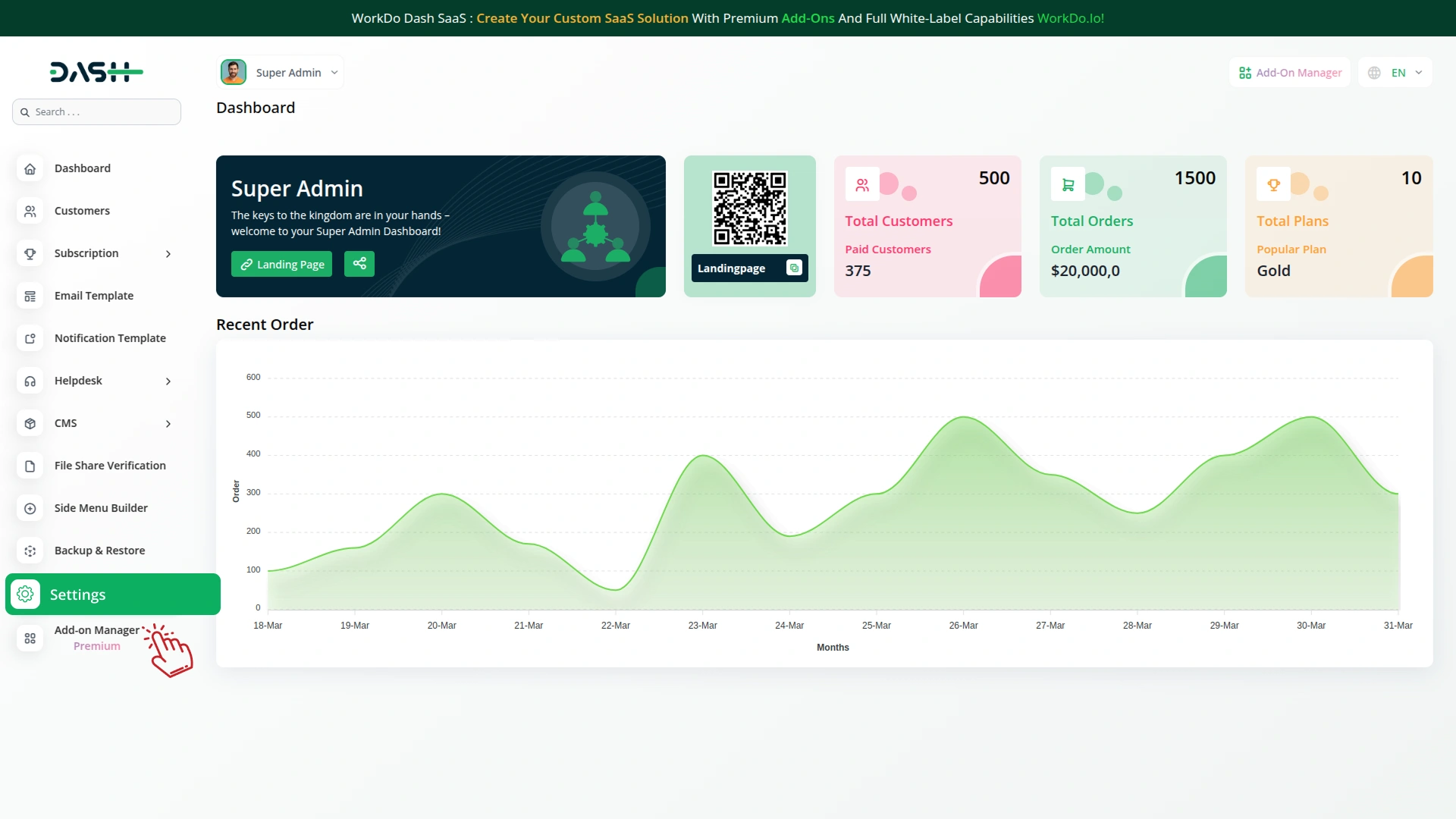
Company Settings (Invoices, Retainer, etc. Payment):
“Company Settings” in the context of invoices, retainers, and payments refer to the configuration options available to a company or organization for managing financial transactions. These settings may include:
- Configuring invoice templates and customization options.
- Setting up payment gateways for accepting payments from clients or customers.
- Defining retainer or deposit policies for services or products.
- Managing tax settings and compliance.
- Setting payment terms and conditions
- This Payment Gateway Supports
- Plan
- Invoice
- Retainer
- LMS
- Hotel&Room Management
- More +
Here, you can manage the payment gateway keys from the “System Settings” under “Settings” of the Company Login.
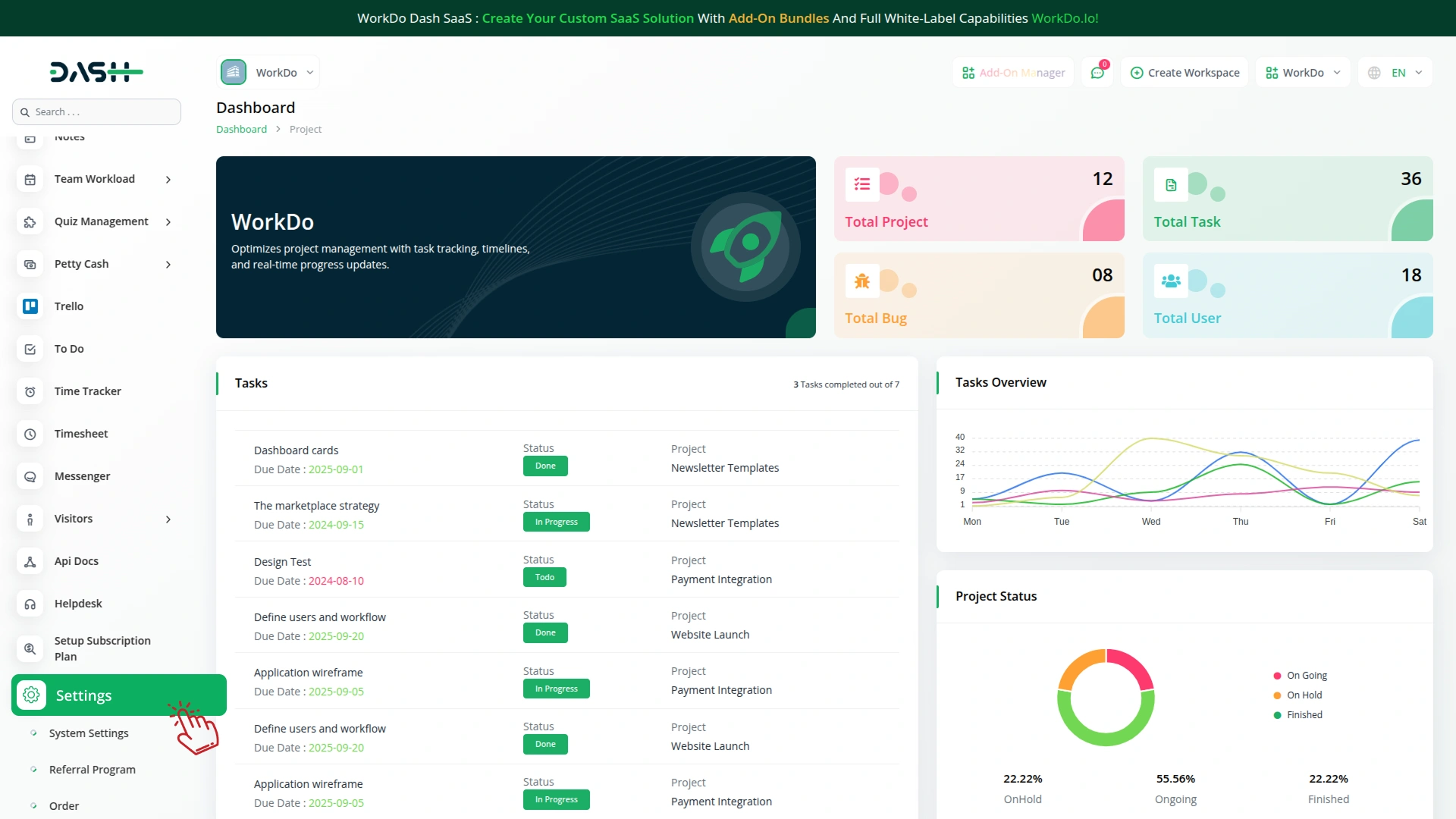
How to Generate the API Key?
1. Generate API Key:
To integrate PayU with WorkDo Dash, you need to obtain API credentials from PayU developer portal. Follow these steps:
1. Register a Developer Account
- Visit the official PayU Developer Portal: https://docs.payu.in
- Sign up for a test (sandbox) or live merchant account as needed
2. Access Your Sandbox Credentials
- After logging in, go to the Dashboard
- Copy the provided Merchant Key and Salt Key under sandbox mode.
3. For Live Credentials
- Contact PayU support or generate from your production account dashboard.
Note: Use sandbox credentials for testing purposes only For real transactions, switch to Live mode and obtain production credentials from the PayU team.
2. Configure PayU Gateway:
- Log in to your account with admin credentials.
- Navigate to the settings page.
3. Set Up PayU Gateway:
- Scroll down the page until you find the PayU Gateway option.
- Click on the PayU Gateway to access its configuration settings.
4. Enter Required Details:
In the settings, provide the following essential details:
- Mode, Merchant ID, Salt Key
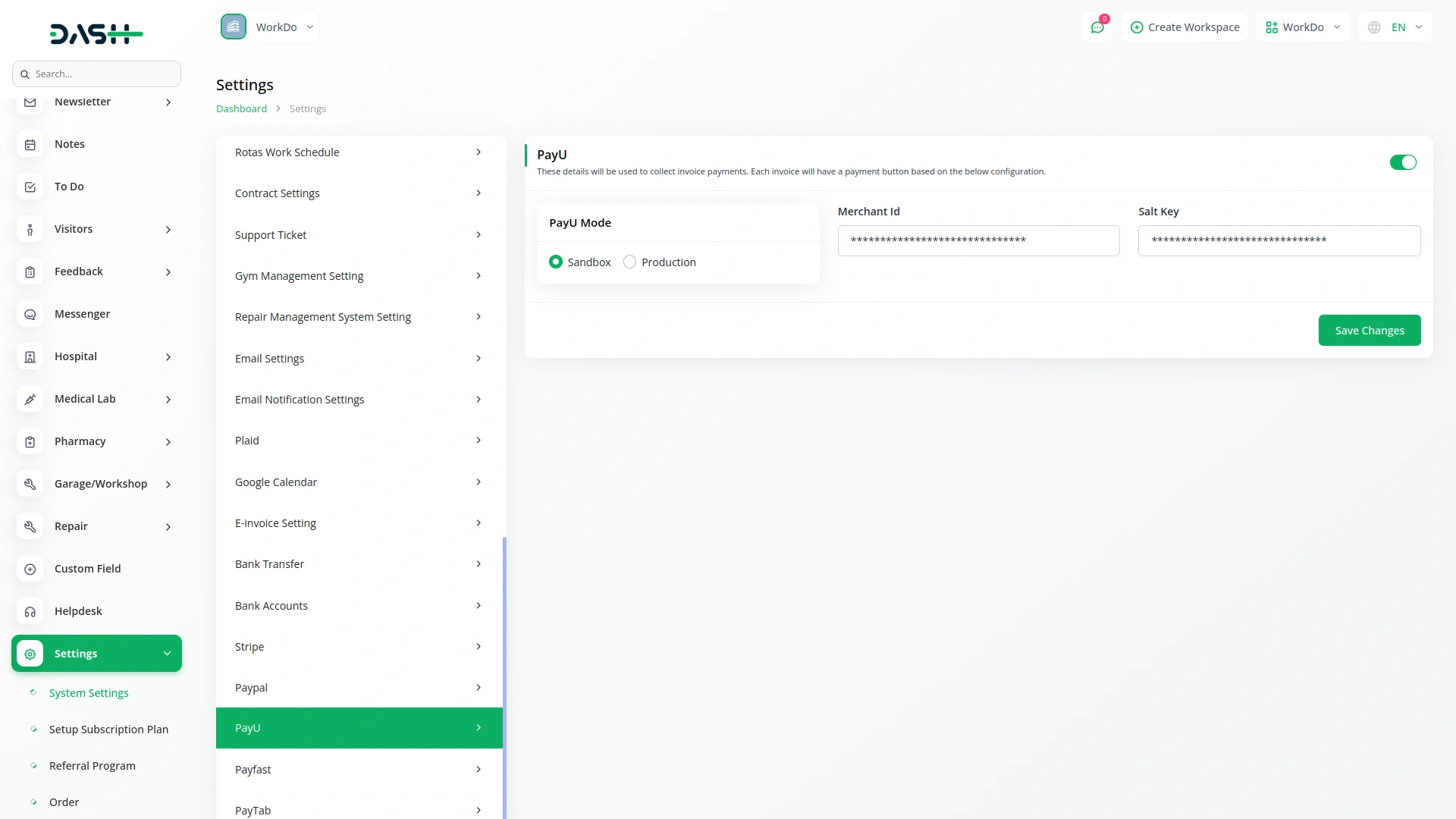
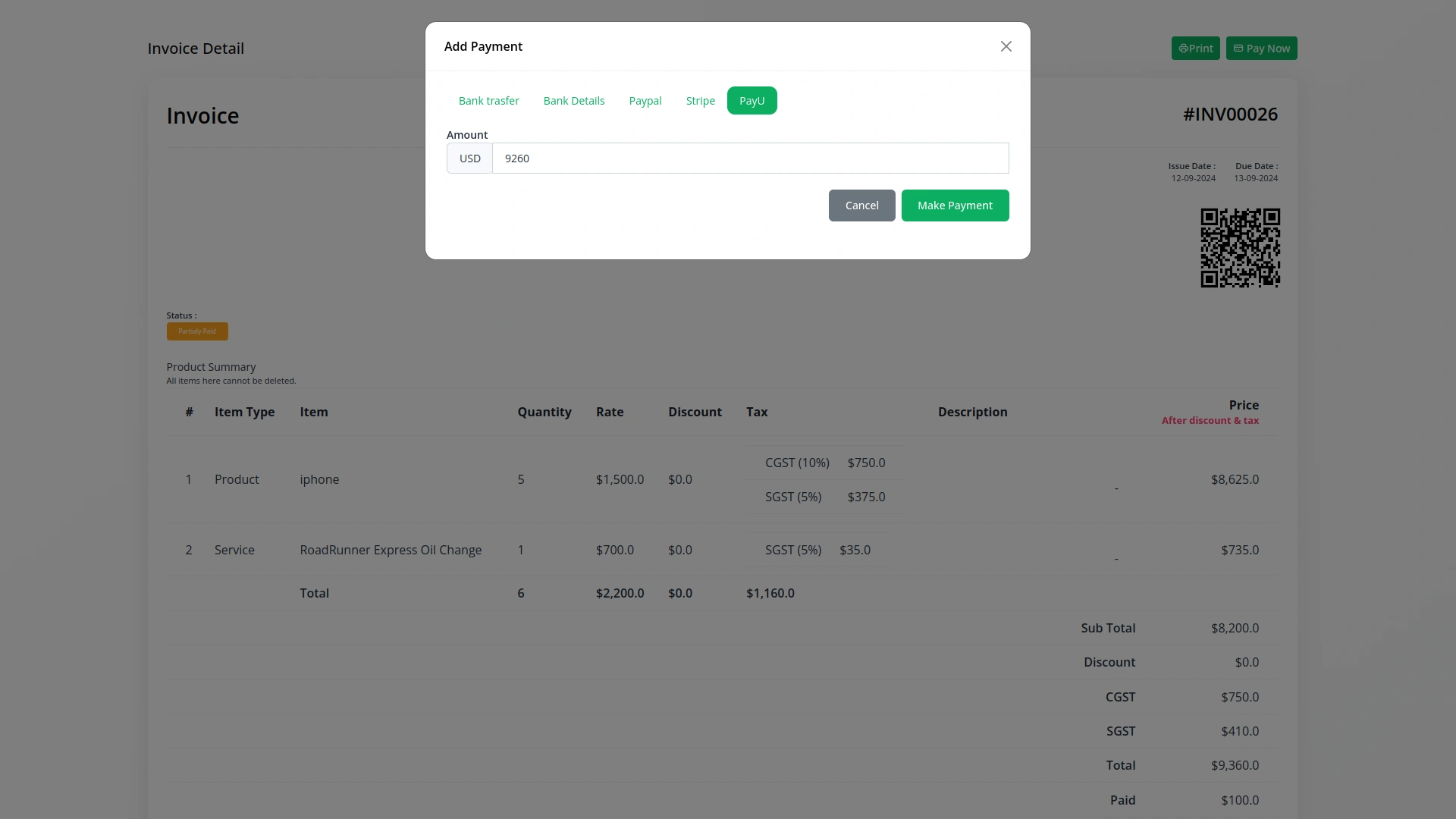
5. Save Your Settings:
- After entering the necessary details, save the settings to activate the PayU Payment Gateway within your platform.
- This detailed documentation overviews PayU Payment Integration, its benefits, and the integration process. By integrating PayU, businesses and organizations can offer their customers a secure and flexible payment experience while streamlining their payment processes.
Note: The PayU Add-On is a paid feature and can be accessed by users who have purchased it. By integrating the PayU Add-On into your WorkDo Dash SaaS account, you’ll provide a reliable and user-friendly payment gateway that supports global transactions.
Categories
Related articles
- Google Authentication Integration in BookingGo SaaS
- Marketing Plan Integration in Dash SaaS
- Jewellery Store Management Detailed Documentation
- McKinsey 7-S Model Integration in Dash SaaS
- toyyibPay Payment Gateway in BookingGo SaaS
- Nepalste Integration in Dash SaaS
- ZitaSMS Integration in Dash SaaS
- Zendesk Integration in Dash SaaS
- Blood Bank Integration in Dash SaaS
- PayTR Payment Gateway in BookingGo SaaS
- Sales Agent Integration in Dash SaaS
- MyFatoorah Payment Gateway in Dash SaaS
Reach Out to Us
Have questions or need assistance? We're here to help! Reach out to our team for support, inquiries, or feedback. Your needs are important to us, and we’re ready to assist you!


Need more help?
If you’re still uncertain or need professional guidance, don’t hesitate to contact us. You can contact us via email or submit a ticket with a description of your issue. Our team of experts is always available to help you with any questions. Rest assured that we’ll respond to your inquiry promptly.
Love what you see?
Do you like the quality of our products, themes, and applications, or perhaps the design of our website caught your eye? You can have similarly outstanding designs for your website or apps. Contact us, and we’ll bring your ideas to life.
