Facilities Integration in Dash SaaS
The Facilities Add-On is designed to streamline the management of physical and digital resources within an organization.
Introduction
The Facilities Add-On is designed to streamline the management of physical and digital resources within an organization. It enables businesses to efficiently track, allocate, and monitor facilities such as office spaces, equipment, meeting rooms, and other essential assets. With this Add-On, users can schedule facility usage, prevent double bookings, and maintain an organized record of availability and utilization. Whether managing workspaces, shared resources, or company assets, the Facilities Add-On ensures smooth operations, enhances productivity, and improves overall resource efficiency.
How to Install the Add-On?
To install the add-on you can follow this link: Setup Add-On
How to Use the Facilities Add-On?
1. Facilities Dashboard
- Once you enable the Add-On, go to the dashboard section and find out the facilities dashboard.
- Over here you will get to see the booking link from where you can place booking from the frontend, total bookings, pending bookings, and number of complete bookings.
- Below that you will get to see a calendar where you can see monthly, weekly, and daily bookings. Beside that you can see the chart of the booking report of the last 5 days, and below that there is a list of current month booking easily.
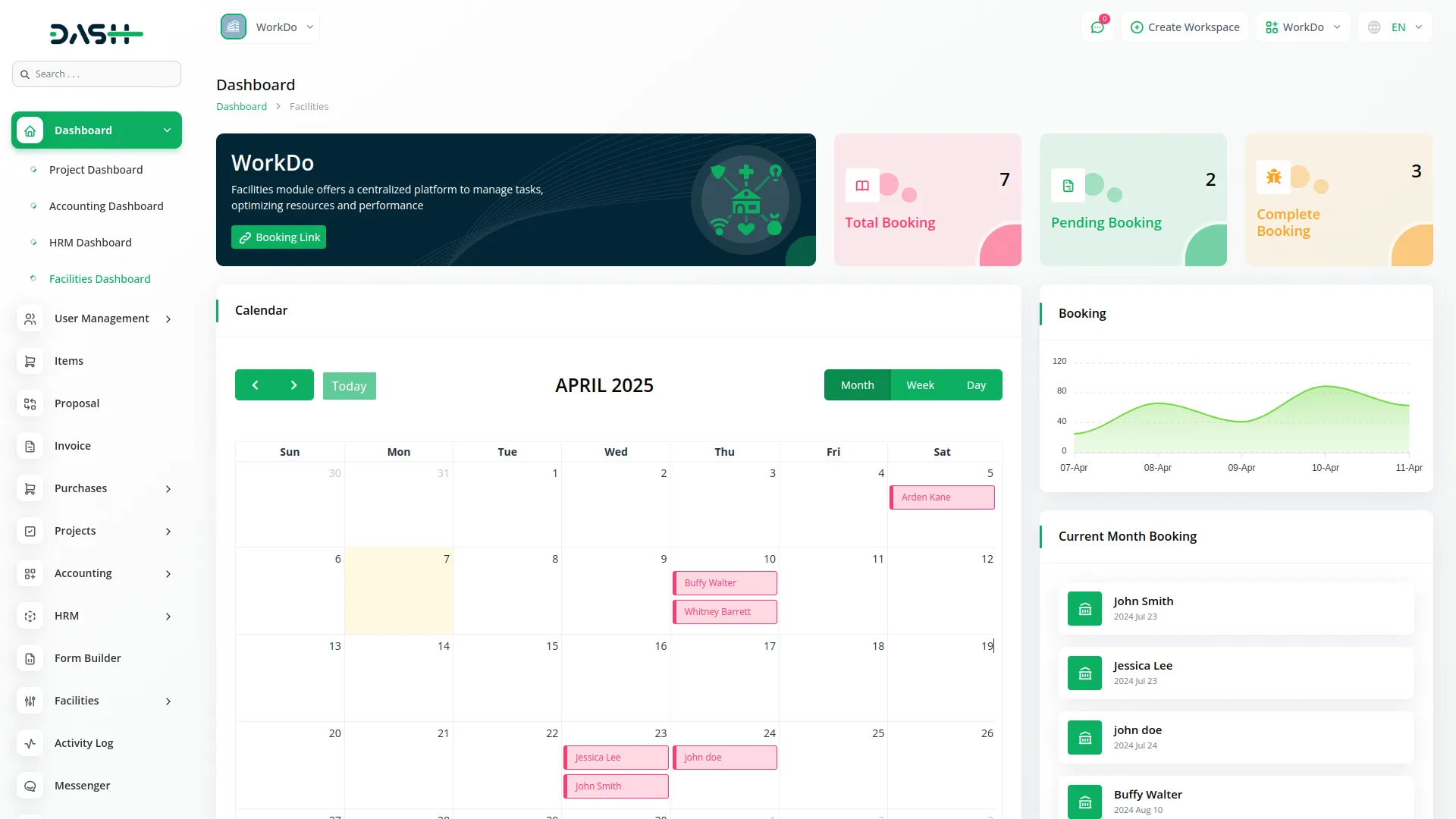
2. System Setup
This section is divided into three sub-pages to help you define how your facility services operate:
Services Setup
- You can set up multiple services offered under your facilities. To add a new service, click the “Create” button, enter the name and details, set a price, attach any relevant media, select the space, define the slot, and choose the time. Finally, specify the facility space where the service is applicable. These services are created from the Items page in the base module.
-
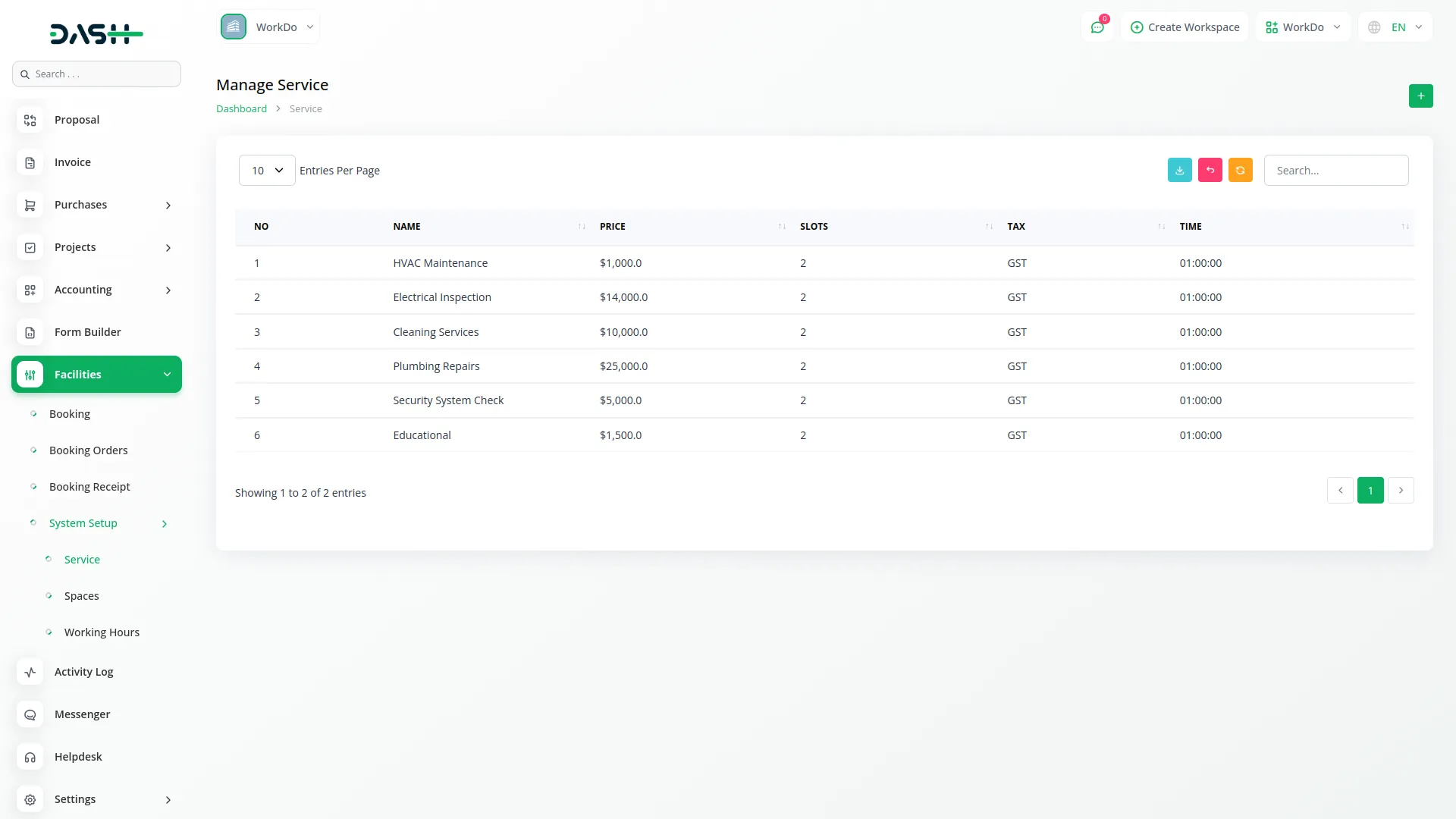
Space Management
- This sub-page allows you to create and manage physical spaces within your facilities. Each space can be customized with a name, and you can edit or delete spaces later if there are any changes to the layout or usage.
-
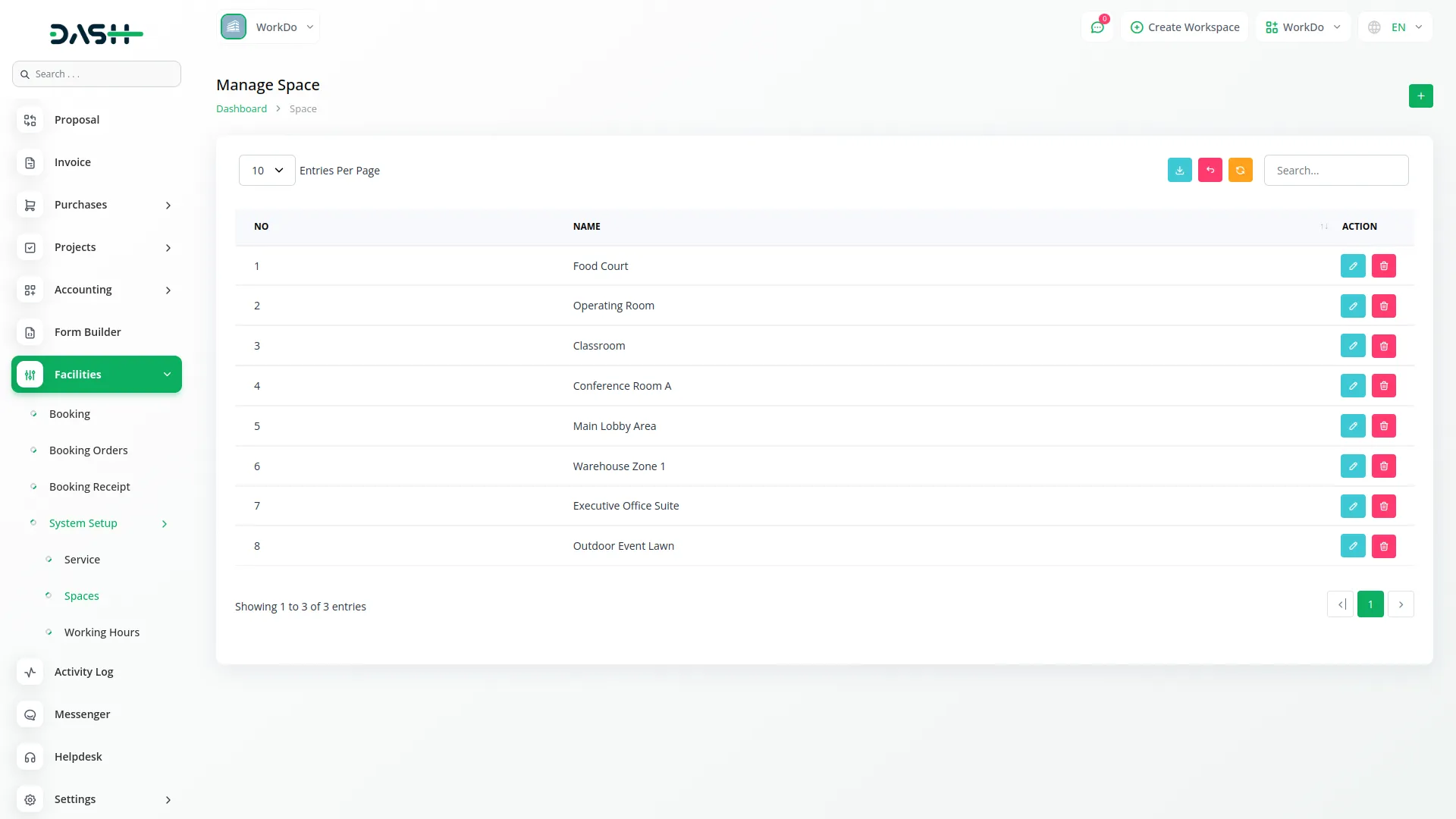
Working Hours Setup
- Here, you can manage the working schedule of your facilities. Define working days, opening and closing times, and specify holidays by enabling the holiday toggle (when hrm add-on is on then this toggle button display). This ensures that bookings align with your facility’s availability.
-
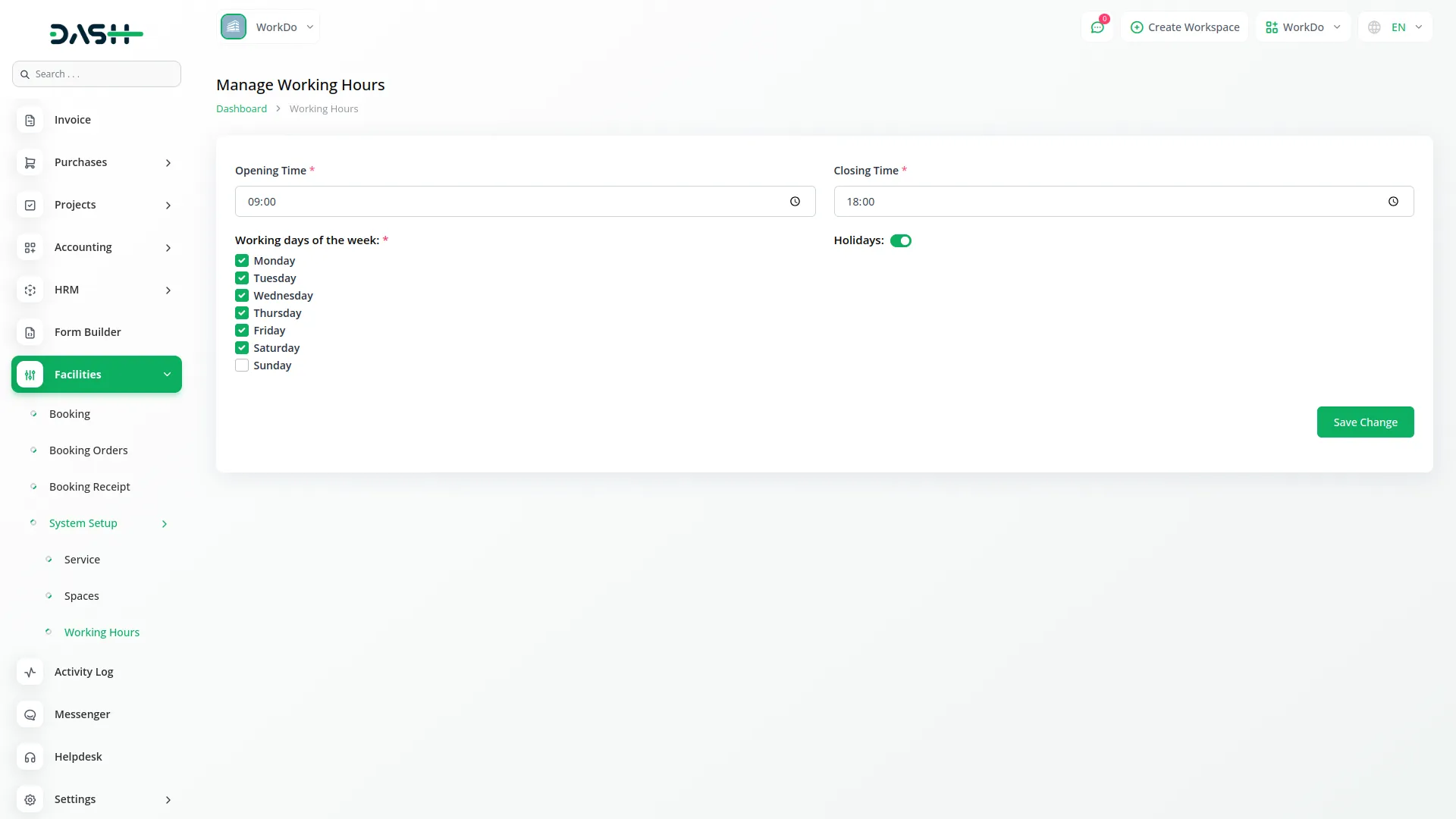
3. Booking Page
- This is where all your facility bookings are managed. You can easily create new bookings by clicking the “Create” button located at the top-right corner of the page. From there, you can select the service and gender, enter the date and total number of persons, and view the available slots accordingly. Then, choose either a walk-in customer or an existing user, and enter their name, email, and mobile number.
- The list displays all current and past bookings with essential details. You can edit or delete any booking using the action menu. Additionally, there are quick action buttons available to reset the list, reload the page, or export all bookings for external reference.
-
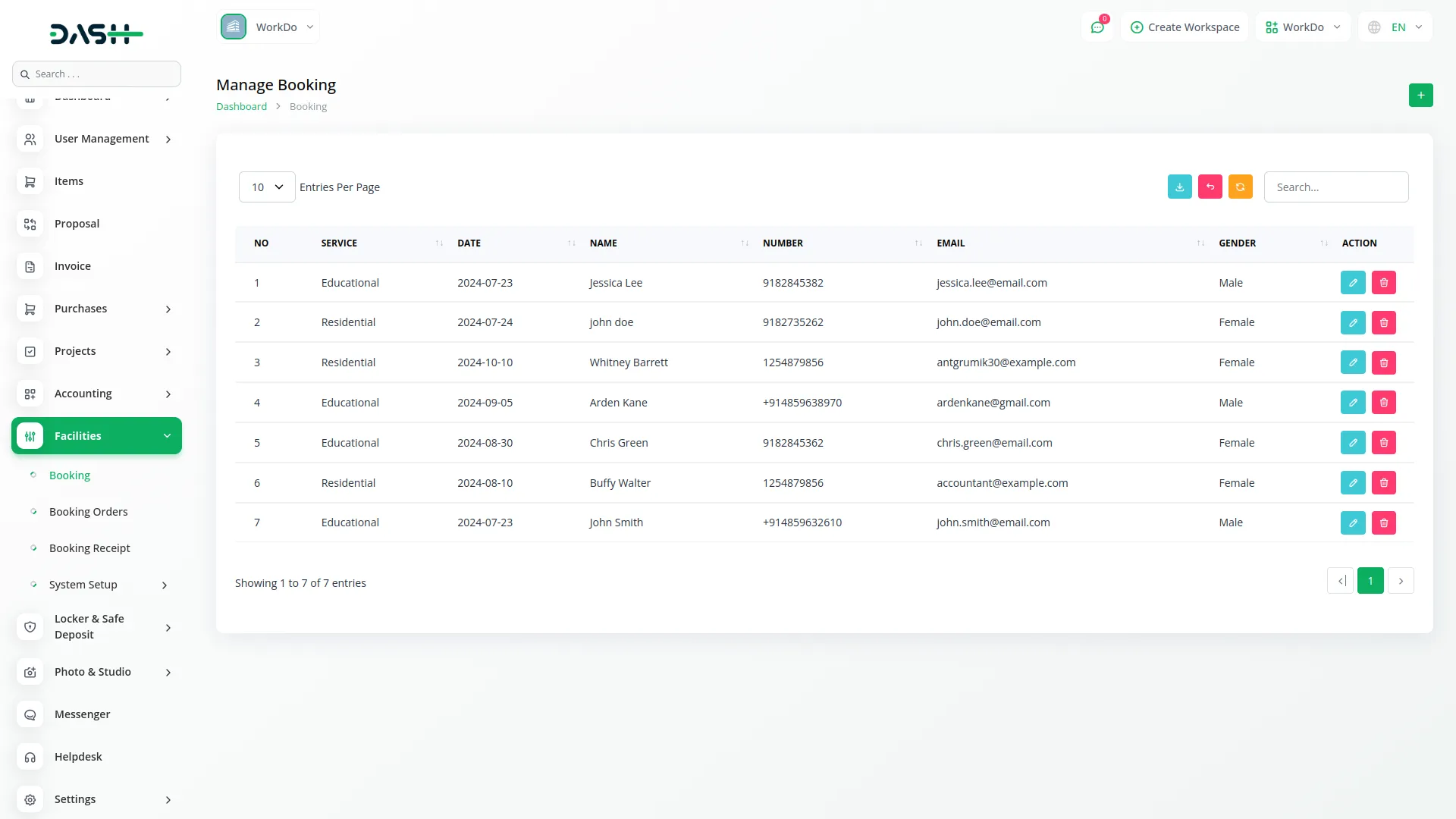
- Additionally, users can make bookings directly from the frontend, making the process quick and user-friendly for external clients or visitors.
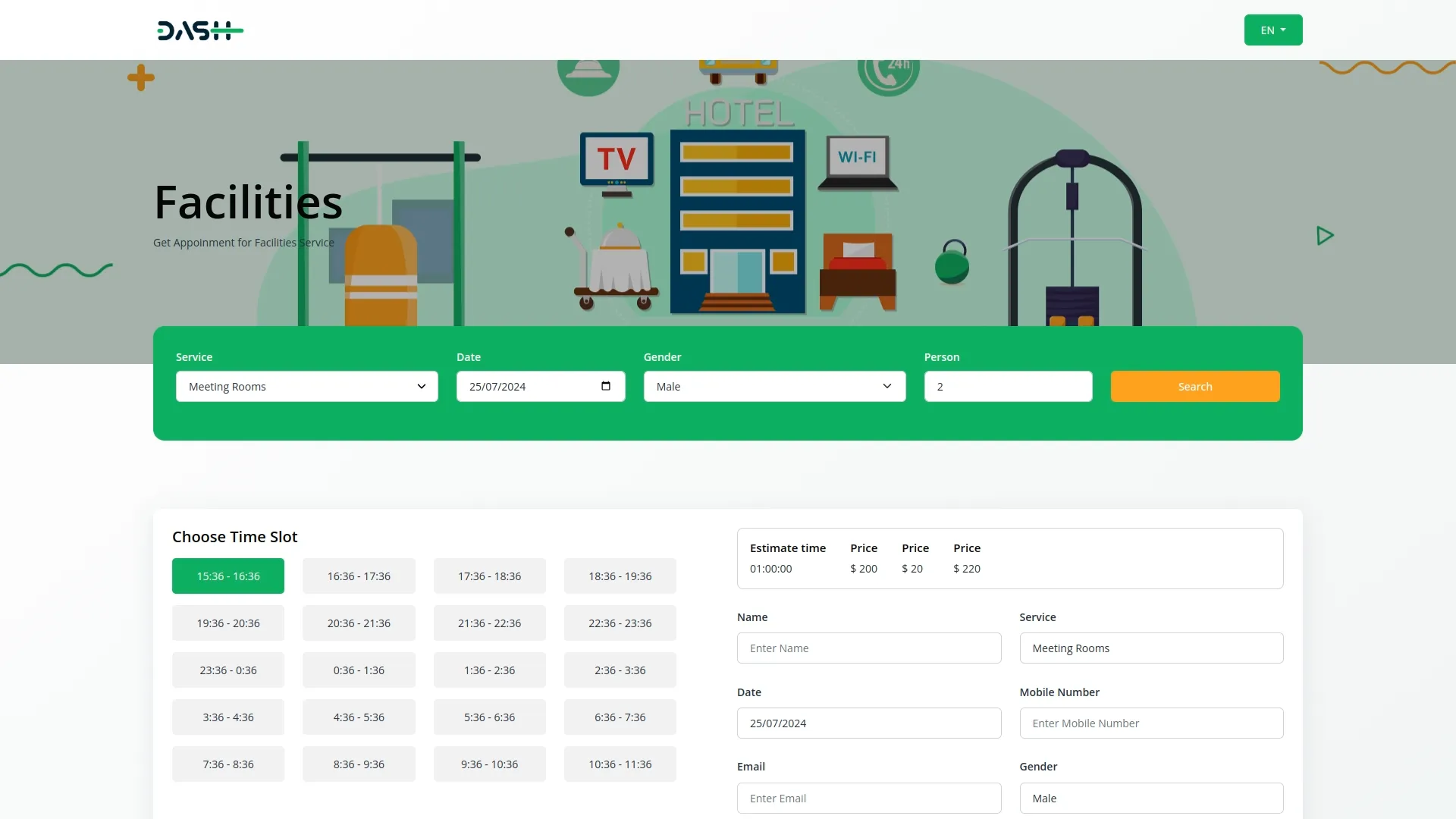
4. Booking Orders Page
- This section helps you visualize booking orders in a kanban-style board. Each booking is shown as a card and organized under different status columns.
- You can drag and drop booking cards from one column to another to update their status, making the workflow highly interactive and efficient for tracking the progress of each order.
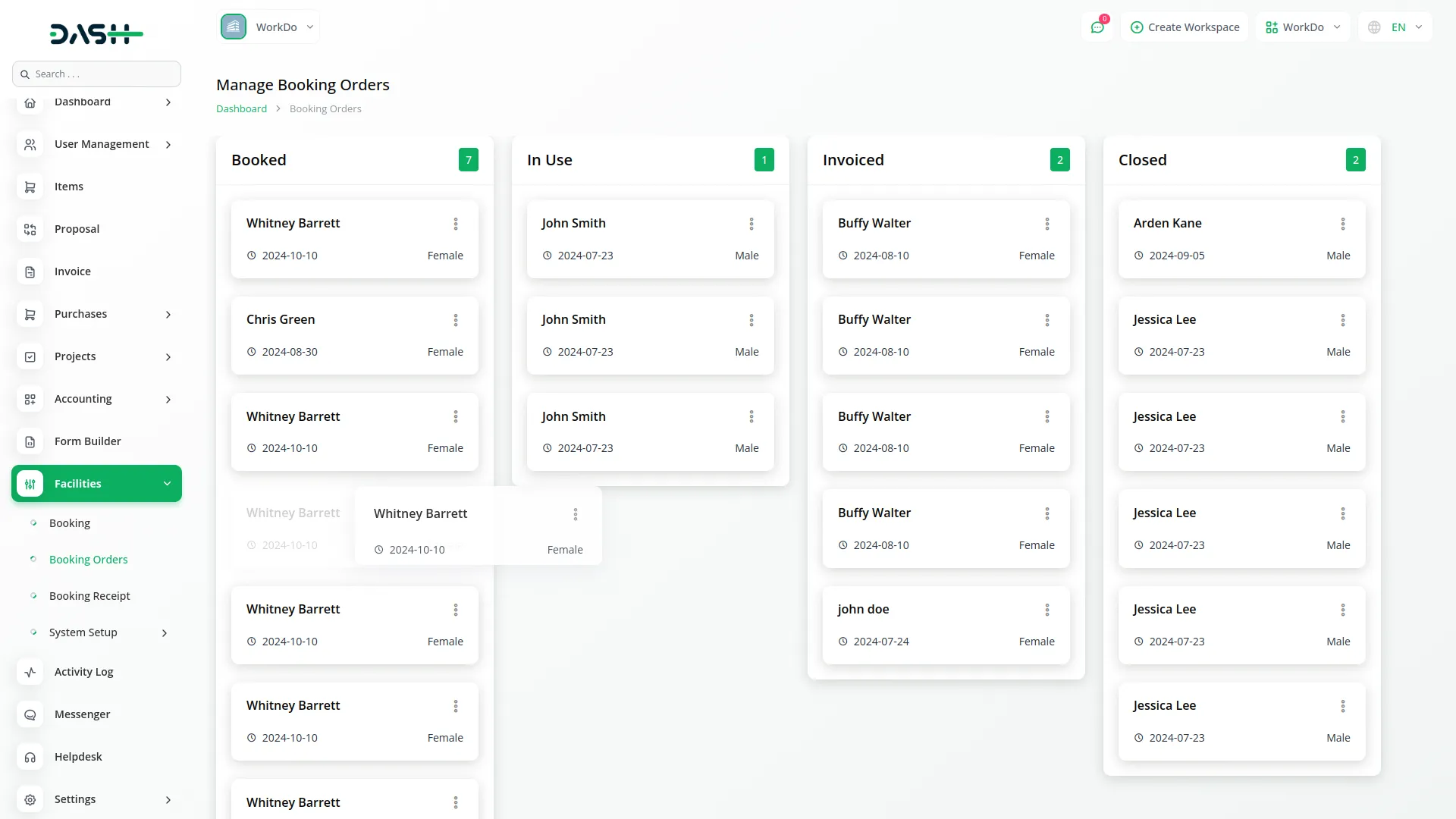
5. Booking Receipts Page
- This page holds a complete list of payment receipts associated with facility bookings. It allows you to track all financial transactions made by customers or clients.
- You can click the “View” button in the action column to open a detailed view of each receipt and you can download it. Similar to the booking list, this page also allows you to reset, reload, and export data for bookkeeping or auditing purposes.
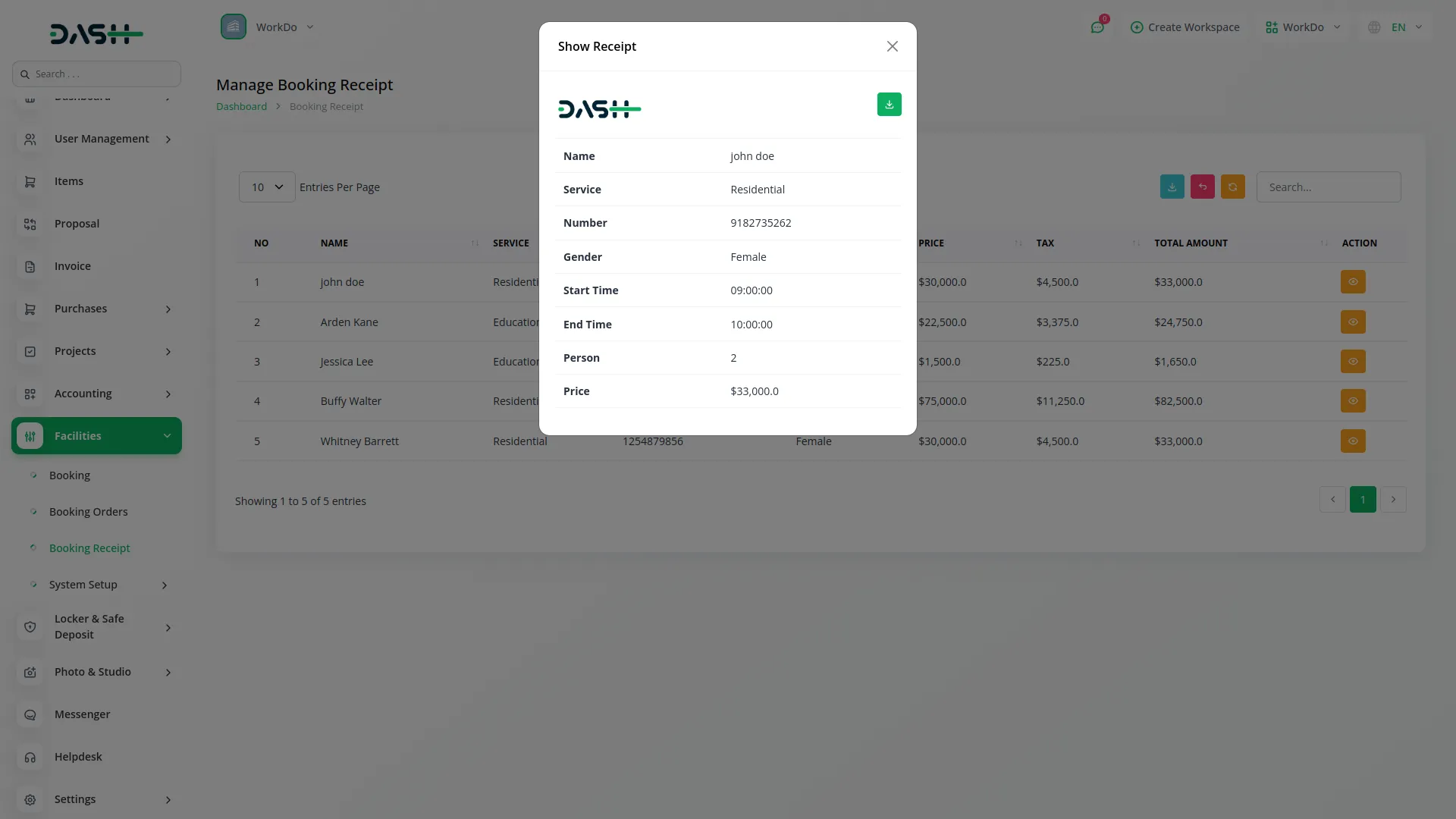
Categories
Related articles
- Catering Management Integration in Dash SaaS
- File Sharing Integration in Dash SaaS
- EaseBuzz Payment Gateway Detailed Documentation
- Dance Academy Integration in Dash SaaS
- Box.com Integration in Dash SaaS
- Freight Management System Integration in Dash SaaS
- Whereby Meeting Integration in Dash SaaS
- Cleaning Management Integration in Dash SaaS
- Parking Management Integration in Dash SaaS
- Society Management Detailed Documentation
- Support Ticket Integration in Dash SaaS
- SSLCommerz Detailed Documentation
Reach Out to Us
Have questions or need assistance? We're here to help! Reach out to our team for support, inquiries, or feedback. Your needs are important to us, and we’re ready to assist you!


Need more help?
If you’re still uncertain or need professional guidance, don’t hesitate to contact us. You can contact us via email or submit a ticket with a description of your issue. Our team of experts is always available to help you with any questions. Rest assured that we’ll respond to your inquiry promptly.
Love what you see?
Do you like the quality of our products, themes, and applications, or perhaps the design of our website caught your eye? You can have similarly outstanding designs for your website or apps. Contact us, and we’ll bring your ideas to life.
