Document Template Integration in Dash SaaS
The Documents Template is a comprehensive document management system designed to help organize and manage document templates efficiently.
Introduction
The Documents Template is a comprehensive document management system designed to help organize and manage document templates efficiently. This software allows you to build reusable document templates with customizable fields, manage document workflows, and collaborate through comments and notes. The system integrates with the Documents Add-On for document type management and connects with the Project section for project-specific document organization.
Note: This Add-On is dependent on the Documents Add-On, so you need to purchase it first.
How to Install the Add-On?
To Set Up the Document Template Add-On, you can follow this link: Setup Add-On
How To Use the Document Template Add-On?
- To create a new document template, click the “Create” button at the top of the page. Fill in the subject field with a clear title for your template. Select the document type from the dropdown menu, which pulls options from the Documents Add-On module. Add any optional notes that provide additional context or instructions for the template.
- After entering the required information, click “Create” to save your new document template.
- The list page displays all your document templates in a table format with columns showing Document (template number), Subject, Type (from Documents Add-On), User, and Scope (Public or Private). Use the Search button to find specific templates or the Export button to download your template data.
- In the Actions column, you can perform several operations. Click “Convert to Document” to transform the template into an active document. Use “Duplicate” to create a copy of an existing template. Select “View” to view detailed information about the template. Choose “Edit” to modify the template details, or “Delete” to remove the template permanently.
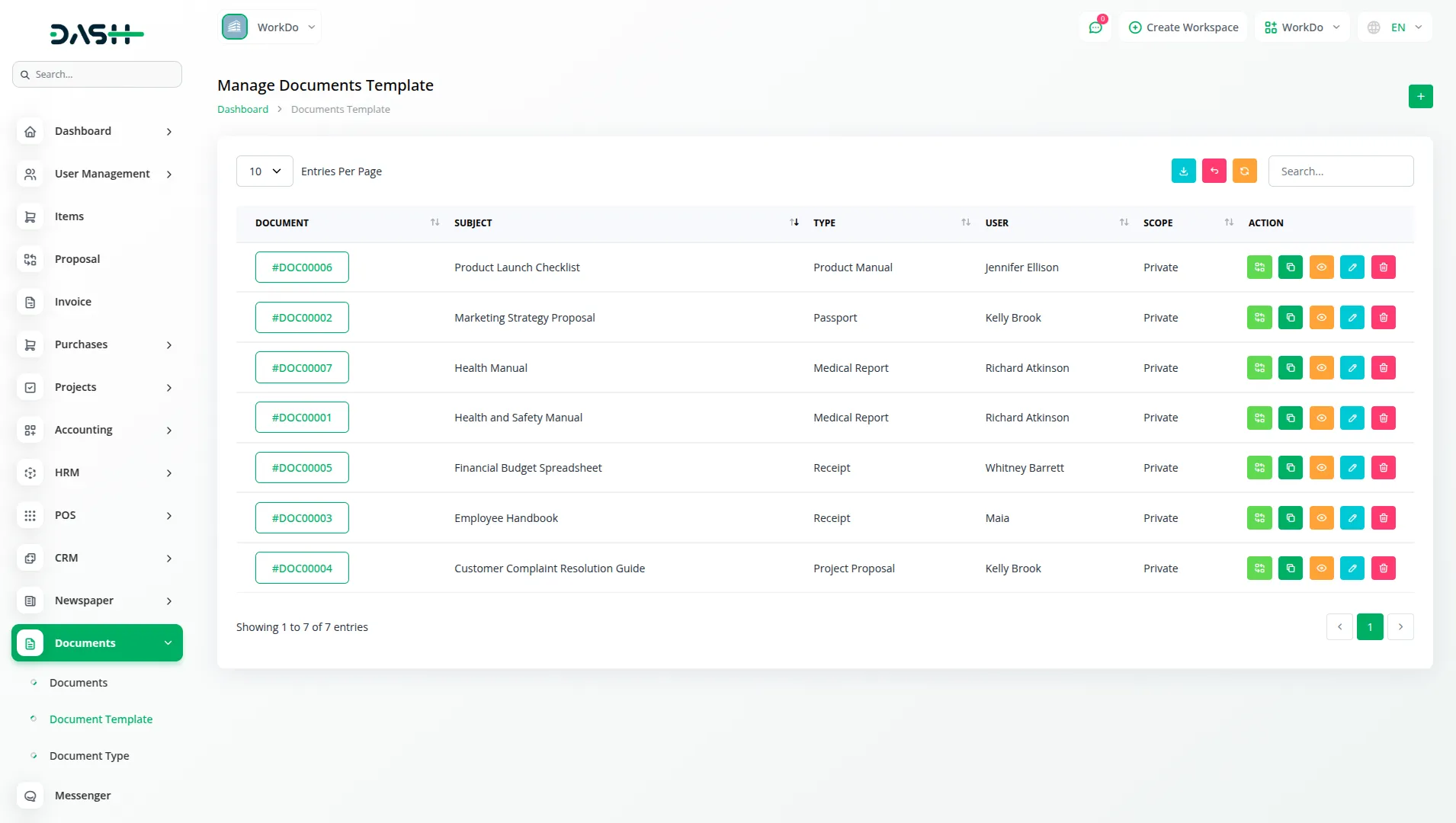
- When converting a template to a document, enter the document subject in the required field. Optionally, check the “Notes Convert” checkbox to include template notes, the “Comments Convert” checkbox to transfer any comments, and the “Private Documents” checkbox to set the document as private
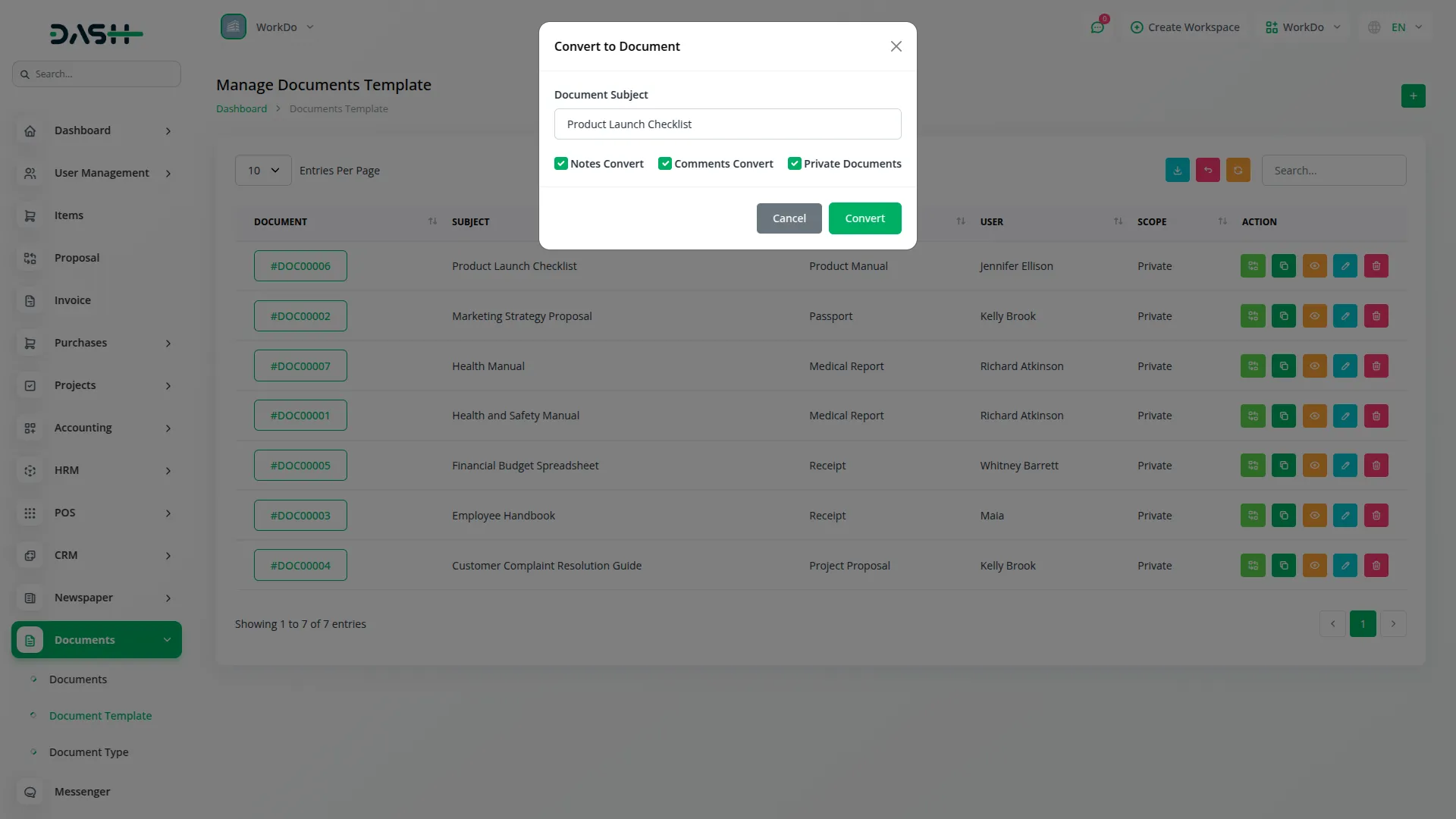
- For duplicating a template, fill in the subject and select the type from the Documents Add-On. Add optional notes and use the checkboxes for “Private Documents,” “Notes Duplicate,” and “Comments Duplicate” based on your requirements.
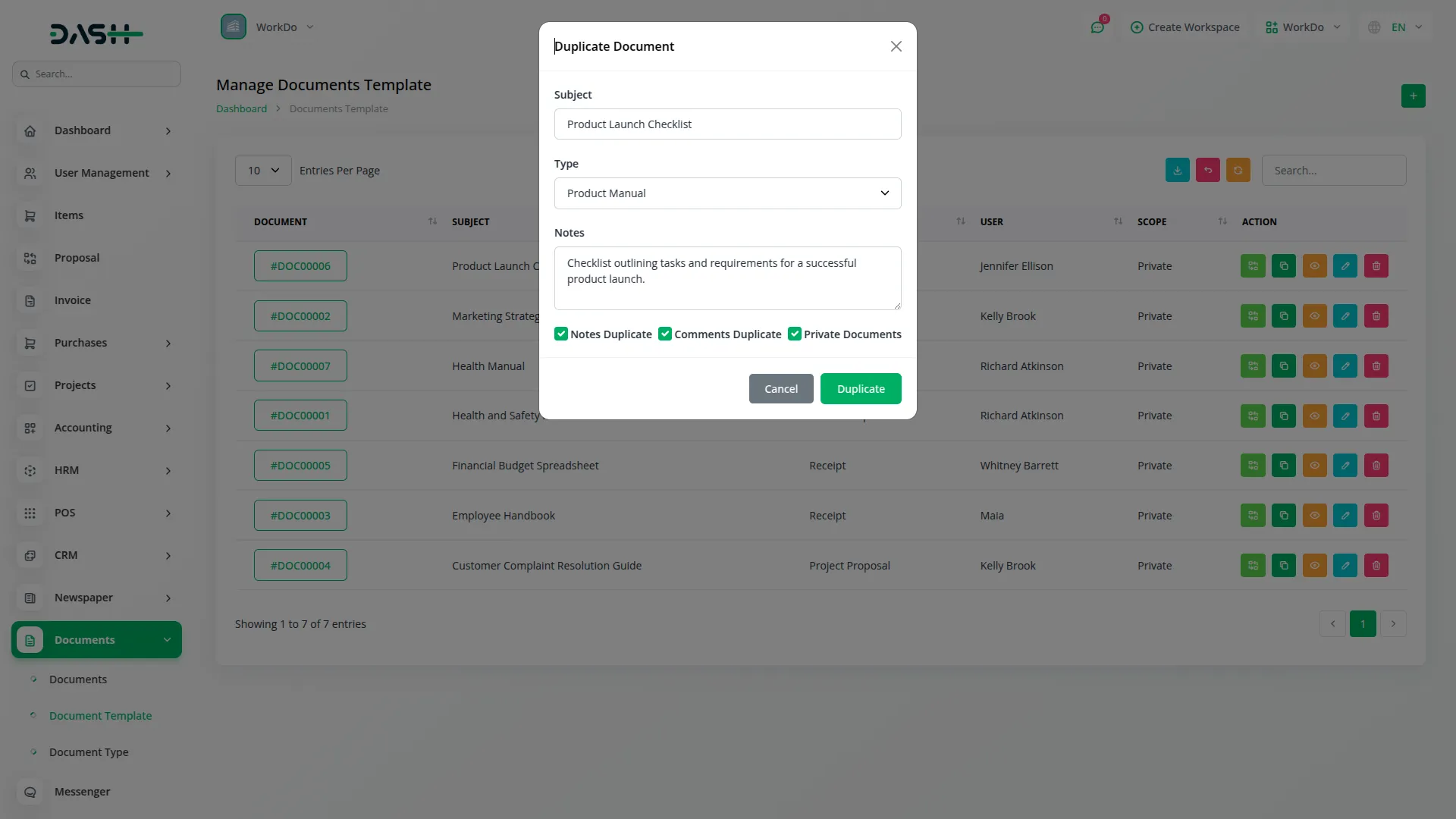
- The View page provides comprehensive template management with multiple sections. At the top, use the “Duplicate” button to copy the template, “Download” to get a PDF format, “Preview” to view the document, “Back” to return to the list, and the Status Dropdown to change the template status.
- The Info section displays three cards showing Comments count, Notes count, and Document Details, including subject, type, scope, and user information. Below these cards, you can edit the Document Notes, Document Description, and Additional Description fields, then click “Save” to update the information.
- In the Comments section, use the textarea and “Send” button to add new comments. View all existing comments with user profiles, comment text, timestamps, user names, and edit indicators. Use the “Edit” or “Delete” actions to manage individual comments.
- The Notes section works similarly with a textarea and “Add” button for creating new notes. Browse through all notes showing user profiles, note content, timestamps, user names, and edit status. Manage notes using the “Edit” and “Delete” actions available for each entry.
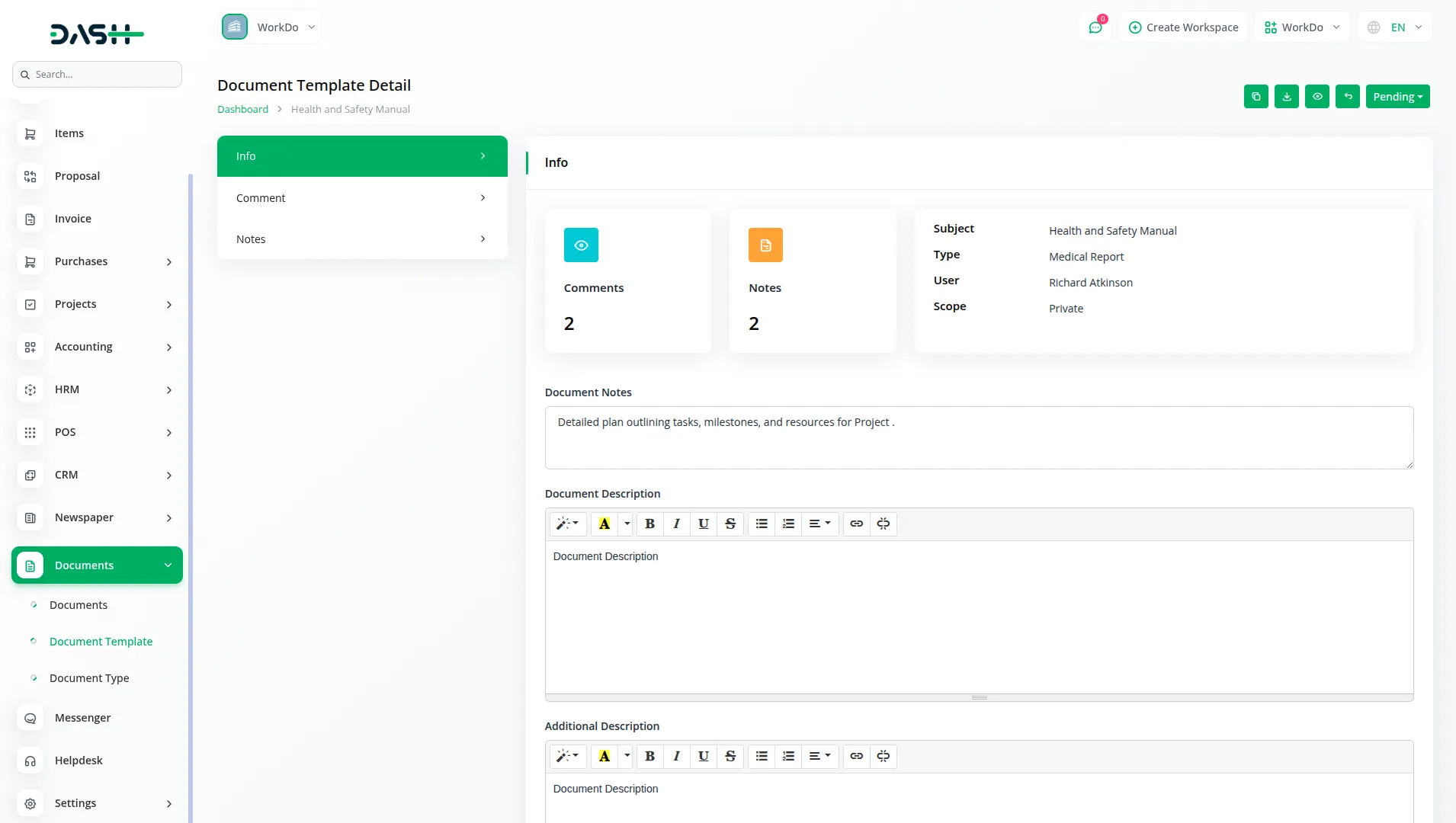
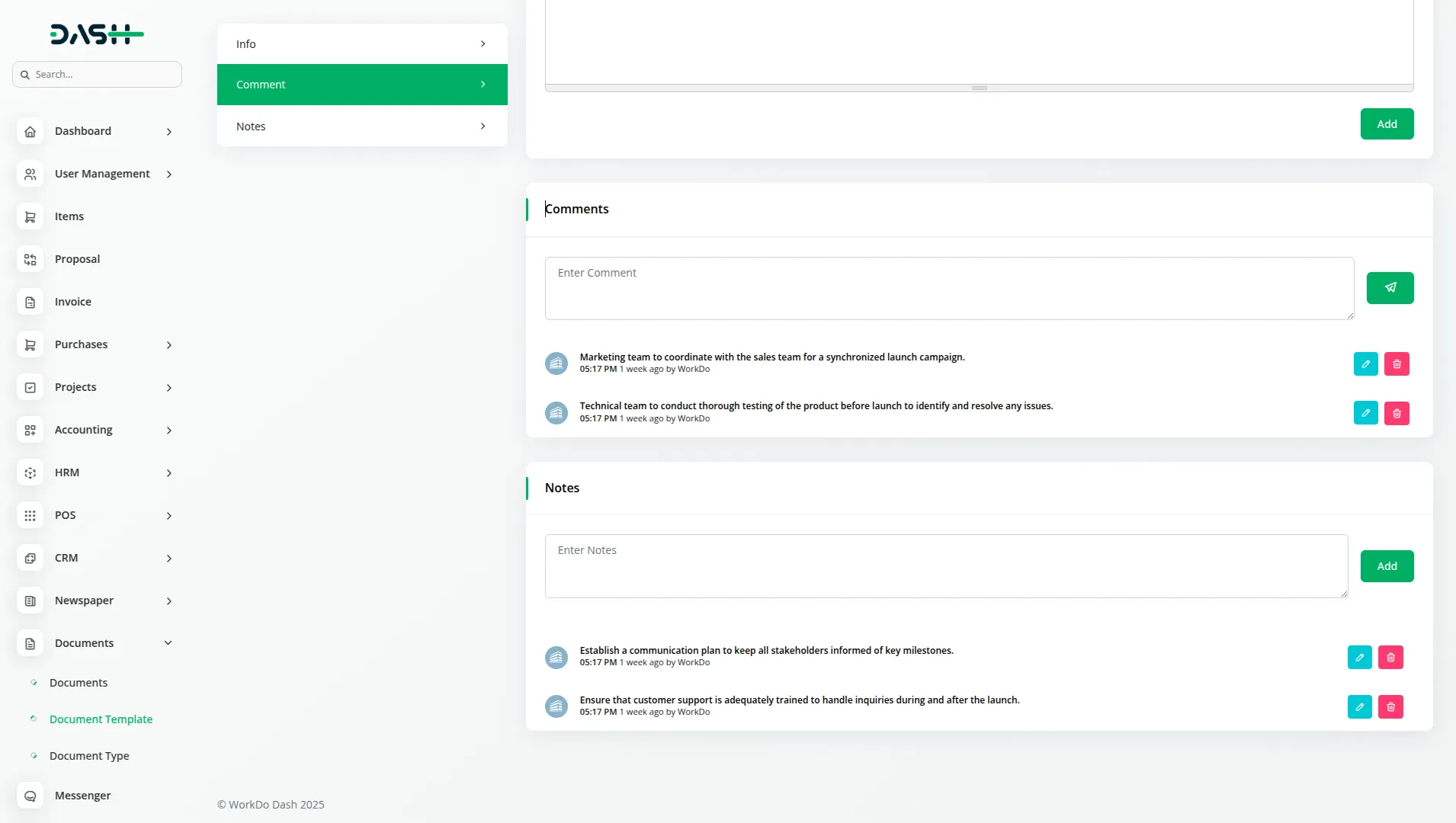
Categories
Related articles
- PESTEL Analysis Integration in Dash SaaS
- vCard Integration in Dash SaaS
- Tour & Travel Management Integration in Dash SaaS
- API Docs Integration in eCommerceGo SaaS
- Webhook Integration in BookingGo SaaS
- Sign-In With LinkedIn – eCommerceGo Addon
- Blog & Article Integration in Dash SaaS
- Email Box Integration in Dash SaaS
- Vonage SMS Module Detailed Documentation
- Courier Management Integration in Dash SaaS
- Pharmacy Management Integration in Dash SaaS
- API WorkDo Dash SaaS Add-On
Reach Out to Us
Have questions or need assistance? We're here to help! Reach out to our team for support, inquiries, or feedback. Your needs are important to us, and we’re ready to assist you!


Need more help?
If you’re still uncertain or need professional guidance, don’t hesitate to contact us. You can contact us via email or submit a ticket with a description of your issue. Our team of experts is always available to help you with any questions. Rest assured that we’ll respond to your inquiry promptly.
Love what you see?
Do you like the quality of our products, themes, and applications, or perhaps the design of our website caught your eye? You can have similarly outstanding designs for your website or apps. Contact us, and we’ll bring your ideas to life.
