Secure Login with Two-Factor Authentication (2FA)
Boost your account protection with Google Authenticator-based Two-Factor Authentication. Go to your profile, enable 2FA, and link your account by scanning a QR code or entering a secret key. The app generates a 6-digit OTP every 30 seconds, even without the internet. During login, enter this code after your password for a secure and verified login process, keeping unauthorized access out, even if your password is compromised.
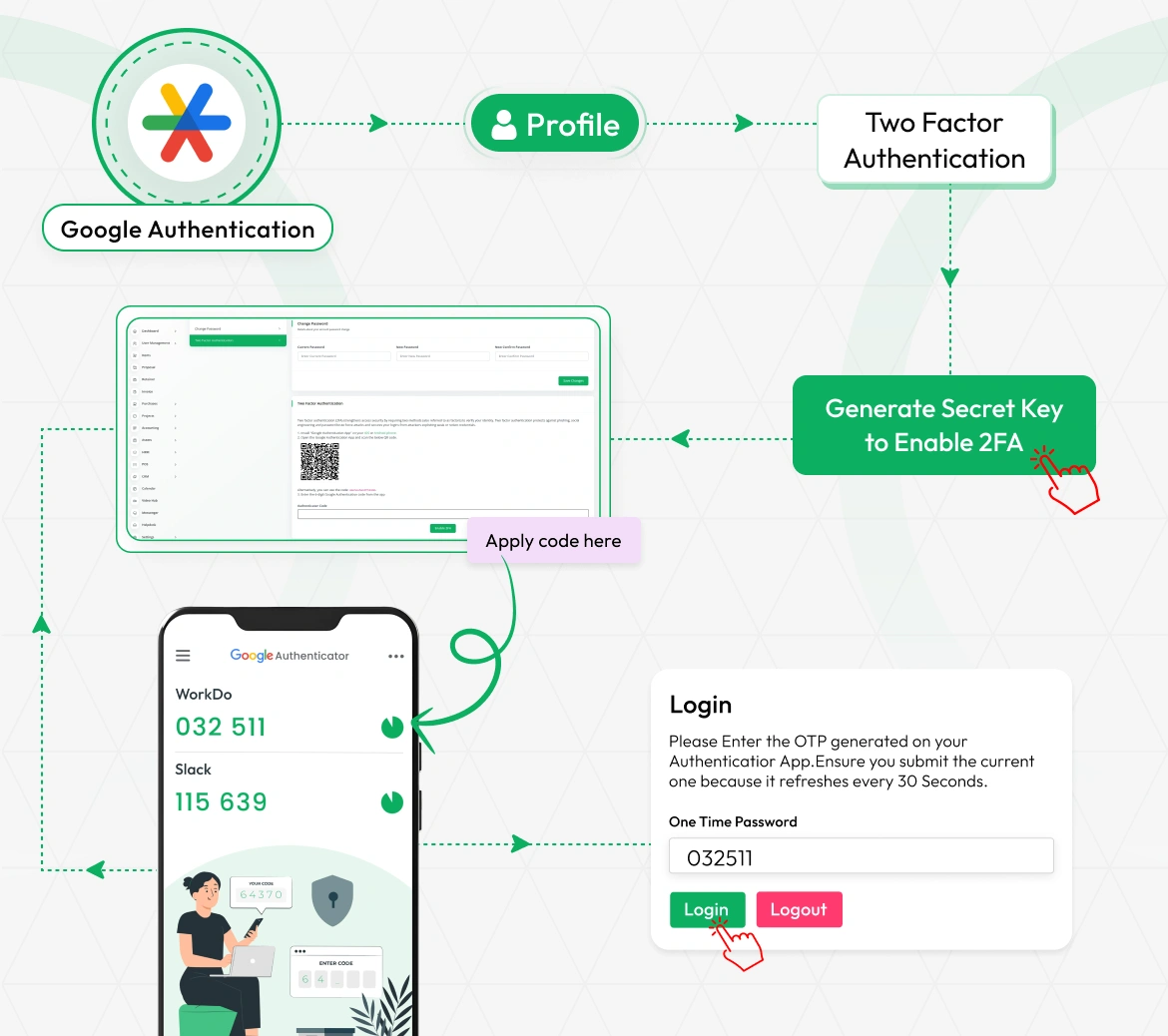
Easy & Secure Two-Step Login for All Users
Protect your account with a simple two-step login using Google Authenticator. Just scan a QR code or enter a secret key to start receiving 6 digit codes that refresh every 30 seconds even without the internet. It works on both Android and iPhone and supports multiple accounts. For managers and admins, two-step login is required with added controls like location based access and login activity tracking to ensure secure system use.
- Quick setup via QR code or manual key on Android/iPhone
- Offline 6-digit codes refresh every 30 seconds
- Mandatory for managers with admin access controls
- Monitor login activity with detailed access reports
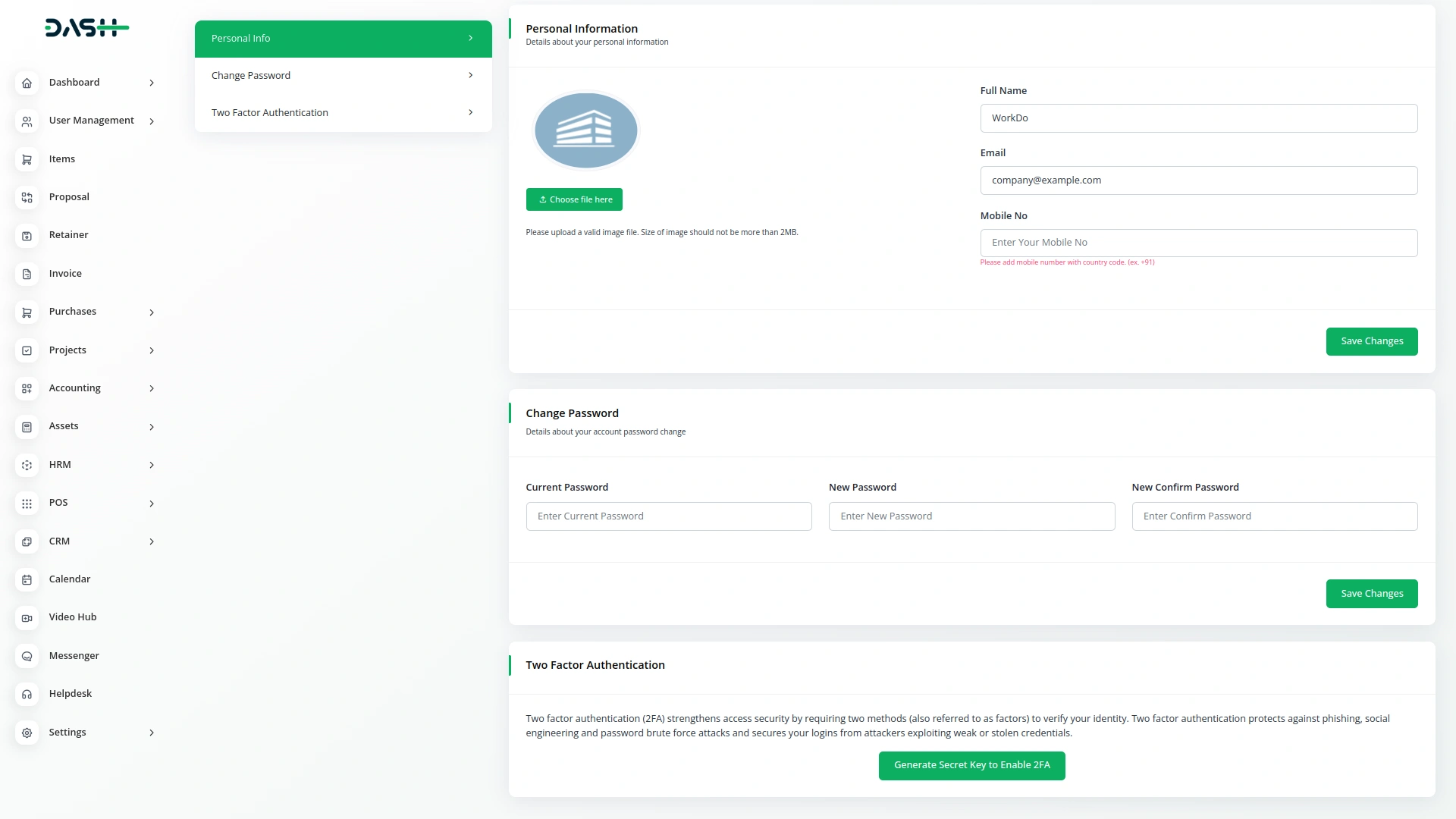
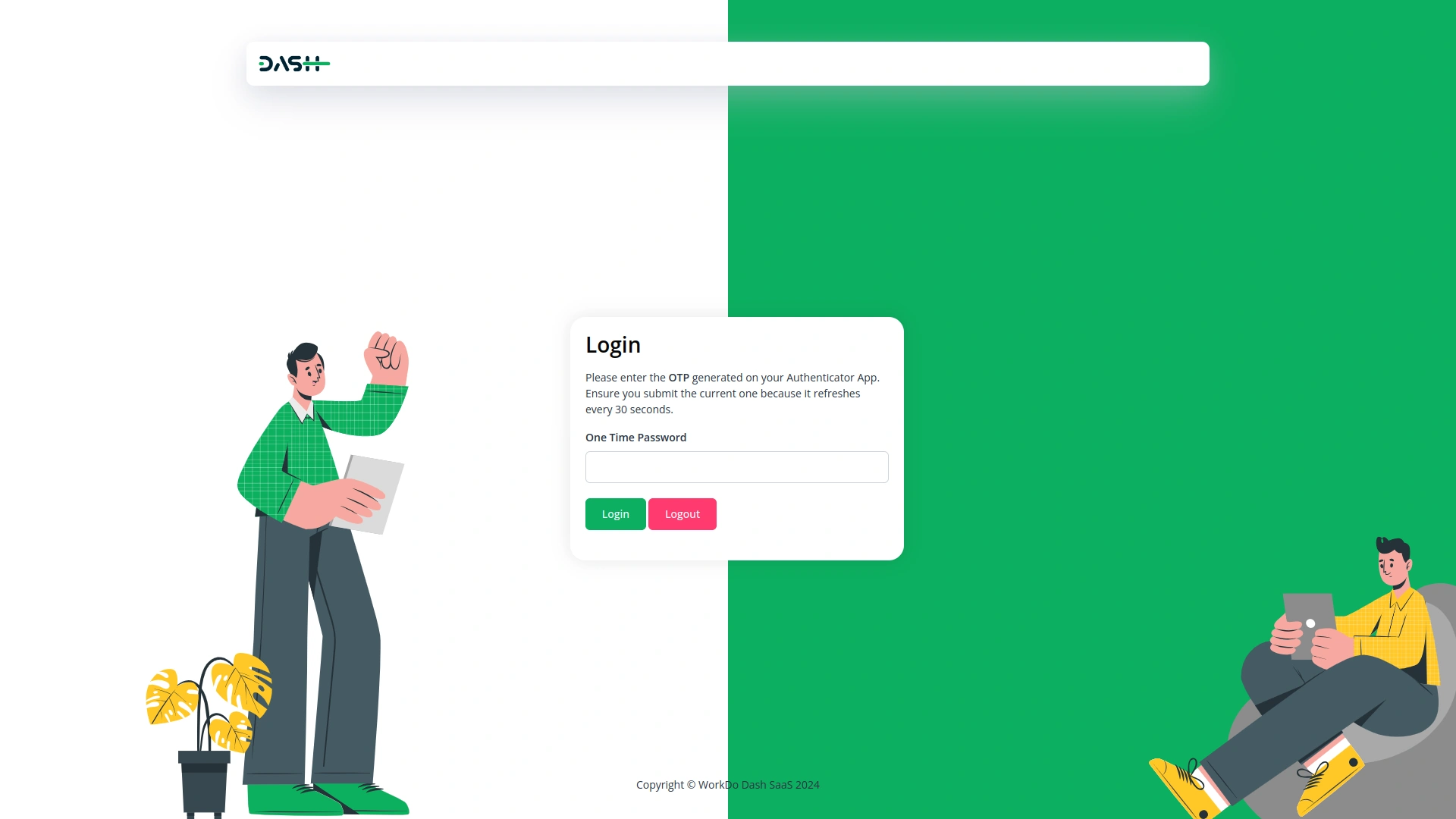
Simple Login with Smart Help
When logging in, first enter your username and password, then type the code from your phone. It’s fast and safe. If something doesn’t work, we’ll guide you on how to fix it. The system will log you out after some time to keep you safe. After a few tries, you’ll find it very easy to use. We made sure the system is both simple and strong to keep your account safe without making it hard to use.
- Just two simple steps for safe login
- System logs you out after some time
- Get quick help when something goes wrong
- Easy to use but still very secure
Screenshots from our system
To explore the functionality and usage of these Add-Ons, refer to the accompanying screenshots for step-by-step instructions on how to maximize their features.
7 reviews for Google Authentication – Dash SaaS Add-On
| 5 star | 85% | |
| 4 star | 14% | |
| 3 star | 0% | |
| 2 star | 0% | |
| 1 star | 0% |
Comments
You must be logged in to post a comment.
There are no comment yet.
Contact Us for Support :
-
You will get immediate support from our support desk. Please visit here https://support.workdo.io/
Item support includes:
- Answer pre-sale questions or query
- Answering technical questions about item's features
- Assistance with reported bugs and issues
- Help with included 3rd party assets
- Free Installation services in some cases
However, item support does not include:
- Customization services
Check Documents & Tutorials

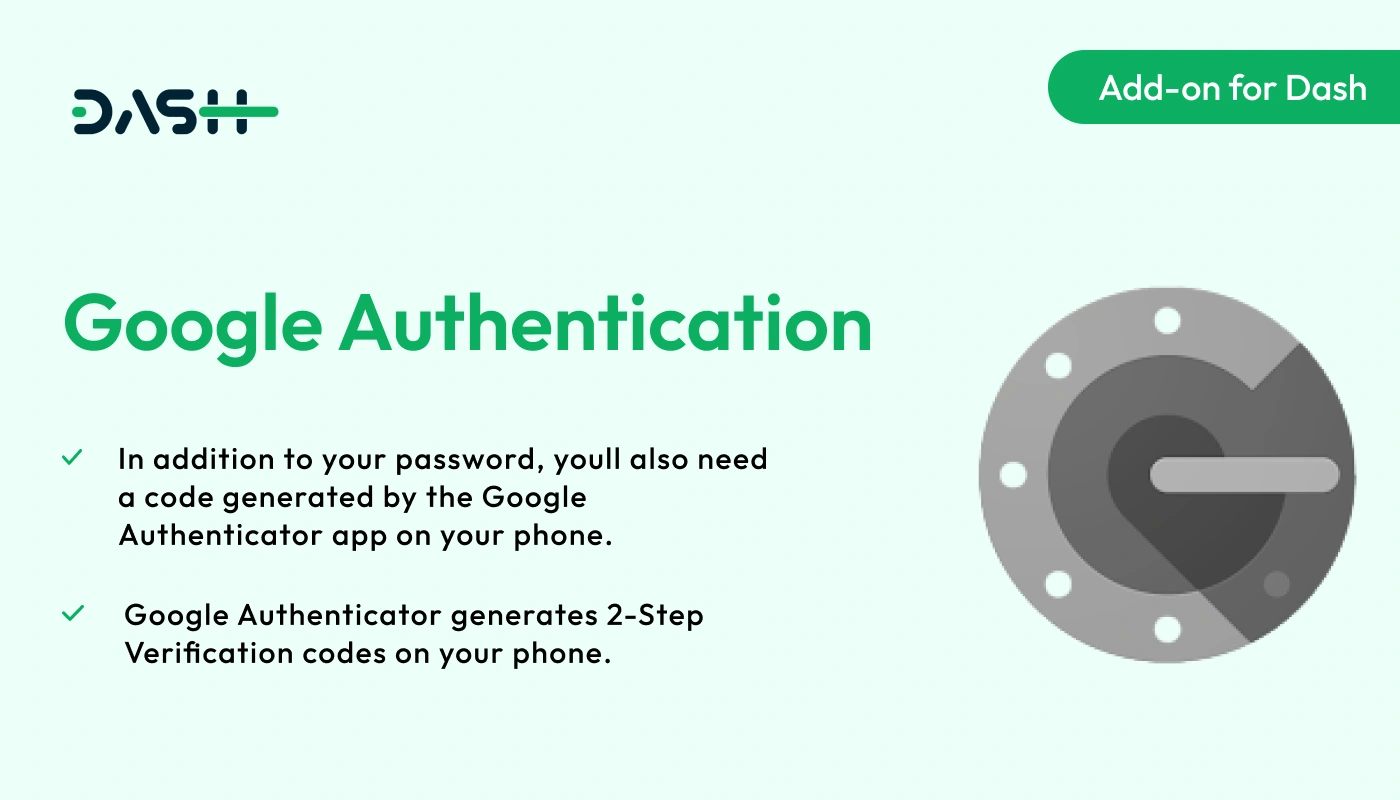

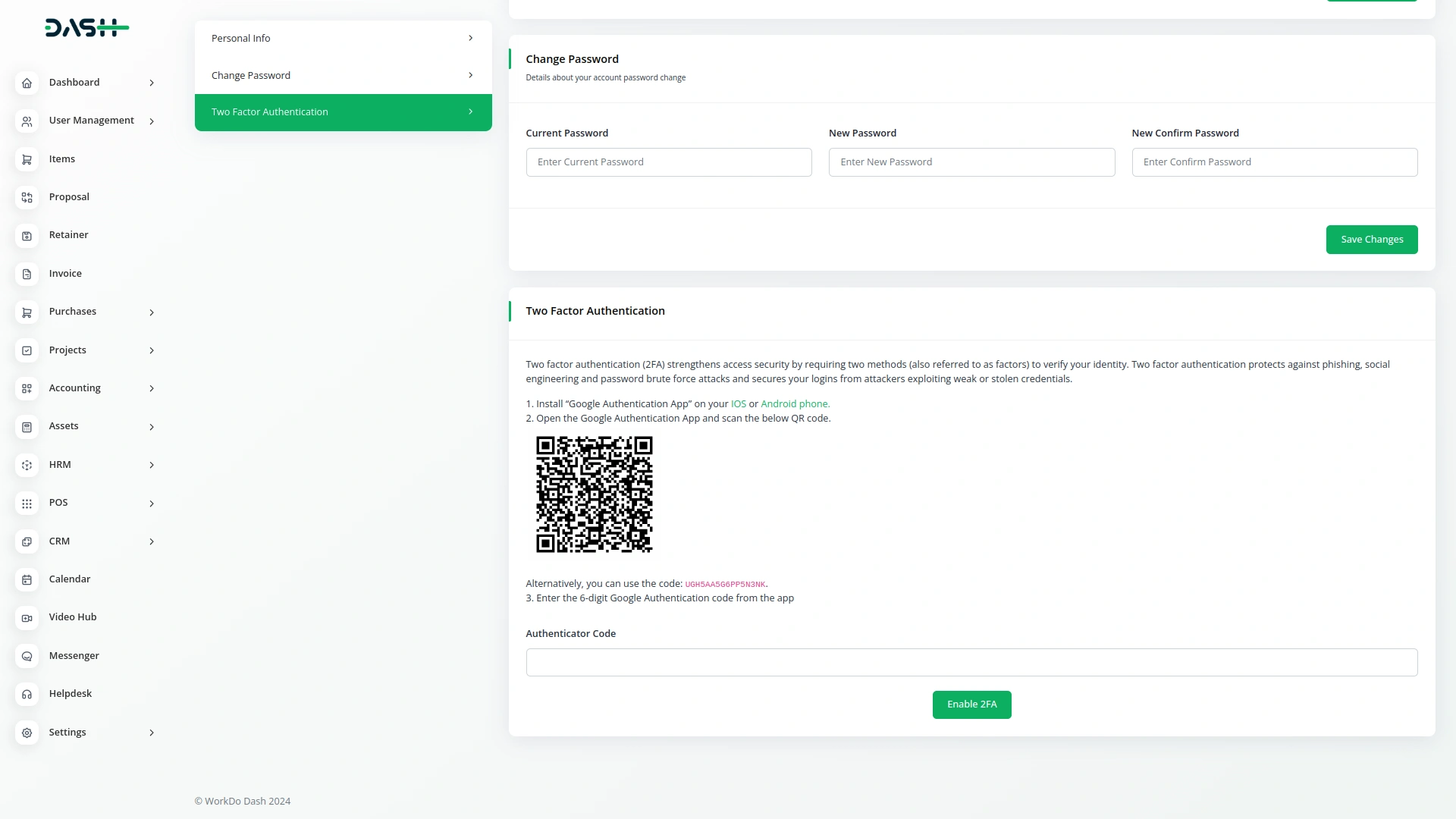
Precise and well written documentation
Friendly and knowledgeable support agents
Every step in docs is accurate
Customer support responds efficiently
The system’s scalability makes it adaptable to growing needs
Awesome, I am very satisfied with this product
the Team deserve 5 Star for following reason; 1- Customer Support2- Feature Availability3- Design Quality 4- Documentation Quality