Business Card Integration with Google Wallet
The Google Wallet integration provides all the essential features to manage your business cards with ease. All businesses created within the vCard Add-On will be displayed in a single list within the Google Wallet section. From here, you can simply click the Add to Google Wallet button to store any business card directly in the Google Wallet app. Once added, the card will be securely saved and easily accessible at any time, ensuring your digital business cards are always ready to view or share.
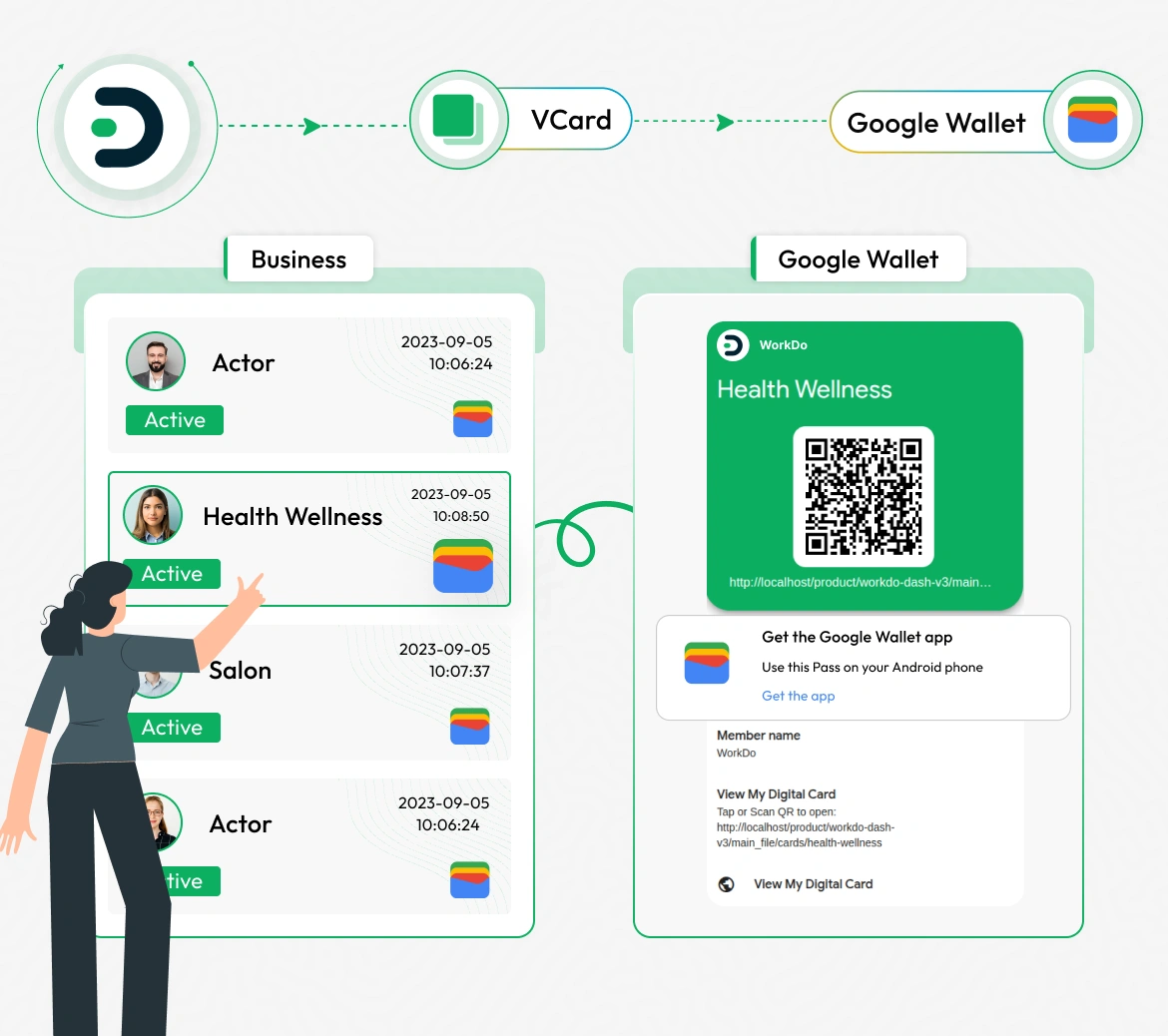
Google Wallet Settings Configuration
The Google Wallet Settings Configuration allows you to securely connect your account and enable seamless integration with Google Wallet services. To get started, go to the System Settings and find Google Wallet. Enter your Google Wallet Issuer ID and upload the Google Wallet JSON file to establish the connection. Once configured, you can easily access all features by searching for Google Wallet from the sidebar. Additionally, you can download the uploaded JSON file.
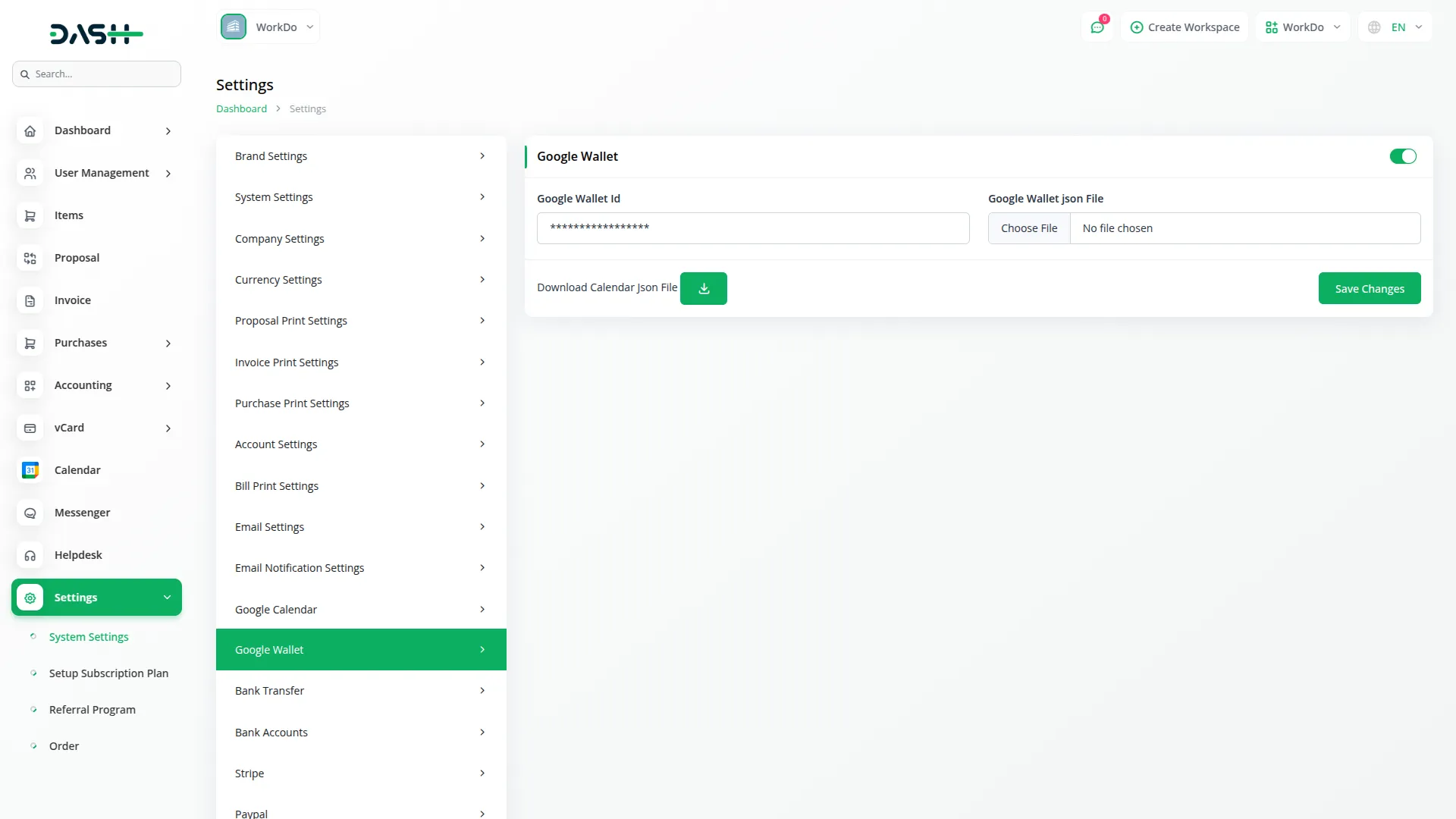
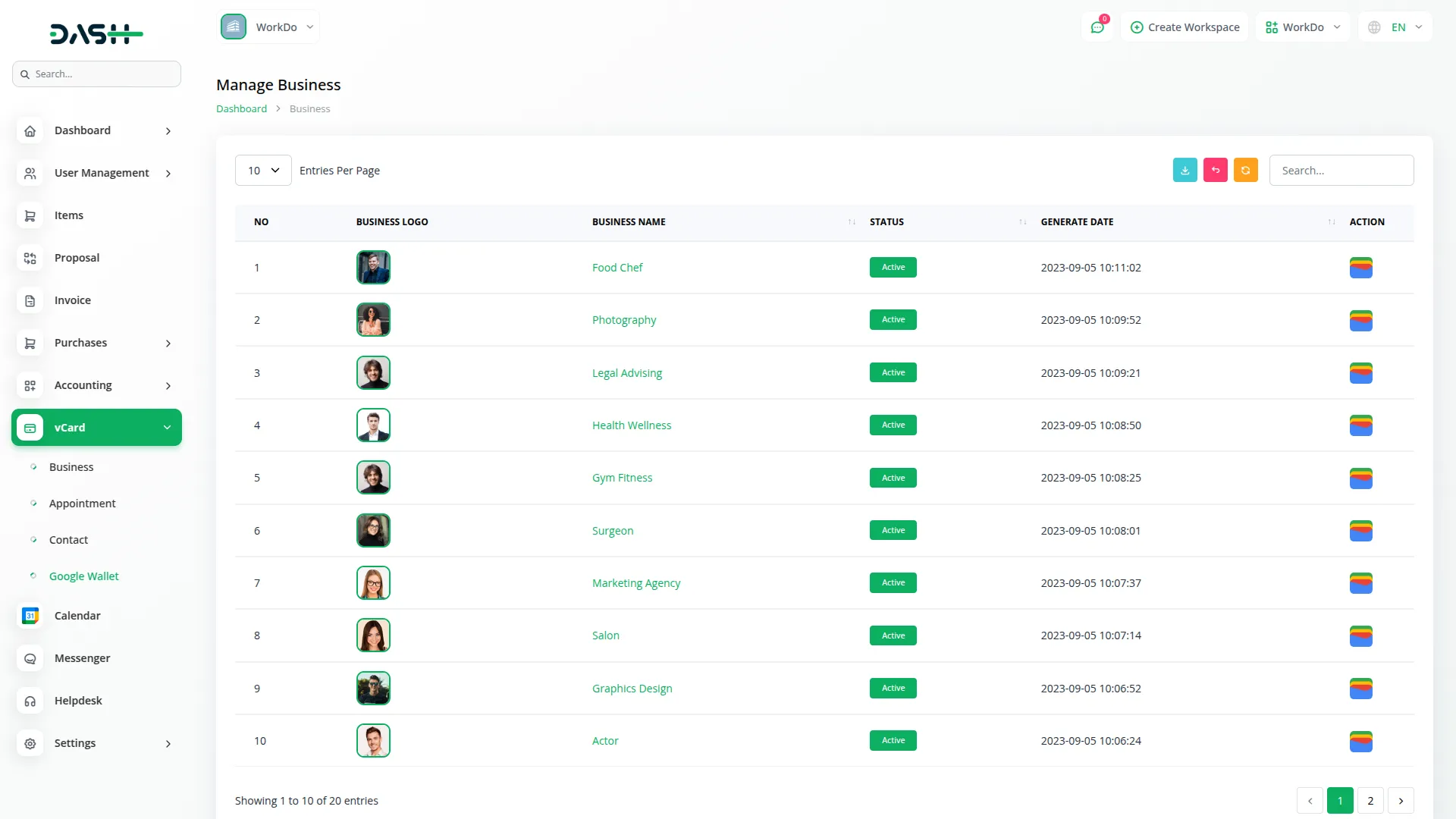
Google Wallet Integration
From the sidebar, open the Google Wallet section to view all businesses created within the vCard Add-On. A digital card will be generated for each business and displayed in the list. Select the desired business card and click the Add to Google Wallet button to securely store it in your Google Wallet account. After the process is complete, the card will be instantly available in the Google Wallet app for easy access and sharing.
Manage Digital Card in Google Wallet
Once you add your business card to Google Wallet, it will be securely stored in the Google Wallet app. You can easily access it anytime by opening the app and selecting View My Digital Card. When you click this option, the card you previously added will be displayed in full detail, making it convenient to use or share whenever needed. You can also scan the QR code on the card for quick access. This ensures your business card is always available on your mobile device.
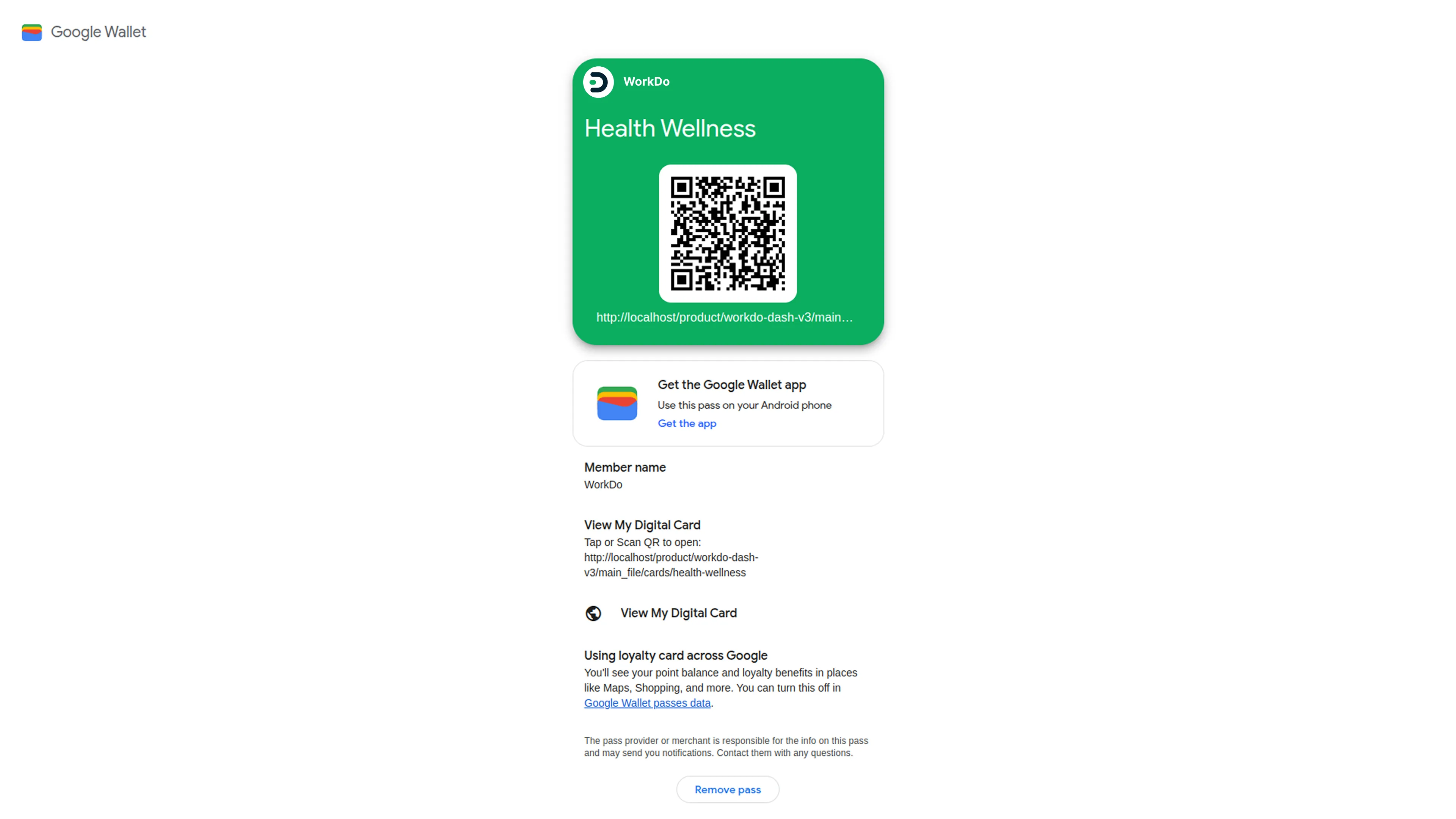
Screenshots from our system
To explore the functionality and usage of these Add-Ons, refer to the accompanying screenshots for step-by-step instructions on how to maximize their features.
1 review for Google Wallet – Dash SaaS Add-On
| 5 star | 100% | |
| 4 star | 0% | |
| 3 star | 0% | |
| 2 star | 0% | |
| 1 star | 0% |
Comments
You must be logged in to post a comment.
There are no comment yet.
Contact Us for Support :
-
You will get immediate support from our support desk. Please visit here https://support.workdo.io/
Item support includes:
- Answer pre-sale questions or query
- Answering technical questions about item's features
- Assistance with reported bugs and issues
- Help with included 3rd party assets
- Free Installation services in some cases
However, item support does not include:
- Customization services
Check Documents & Tutorials

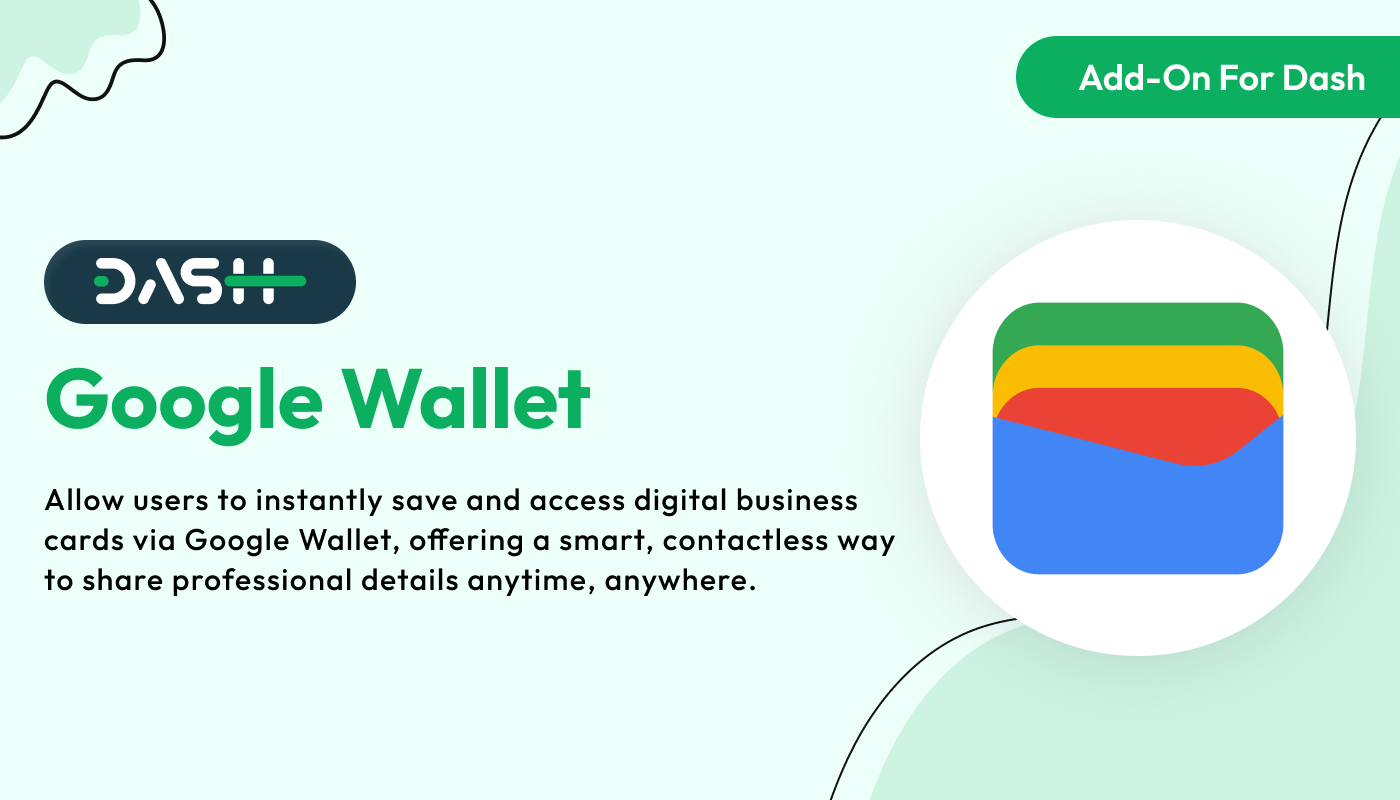
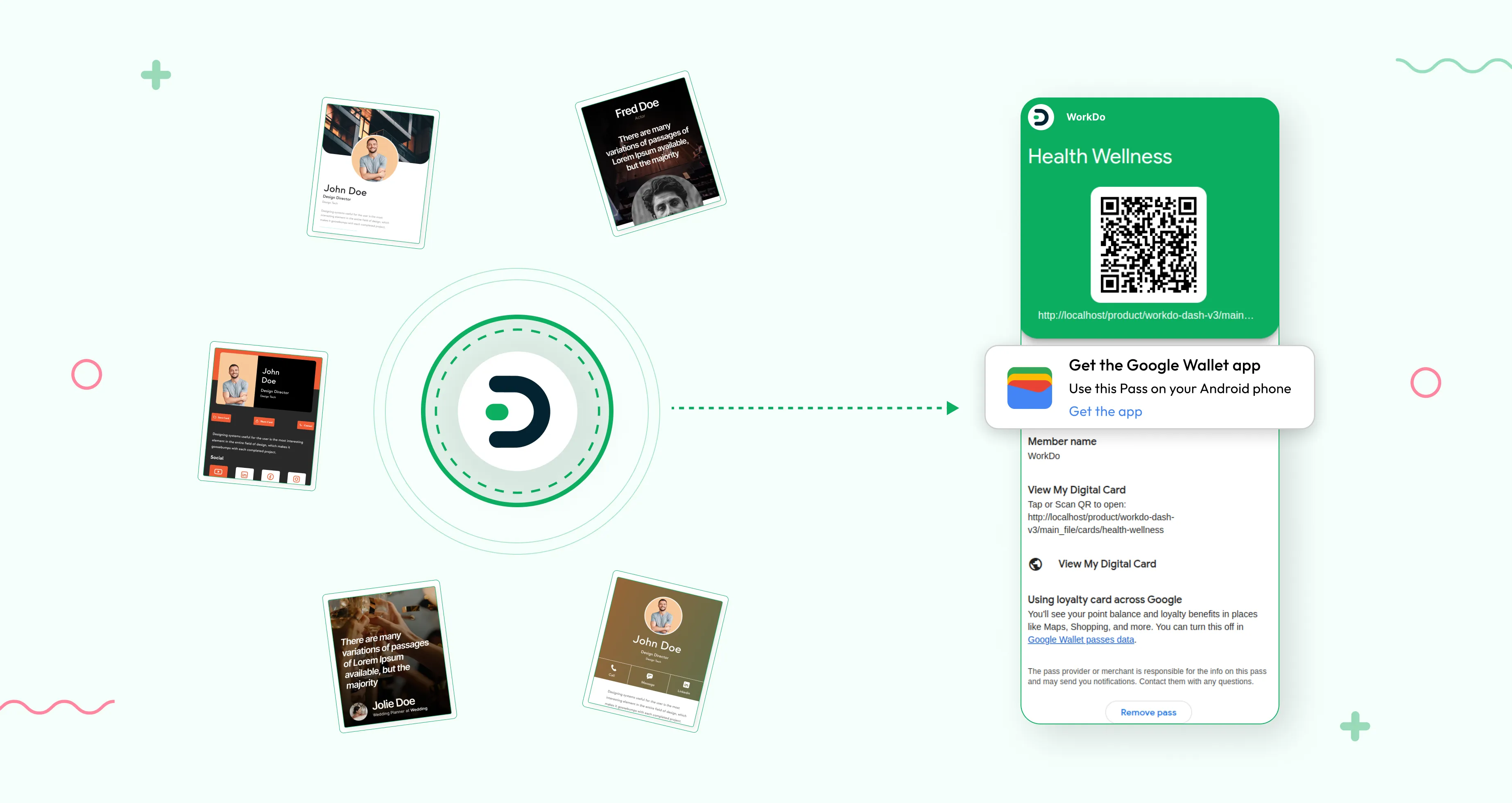
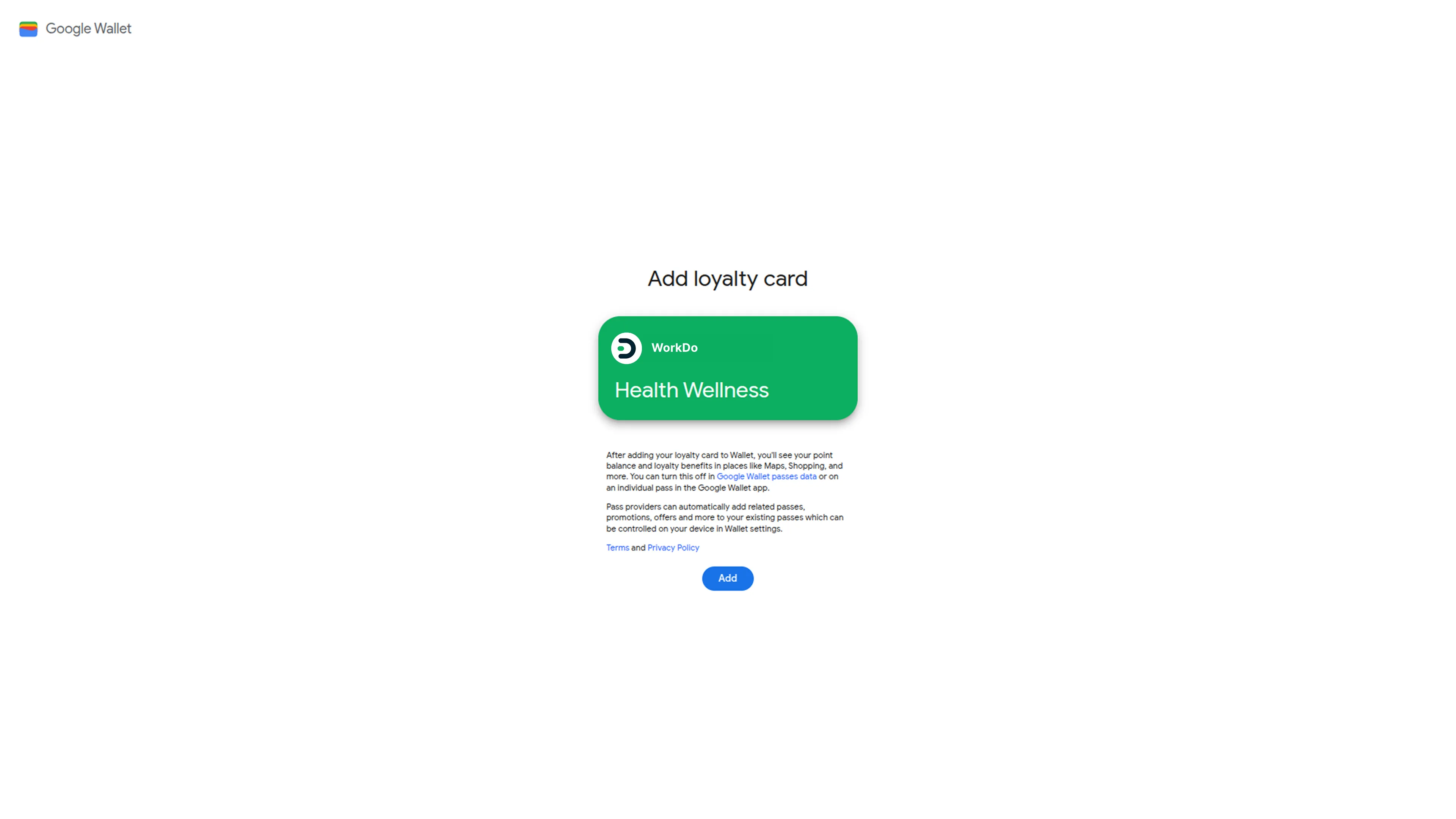
Very good Code Quality