Planning Module Detailed Integration in Dash SaaS
Planning is a comprehensive project management software designed to help organizations structure and track their strategic initiatives.
Introduction
Planning is a comprehensive project management software designed to help organizations structure and track their strategic initiatives. The system operates through interconnected sections that work together to provide complete project oversight. Users start by setting up foundational elements like Categories, Stages, and Status options in the System Setup section. These elements then feed into the Challenges section, where you can create time-bound objectives with specific categories and positions. Finally, the Charters section allows you to develop detailed project plans that are linked to specific challenges, complete with team assignments, documentation, and multiple viewing options including grid, kanban, and tree structure views for flexible project visualization and management.
How to Install the Add-On?
To Set Up the Planning Add-On, you can follow this link Setup Add-On
System Setup
- The System Setup section provides the foundation for the entire Planning software by allowing you to configure the basic building blocks that will be used throughout other sections. This setup must be completed first as other sections depend on these configurations.
Categories
- To create a new Category, click the “Create” button at the top of the categories page. Enter the Category Name in the input field provided. Categories serve as classification systems that will be used to organize challenges and charters throughout the software.
- The list page displays all categories in a table format with columns for Category Name and Action. In the Action column, you can Edit existing categories to modify their names or Delete categories that are no longer needed. However, be cautious when deleting categories as they may be referenced in other sections.
Stages
- To add a new Stage, click the “Create” button on the stages page. Fill in the Stage Name in the single input field available. Stages represent different phases or milestones in your project workflow and will be used to track progress in the Charters section.
- The list page shows all stages with columns for Stage Name and Action. The Action column provides Edit and Delete options for managing existing stages. Consider the workflow sequence when creating stages as they will help track project progression.
Status
- To create a new Status, click the “Create” button at the top of the status page. Enter the Status Name in the provided input field. Status options define the current state of your charters and help in tracking project health and progress.
- The list page displays all status entries in a table with Status Name and Action columns. Use the Action column to Edit status names or Delete status options that are no longer relevant. Ensure you have adequate status options to cover all possible project states before proceeding to other sections.
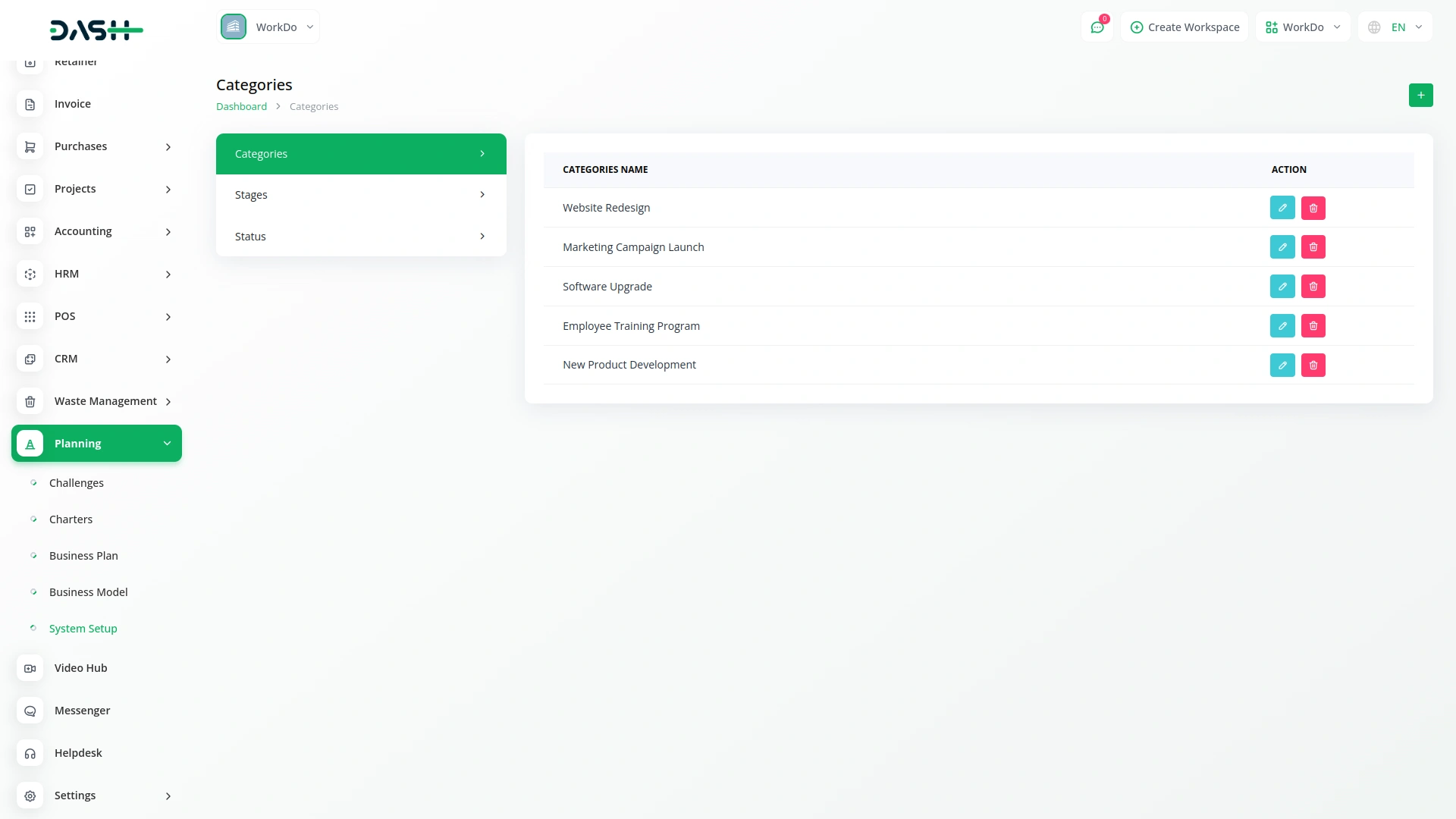
Manage Challenges
- The Challenges section allows you to create time-bound objectives that serve as the foundation for your project charters. Each challenge represents a significant goal or problem that needs to be addressed within a specific timeframe.
- To create a new Challenge, click the “Create” button. Fill out the comprehensive form starting with the Challenge Name, which should clearly describe the objective. Select a Category from the dropdown menu (this list is automatically populated from the categories you created in System Setup).
- Set the End Date/Time to establish a clear deadline for the challenge. Choose the Position from three options: Ongoing (currently active), OnHold (temporarily paused), or Finished (completed). Add detailed Explanation to provide context and background information about the challenge. Finally, include any relevant Notes for additional comments or instructions.
- The list page provides powerful filtering capabilities to help you manage multiple challenges effectively. Use the Position filter to view only Ongoing, OnHold, or Finished challenges, and apply the Category filter to focus on specific types of challenges.
- The table displays essential information with columns for Name, Category, End Date, Position, and Action. In the Action column, you can View to see full challenge details, Edit to modify challenge information, or Delete to remove challenges that are no longer relevant. The filtering system makes it easy to track challenge progress and manage workload across different categories and timeframes.
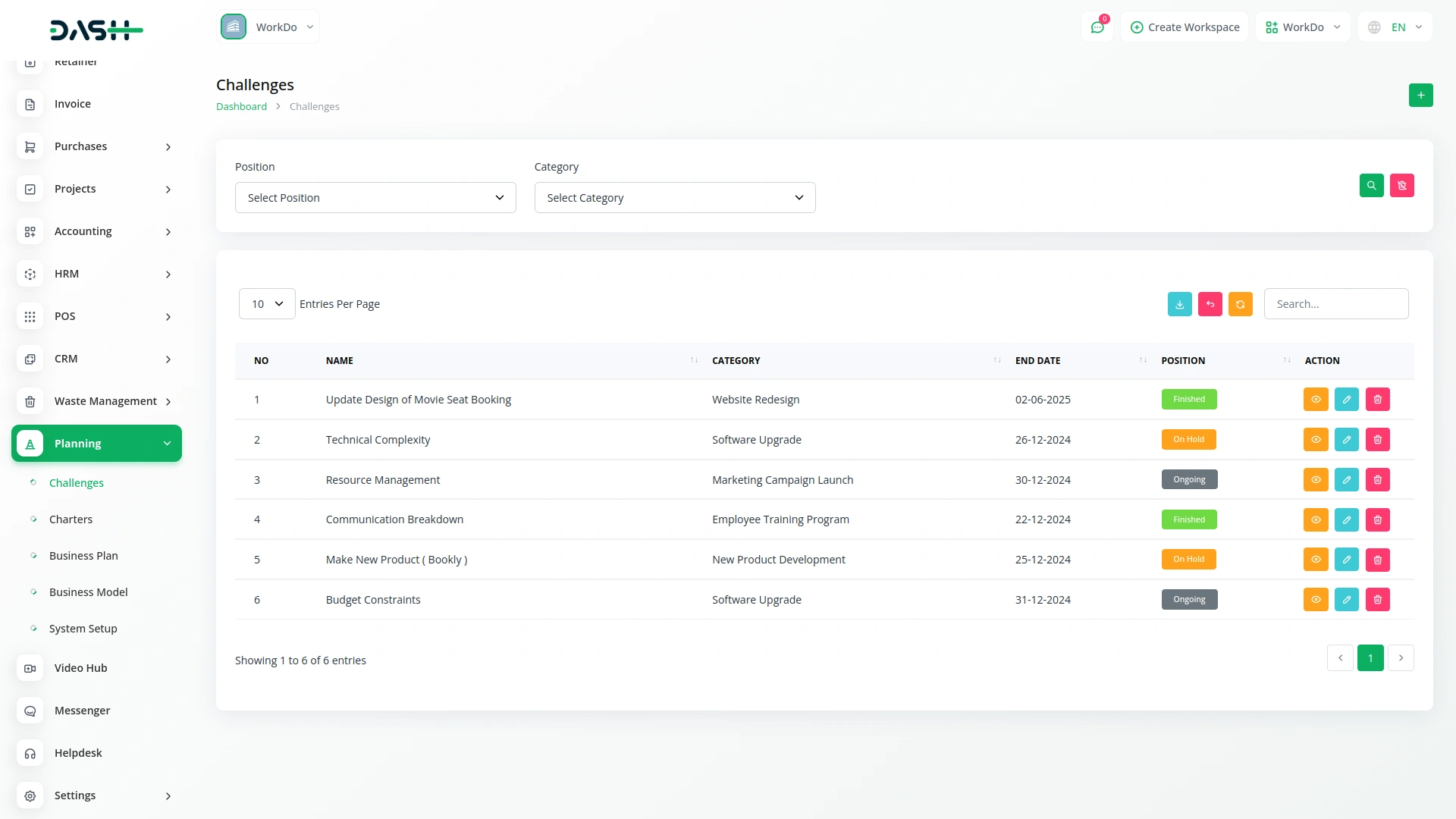
Manage Charters
- To create a new Charter, click the “Create” button and complete the extensive form with all required information. Start with the Charter Name that clearly identifies the project.
- Select a Challenge from the dropdown menu, but note the important restriction: charters cannot be created if the current date is greater than Challenge End Date, ensuring all charters remain aligned with active or future challenges. Upload a Thumbnail Image to provide visual identification for the charter, and Upload Video content for detailed explanations or presentations.
- Select the appropriate Status and Stage from their respective dropdowns (both lists are automatically populated from your System Setup configurations). Choose relevant Users from the Users Table to assign team members, and select a Role from the Roles Table to define responsibilities.
- Fill in the Description field with comprehensive project details, specify Organisational Effects to document expected impact, provide a clear Goal Description outlining objectives, and add Notes for any additional information. You can also attach supporting documents through the Attachments feature.
- The detailed table view displays comprehensive information with columns for Thumbnail Image (visual identification), Name, Status (from System Setup), Stage (from System Setup), Challenge , Users , Roles , Rating (for performance tracking), and Action.
- The Action column provides four powerful options: Print to generate the charter in PDF format for documentation, View to see complete charter details, Edit to modify charter information, and Delete to remove charters that are no longer needed. You can also export and print the planning models in pdf format easily.
- This flexibility in viewing and managing charters ensures that teams can work in their preferred style while maintaining complete project oversight.
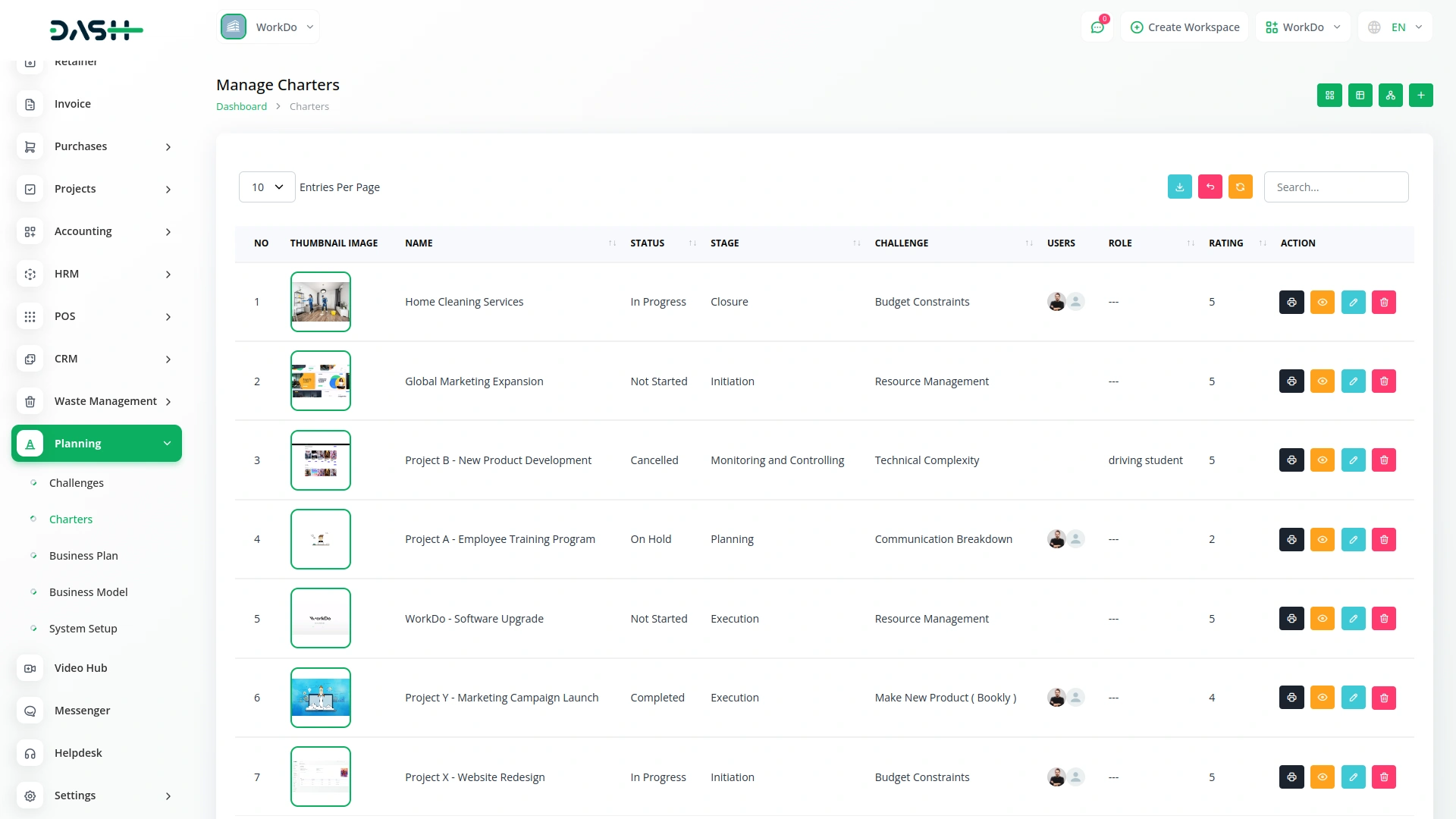
View Charter Details
- When you click the “View” button from the Action column, you access the comprehensive detailed charter view that displays all information about a specific charter. This view is organized into several sections for easy navigation and management.
- The General Details section shows the basic charter information including name, status, stage, assigned users, and roles. You can review all the fundamental project information at a glance.
- In the Description section, you can view the current project description and add additional details using the “Add” button, the Attachments section displays all files associated with the charter. You can add new attachments using the “Add” button to include supporting documents, images, or other relevant files that team members might need to reference.
- The Organisational Effects section shows the documented impact of the charter on your organization. Use the “Add” button to include additional organizational effects, the Goal Description section presents the charter’s objectives and allows you to add more detailed goal descriptions using the “Add” button.
- The Notes section displays all project notes and provides an “Add” button for including additional observations, reminders, or important information that doesn’t fit in other categories.
- Finally, the Comments section allows team collaboration through written communication. You can write comments about the charter’s progress, ask questions, or provide updates. This section also includes the ability to upload attachments directly with your comments, making it easy to share files while discussing specific aspects of the project.
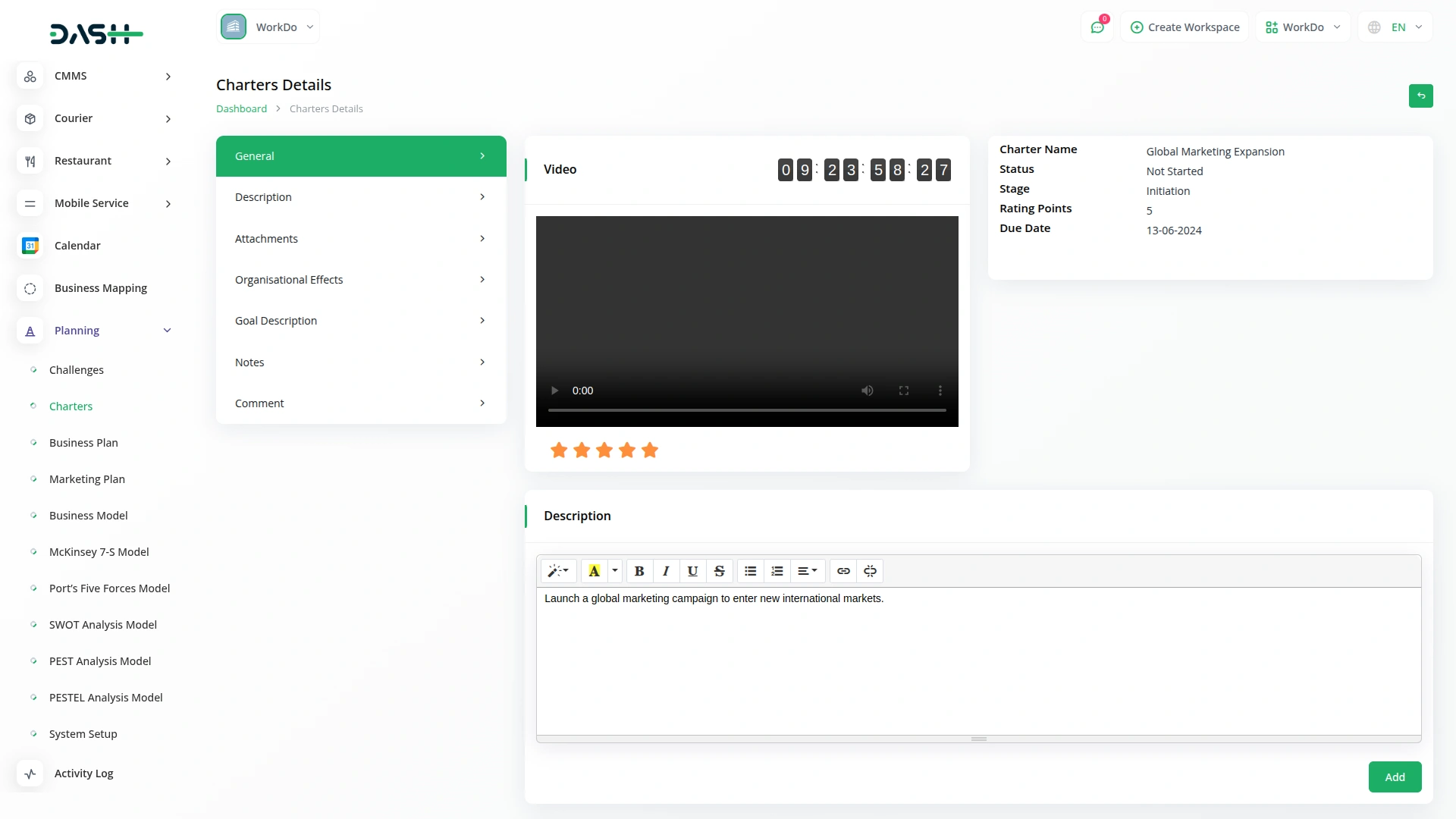
Grid View
- The GridView displays Charters in a visual card-based layout, making it easier to browse through multiple projects at once. Each charter appears as a card showing the thumbnail image, name, and key information for quick identification.
- Each grid card displays the total number of assigned users, total number of comments, total number of attachments received on the charter, current status fetched from System Setup, and end time based on the associated challenge timeline.
- Action options are available on each card including Print to generate PDF format, View to see complete details, Edit to modify the charter, and Delete to remove the charter. This grid format is particularly useful when you need to compare multiple charters visually or when managing a large number of projects across different categories and stages.
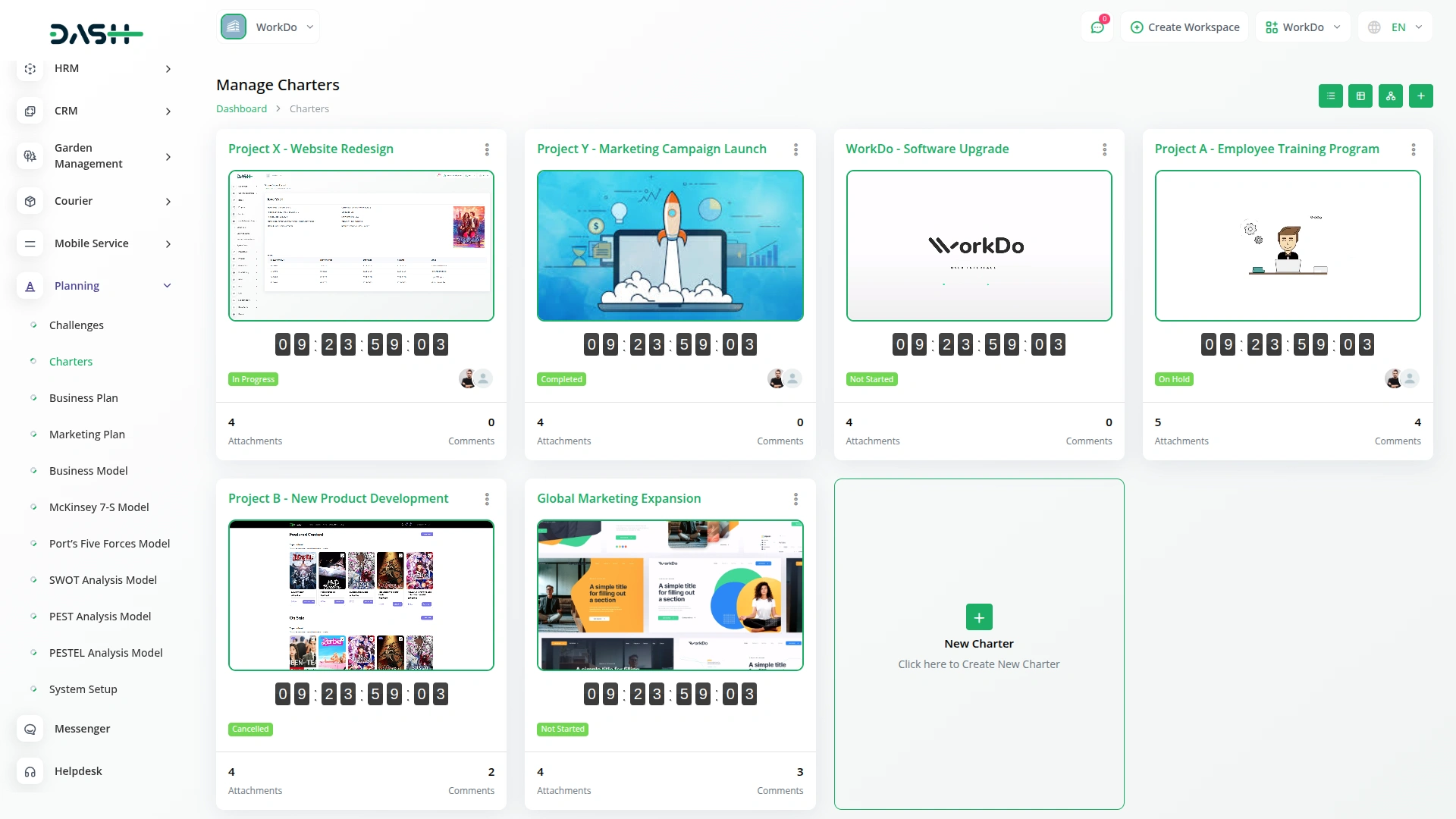
Kanban View
- The list page offers exceptional flexibility with multiple viewing options to suit different management styles and needs. Click the “Kanban View” button to enable drag and drop functionality, allowing you to move charters between different stages or statuses by simply dragging them across the board.
- You can view the thumbnail image, print, view, edit and delete the model whenever you want.
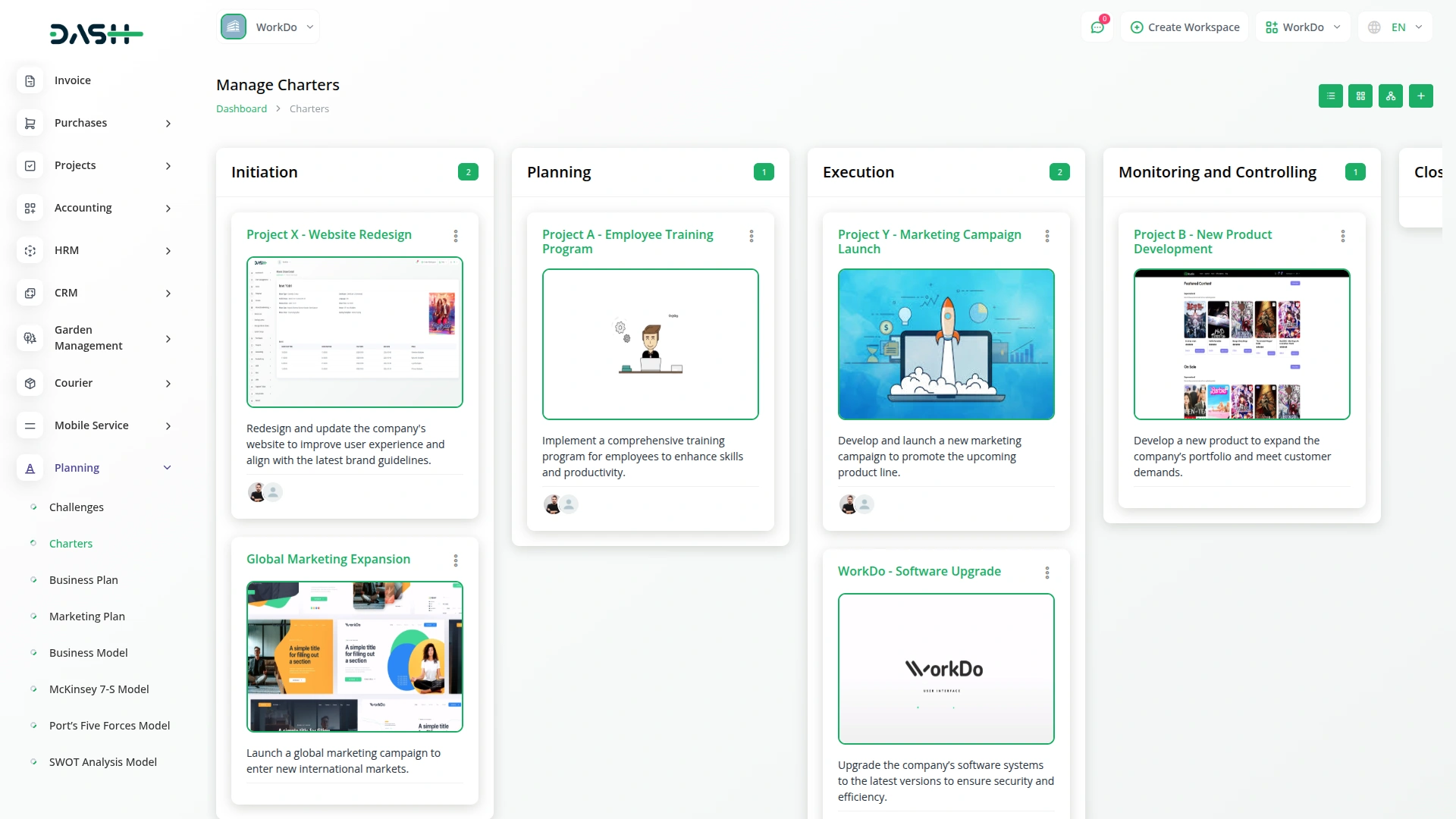
Tree View
- Select the “Tree Structure View” button to see charters organized hierarchically based on their associated challenges, providing a clear picture of how projects relate to overarching objectives.
- This organizational structure helps you understand the relationship between different challenges and their corresponding strategic models, making it easier to manage complex projects with multiple interconnected business objectives.
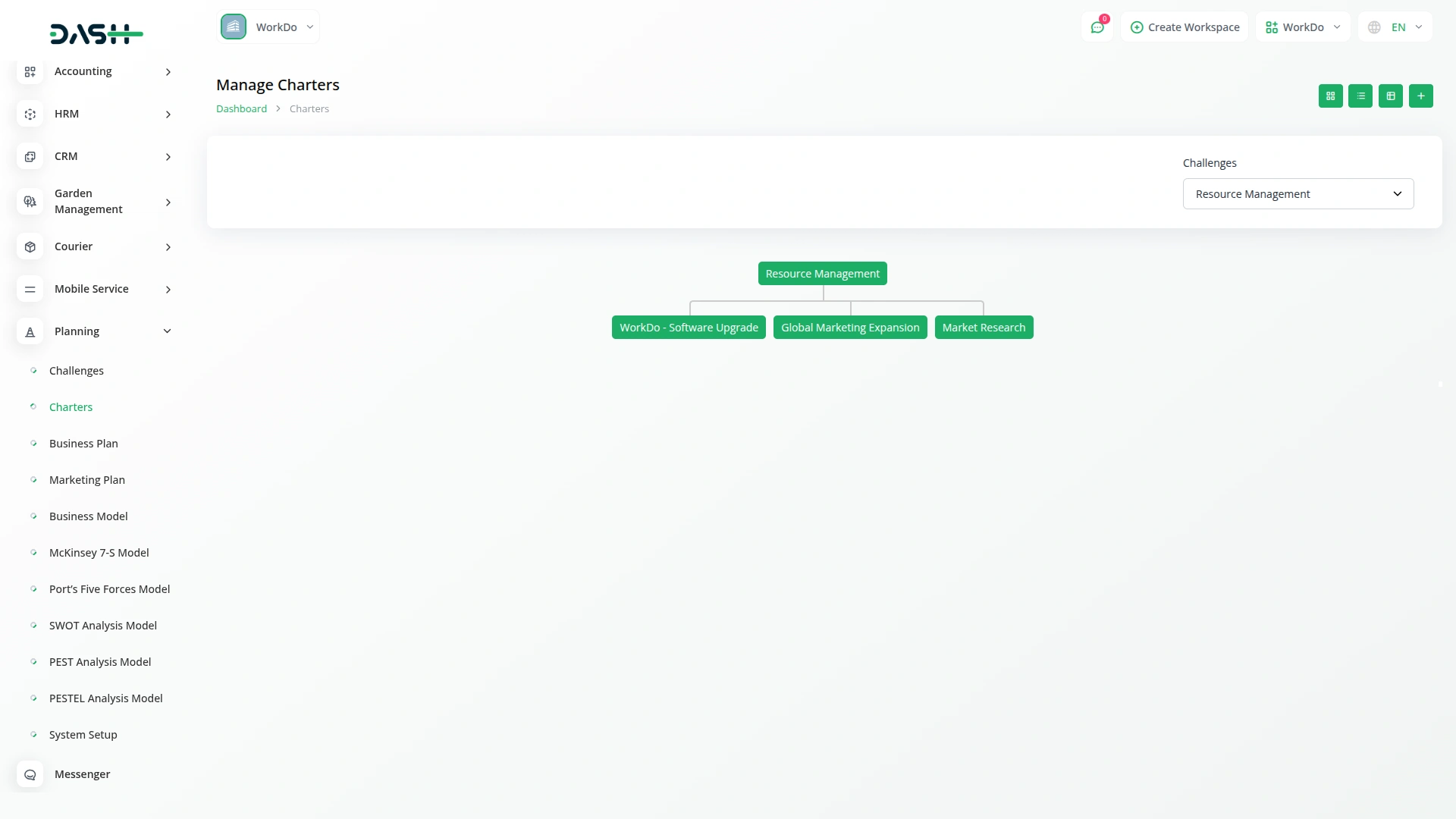
Categories
Related articles
- Instagram Follow Page Integration in vCard SaaS
- Trello Integration Detailed Documentation
- NMI Payment Gateway Integration in Dash SaaS
- User Manual – Taskly SaaS
- Queue Management Integration in Dash SaaS
- How To Generate Whatsapp API Permanent Access Token
- WhatsApp Twilio Integration in BookingGo SaaS
- Notes Integration in Dash SaaS
- Reminder Module Integration in Dash SaaS
- Instamojo Payment Gateway Detailed Documentation
- Sales Integration in Dash SaaS
- WhatsApp Messenger Integration in Dash SaaS
Reach Out to Us
Have questions or need assistance? We're here to help! Reach out to our team for support, inquiries, or feedback. Your needs are important to us, and we’re ready to assist you!


Need more help?
If you’re still uncertain or need professional guidance, don’t hesitate to contact us. You can contact us via email or submit a ticket with a description of your issue. Our team of experts is always available to help you with any questions. Rest assured that we’ll respond to your inquiry promptly.
Love what you see?
Do you like the quality of our products, themes, and applications, or perhaps the design of our website caught your eye? You can have similarly outstanding designs for your website or apps. Contact us, and we’ll bring your ideas to life.
