Shopify Settings Configuration
To configure the Shopify Sync Add-On, navigate to Settings, find the System Settings, and click on Shopify Settings. Use the Enable/Disable toggle to control integration visibility. Enter your Store URL and Access Token. This setup allows your system to fetch and sync data from Shopify securely. Click Save to connect your store and securely sync data with the system.
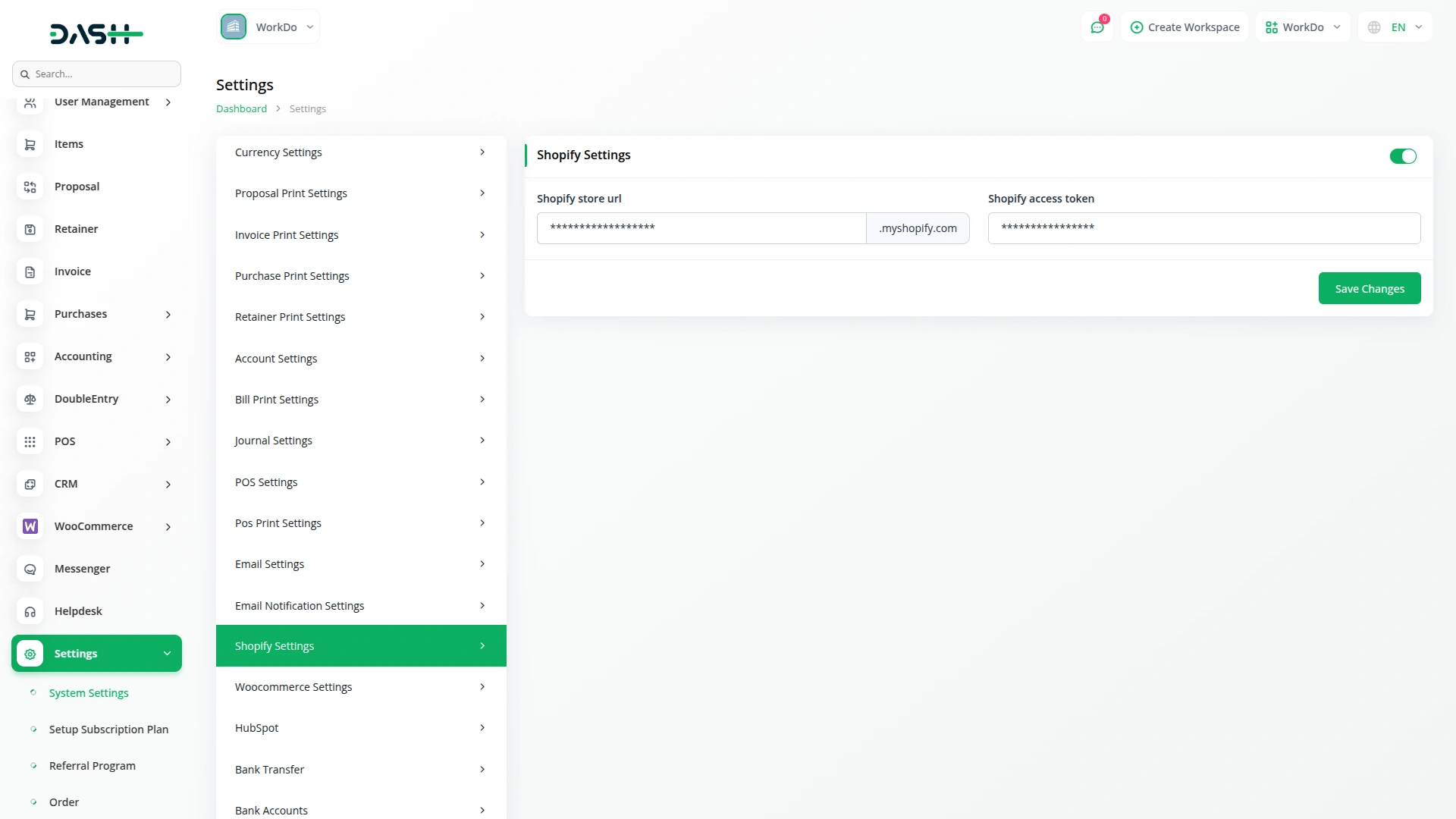
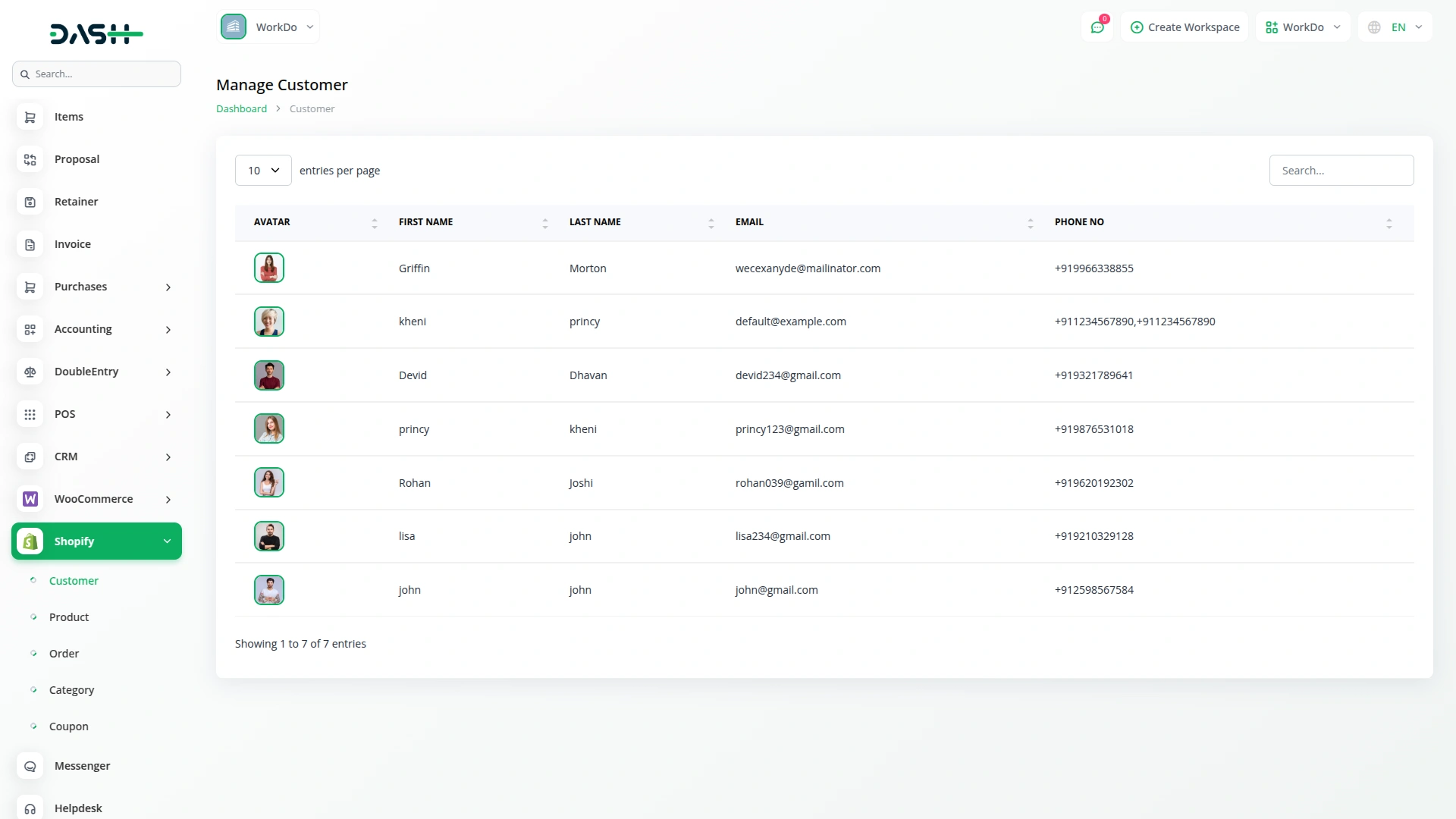
Manage Customers and Coupons Effortlessly
Once the connection is active, you can view all your Shopify customers directly from the side menu. Their information, such as name, contact details, and email, is synced automatically, so you do not need to log in to Shopify every time. Along with customers, the Add On also brings in your store’s coupon data. You can view all the available coupon codes, their discount types, and usage details right inside your system. This helps you manage customer data and ongoing offers with ease.
Organize Products, Orders, and Categories Information with Ease
In the product section, all your Shopify products will appear with their updated details. You can create new products or sync existing ones whenever there are updates in your Shopify store. Orders from Shopify are also pulled in automatically. You can view full order details without needing to add anything manually. For category management, you can add new categories. You can also edit or delete categories by using the Setup button at the top of the items page.

Screenshots from our system
To explore the functionality and usage of these Add-Ons, refer to the accompanying screenshots for step-by-step instructions on how to maximize their features.
6 reviews for Shopify Sync – Dash SaaS Add-On
| 5 star | 83% | |
| 4 star | 16% | |
| 3 star | 0% | |
| 2 star | 0% | |
| 1 star | 0% |
Comments
You must be logged in to post a comment.
There are no comment yet.
Contact Us for Support :
-
You will get immediate support from our support desk. Please visit here https://support.workdo.io/
Item support includes:
- Answer pre-sale questions or query
- Answering technical questions about item's features
- Assistance with reported bugs and issues
- Help with included 3rd party assets
- Free Installation services in some cases
However, item support does not include:
- Customization services
Check Documents & Tutorials

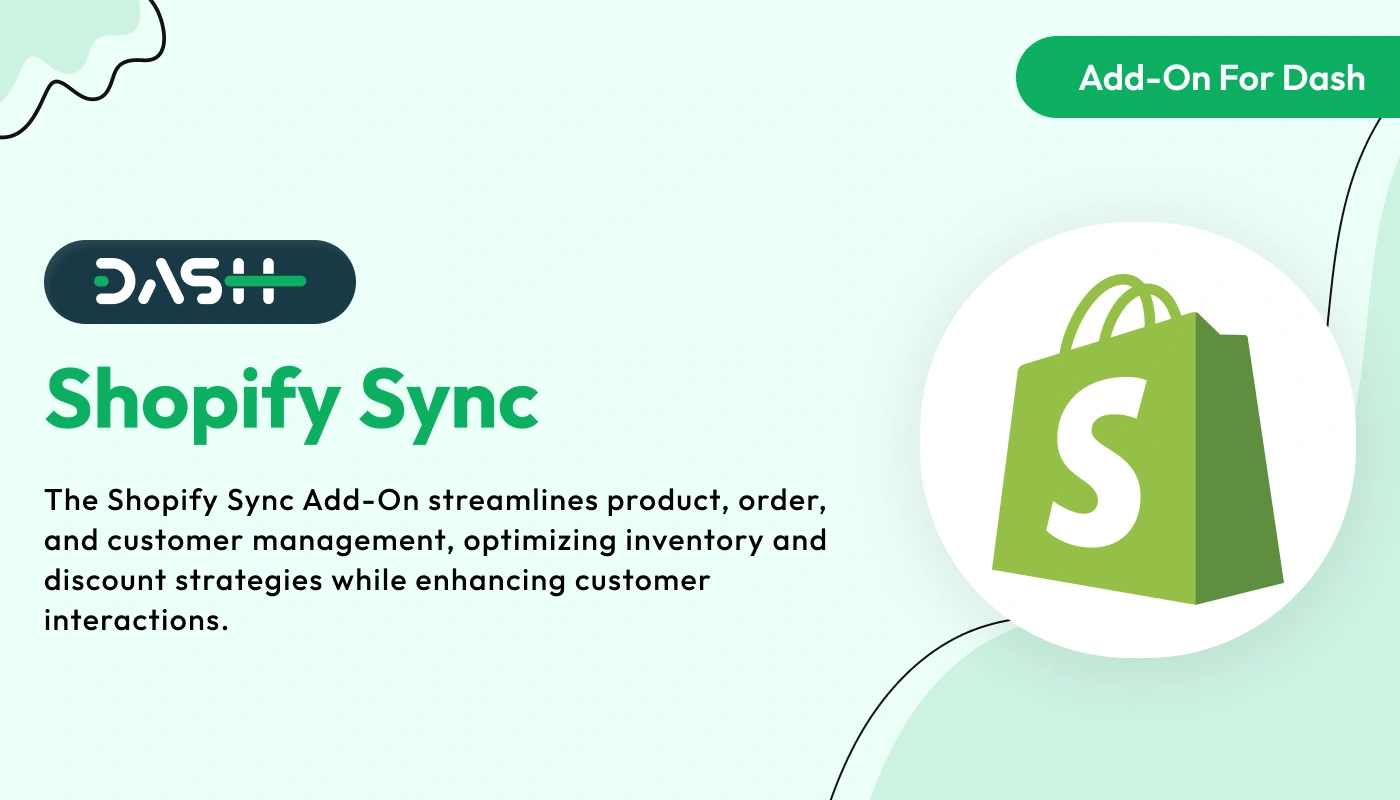
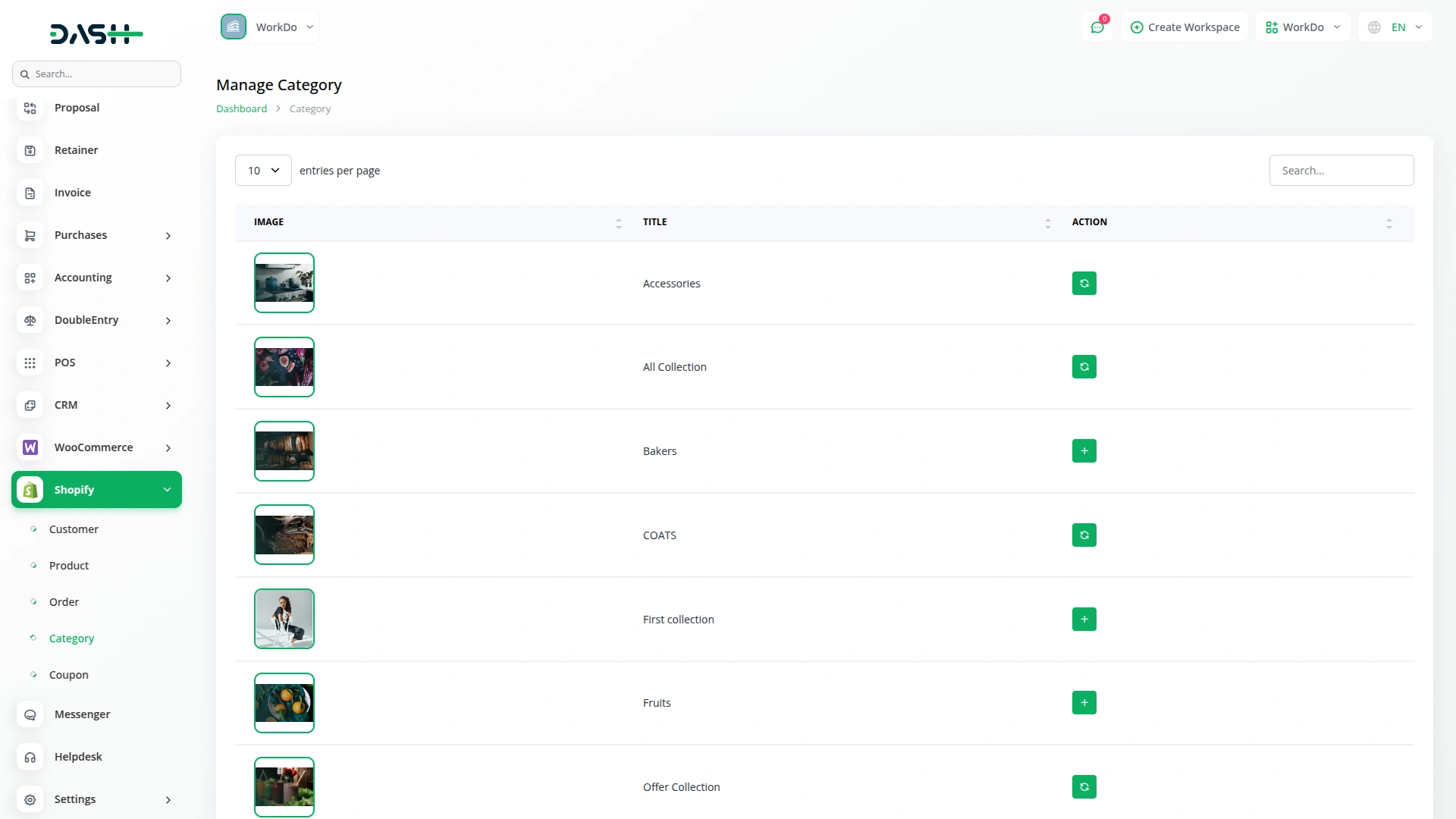
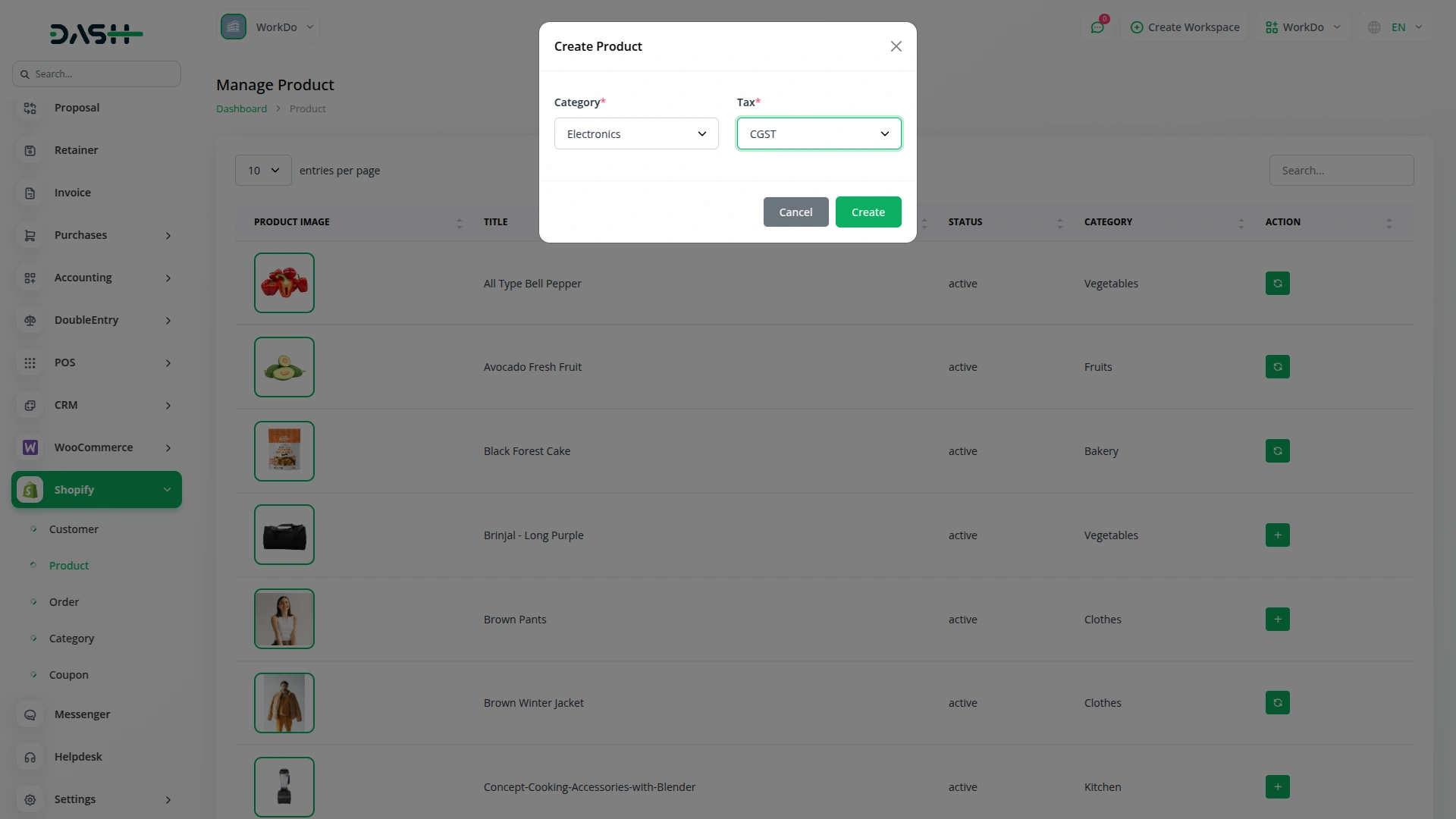
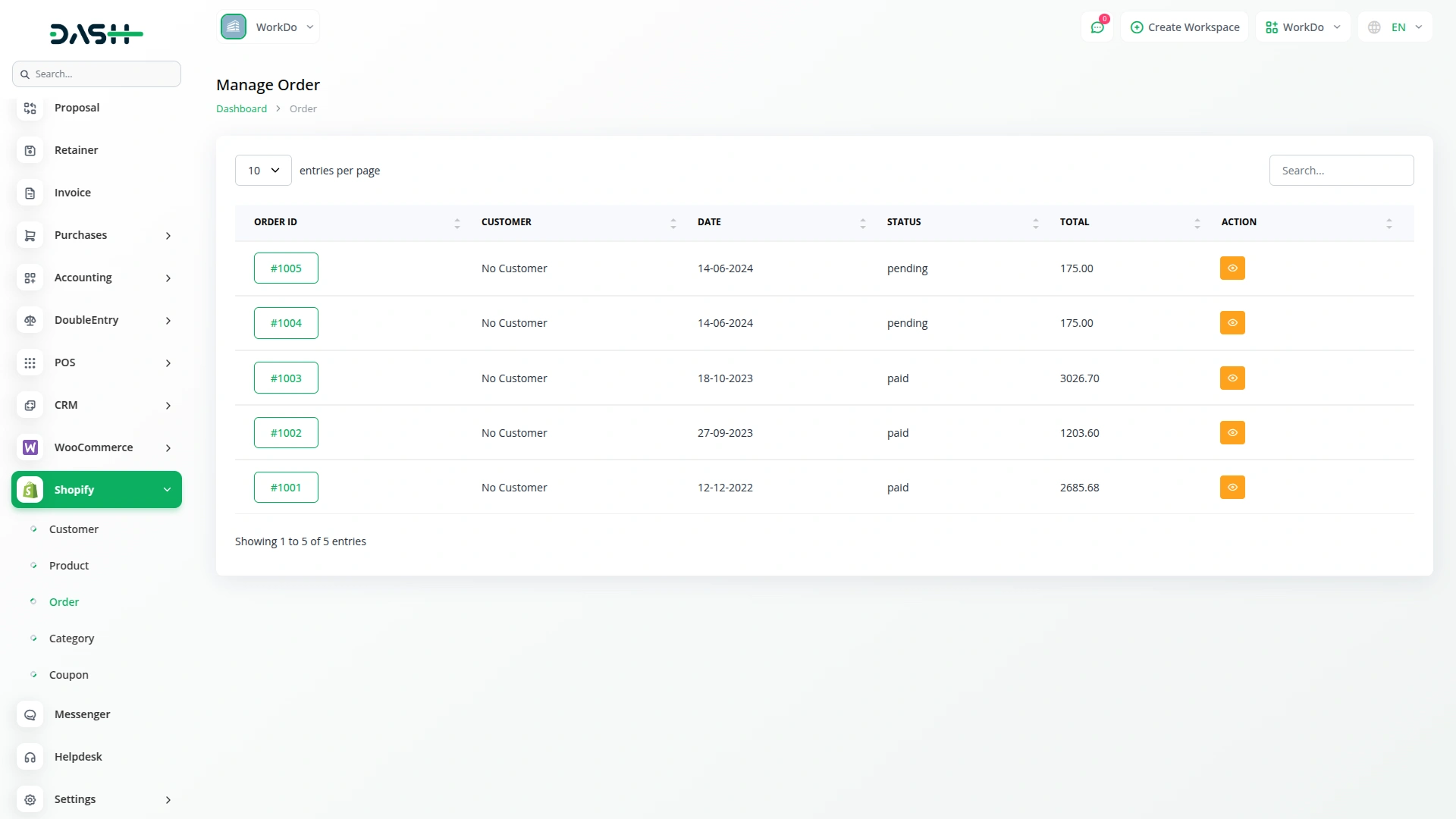

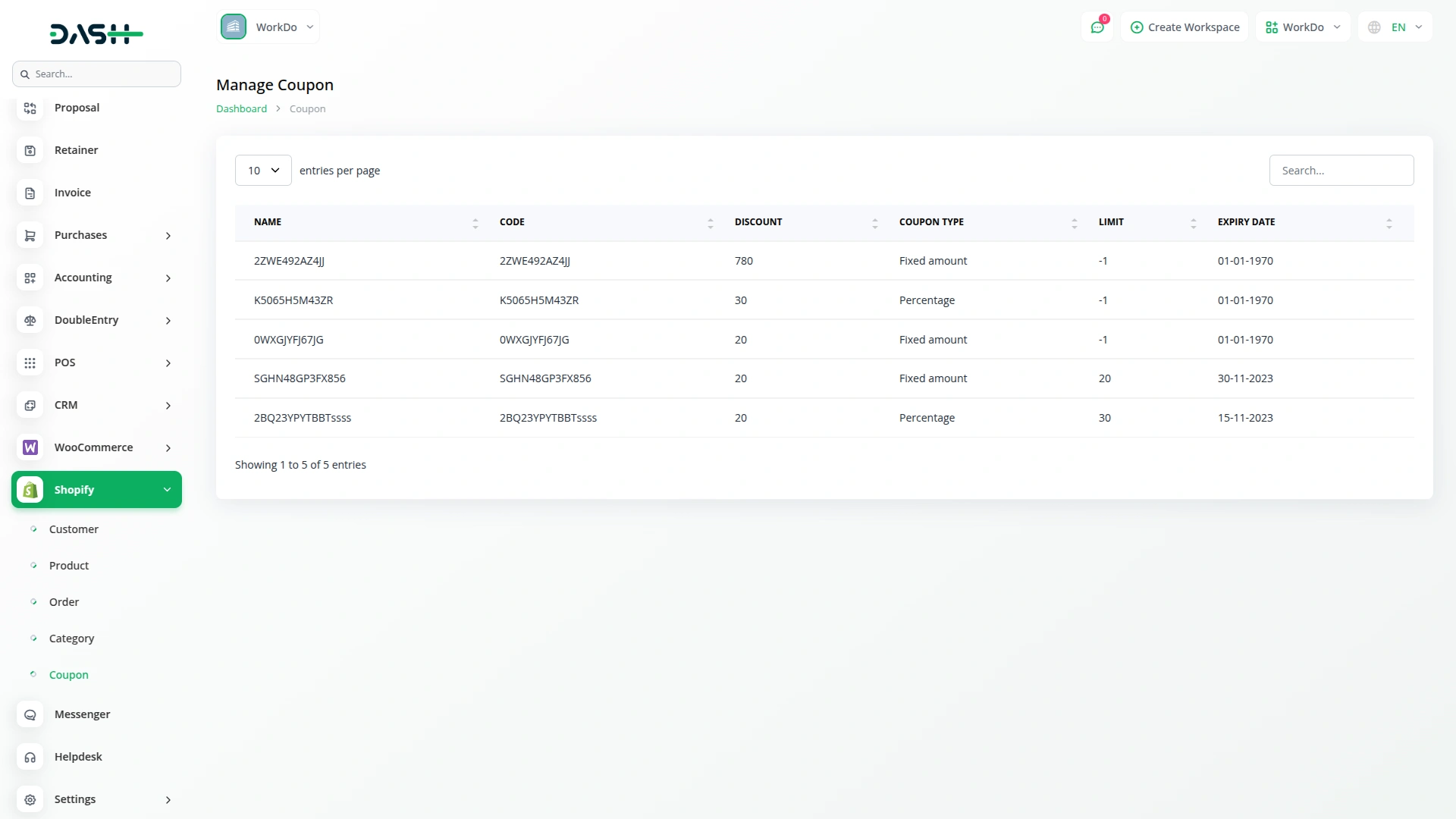
the Team deserve 5 Star for following reason; 1- Customer Support2- Feature Availability3- Design Quality 4- Documentation Quality
I really like the feature
Fantastic code and beautiful design