Quiz Management in Dash SaaS
The Quiz Management Add-On is designed to provide a comprehensive and efficient solution for creating, managing, and analyzing quizzes.
Introduction
Quiz Management is a comprehensive Add-On solution designed to help you create, manage, and conduct online quizzes effortlessly. This platform enables you to build interactive quizzes with multiple question types, track participant performance, and analyze results through detailed reporting. The system features a comprehensive quiz ecosystem, including question management, category organization, participant tracking, and a fully functional website for delivering quizzes. Whether you’re an educator, trainer, or business owner, this Add-On provides all the tools needed to create engaging quiz experiences and measure learning outcomes effectively.
How to Install the Add-On?
To Set Up the Quiz Management Add-On, you can follow this link: Setup Add-On.
How To Use the Quiz Management Add-On?
Once you purchase and install the Quiz Management Add-On, go to the sidebar and search for it. You will see Dashboard and many other pages there.
Quiz Dashboard
- The Quiz Dashboard provides a complete overview of your entire quiz management system. At the top, you’ll find a “Copy Link” option to easily share your quiz website link with participants.
- The dashboard displays four key metric cards showing Total Quizzes, Total Questions, Total Participants, and Total Results, giving you instant insights into your quiz platform’s activity.
- Below the metrics, you’ll see a table displaying the Last 5 Quiz Results with columns for participant name, Attempt Date, Status, and Quiz Name, allowing you to quickly track recent quiz completion activity.
- The dashboard also features an Analytics chart showing the last 7 days of data for Quizzes, Participants, Passed, and Failed statistics, helping you monitor trends and performance patterns in your quiz system.
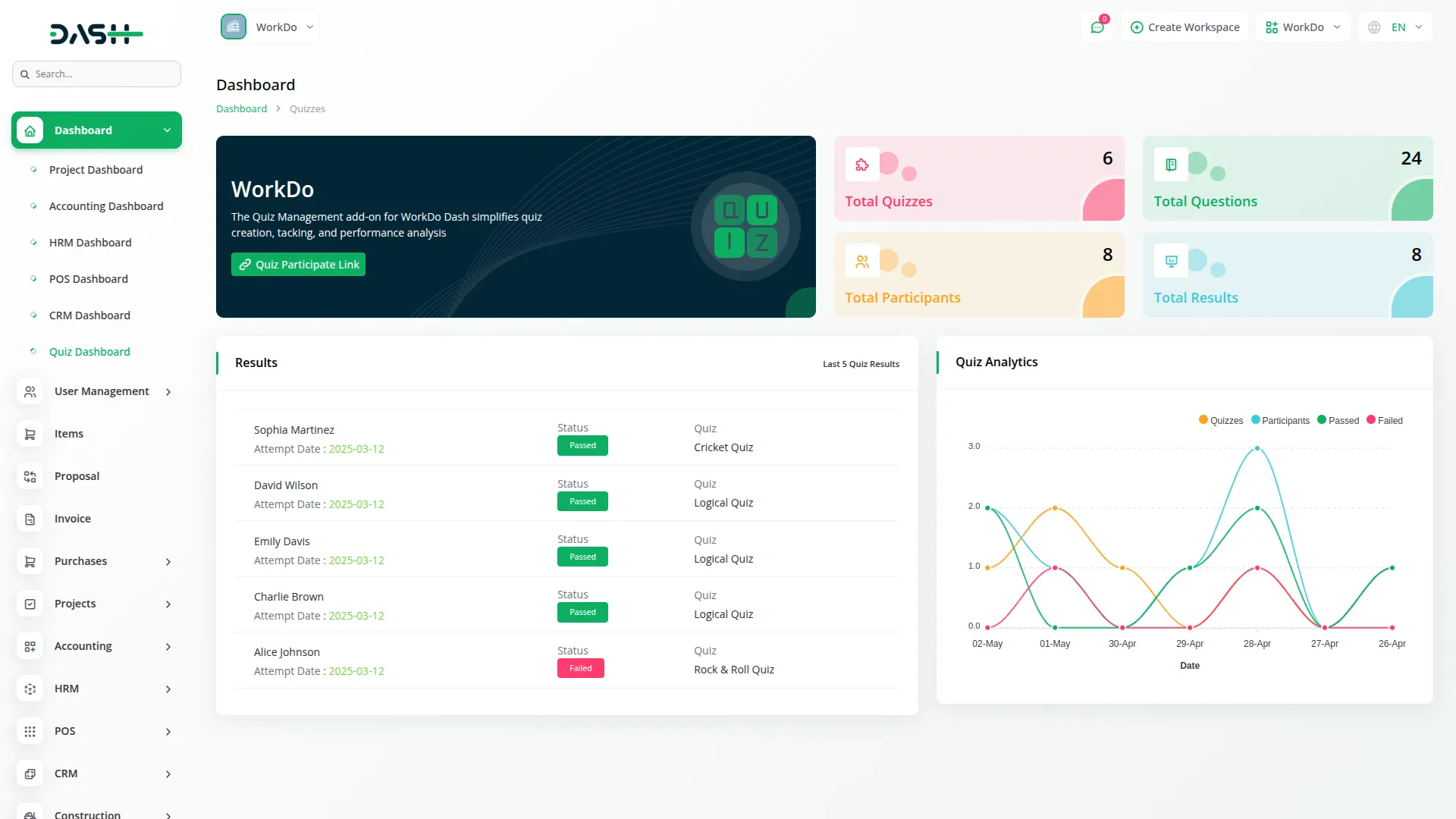
Manage Quizzes
- To create a new quiz, click the “create” button at the top of the quiz management page. Enter the quiz name and select a category from the dropdown, which comes from the Quiz Categories section. Choose quiz questions from the available options in the Quiz Questions section.
- The Total Marks field will automatically calculate based on your selected questions. Set the Passing Marks threshold and configure the Per Question Time Limit using the dropdown options ranging from 0 to 60 seconds. The Total Time Duration will automatically calculate based on the time limits and the number of selected questions.
- Choose the quiz status as either Draft or Publish, and upload an appropriate quiz image to complete the setup.
- The list page shows all quizzes with a table of columns for No, Image, Name, Category, Total Marks, Passing Marks, Per Question Time, Total Time Duration, and Status. The Category data connects directly from your Quiz Categories section. Use the search, export, reset, and reload functions to manage the quiz list.
- Available actions include View to display complete quiz details, Edit to modify quiz settings, and Delete to remove quizzes from the system.
- On the Website, published quizzes automatically appear on your website’s Quiz Library page and homepage Quiz Section. The website displays the quiz image, name, category, total marks, question count, duration, and creation date. Visitors can filter quizzes by category and sort them by various criteria. The quiz-taking process guides users through quiz selection, participant registration, question answering with timer functionality, and results displayed with detailed breakdowns.
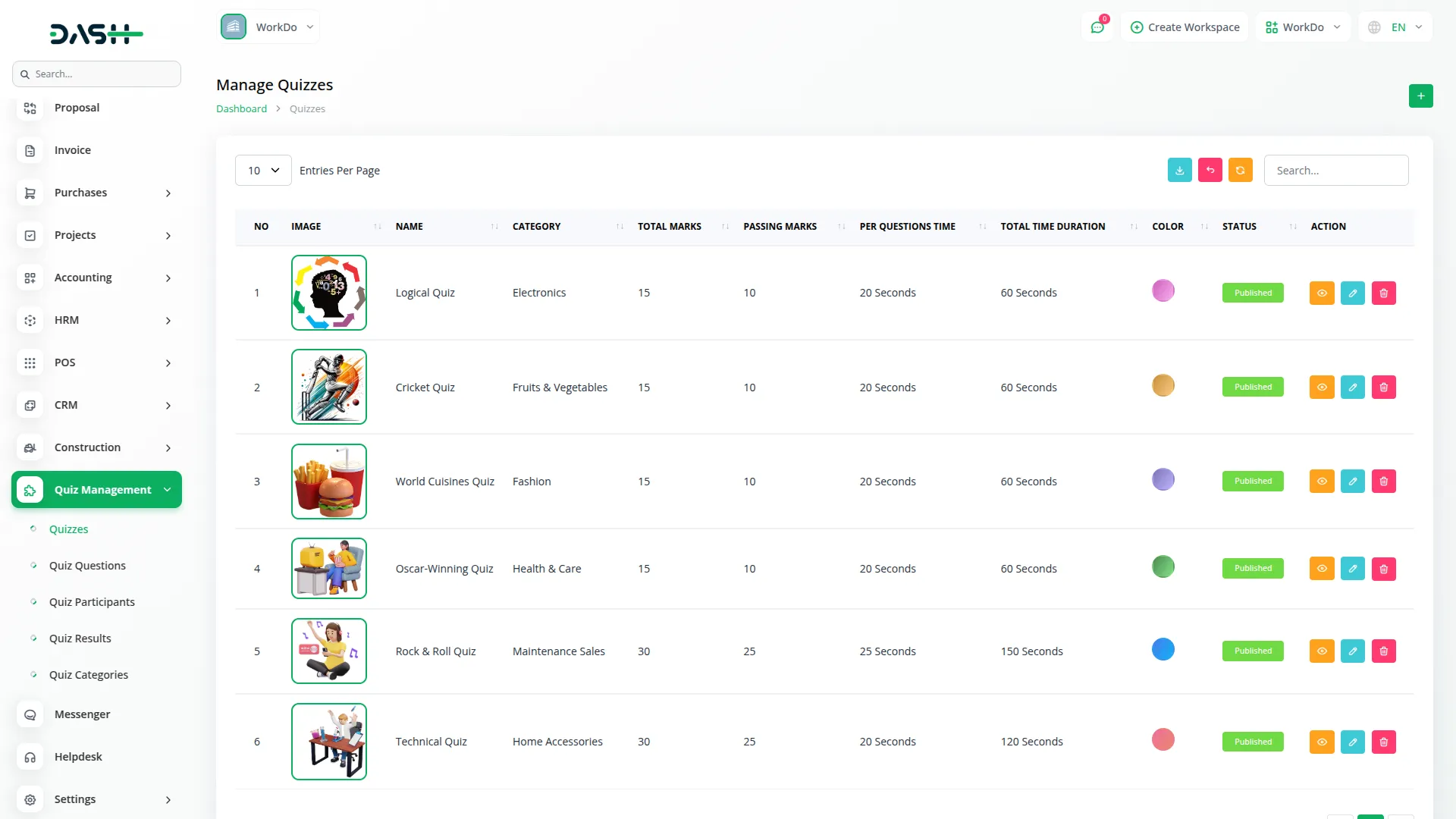
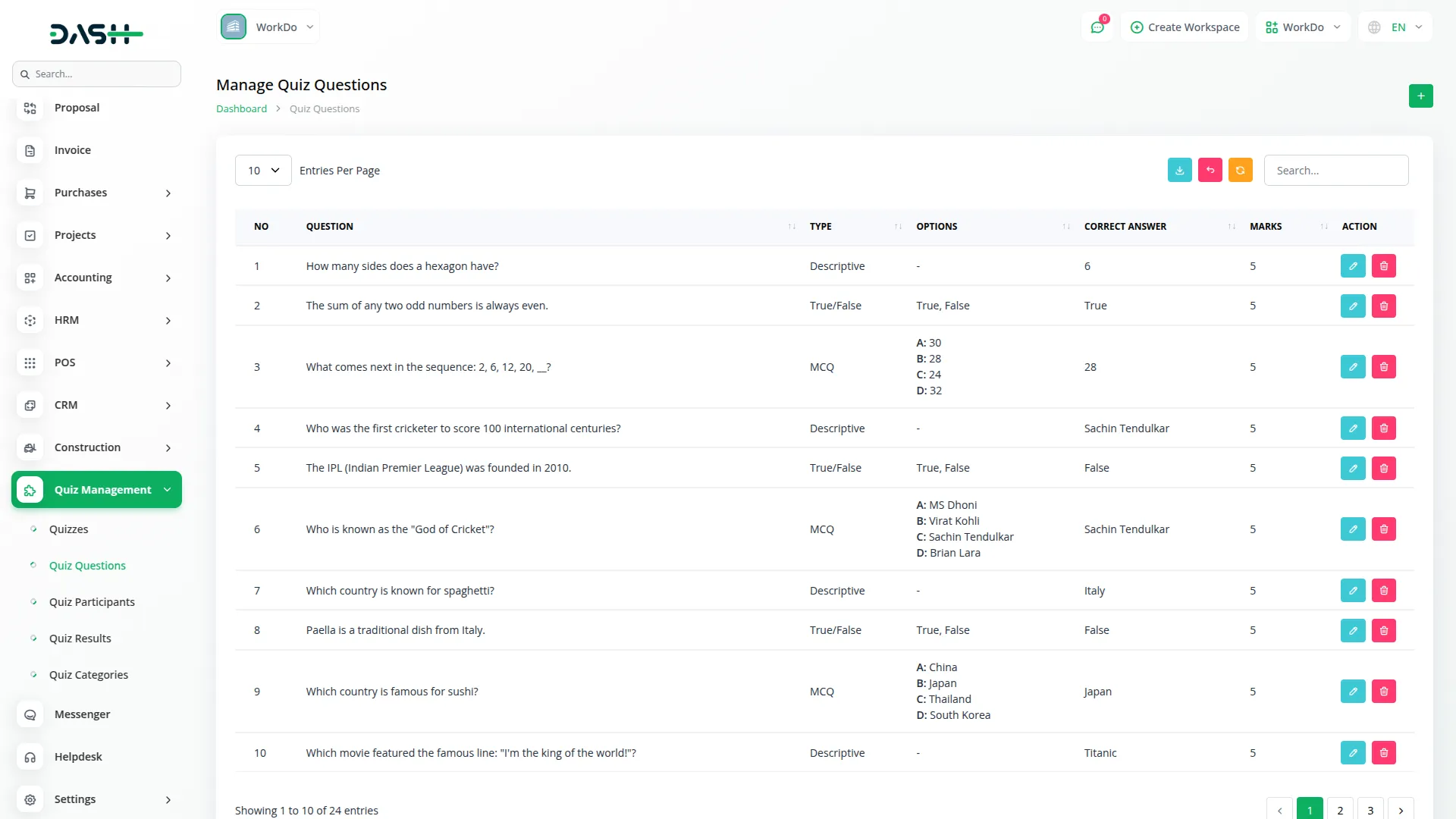
Manage Quiz Questions
- To add a new question, click the “Create” button and enter your question text. Select the question type from MCQ, True/False, or Descriptive options.
- If you choose MCQ, the MCQs Value field will appear for you to enter multiple-choice options. For True/False questions, the True/False Values field will be displayed. Enter the correct answer and assign marks for the question.
- The list page displays all questions with columns for No, Question, Type, Options, Correct Answer, and Marks. You can search through questions or export, reset, or reload the list as needed.
- Use the Edit action to modify existing questions or Delete to remove questions from your question bank.
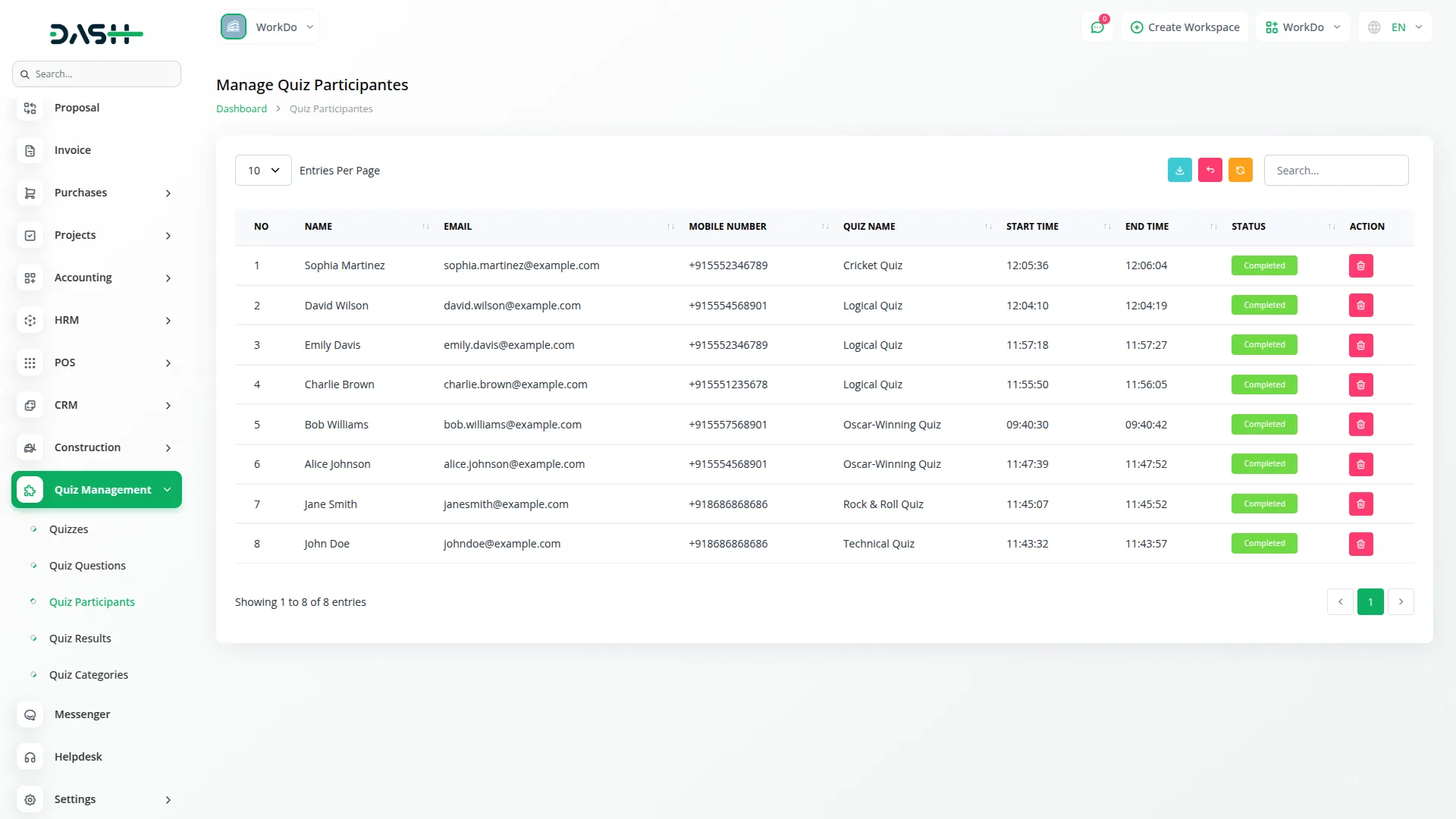
Manage Quiz Participants
- The Quiz Participants section displays all participants who have registered for quizzes through your website’s User Details Form. When visitors want to take a quiz, they must first fill out the participant form with their Name, Email Address, and Mobile Number before accessing the quiz.
- This data automatically populates from website registrations and cannot be manually added from the admin panel.
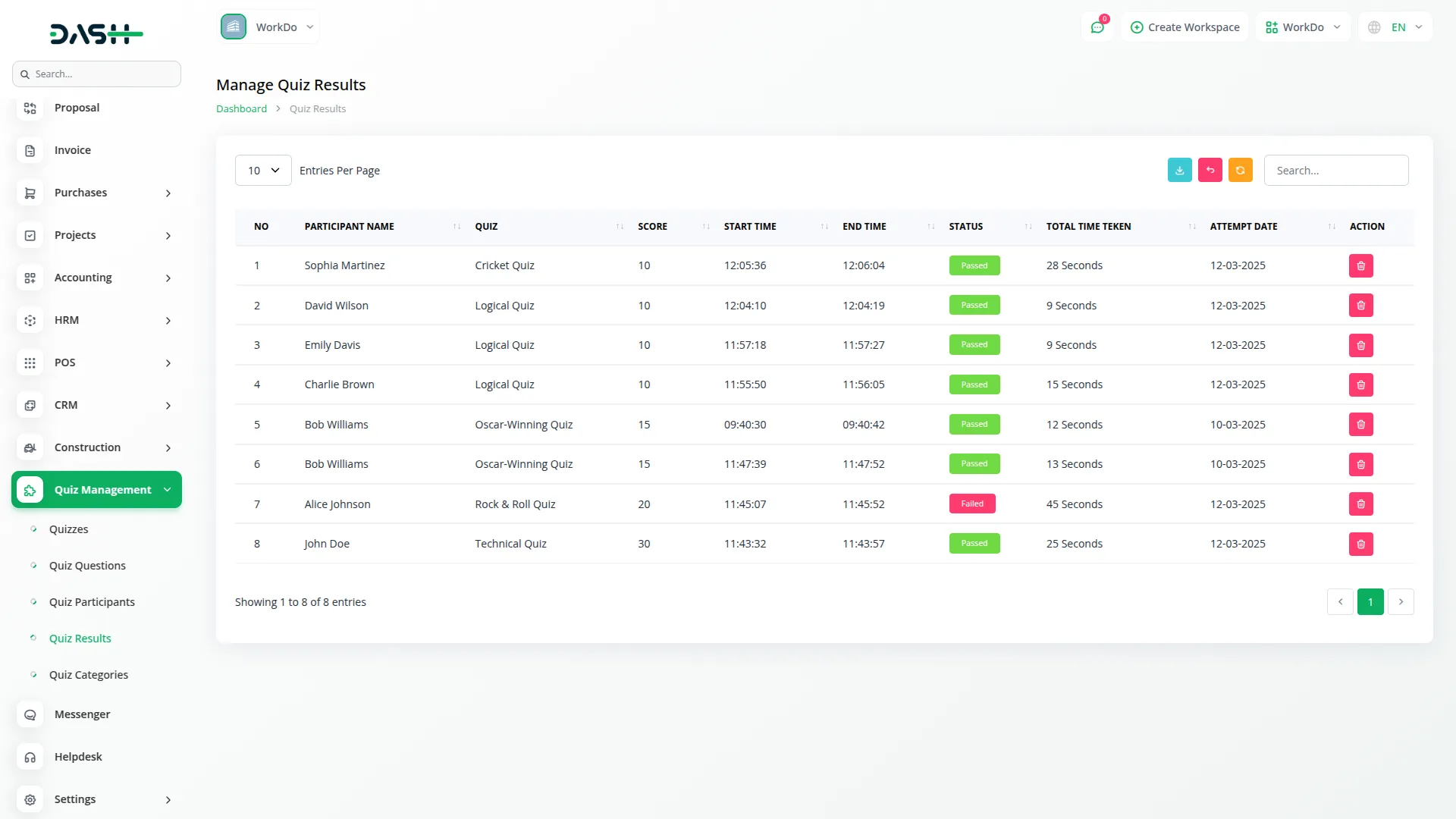
- The list page shows participant information in columns, including No, Name, Email, Mobile Number, Quiz Name (comes from the Quizzes section), Start Time, End Time, and Status, showing either Not Started or Completed.
- You can search through participants, export, reset, or reload to manage the participant list, and use the Delete action to remove participant records when necessary.

Manage Quiz Results
- The Quiz Results section tracks all completed quiz attempts from your website participants. When participants complete quizzes through the website’s Quiz Taking Interface, their results are automatically generated and stored here with comprehensive performance data.
- The website displays quiz results to participants, showing their score percentage, quiz name, completion date, final score, correct/incorrect answers, and total questions. Participants can view detailed question-wise breakdowns and have options to retake quizzes or browse more quizzes.
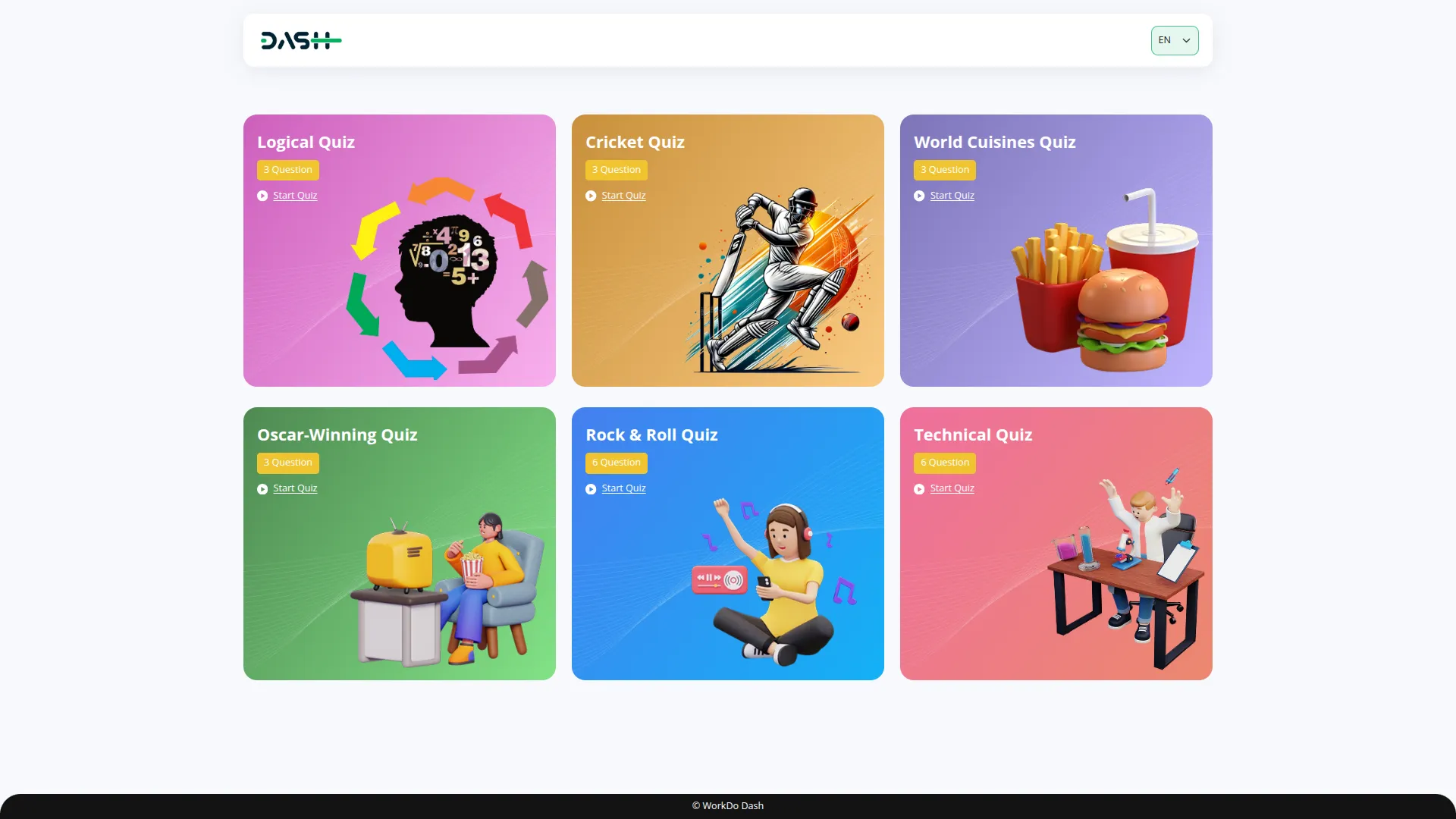
- The list page shows columns for No, Participant Name (comes from the Quiz Participants section), Quiz, Score, Start Time, End Time, Status (Passed or Failed), Total Time Taken, and Attempt Date.
- Use the search, export, reset, and reload buttons to manage result data for analysis, and use the Delete action to remove specific result records from the system.
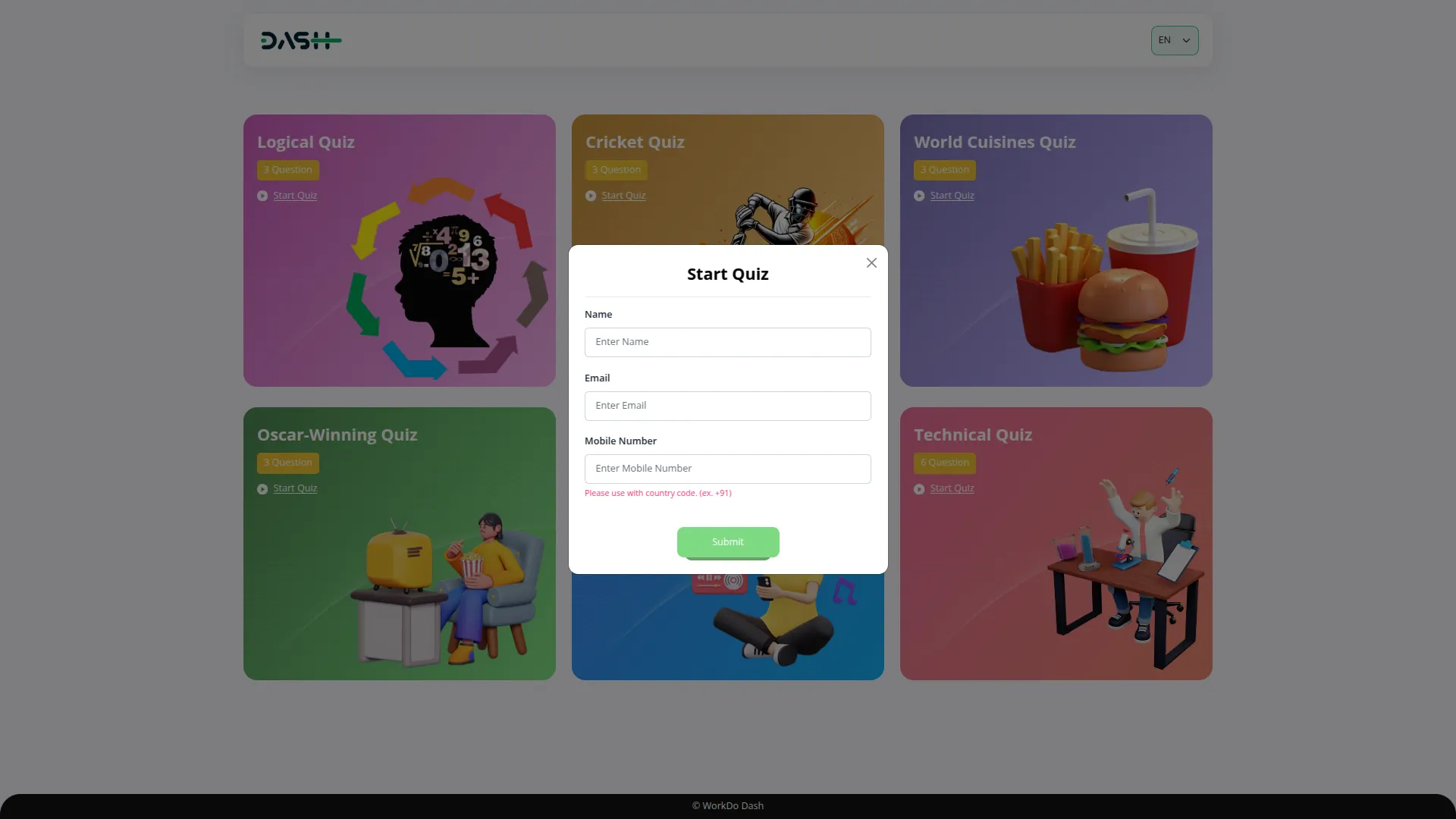
Manage Quiz Categories
- To create a new quiz category, click the “create” button and enter the category name in the provided field. Click “Submit” to save the category.
- The list page displays all categories in a simple table with columns for No and Name. You can search through existing categories and export, reset, or reload the category list when needed.
- Available actions include Edit to modify category names and Delete to remove categories from the system.
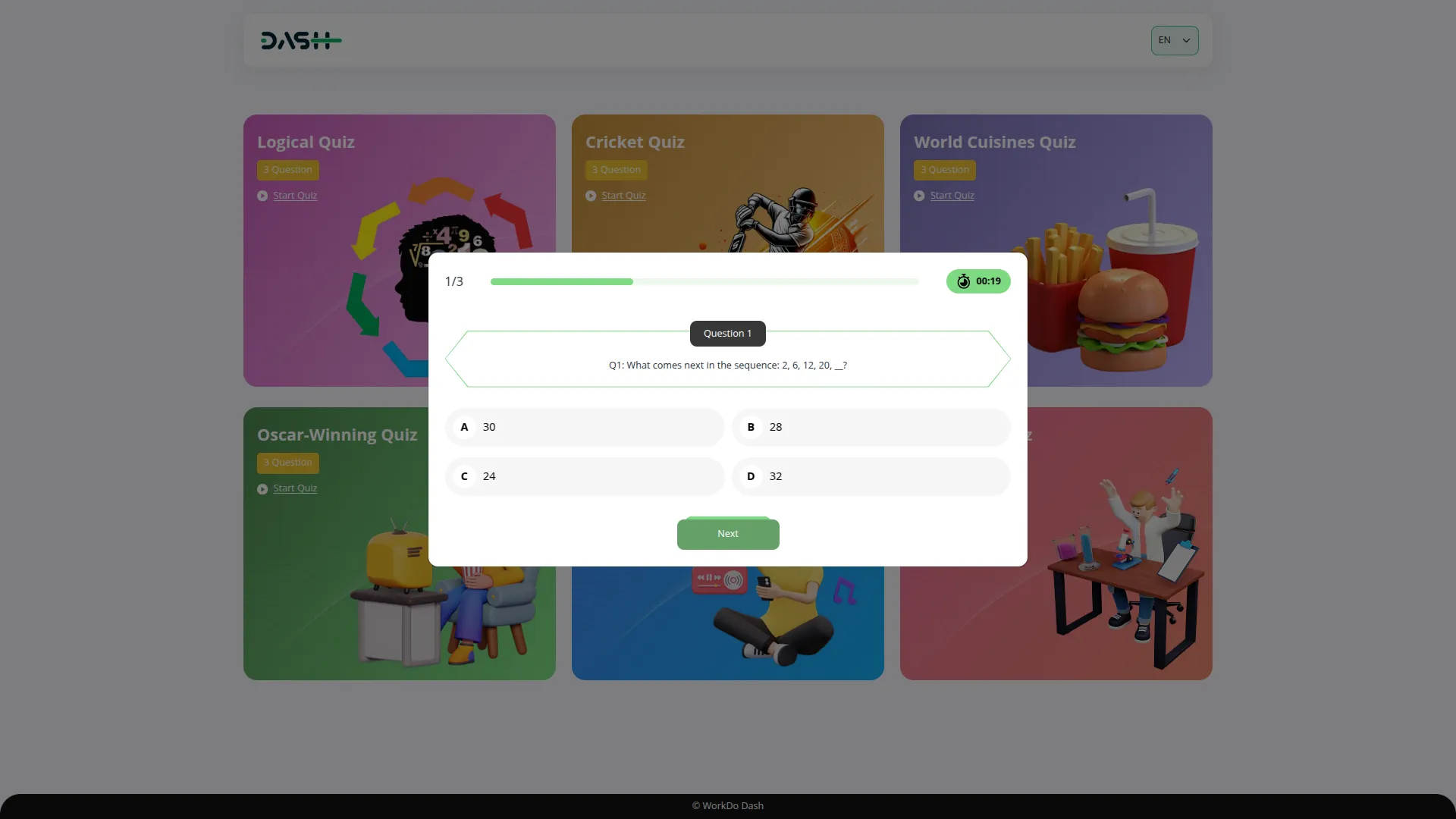
Manage Quiz Contacts
- The Quiz Contacts section manages all contact form submissions received through your website’s Contact Page. This data automatically populates when visitors submit contact forms and cannot be manually added from the admin panel.
- The website’s Contact Page features a contact form where visitors can submit Full Name, Email Address, Phone Number, Subject, and Message. All submissions are automatically stored in this backend section for your review and follow-up.
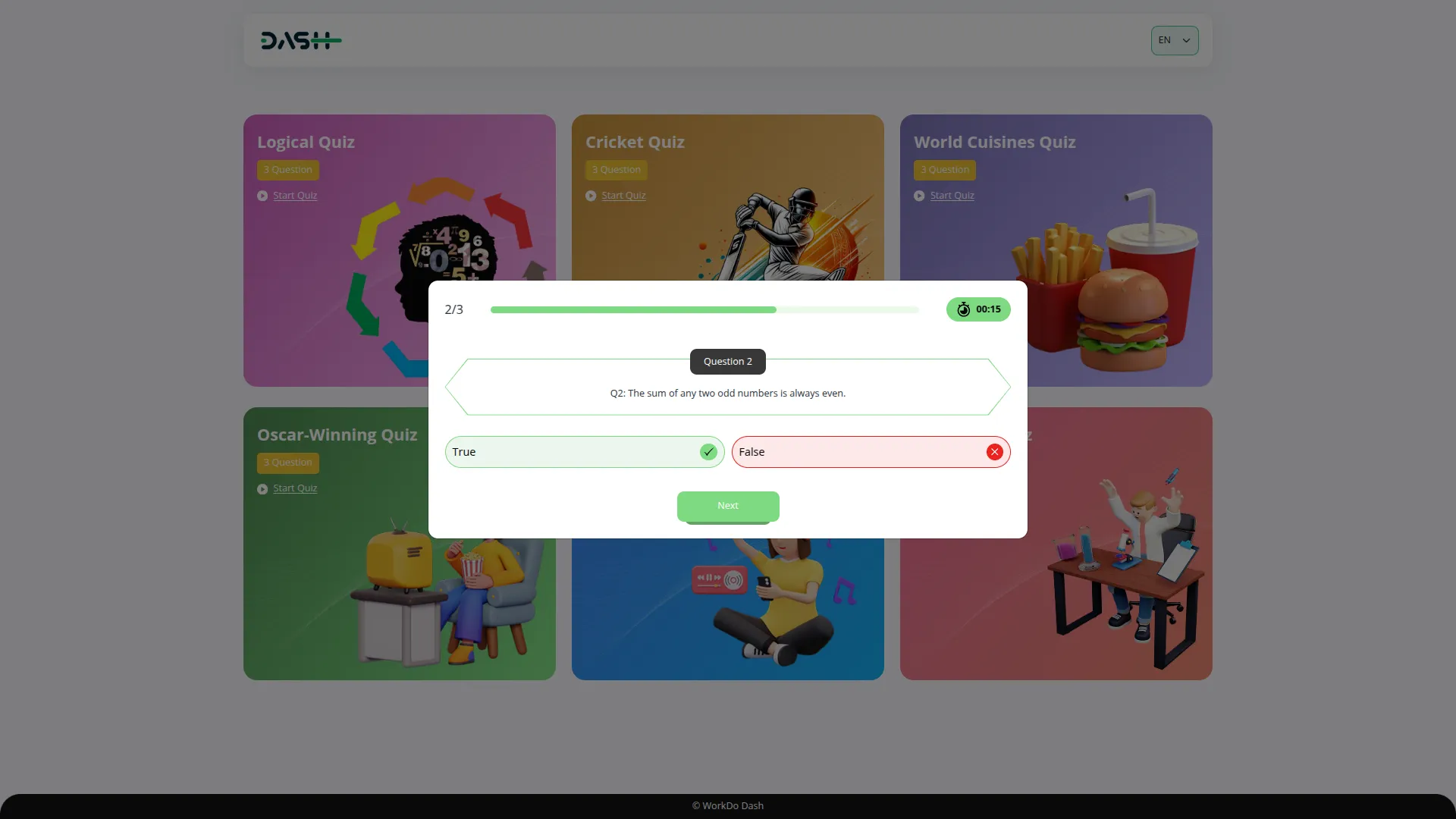
- The list page displays all contact submissions with columns for No, Full Name, Email Address, Phone Number, Subject, and Message. You can search, export, reset, and reload buttons to manage the contact data for follow-up purposes.
- The Delete action is available to remove contact records once they have been addressed.
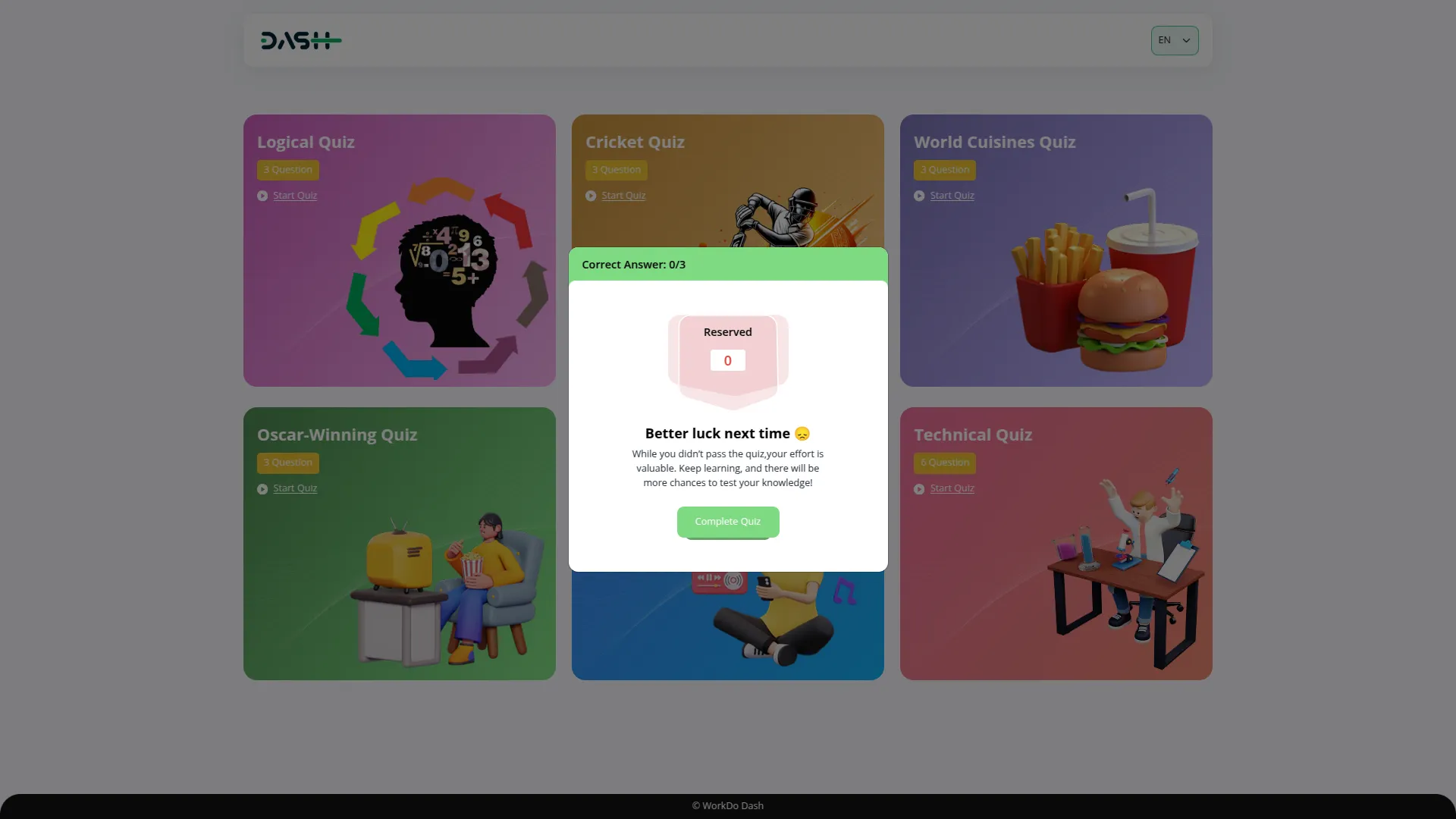
Quiz Reviews
- The Quiz Reviews section collects and manages all reviews submitted by quiz participants through your website’s Quiz Result Page. When participants complete quizzes, they can access an “Add Review” section where they submit feedback about their quiz experience.
- The website’s Add Review section displays a form with fields for Name (auto-filled with participant name), Email (auto-filled with participant email), Rating, and Your Review description. All submitted reviews are automatically stored in this backend section.
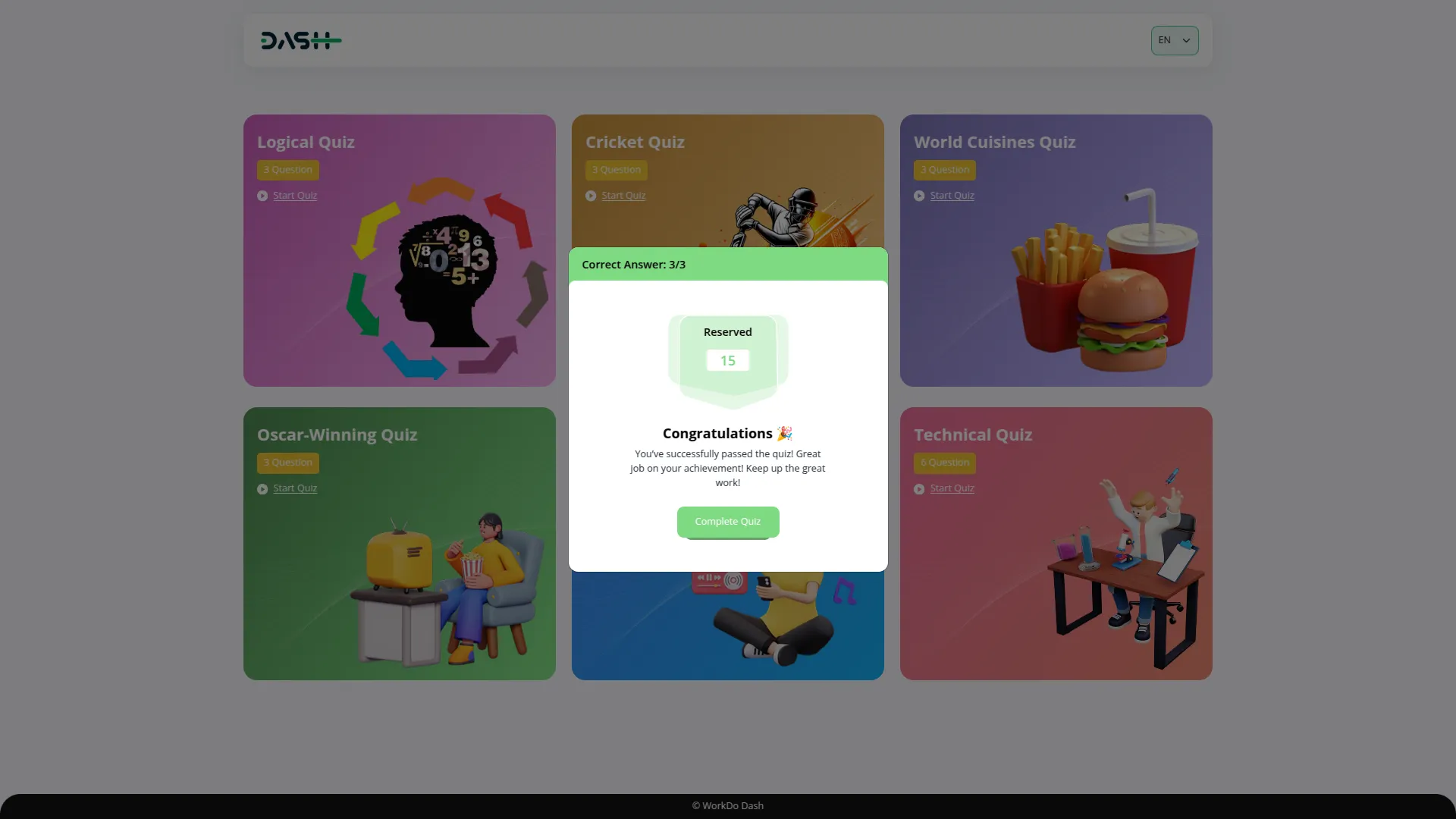
- The list page shows all reviews with columns for No, Quiz Name, Name, Email, Rating, and Description. Use the search, export, reset, and reload buttons for managing this page list.
- Use the Delete action to remove inappropriate or outdated reviews from the system.
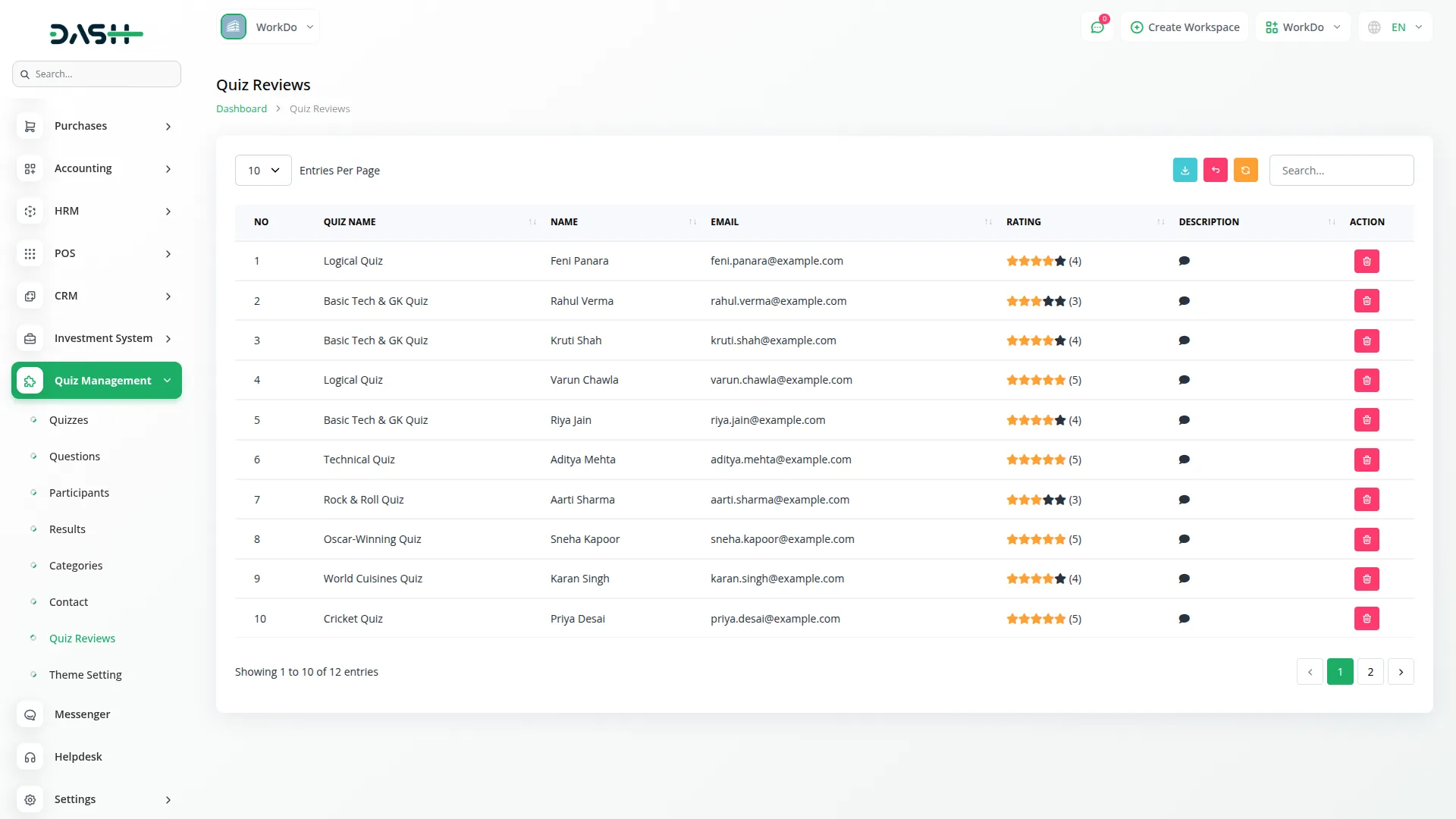
- On the website, Reviews for each specific quiz are automatically displayed on the respective quiz-taking pages, showing participant feedback with names, ratings, and descriptions to help new participants understand the quiz experience and quality before they begin.
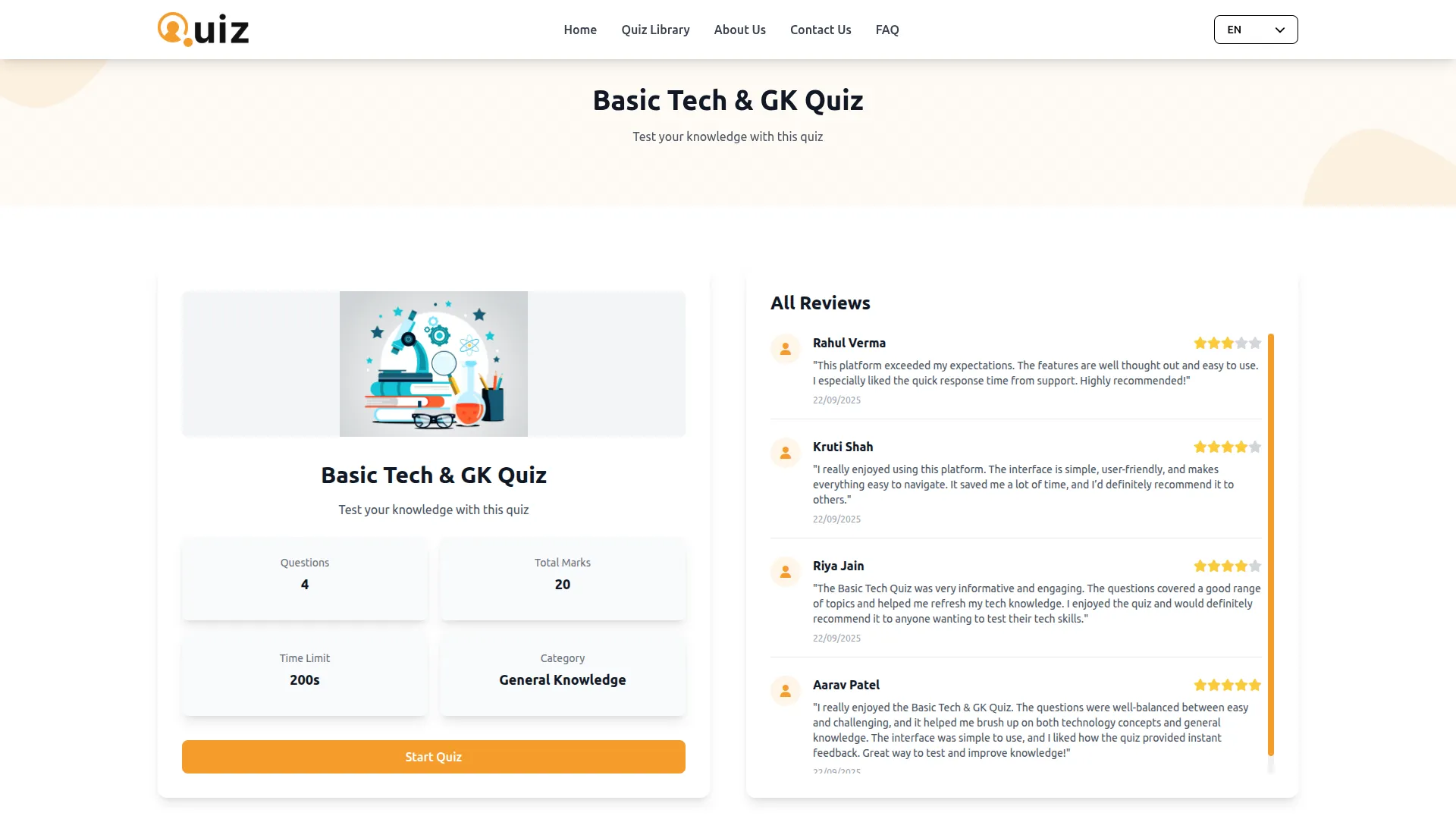
Theme Setup
- The Theme Setup section configures your entire website’s frontend display and behavior across multiple sections.
Brand Setting
- In the Brand Setting section, you will find fields for Header Logo, Footer Logo, Favicon, Title Text, Footer Text, and Footer Description. Enter the details and click Save.
- Once saved, your Header Logo and Footer Logo will appear across your quiz website, while the Title Text, Footer Text, and Footer Description will automatically display in their respective sections on your frontend, creating a professional and branded experience for your visitors.
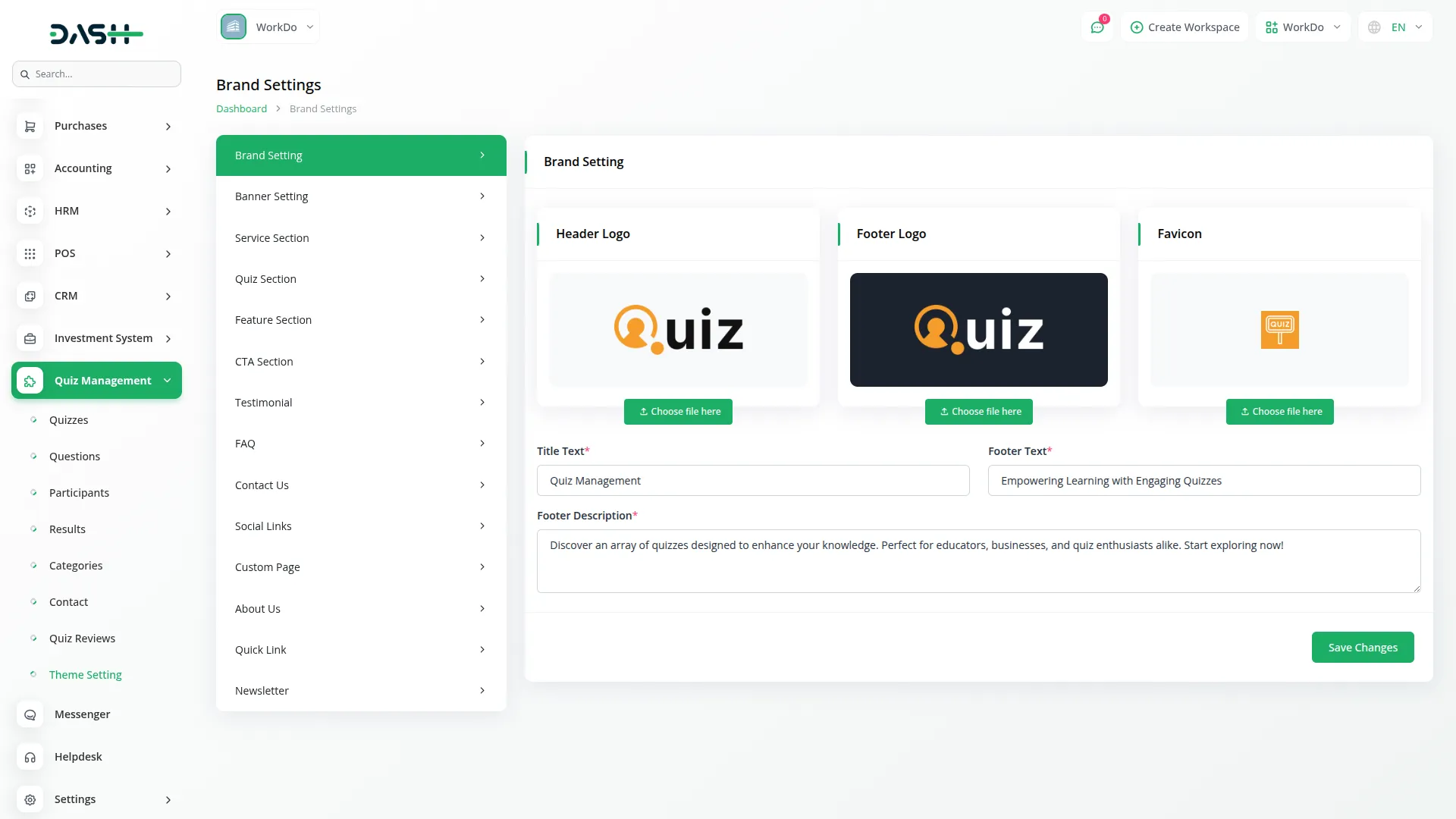
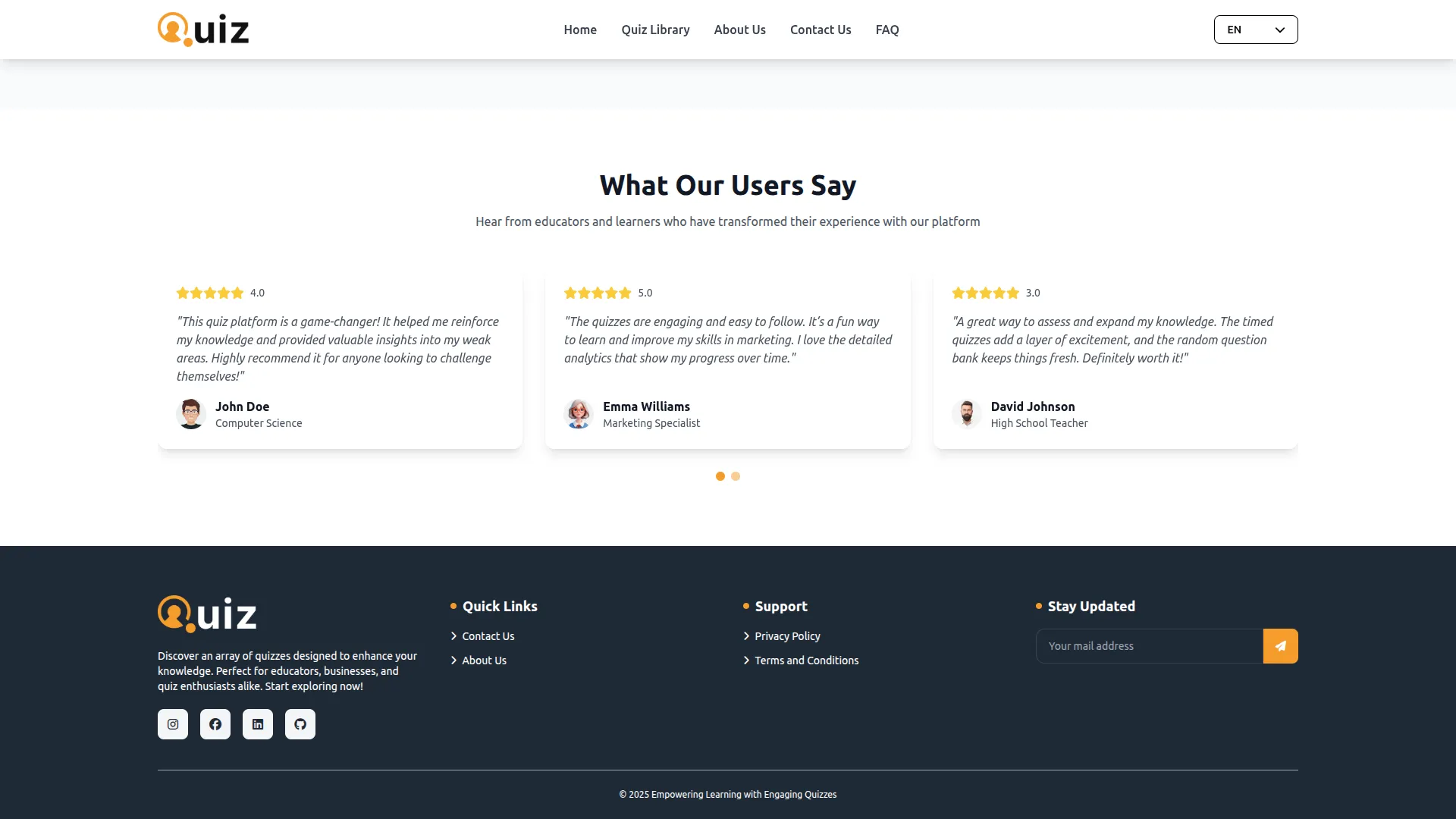
Banner Setting
- In the Banner Setting section, you will find fields for Title, Description, and Banner Section Image. Enter the details and click Save.
- Once saved, the entered Title, Description, and Banner Image will automatically appear in the banner area of your website’s homepage, giving visitors a clear first impression of your quiz platform.
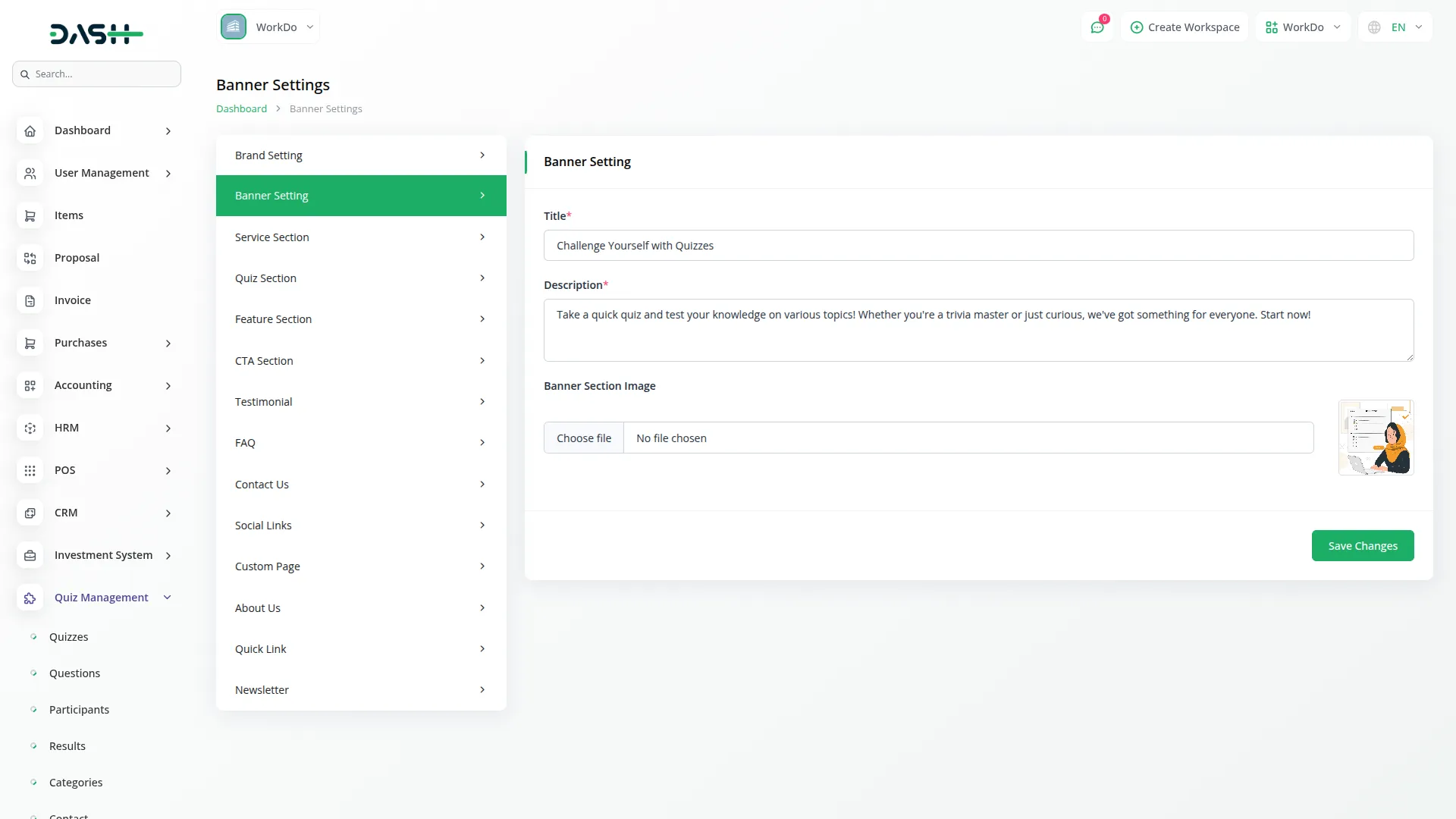
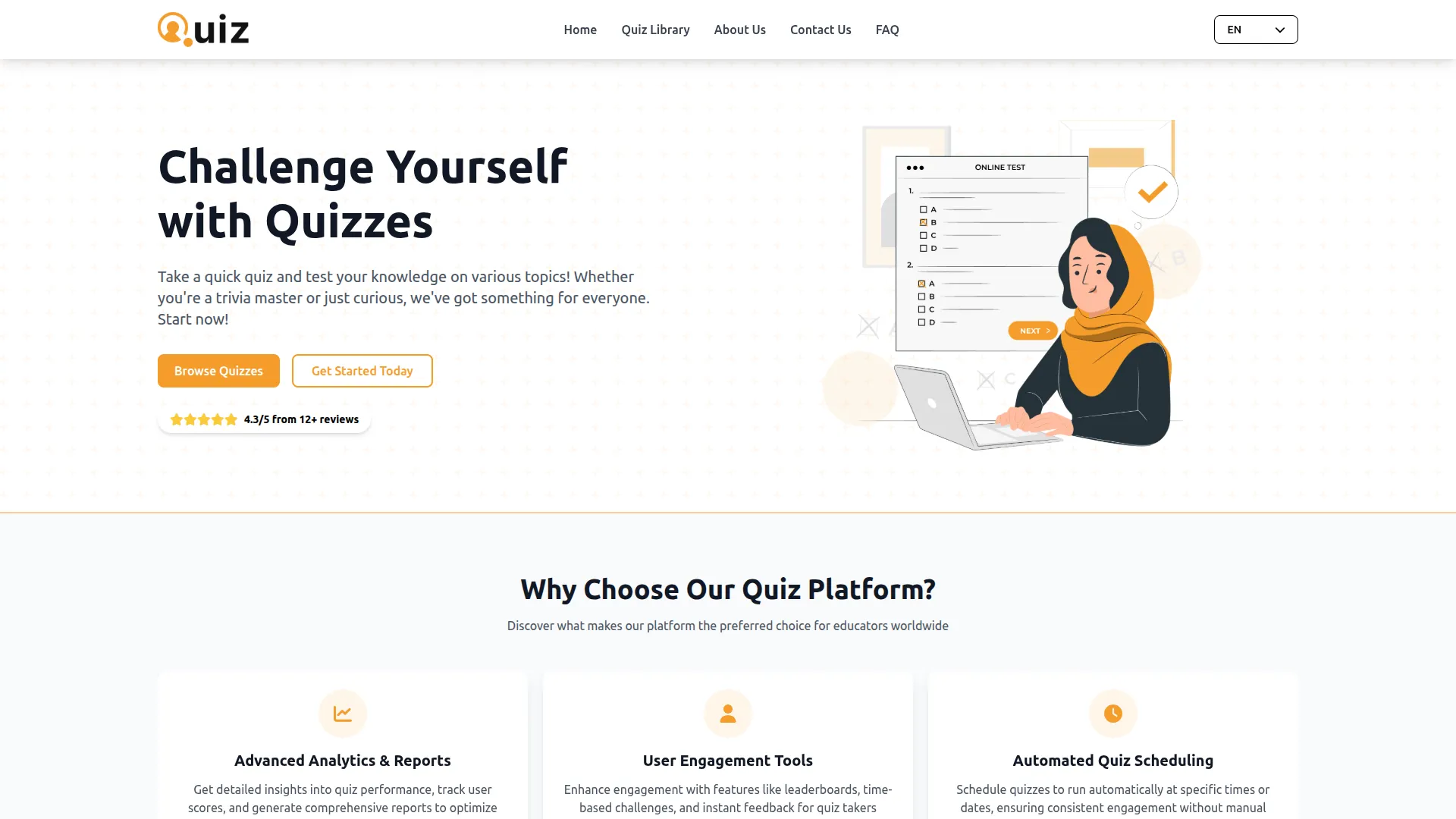
Service Section
- Configure the Service Title and Description to customize the service section displayed on your homepage frontend. Add Service Section Details using the repeater functionality by entering Service Icon, Service Name, and Service Description for each service. Use the Delete action to remove services as needed.
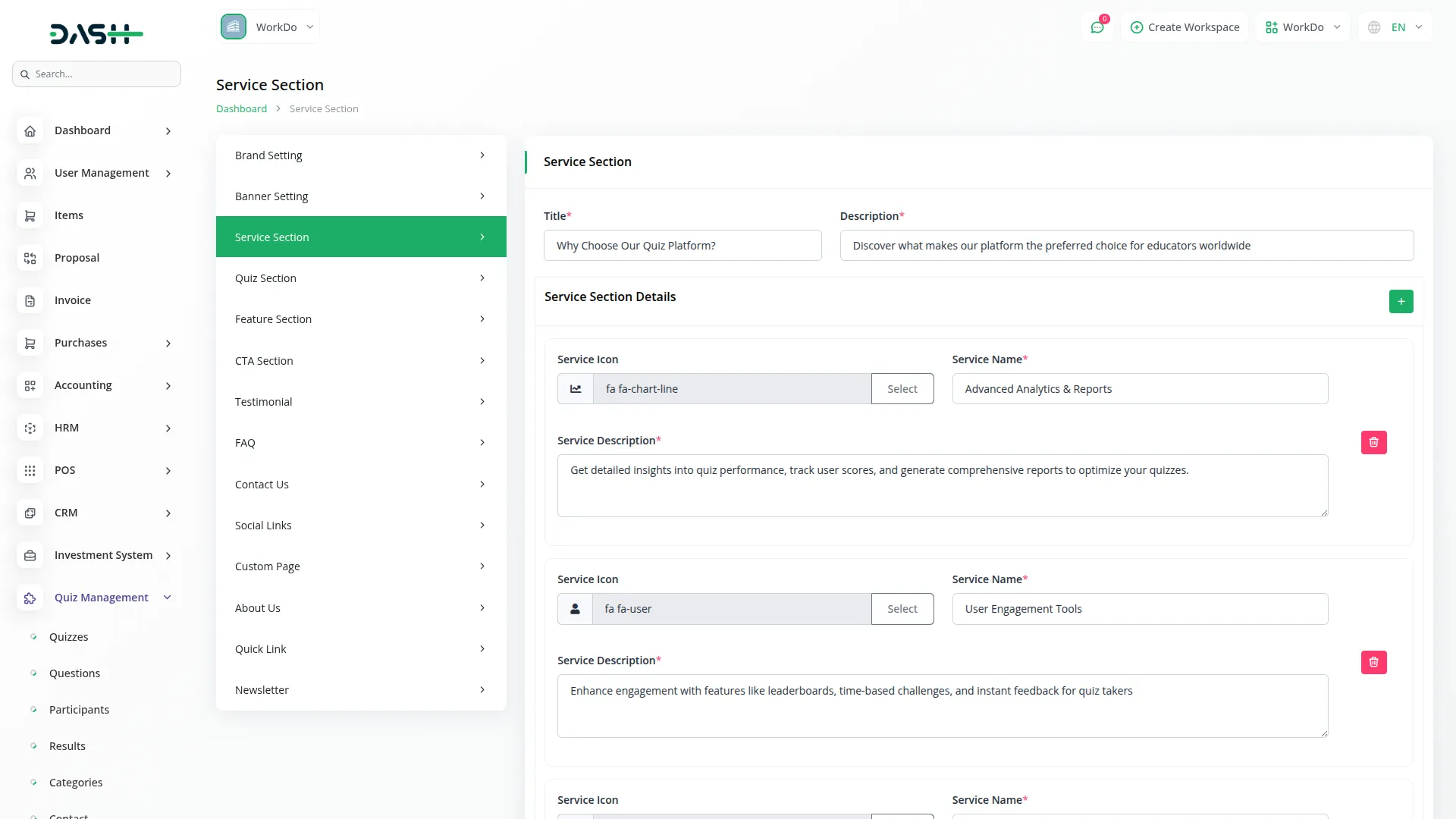
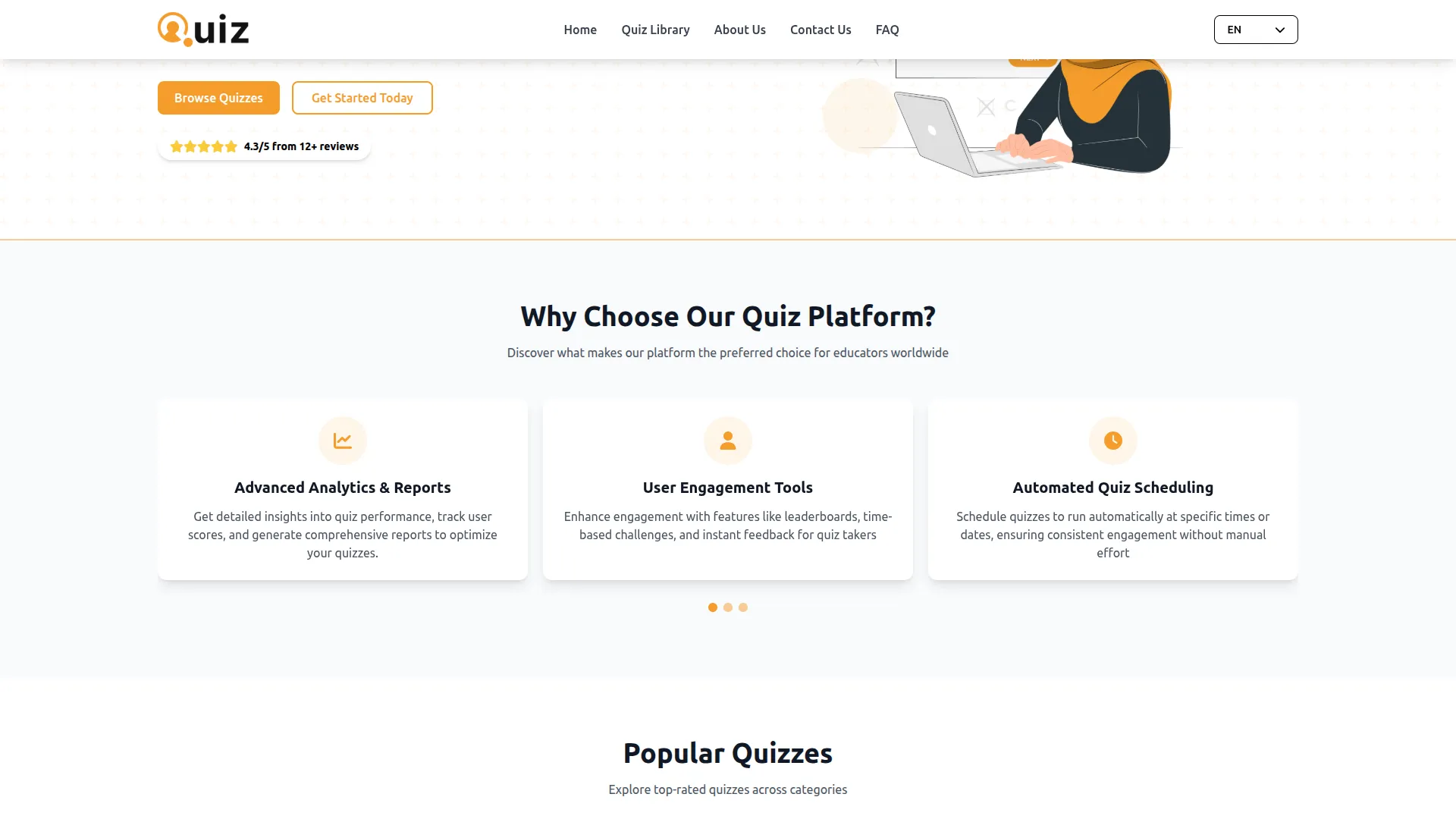
Quiz Section
- Set up the Quiz Title and Quiz Description to customize the quiz section on your homepage. The actual quizzes displayed are managed through the main Quiz Management section and automatically populate this section.
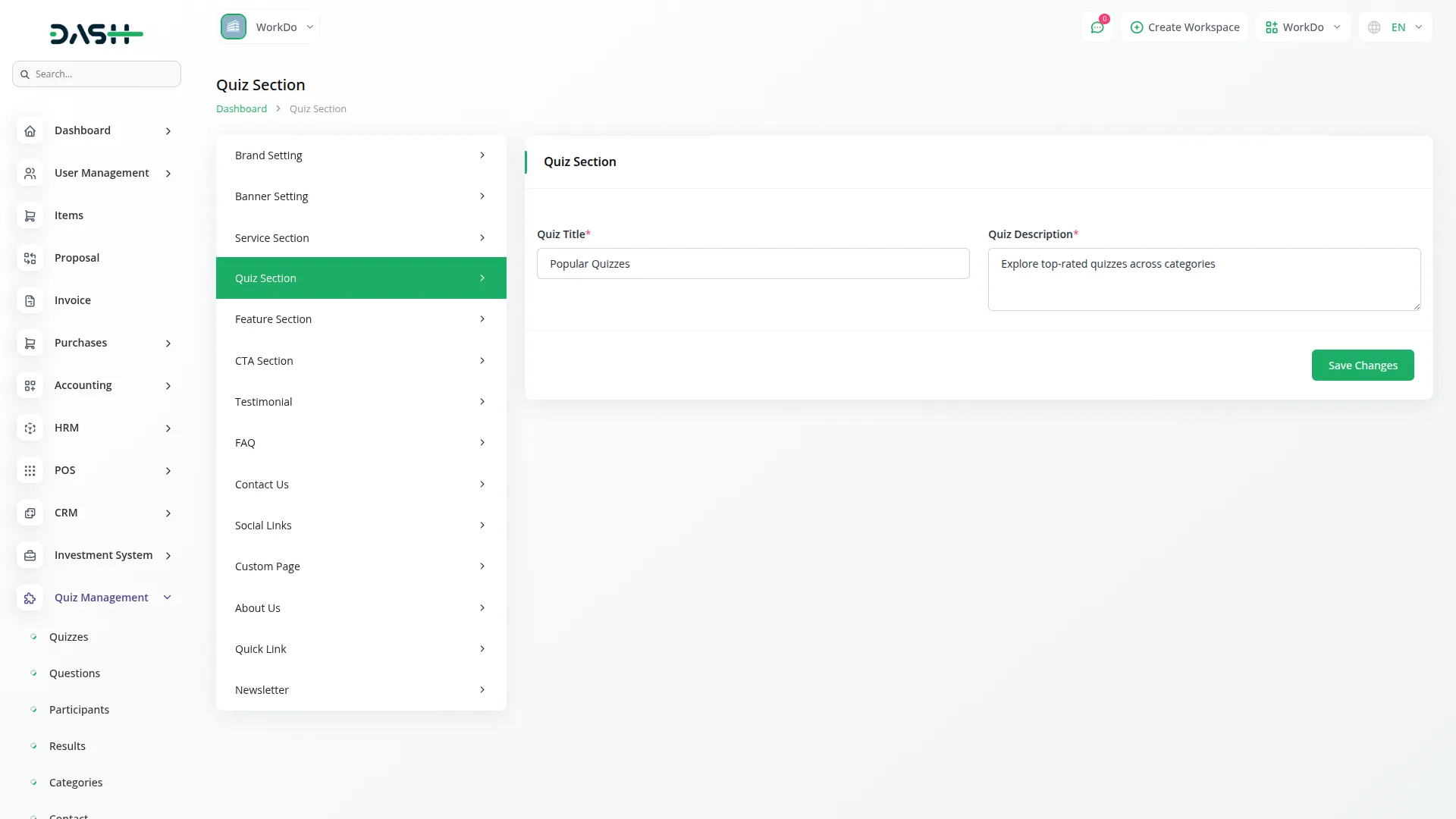
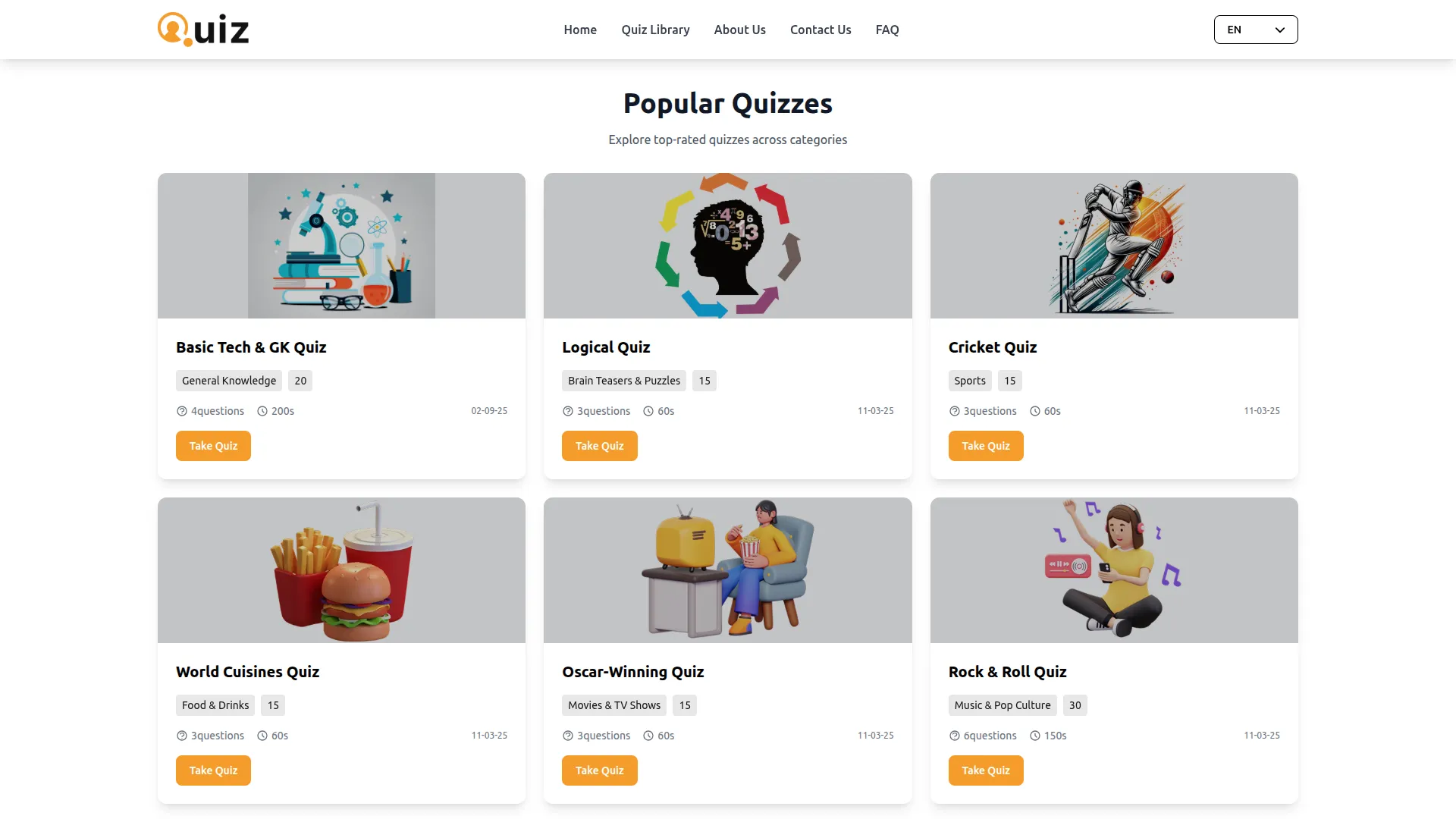
Feature Section
- Enter the Feature Title and Description to customize the feature section on your homepage. Add Feature Section Details through the repeater by providing Feature Icon, Feature Name, and Feature Description for each feature. Use the Delete action to manage your feature list.
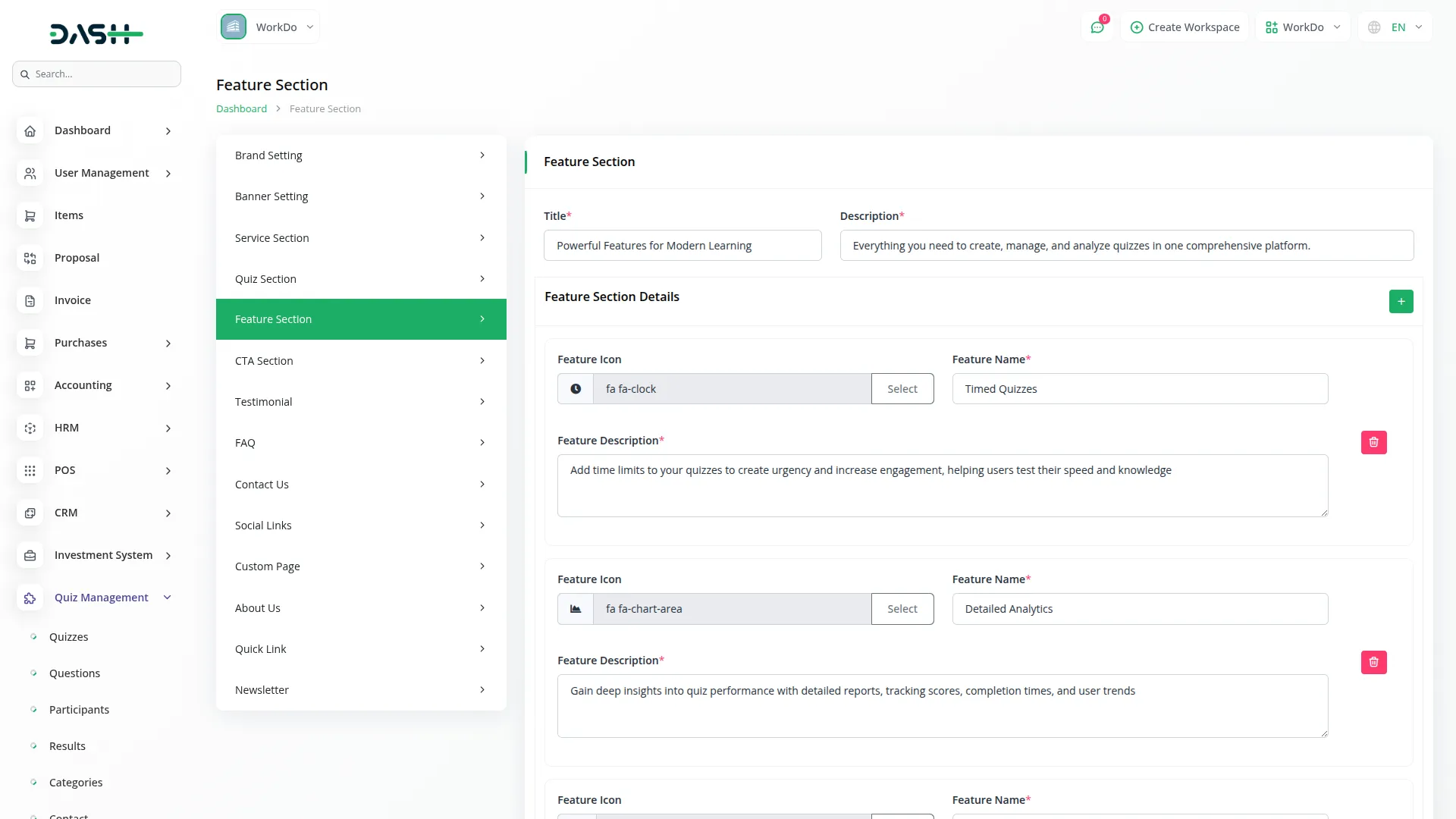
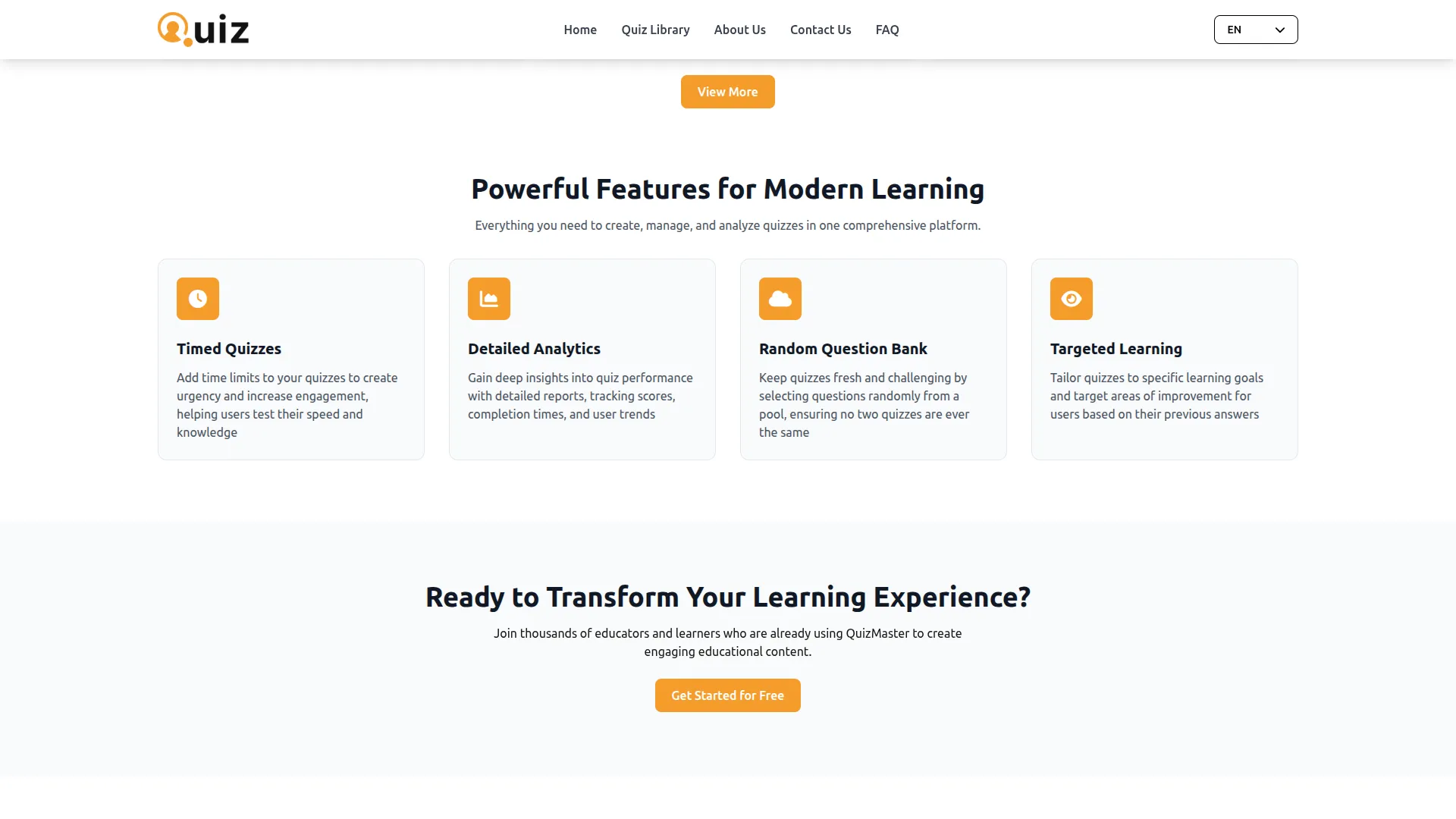
CTA Section
- Configure the CTA Title and CTA Description to customize the call-to-action section displayed on your homepage, encouraging visitor engagement.
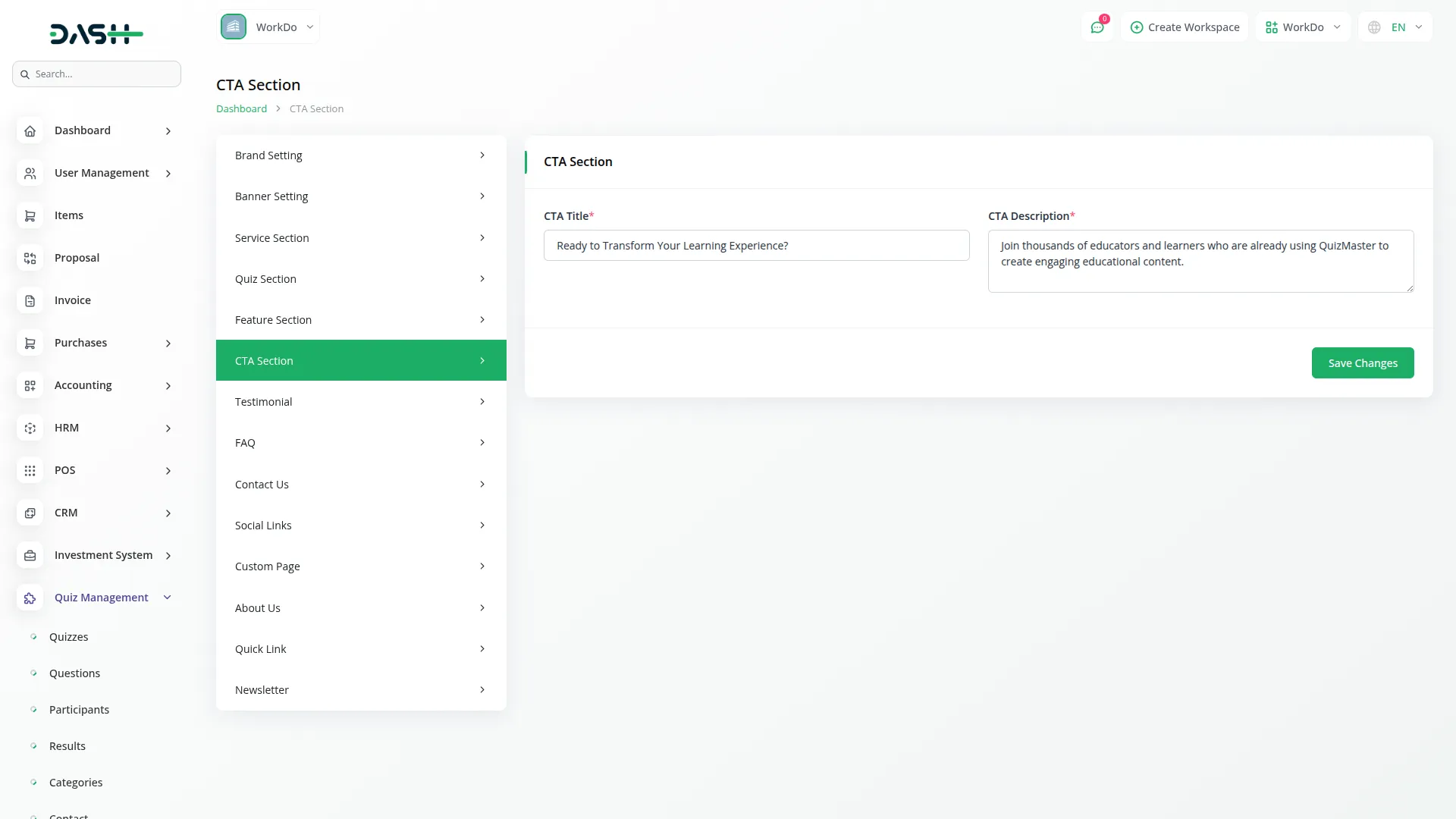
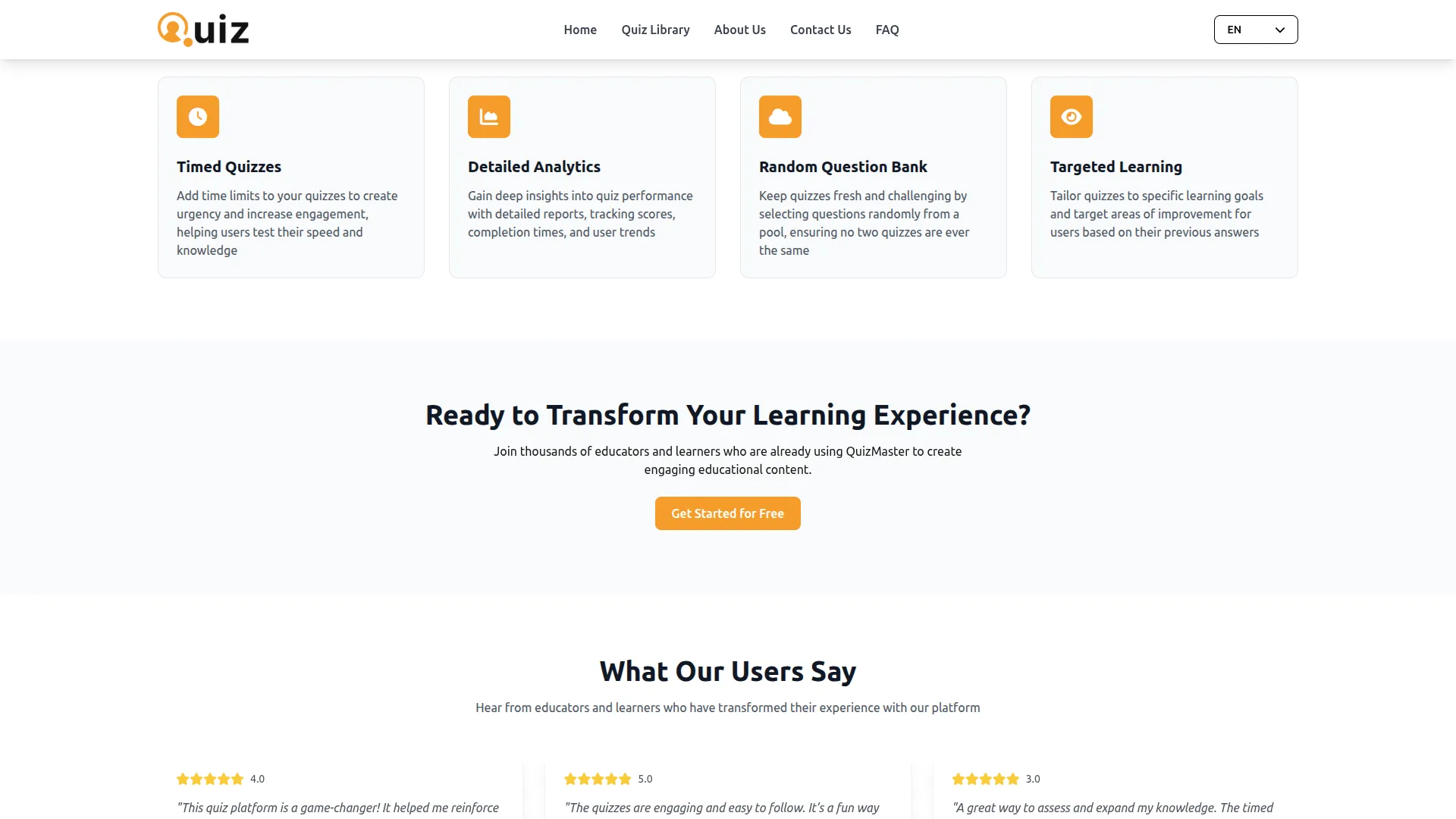
Testimonials
- Set the Testimonials Title and Description for your homepage testimonial section. Add individual testimonials using the repeater functionality with Participant Name, Rating, Participant Designation, Participant Image, and Review details. Use the Delete action to manage testimonial entries.
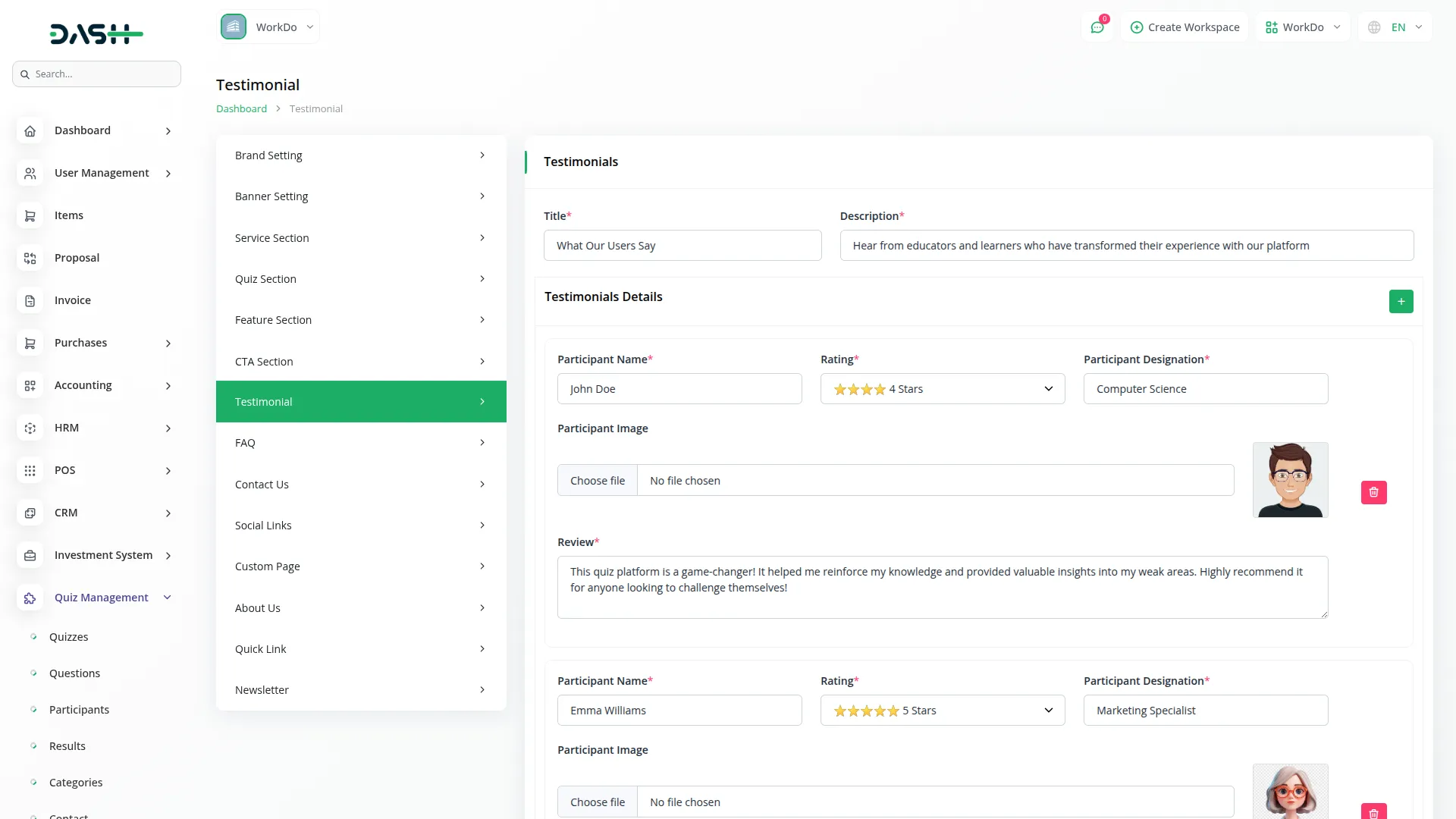
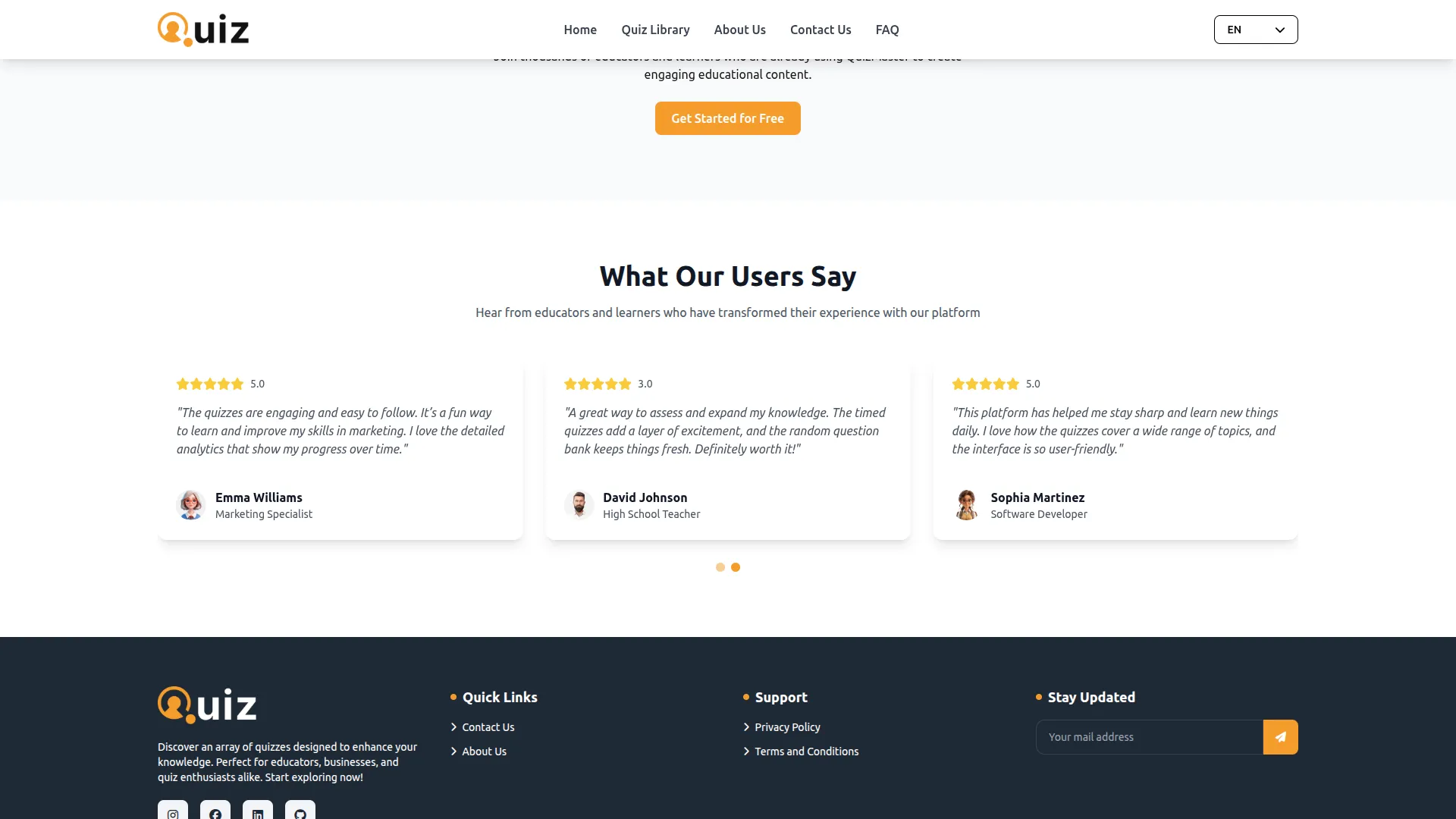
FAQ
- Configure the FAQ Title and Description for your FAQ page. Add FAQ Section Details using the repeater with FAQ Question and FAQ Answer pairs. Use the Delete action to remove outdated questions.
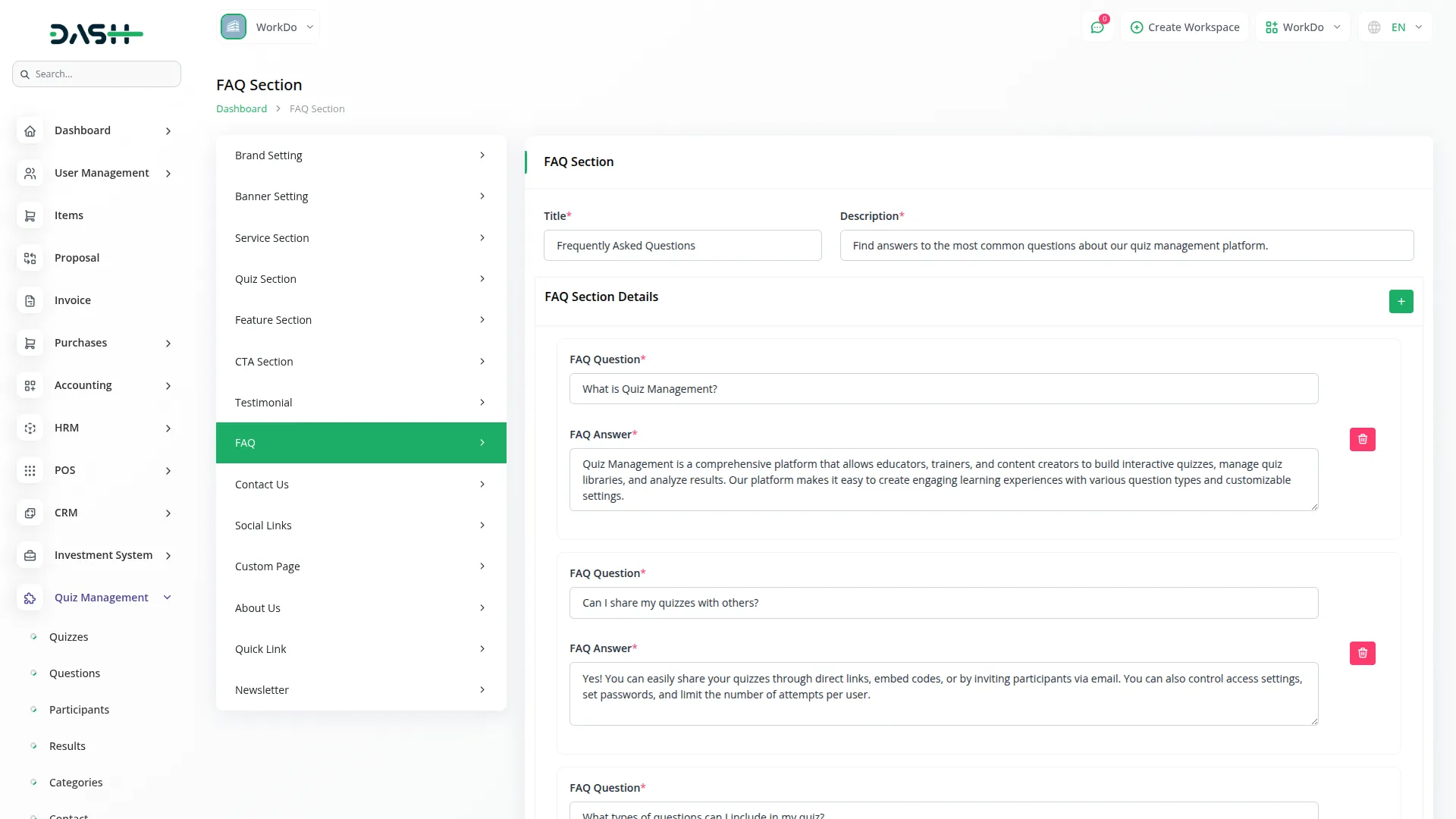
- The website’s FAQ page features a Common Banner displaying your configured title and description, followed by the FAQ Section Details showing all your questions and answers in an organized, searchable format.
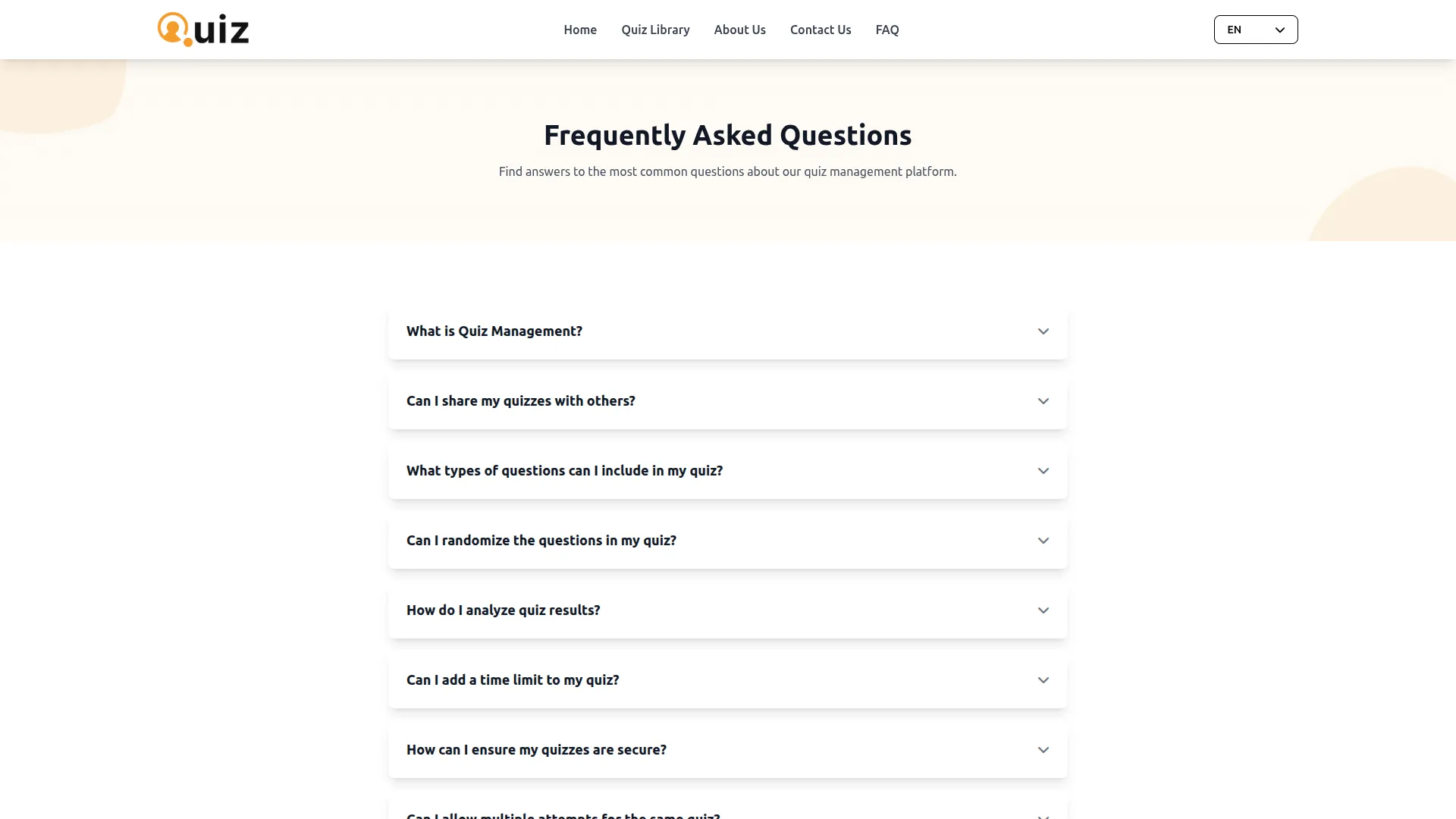
Contact Us
- Set up your Contact Form section with Title, Contact Email, Mobile No, Start Day and End Day dropdown selections, Start Time, End Time, and Contact Address to display complete contact information on your website

Social Links
- Add social media connections by selecting Social Icons for various platforms and entering corresponding Social Links. The list page shows Social Icon and Social Media Link columns with Edit and Delete actions available.
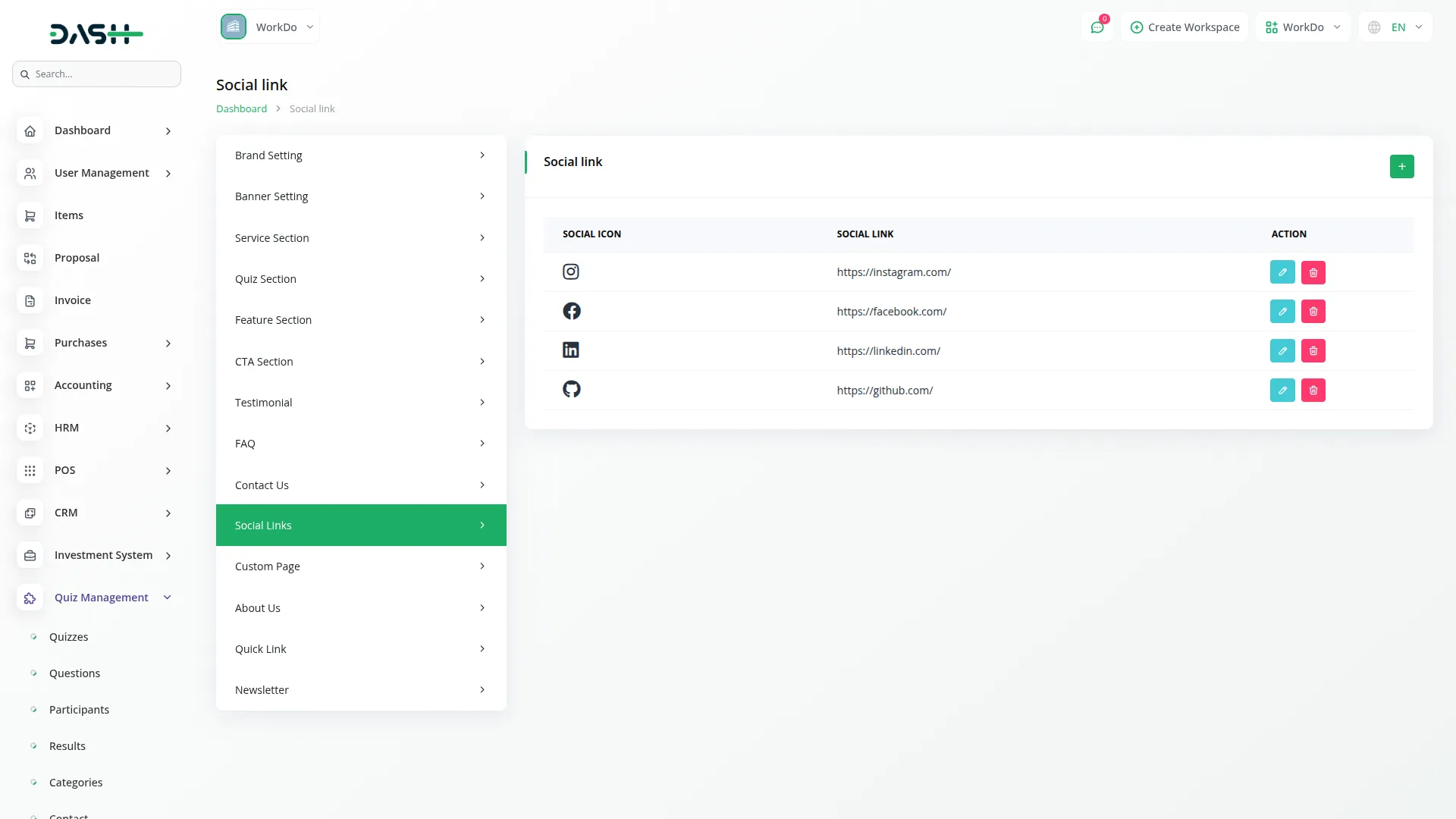
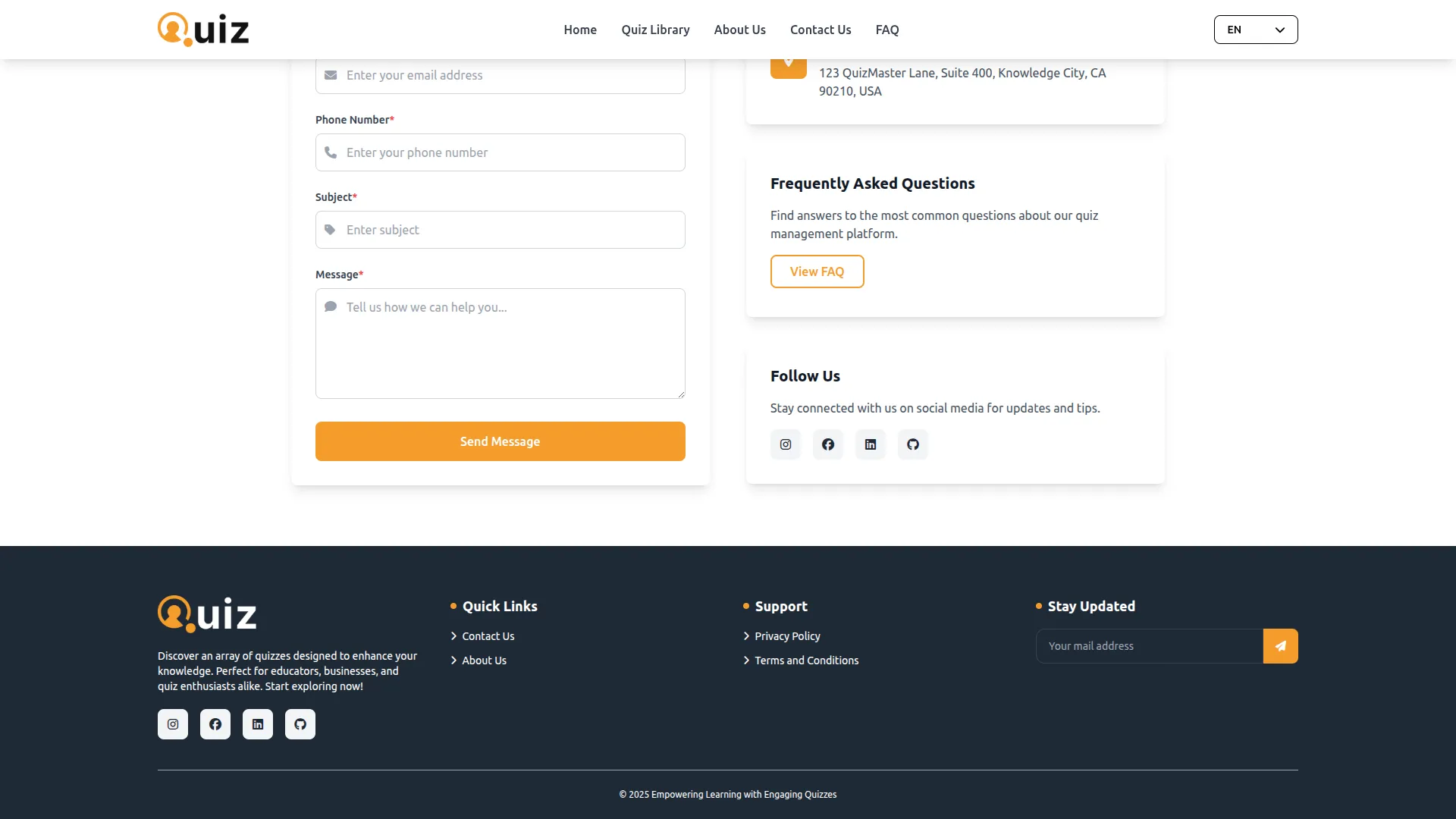
Custom Page
- Create additional pages with Title, Description, Page Footer Display toggle, and Content using the summer note editor.
- The list page displays Title, Page slug, and Footer status. Privacy Policy and Terms and Conditions pages are displayed by default in your website’s footer and cannot be deleted. Use Edit and Delete actions for custom pages.
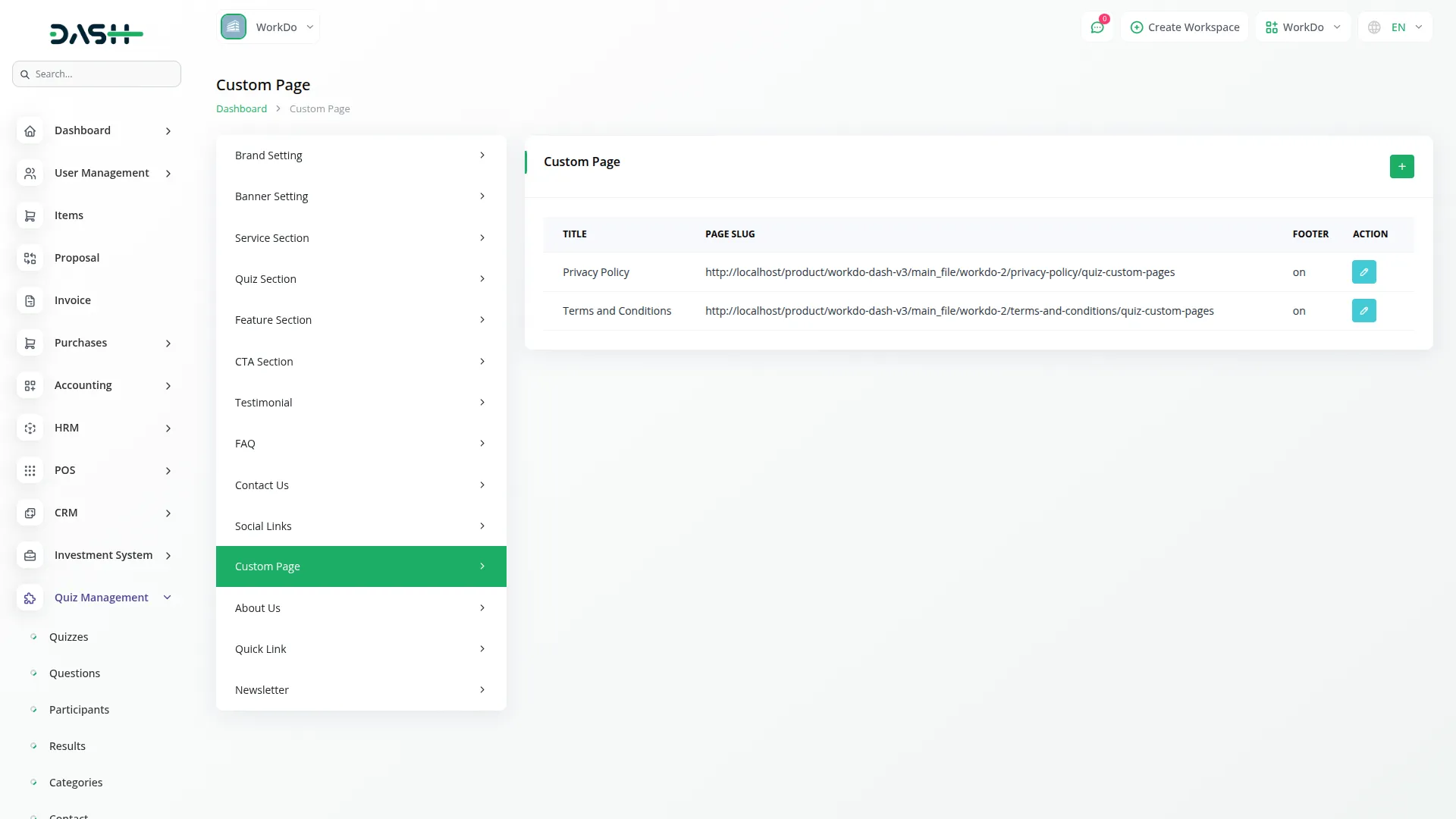
- The website generates individual pages for each custom page you create, accessible through navigation or direct links. Pages with Footer Display enabled automatically appear in the website footer. The Common Banner displays the page title and description, followed by the custom content section showing your configured content.
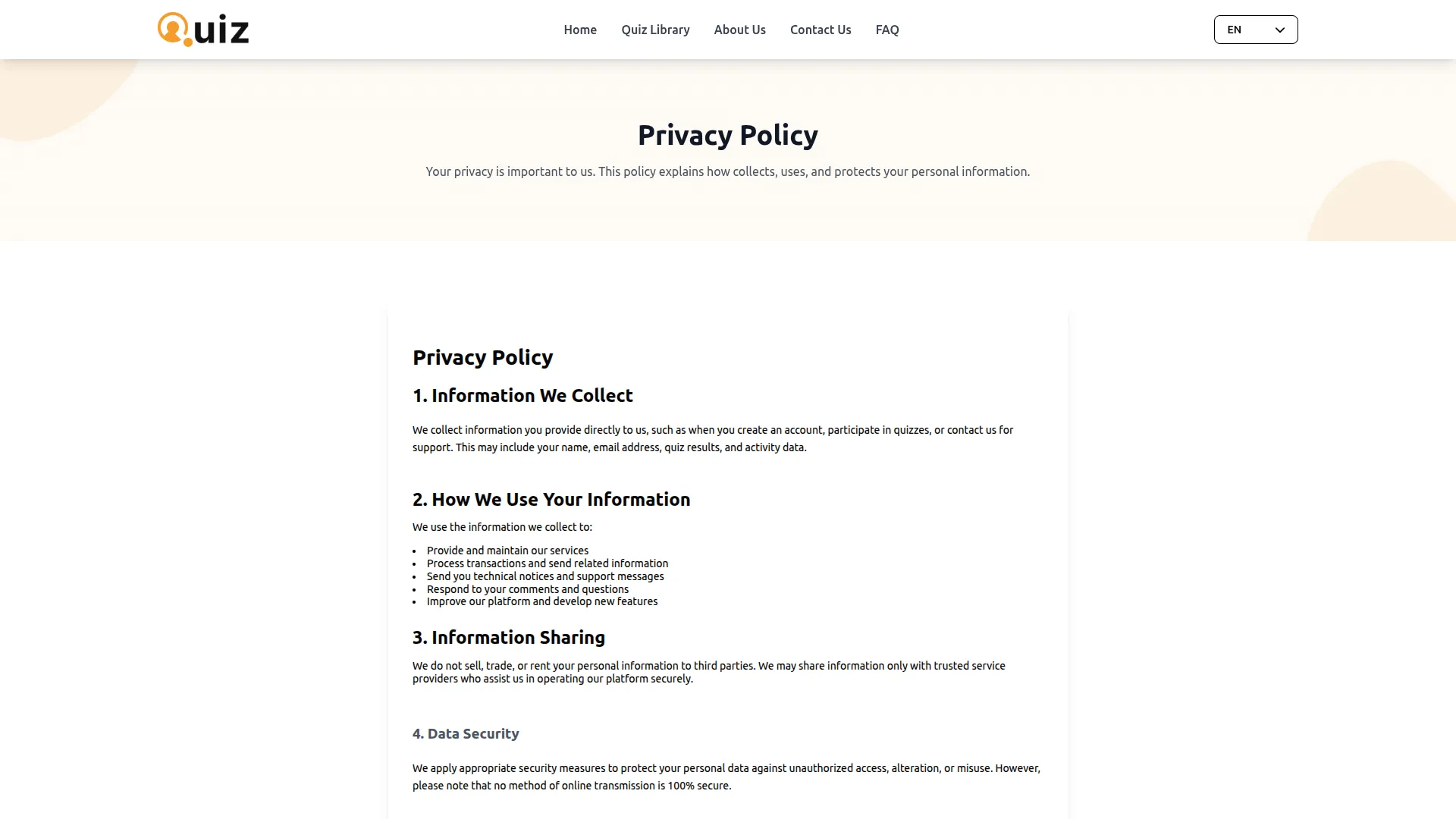
About Us
- Configure your About Section with Title and Description. Set up the Our Story section with toggle on/off control, including Company Story Title, Description, About Section Image, and Company Intro Section Details with repeater functionality for Company Icon, Title, and Description.
- Configure the Mission & Vision section with toggle control, including Mission Title, Vision Title, Mission Description, and Vision Description. All features displayed here have pagination for easy navigation through multiple feature items.
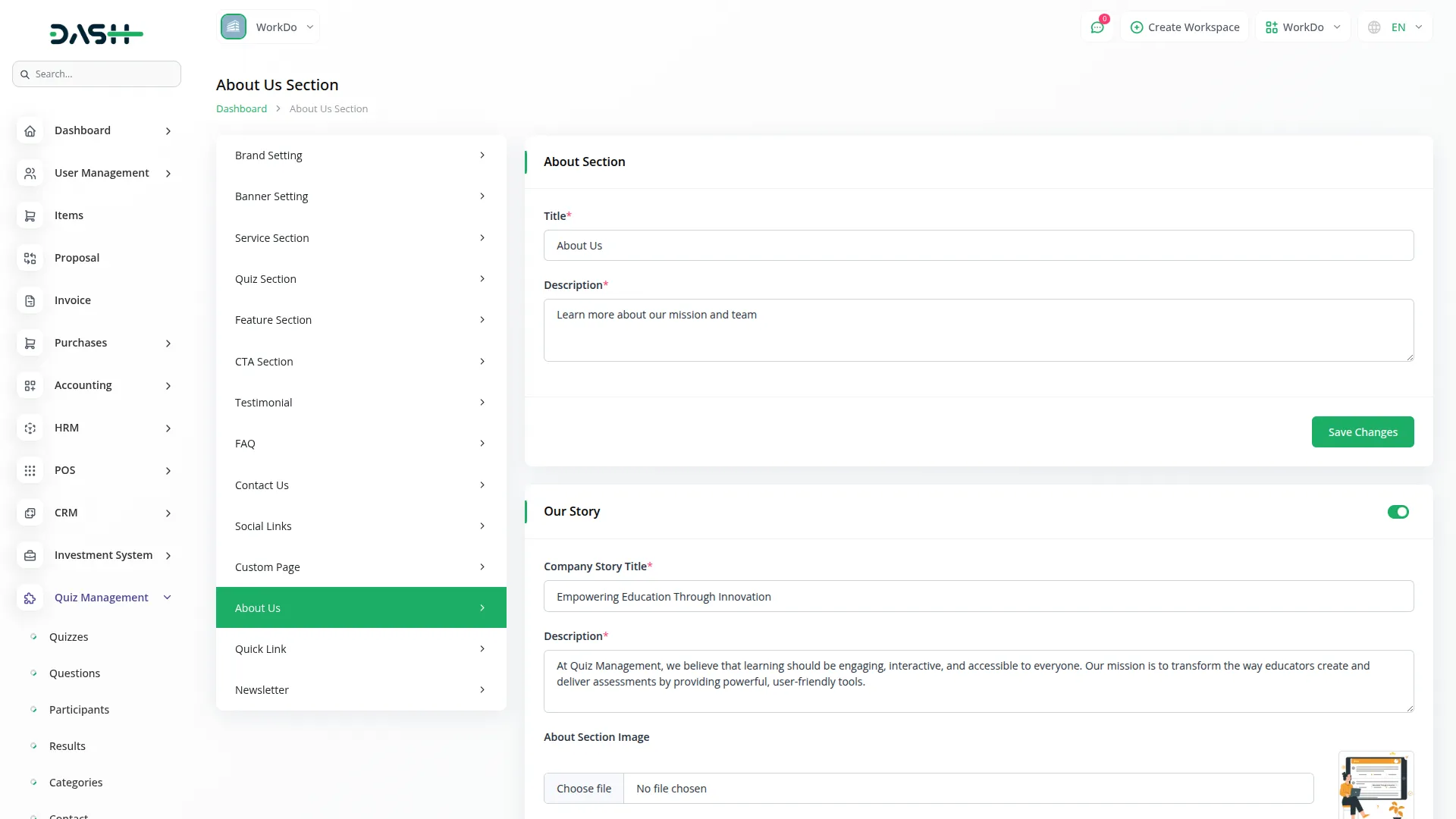
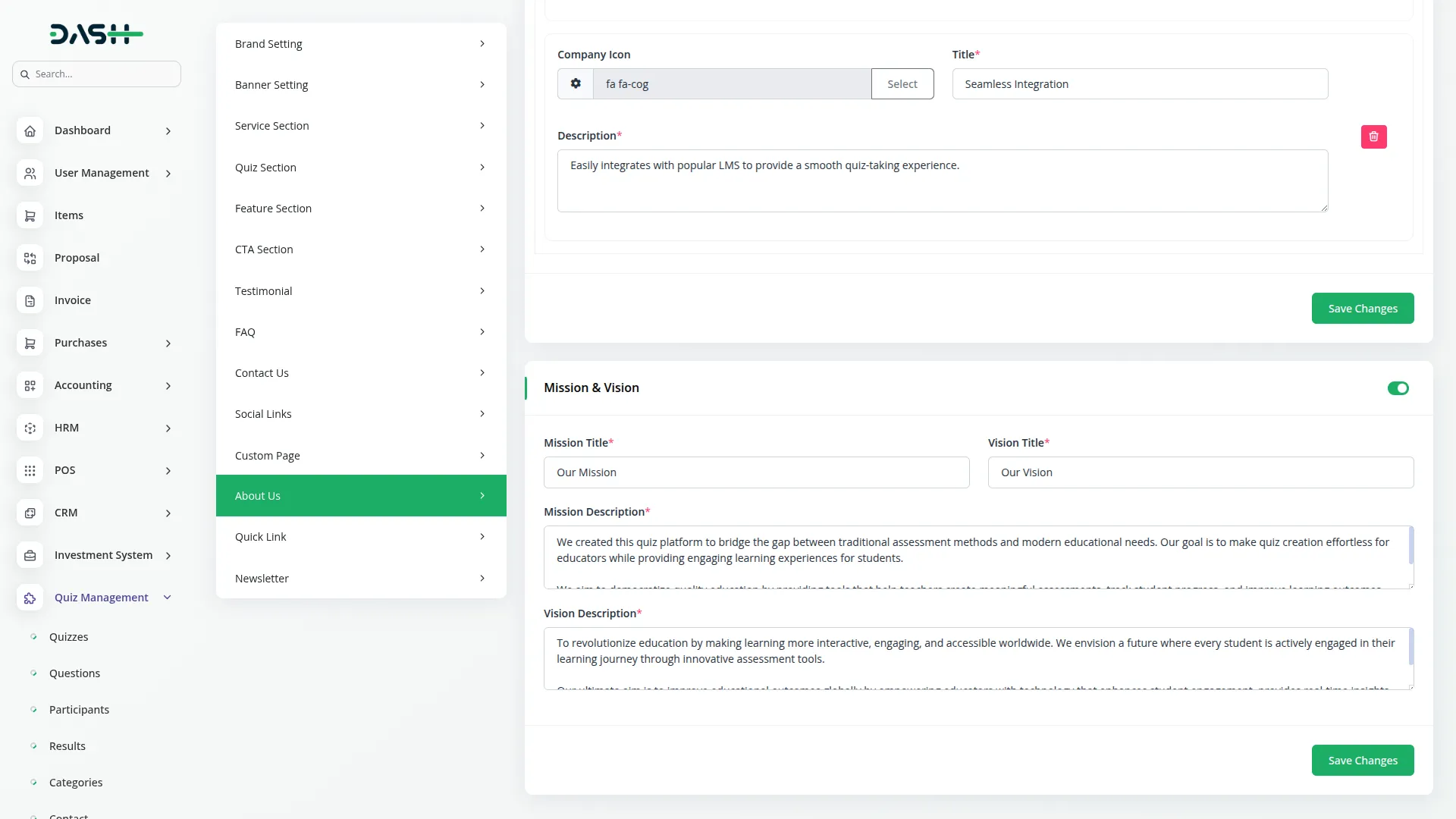
- The website’s About Us page displays a Common Banner with your configured title and description, followed by the About section content.
- If toggled on, the Our Story section shows your company’s story title, description, image, and intro details. If toggled on, the Mission & Vision section displays your mission and vision titles with descriptions. The page also includes a Feature section showcasing all configured features.
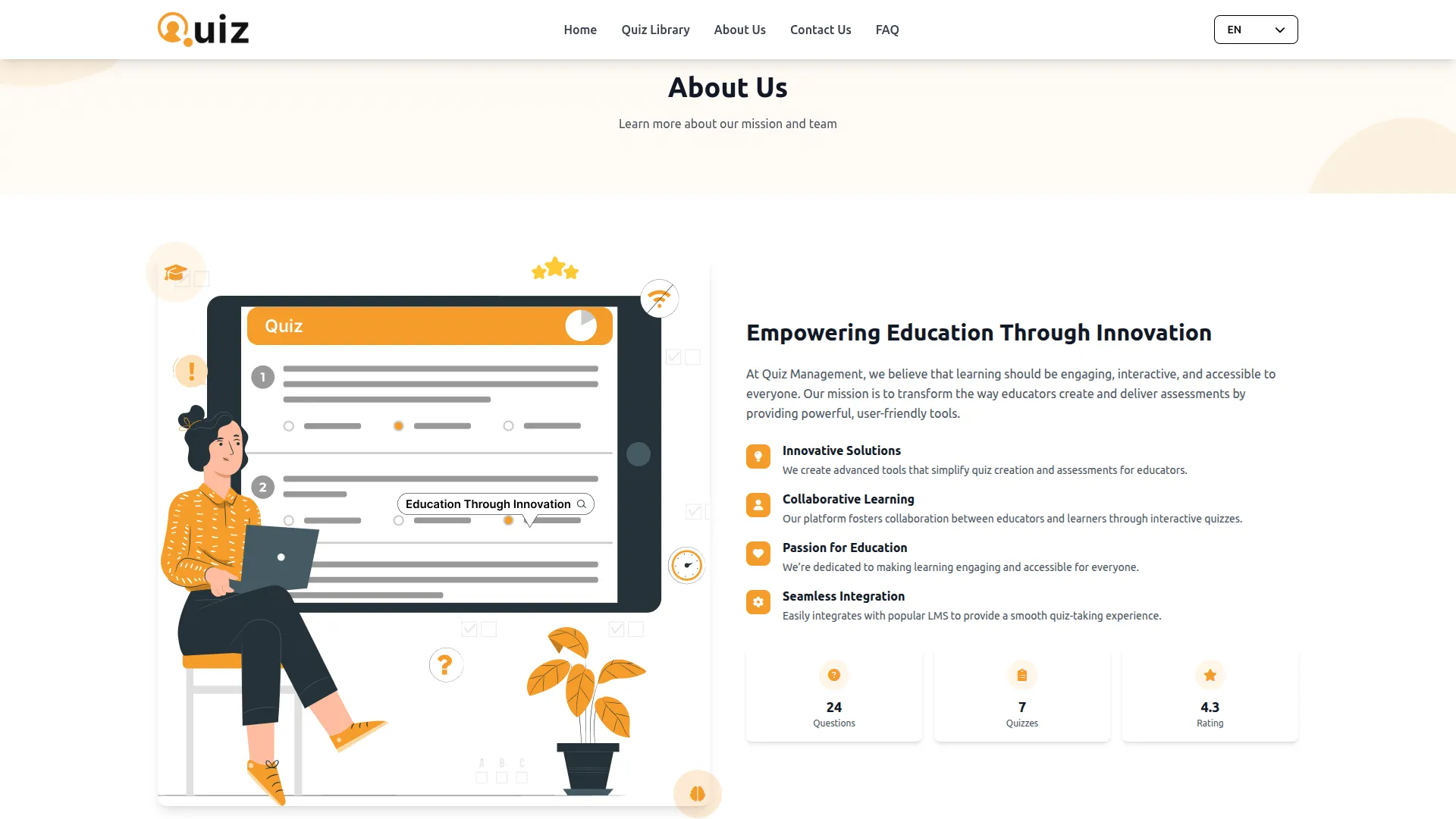
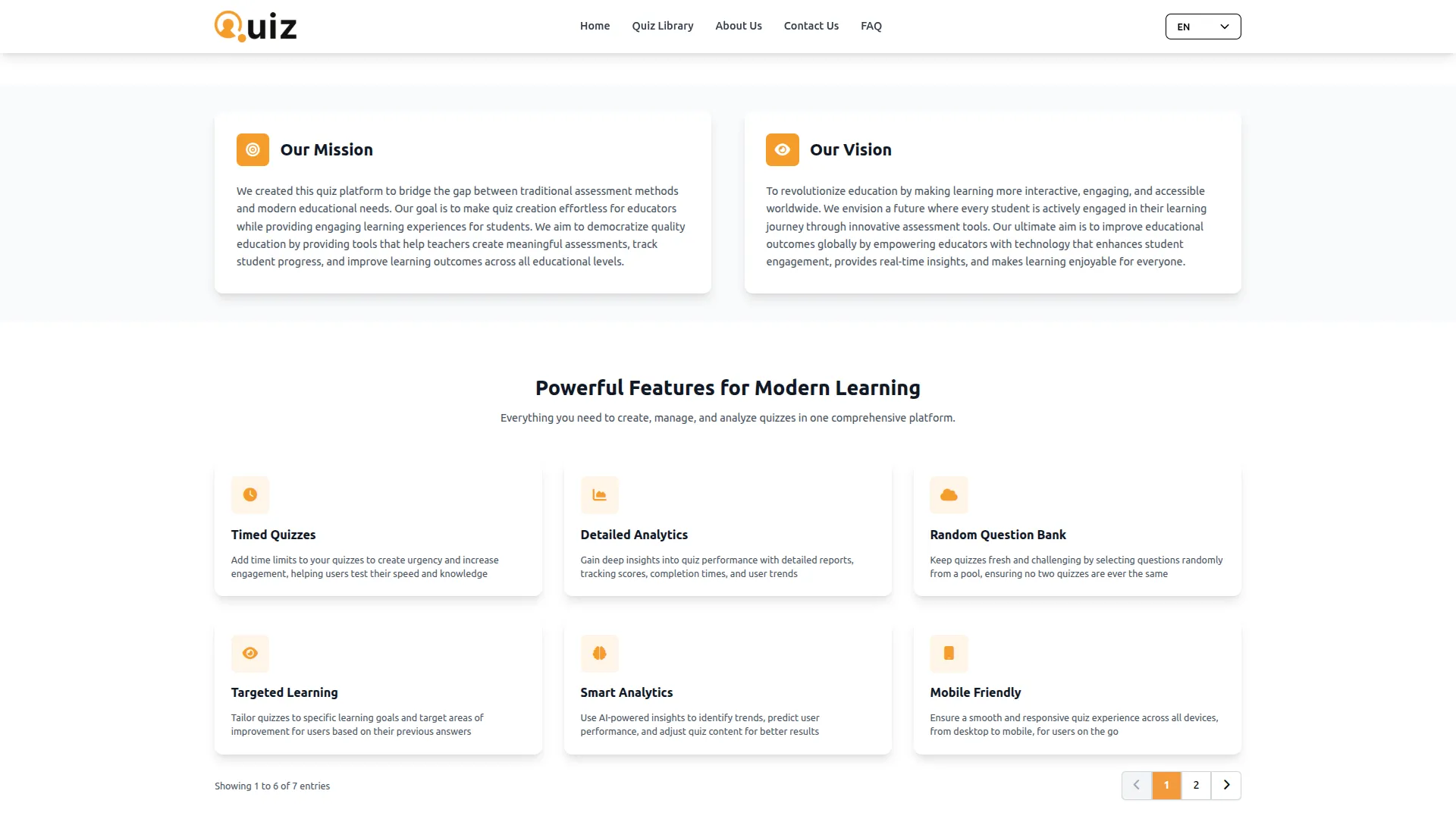
Quick Link
- Set the Quick Link Heading and add Quick Link Items using the repeater functionality. The list page shows Title and Link columns with a delete action available.
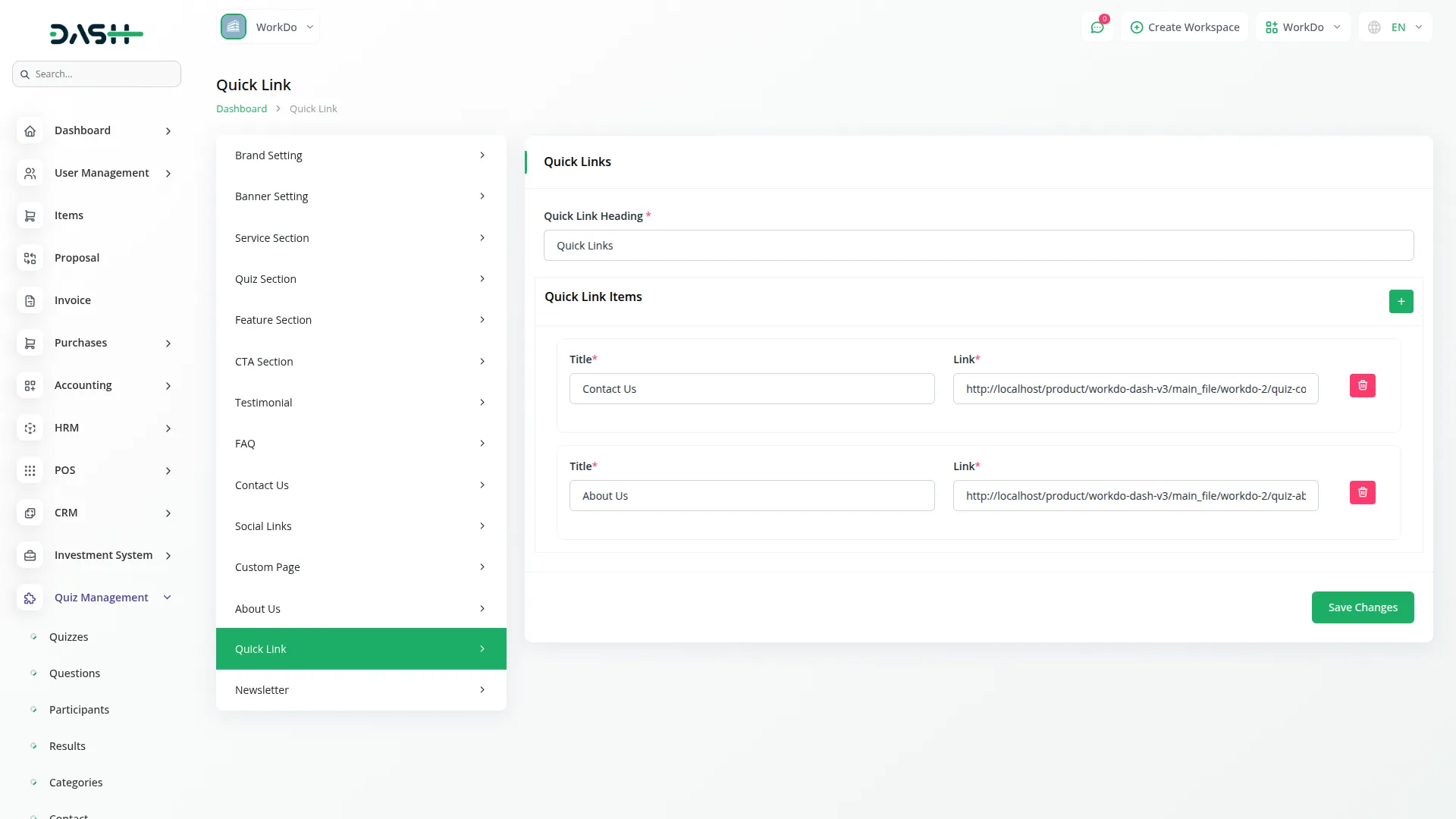
- These quick links automatically appear in your website footer under the Quick Links section, providing easy navigation for visitors to important pages and resources.
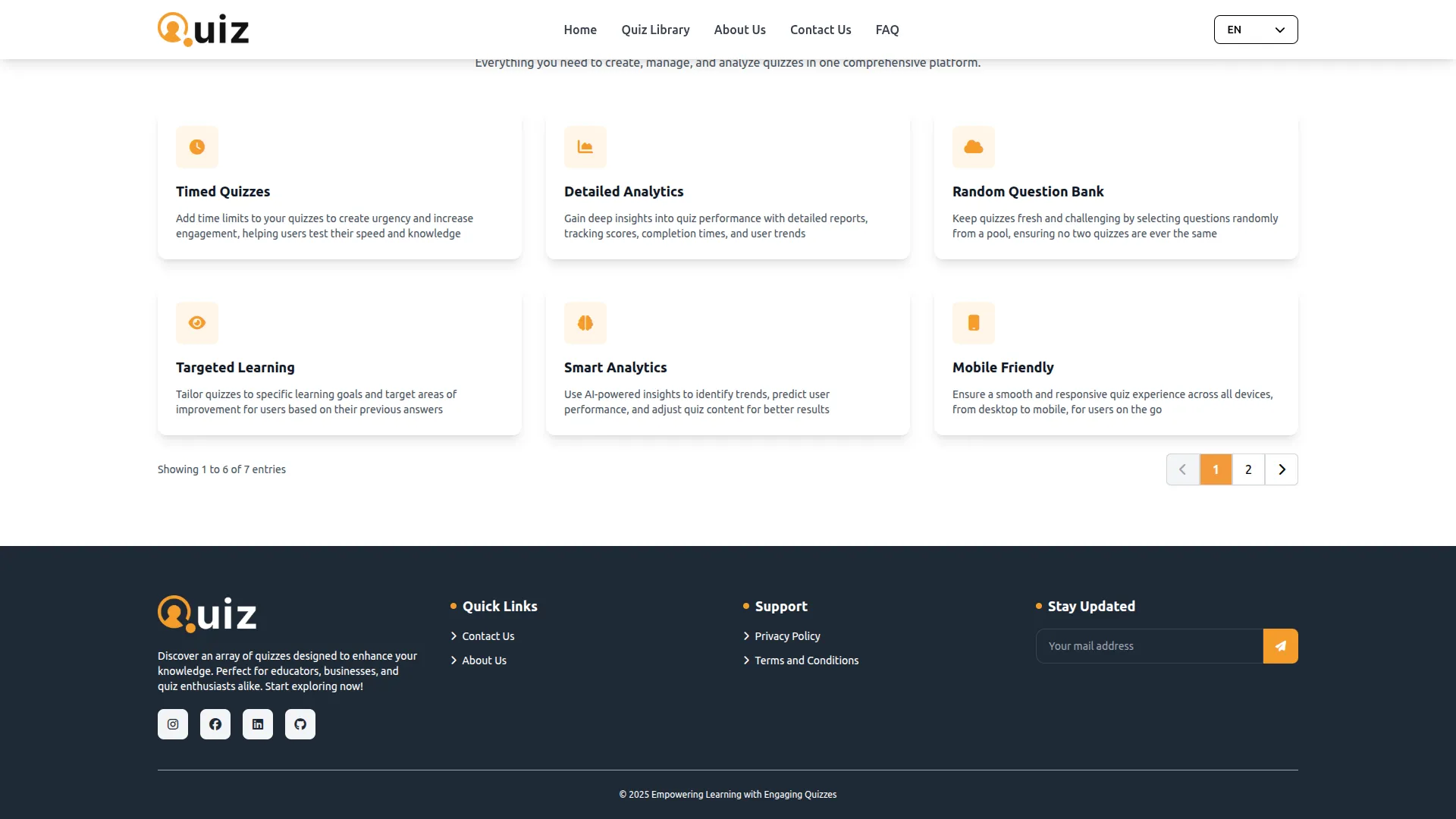
Newsletter
- Manage newsletter subscriptions from your website visitors. The website features newsletter signup functionality available across all pages, where visitors can enter their email addresses. All newsletter subscriptions are automatically stored in this backend section.
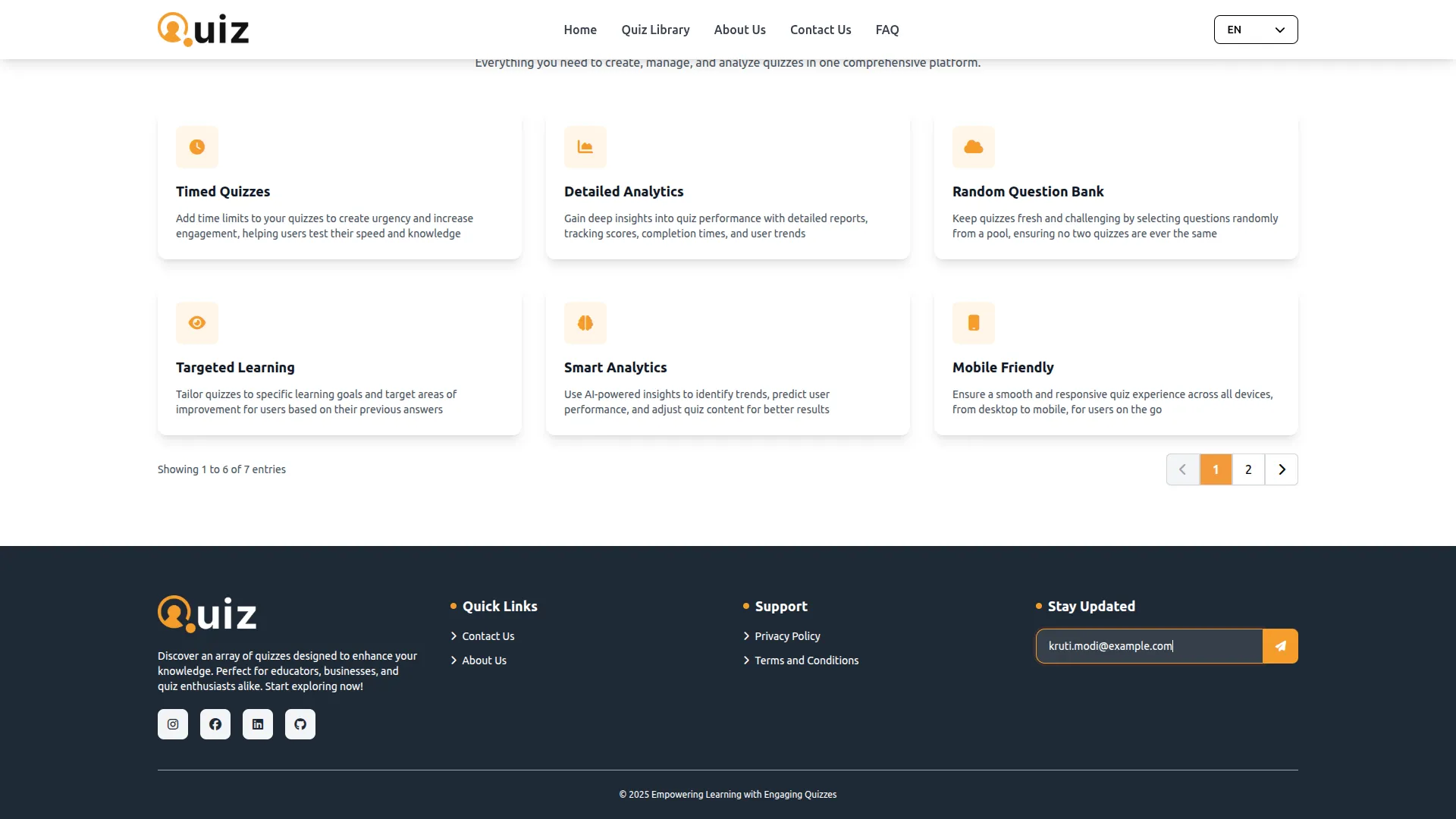
- The list page displays No and Email Address columns with a Delete action to manage subscriber lists and remove inactive subscriptions.
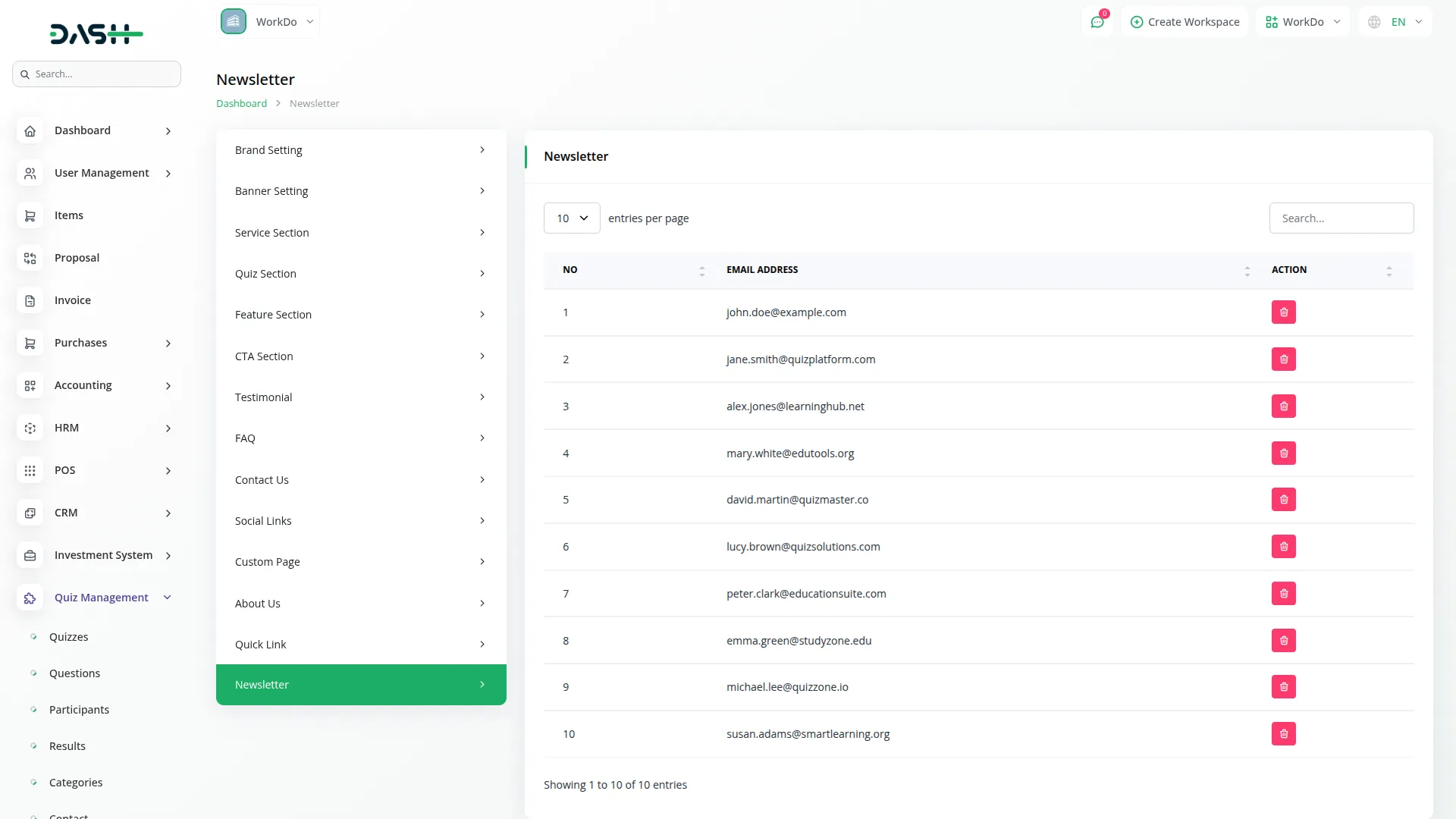
Categories
Related articles
-
No Related Posts Found
Reach Out to Us
Have questions or need assistance? We're here to help! Reach out to our team for support, inquiries, or feedback. Your needs are important to us, and we’re ready to assist you!


Need more help?
If you’re still uncertain or need professional guidance, don’t hesitate to contact us. You can contact us via email or submit a ticket with a description of your issue. Our team of experts is always available to help you with any questions. Rest assured that we’ll respond to your inquiry promptly.
Love what you see?
Do you like the quality of our products, themes, and applications, or perhaps the design of our website caught your eye? You can have similarly outstanding designs for your website or apps. Contact us, and we’ll bring your ideas to life.
