PEST Analysis Integration in Dash SaaS
The PEST Analysis Model is a strategic planning software tool that helps organizations analyze external macro-environmental factors that may impact their business operations.
Introduction
The PEST Analysis Model is a strategic planning software tool that helps organizations analyze external macro-environmental factors that may impact their business operations. PEST stands for Political, Economic, Social, and Technological factors. This module allows users to create comprehensive analysis models linked to specific challenges, assign them to team members with defined roles, and track their progress through different stages. The system offers multiple viewing options, including grid, Kanban, and tree structure views, to help users effectively organize and visualize their strategic analysis work.
How to Install the Add-On?
To Set Up the PEST Analysis Add-On, you can follow this link: Setup Add-On
Note: This Add-On is dependent on the Planning Add-On, so you need to purchase it first.
How to Use the PEST Analysis Add-On?
Managing PEST Analysis Model
- The default List View displays all PEST Analysis Models in a comprehensive table format with multiple management options. At the top of the page, you’ll find buttons for Create to add new analyses, plus three alternative viewing options for different management preferences.
- The main table presents detailed information with columns for Thumbnail Image providing visual identification, Name of the analysis model, Status fetched from System Setup showing current progress, Stage fetched from System Setup indicating analysis phase, Challenge fetched dynamically from Challenge Table showing associated business objectives, Users showing team members involved, Roles showing team responsibilities, Rating for performance tracking, and Action column with management options.
- In the Action column, you have powerful options available: Print button to generate the PEST Analysis Model in PDF format for presentations and documentation, View to access complete analysis details and all strategic information, Edit to modify any aspect of the model including strategic assessments and team assignments, and Delete to remove analyses that are no longer relevant to your business strategy.
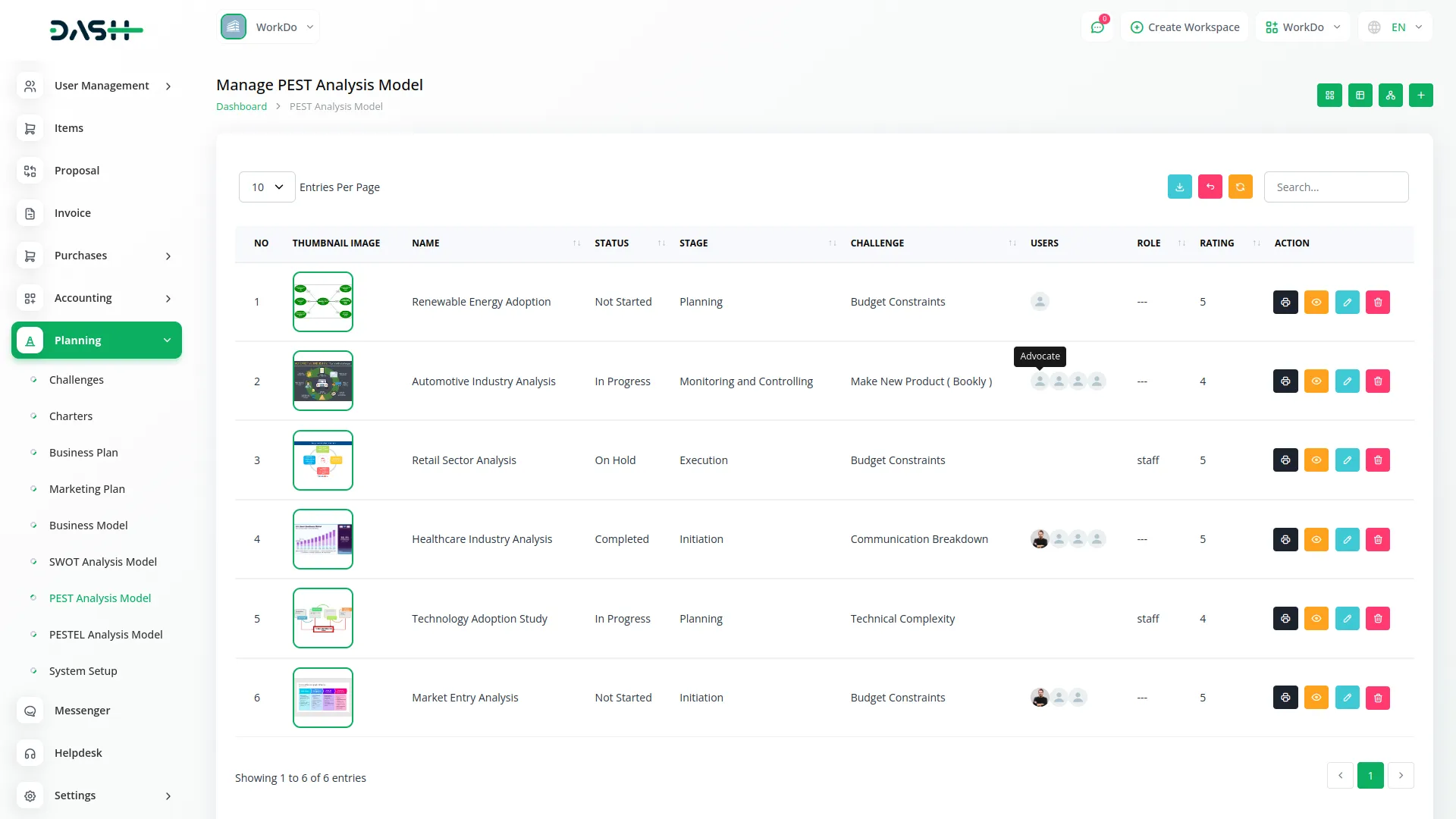
Creating PEST Analysis Model
- To create a new PEST Analysis Model, click the “Create” button at the top of the page. Start by entering the Name for your strategic analysis model, which should clearly identify the scope or focus of your external environment analysis.
- Select the Challenge from the dropdown menu, which fetches data from the Challenges dropdown. Important note: if the current date is greater than the Challenge End Date, you will not be able to create a PEST Analysis Model, ensuring all analyses remain aligned with active or future business challenges.
- Upload a Thumbnail Image to provide visual identification for your analysis model, and Upload Video content if you have supporting presentations or explanatory materials. Choose the appropriate Status from the dropdown menu, which fetches options from System Setup, and select the relevant Stage also fetched from System Setup to indicate the current phase of your analysis.
- Assign the Users involved in this strategic analysis by selecting from the Users dropdown, and choose the appropriate Role from the Role dropdown to define team member responsibilities. Add a comprehensive Description that outlines the purpose and scope of your strategic analysis.
- Continue with the strategic analysis components by entering detailed information for Political factors, explaining how government policies, political stability, and regulatory changes may impact your organization. Document Economic factors by identifying economic conditions, market trends, and financial influences that could affect your business operations.
- Add comprehensive details for Social factors, outlining demographic changes, cultural trends, and social attitudes that could influence your organization. Complete the analysis by documenting Technological factors, identifying technological advances, innovation trends, and digital transformation impacts that may affect your strategic objectives.
- Include relevant Notes for additional observations, methodology details, or strategic insights, and attach supporting files through the Attachments field for research data, market reports, or reference materials. Once all fields are completed, click “Create” to save your PEST Analysis Model.
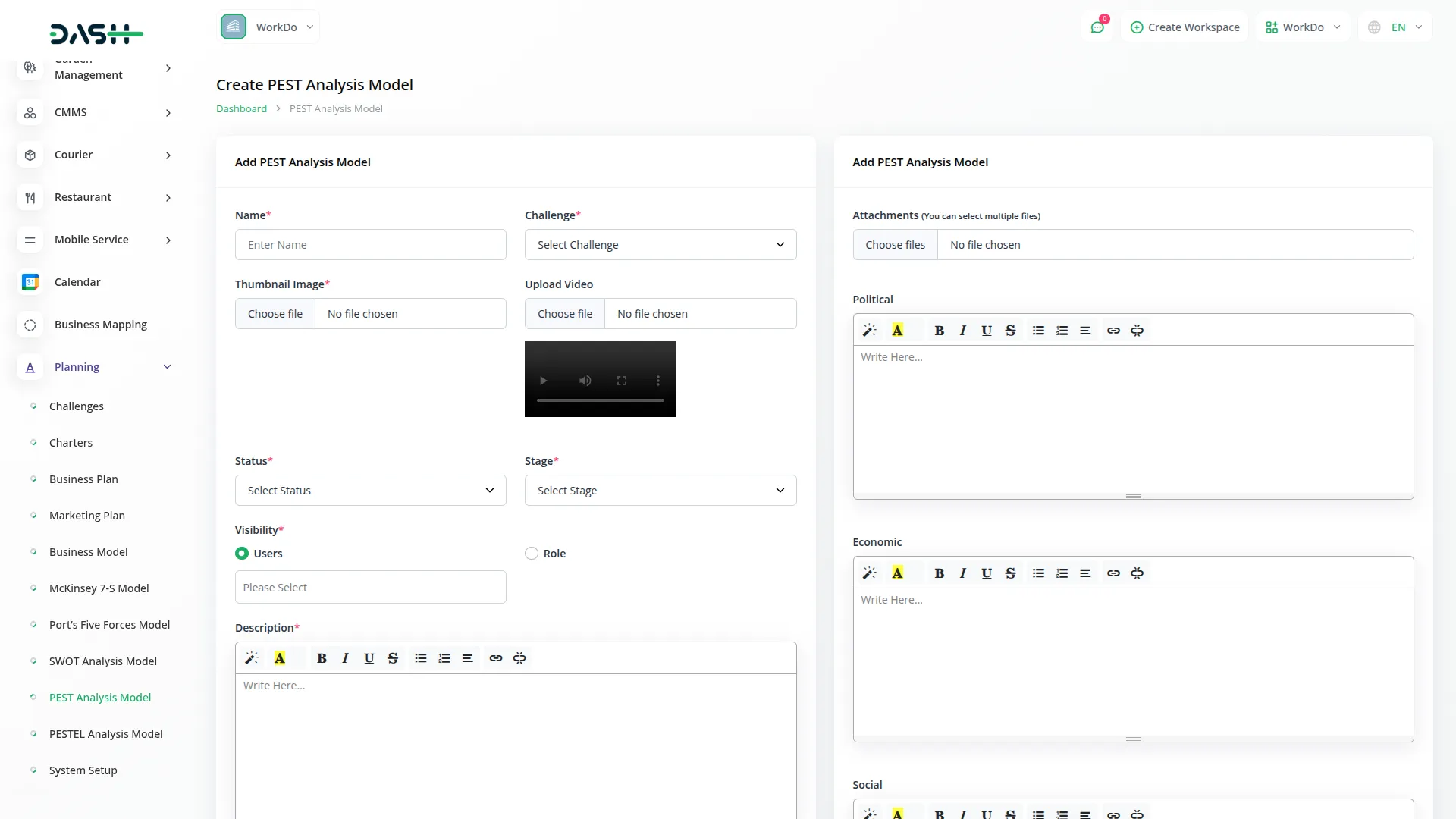
View PEST Analysis Model
- To view a PEST Analysis Model, click the “View” button in the Action column of any model in the list. This opens the PEST Analysis Model Details page with a comprehensive view of all information organized in expandable sections for easy navigation.
- The view page is structured with multiple collapsible sections starting with the General section which is expanded by default. The General section displays the model name, associated challenge, thumbnail image, uploaded video, current status fetched from System Setup, stage information, assigned users from the Users Table, and their designated roles from the Roles Table.
- Click on the Description section to expand and read the complete purpose and scope of the strategic analysis as entered during creation. This section provides detailed context about the analysis objectives and methodology. An “Add” button is available below this section to add new description content.
- The Attachments section can be expanded to access all supporting files including research data, market reports, reference materials, or any other documents uploaded during the model creation process. You can download or view these attachments directly from this section. Use the “Add” button below to upload additional attachments.
- Expand the Political section to review all political factors, government policies, political stability considerations, and regulatory changes that may impact your organization. This section displays the complete political analysis documented during the strategic planning process. Click the “Add” button below to include additional political factors.
- The Economic section shows all economic conditions, market trends, and financial influences that could affect your business operations. Click to expand and review the comprehensive economic analysis identified in your PEST model. The “Add” button allows you to document additional economic factors as market conditions change.
- Click on the Social section to view demographic changes, cultural trends, and social attitudes that could influence your organization. This section outlines all the social factors documented during the strategic analysis process. Use the “Add” button to include new social considerations as societal trends evolve.
- The Technological section displays technological advances, innovation trends, and digital transformation impacts that may affect your business strategy. Expand this section to review all identified technological factors and opportunities. The “Add” button enables you to document new technological developments as they emerge.
- The Notes section contains additional observations, methodology details, strategic insights, or any supplementary information added during the analysis creation. This section provides context and additional commentary on the PEST analysis. Click the “Add” button to include additional notes and observations.
- At last comes the Comment section from where you can post comments easily. You can also attach files in the comments section if you want.
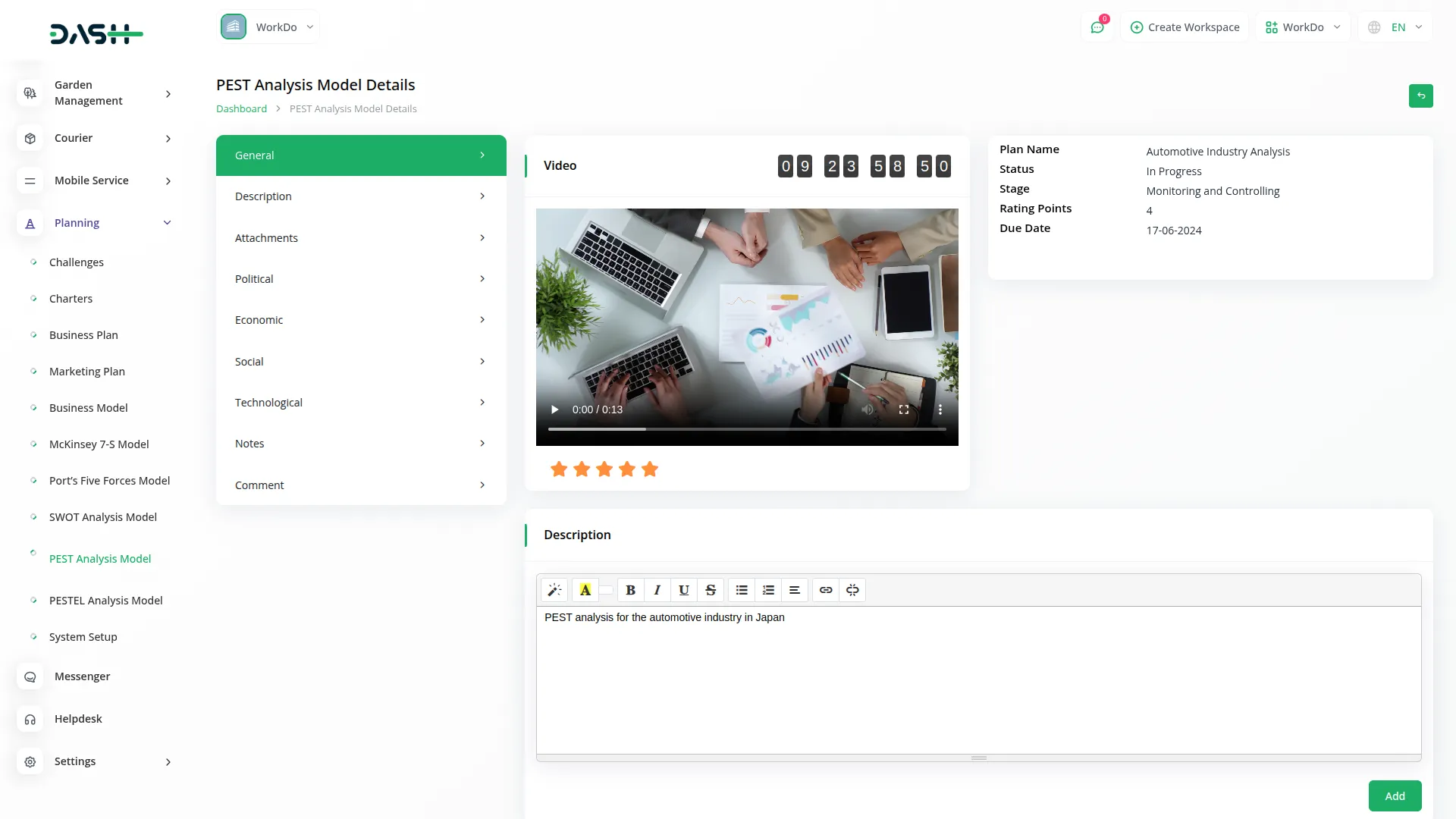
Grid View
- The Kanban View organizes PEST Analysis Models into columns based on their current stage, providing a workflow-based visualization with drag and drop functionality. You can easily move models between different stages by dragging cards from one column to another.
- Each Kanban card shows essential information including the total number of assigned users working on the analysis.
- The drag and drop functionality allows you to update the stage of any PEST Analysis Model by simply moving it to the appropriate column. Action buttons on each card include Print for PDF generation, View for detailed information, Edit for modifications, and Delete for removal. This view is ideal for tracking the progress of multiple analyses through different stages of completion.
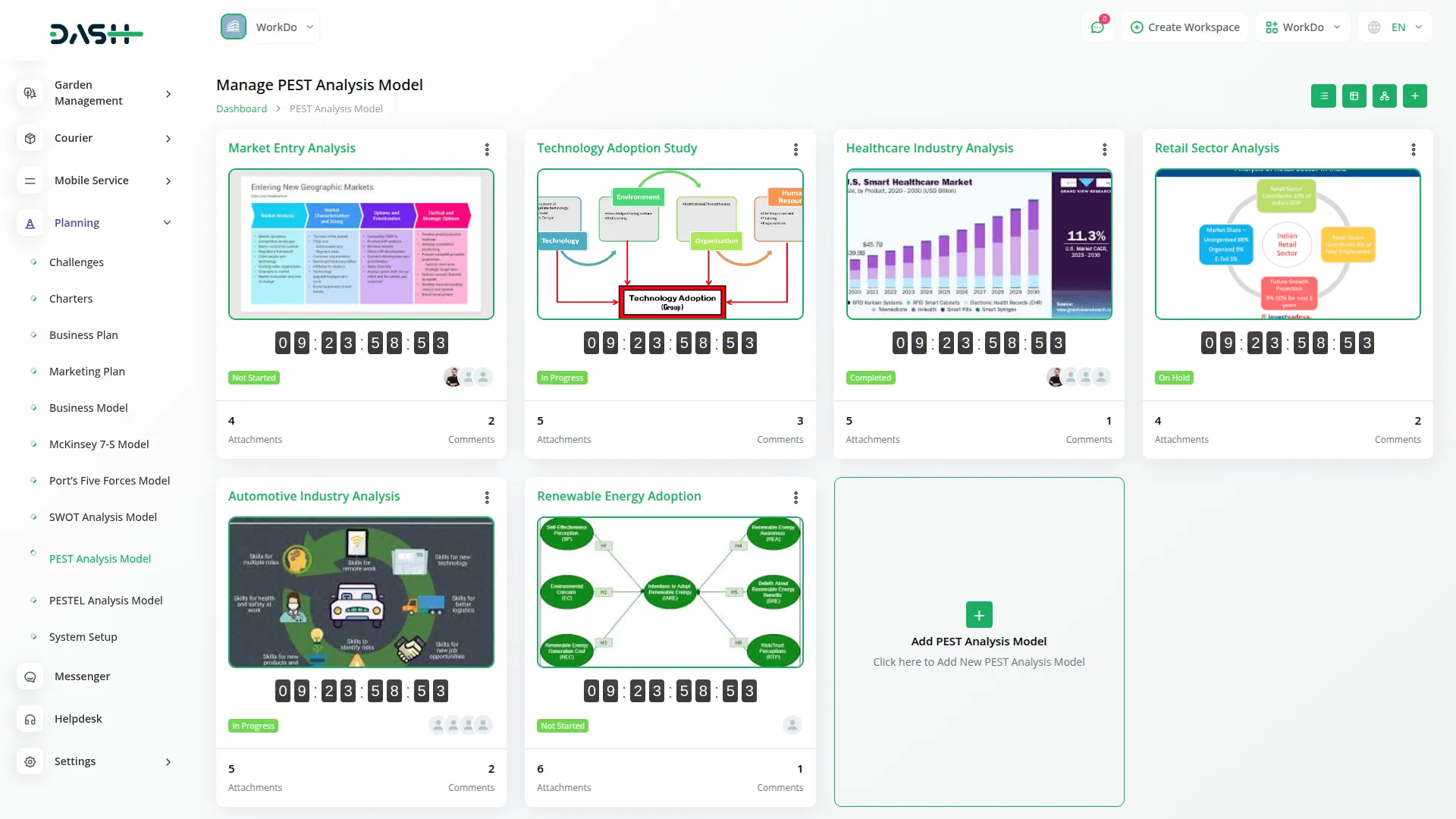
Kanban View
- The Kanban View organizes PEST Analysis Models into columns based on their current stage, providing a workflow-based visualization with drag and drop functionality. You can easily move models between different stages by dragging cards from one column to another.
- Each Kanban card shows essential information including the total number of assigned users working on the analysis.
- The drag and drop functionality allows you to update the stage of any PEST Analysis Model by simply moving it to the appropriate column. Action buttons on each card include Print for PDF generation, View for detailed information, Edit for modifications, and Delete for removal. This view is ideal for tracking the progress of multiple analyses through different stages of completion.
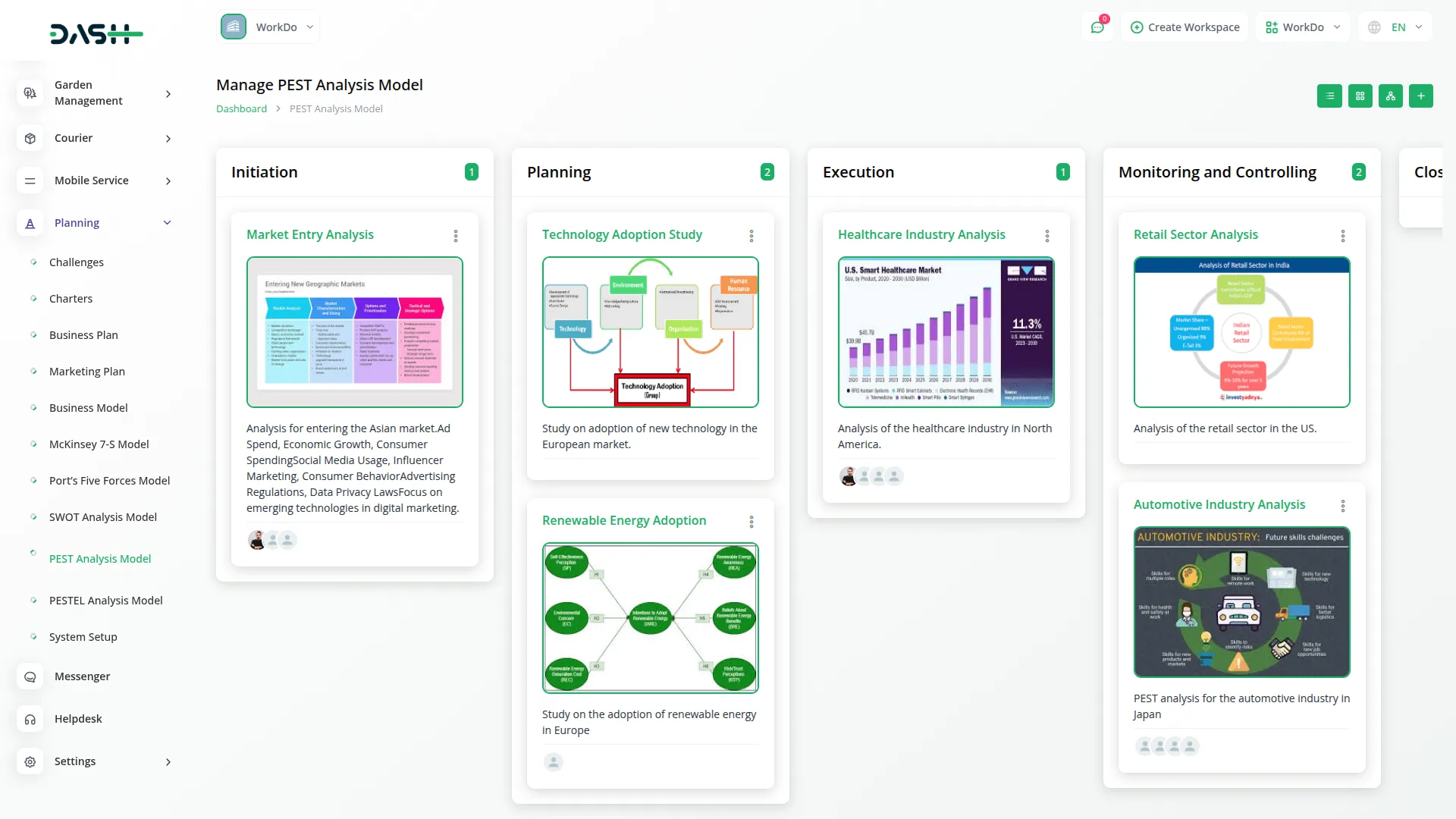
Tree View
- The Tree Structure View organizes PEST Analysis Models in a hierarchical structure based on their associated challenges. This creates a tree-like display where challenges serve as parent nodes and their related PEST analysis appear as child nodes underneath.
- This organizational structure helps you understand the relationship between different challenges and their corresponding strategic analyses, making it easier to manage complex projects with multiple interconnected business objectives.
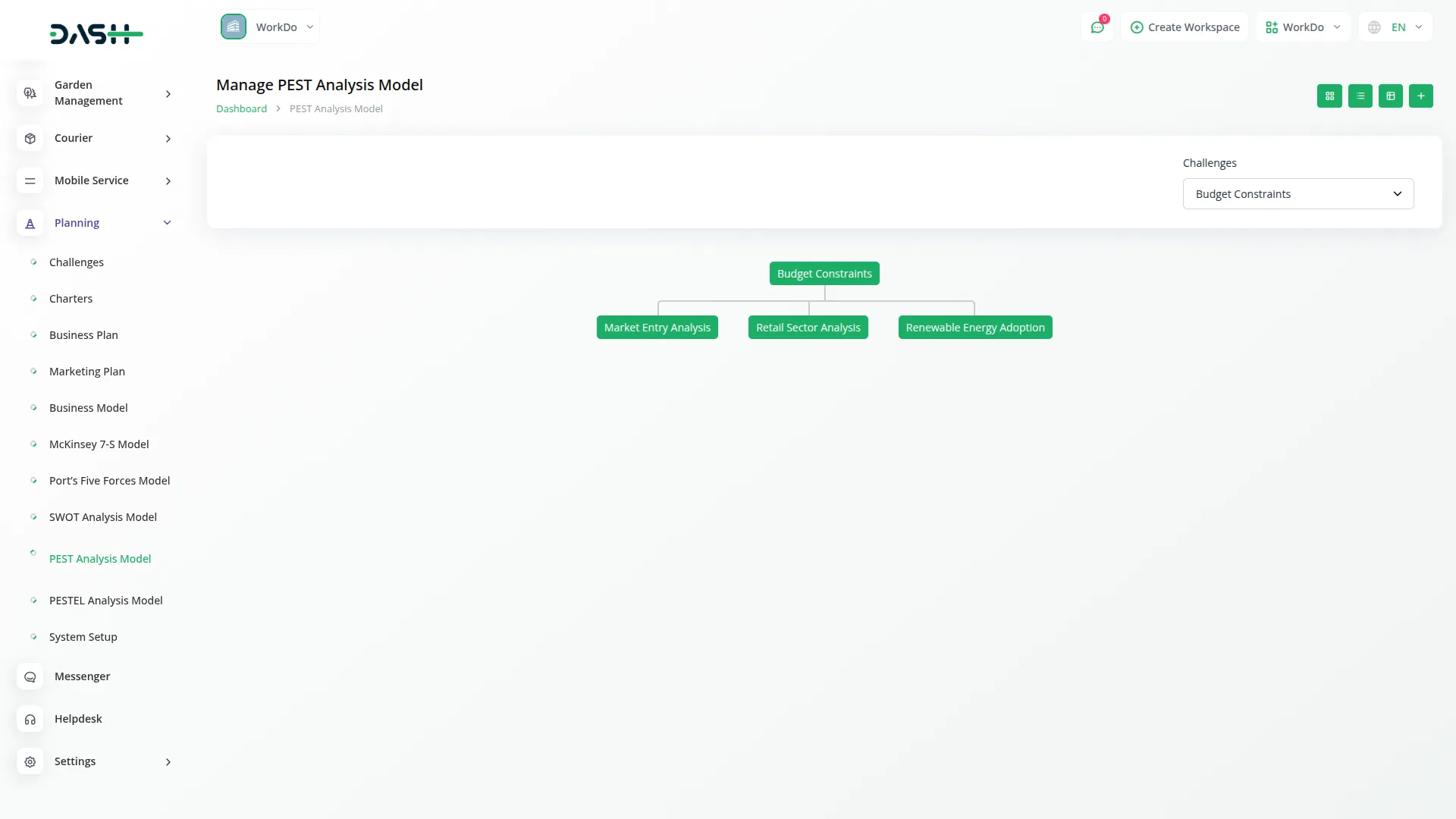
Categories
Related articles
- Zoom Meeting Integration in Dash SaaS
- Blood Bank Integration in Dash SaaS
- Event Integration in vCard SaaS
- Sign in with Microsoft Detailed Documentation
- Trello Integration Detailed Documentation
- Google Analytics Integration in Dash SaaS
- Commission Integration in Dash SaaS
- School/Institute Management Integration in Dash SaaS
- n8n Detailed Documentation
- WhatsStore – Product Features
- Shopping Cart Integration in BookingGo SaaS
- Contract Integration in Dash SaaS
Reach Out to Us
Have questions or need assistance? We're here to help! Reach out to our team for support, inquiries, or feedback. Your needs are important to us, and we’re ready to assist you!


Need more help?
If you’re still uncertain or need professional guidance, don’t hesitate to contact us. You can contact us via email or submit a ticket with a description of your issue. Our team of experts is always available to help you with any questions. Rest assured that we’ll respond to your inquiry promptly.
Love what you see?
Do you like the quality of our products, themes, and applications, or perhaps the design of our website caught your eye? You can have similarly outstanding designs for your website or apps. Contact us, and we’ll bring your ideas to life.
