Locker & Safe Deposit Integration in Dash SaaS
The Locker & Safe Add-On integration is designed to help businesses efficiently manage and organize locker-related operations through a centralized system.
Introduction
The Locker & Safe Add-On integration is designed to help businesses efficiently manage and organize locker-related operations through a centralized system. With this integration, users can easily track and assign lockers, manage customer bookings, handle deposits for keys and access cards, and oversee renewal schedules without confusion. It also offers features for recording locker maintenance and repair activities, along with tools for managing memberships tied to locker usage. Whether you operate a gym, coworking space, storage facility, or similar setup, this add-on ensures all aspects of locker management are handled in a streamlined and organized manner.
How to Install the Add-On?
To install the Locker & Safe Deposit Add-On you can follow this link: Setup Add-On
How To Use the Locker & Safe Deposit Add-On?
- After enabling the Locker & Safe Add-On, navigate to the sidebar and search for the module to open it.
- Once inside, you will see different pages representing various features of locker and customer management.
Locker Management
- On the “Lockers” page, you can create new lockers by clicking the “Create” button. The locker number will be auto-generated.
- Fill in the locker type, size, maximum capacity, monthly and yearly pricing, and then choose the availability status.
- After creation, the locker will appear in the list view with all added information, and you can update or delete the entry anytime through the action column
-
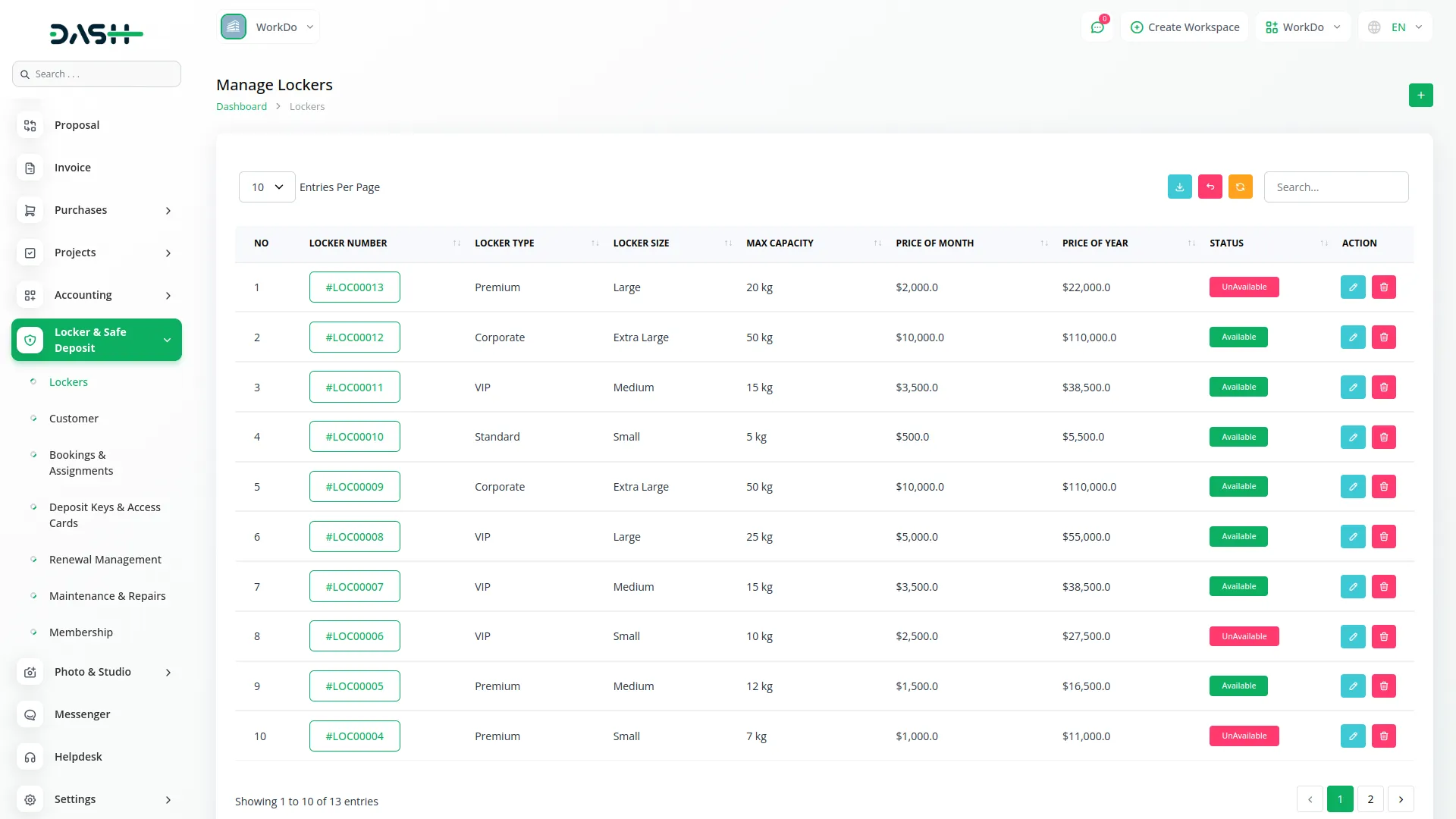
Customer Management
- Visit the “Customers” page to register new users by clicking the “Create” button.
- Enter all necessary customer details, including name, email, contact number, address, and upload ID proof. You can also manage existing records using the edit and delete options available in the Action column.
-
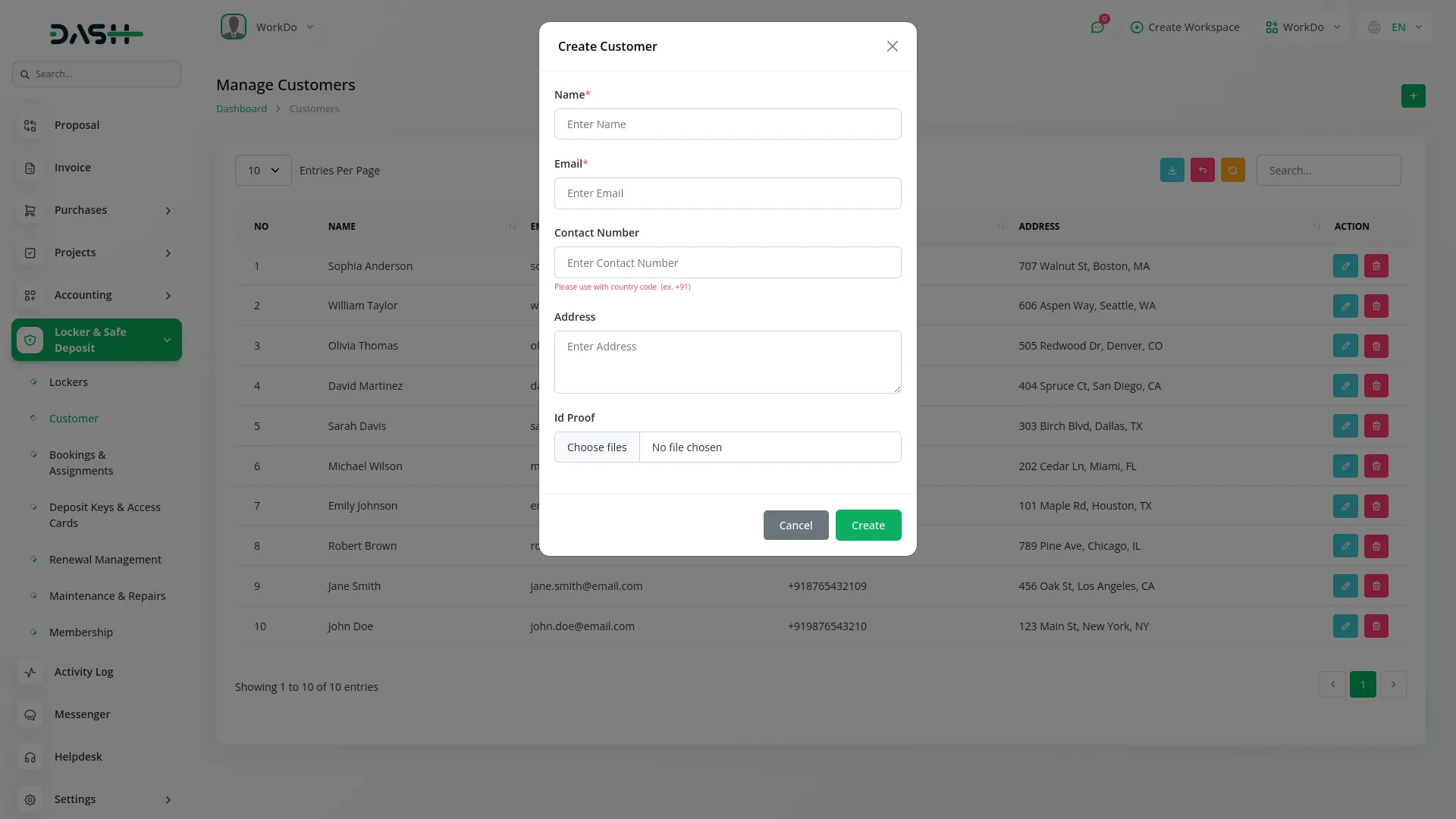
Bookings & Assignments
- To book a locker, go to the “Bookings & Assignments” page and click on the “Create” button.
- Add the start date, select a locker from the dropdown, assign a customer, choose the amount type between monthly and yearly after which the amount will be generated automatically.
- Once submitted, the record will be added to the page, showing details like booking ID, locker ID, customer name, duration, status, and payment-related fields.
- In the action column, the Payment button allows you to complete or update payments by entering the payment date, amount, description, and uploading the receipt. This button only appears for unpaid or partially paid bookings.
- You can also update or remove a booking using the Edit and Delete buttons.
- The booking status automatically updates based on the duration and is marked as Active, Expired, or Pending. The payment status also updates based on the payments made and is marked as Paid, Unpaid, or Partially Paid.
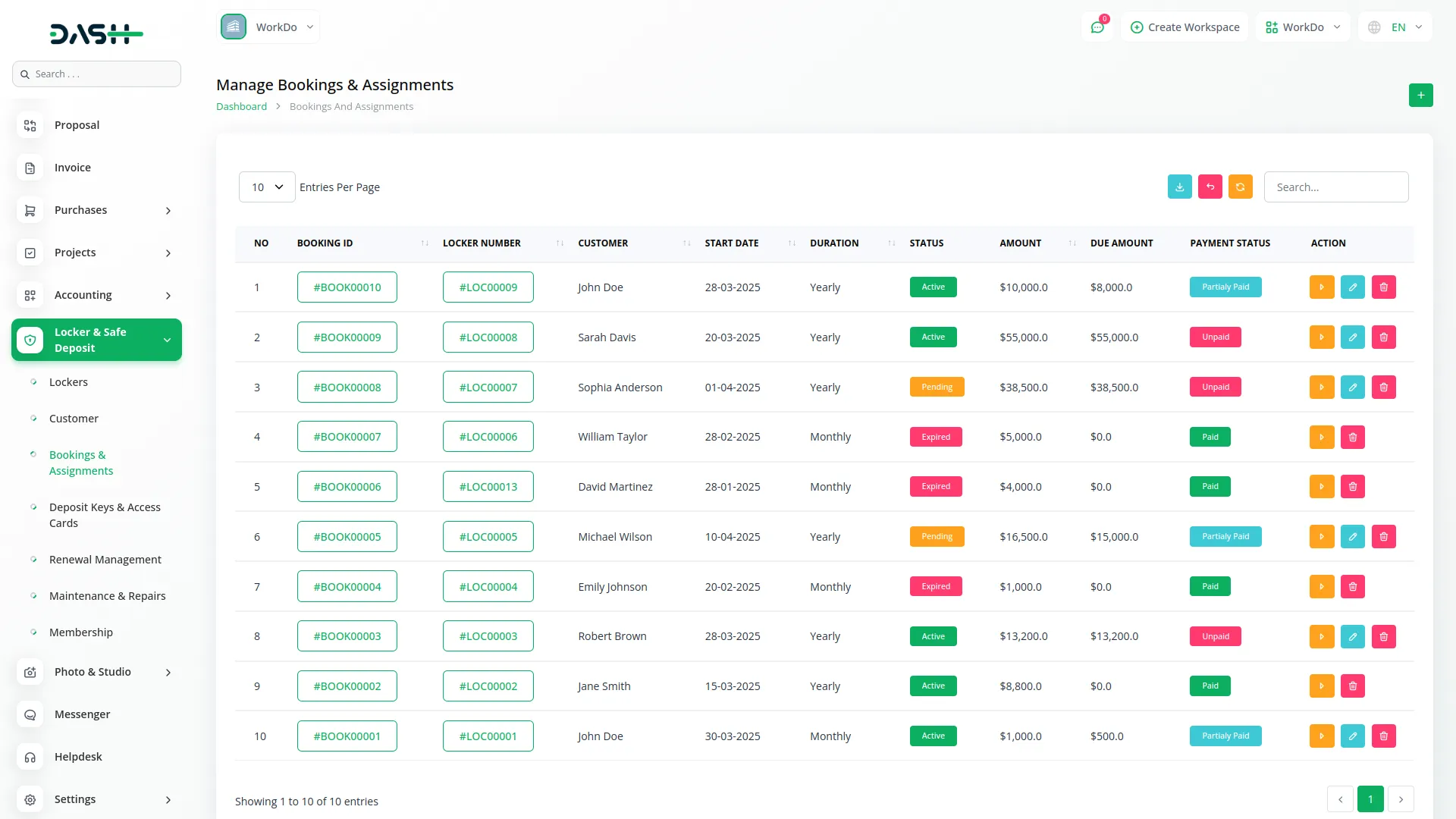
Deposit Keys & Access Cards
- On this page, you can issue key and access card deposits linked to lockers. Click the “Create” button and select the locker ID and customer, set the issue date, and specify the key type.
- Each record will be listed with full details, and can be edited or removed using the action column. Locker status can also be updated from here.
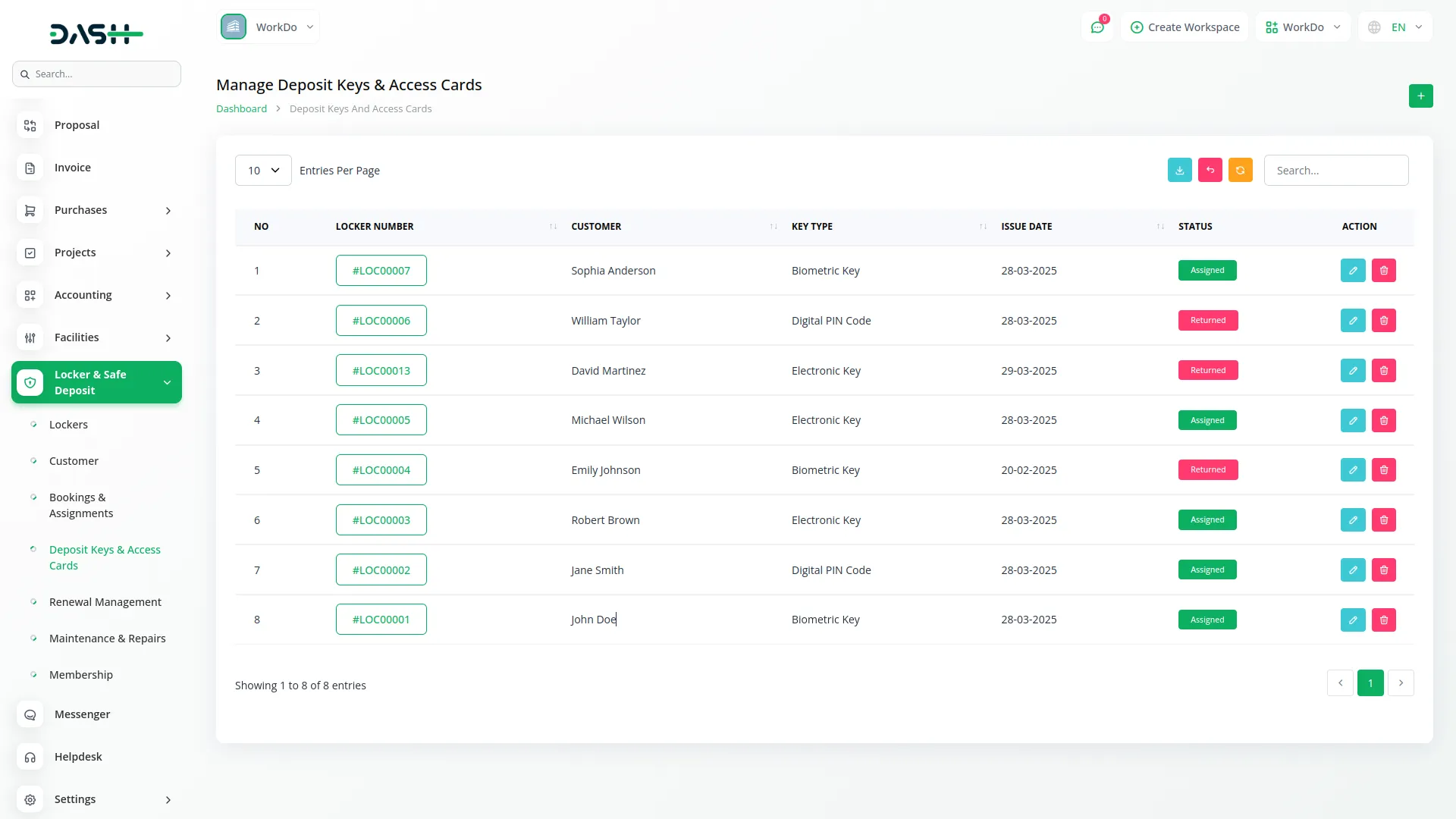
Renewal Management
- Navigate to the “Renewals” page to track and manage locker renewals.
- Click the “Create” button to initiate a new renewal by selecting the existing booking ID whose booking period is expired and customer, then input the renewal date.
- You’ll see renewal entries listed with all related details such as booking ID, customer, renewal date, and status (active/expired). These can be removed when no longer needed.
-
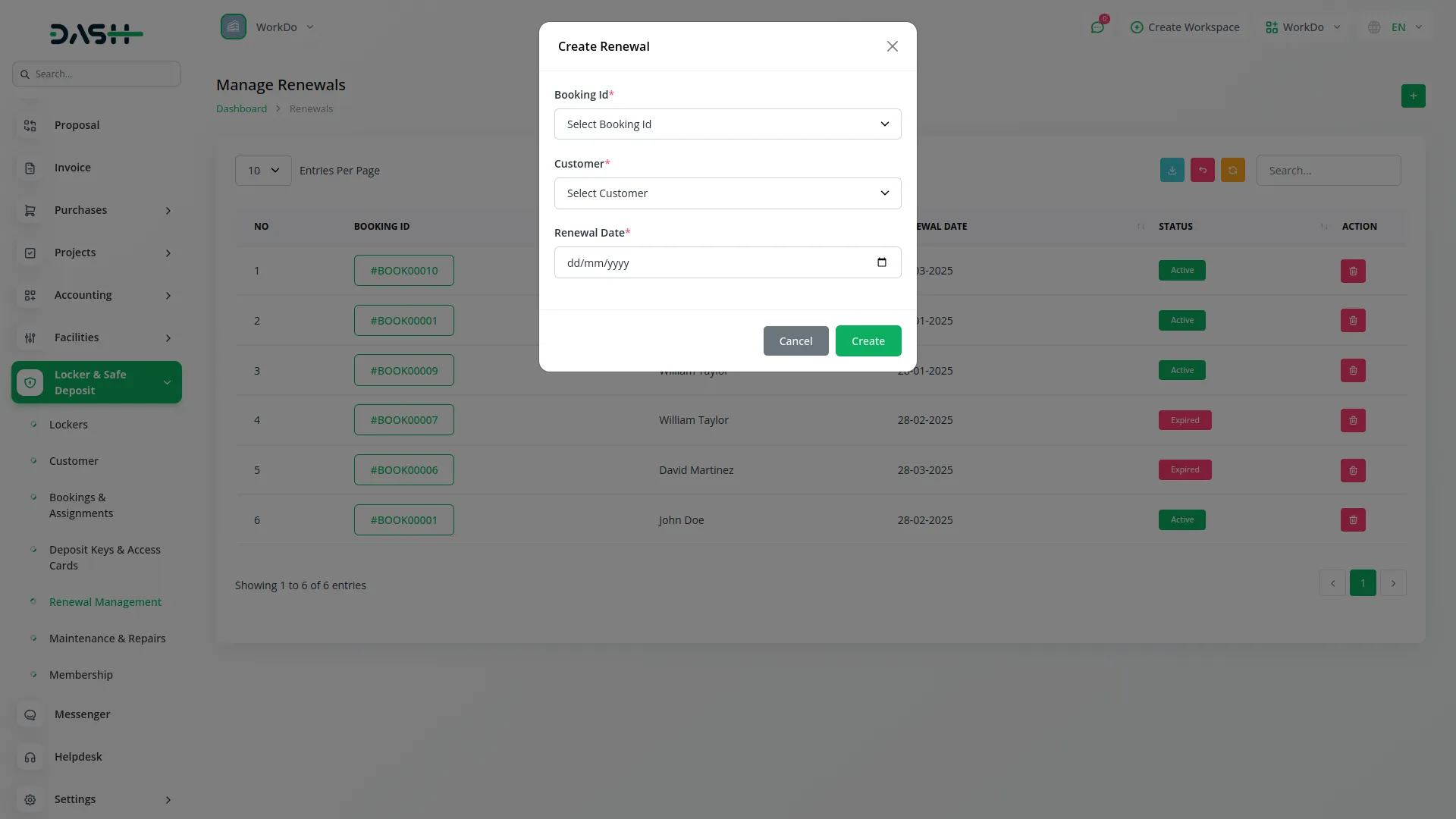
Maintenance & Repairs
- This page helps you maintain a history of locker repairs and technical issues.
- Use the “Create” button to log a new entry, selecting the locker, entering the technician’s name, status of repair, reported and repair dates, and a description of the problem.
- All records are displayed on the page, and can be edited or deleted as needed through the action column.
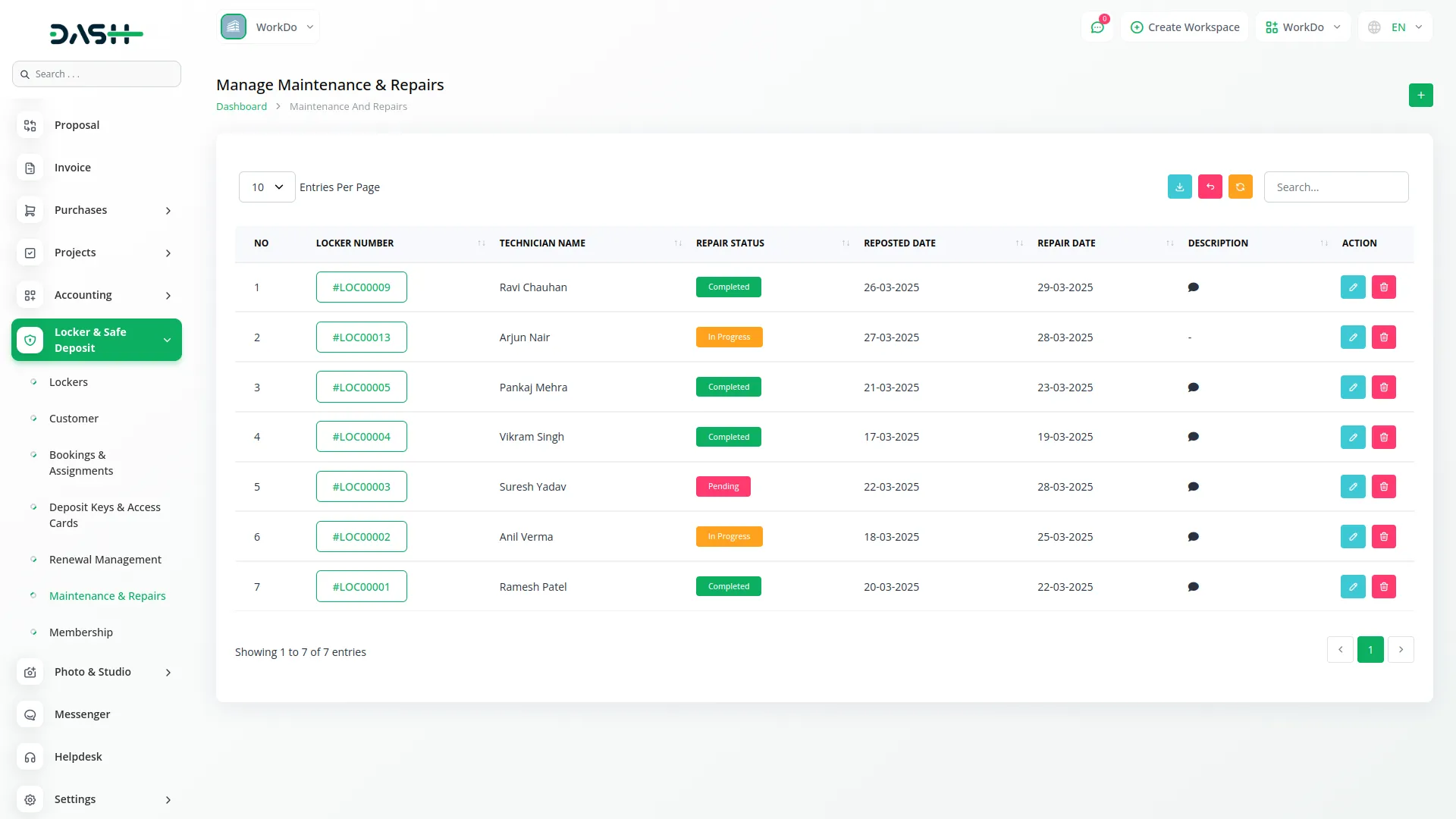
Membership Management
- On the “Membership” page, you can create and manage locker-based memberships.
- Click “Create” to add a new membership by entering the membership type, duration, start date, fee, and selecting both the locker and customer.
- Each membership entry remains visible with all relevant information and can be managed efficiently, and you can also edit and delete the membership details easily.
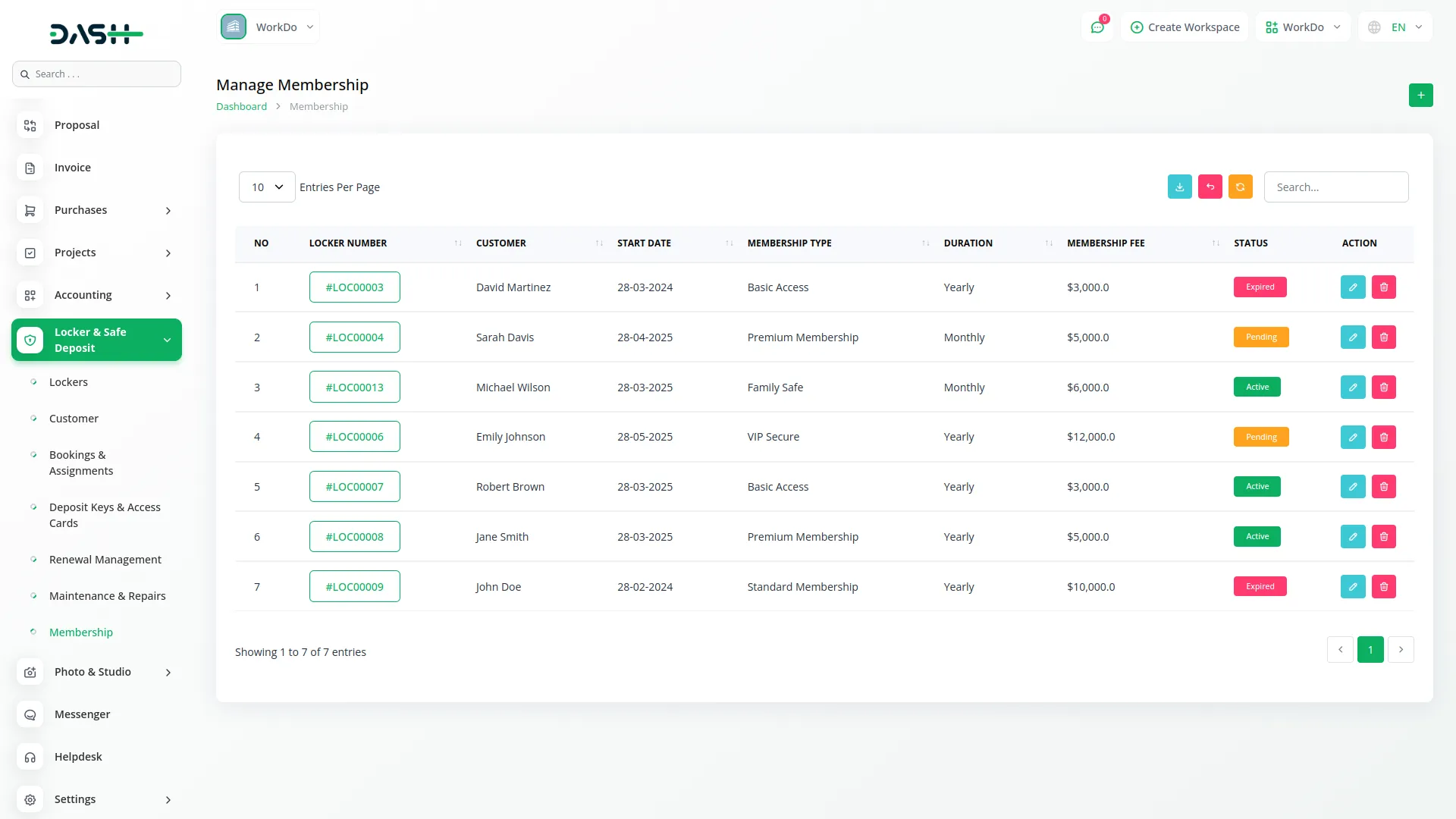
Categories
Related articles
- Google Authentication Integration in Dash SaaS
- Sofort Integration in Dash SaaS
- Tiffin Service Manager Integration in Dash SaaS
- Telesign SMS Integration in Dash SaaS
- Double Entry Integrational Entry Integration
- Sign-In with Outlook Add-On Integration in Dash SaaS
- Catering Management Integration in Dash SaaS
- Vehicle Inspection Management Integration in Dash SaaS
- Contract Template Integration in Dash SaaS
- Work Permit Detailed Documentation
- Custom Alert Detailed Documentation
- Investment system Integration in Dash SaaS
Reach Out to Us
Have questions or need assistance? We're here to help! Reach out to our team for support, inquiries, or feedback. Your needs are important to us, and we’re ready to assist you!


Need more help?
If you’re still uncertain or need professional guidance, don’t hesitate to contact us. You can contact us via email or submit a ticket with a description of your issue. Our team of experts is always available to help you with any questions. Rest assured that we’ll respond to your inquiry promptly.
Love what you see?
Do you like the quality of our products, themes, and applications, or perhaps the design of our website caught your eye? You can have similarly outstanding designs for your website or apps. Contact us, and we’ll bring your ideas to life.
