Hubspot Support Ticket Detailed Documentation
The HubSpot Support Ticket integration Add-On connects your platform system with HubSpot’s ticketing platform. This integration allows you to sync support tickets between both systems, manage HubSpot tickets directly from the platform, and automatically synchronize ticket replies.
Introduction
The HubSpot Support Ticket integration Add-On connects your platform system with HubSpot’s ticketing platform. This integration allows you to sync support tickets between both systems, manage HubSpot tickets directly from the platform, and automatically synchronize ticket replies. The Add-On enables seamless ticket management across platforms while maintaining data consistency.
How to Install the Add-On?
To Set Up the Hubspot Support Ticket Add-On, you can follow this link: Setup Add-On
How to Use The Hubspot Support Ticket Add-On?
Settings Configuration
- To configure the HubSpot Support Ticket integration, navigate to Settings then System Settings then HubSpot Support Ticket. Here you will find five main configuration options that control how the integration works.
- First, use the Enable/Disable Toggle to activate or deactivate the entire integration. When disabled, you cannot enter any configuration details. When enabled, you can access all other settings and the integration will become active after saving changes.
- Next, enter your Access Token in the designated field. This token must be generated from your HubSpot account and enables the secure connection between HubSpot and the platform for ticket data exchange.
- Then specify the Owner EmailId, which sets the default HubSpot user email address to whom new tickets will be automatically assigned when created through the integration.
- Configure the Synchronize toggle to control automatic syncing. When enabled, any new or updated support tickets created in the platform’s Support Ticket Add-On will automatically sync with your HubSpot account.
- Finally, set the Reply toggle to manage reply synchronization. When enabled, any replies made to tickets in the platform’s Support Ticket Add-On will automatically be pushed to the corresponding ticket in HubSpot.
-
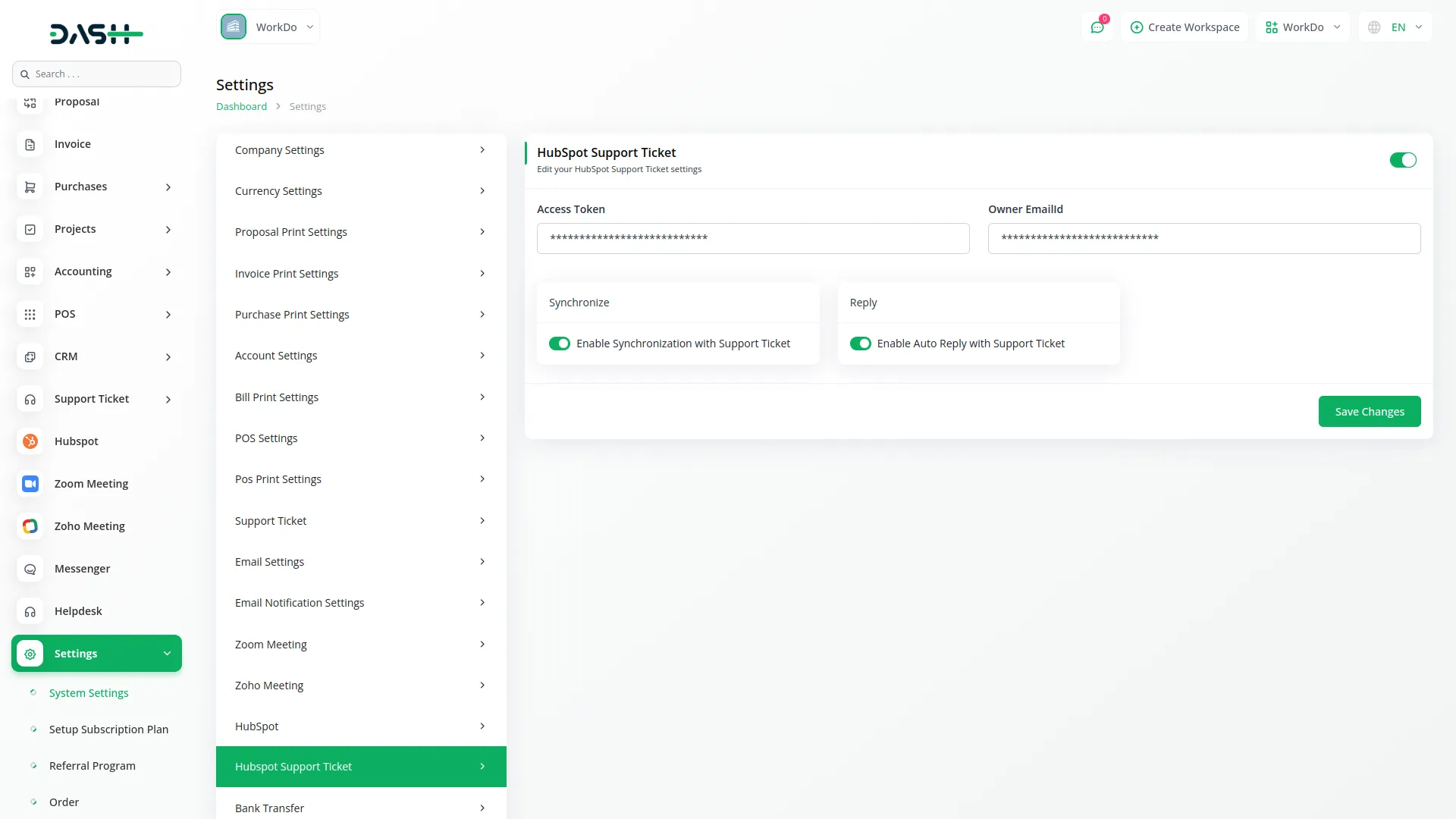
Email Notification Settings
- To set up email notifications for HubSpot ticket activities, go to Settings then System Settings then Email Notification Settings and locate the HubSpot Support Ticket section.
- Enable “HubSpot New Ticket” to receive email notifications whenever a new ticket is created through the integration.
- Enable “HubSpot New Ticket Reply” to receive email notifications whenever a reply is added to any HubSpot ticket through the system.
-
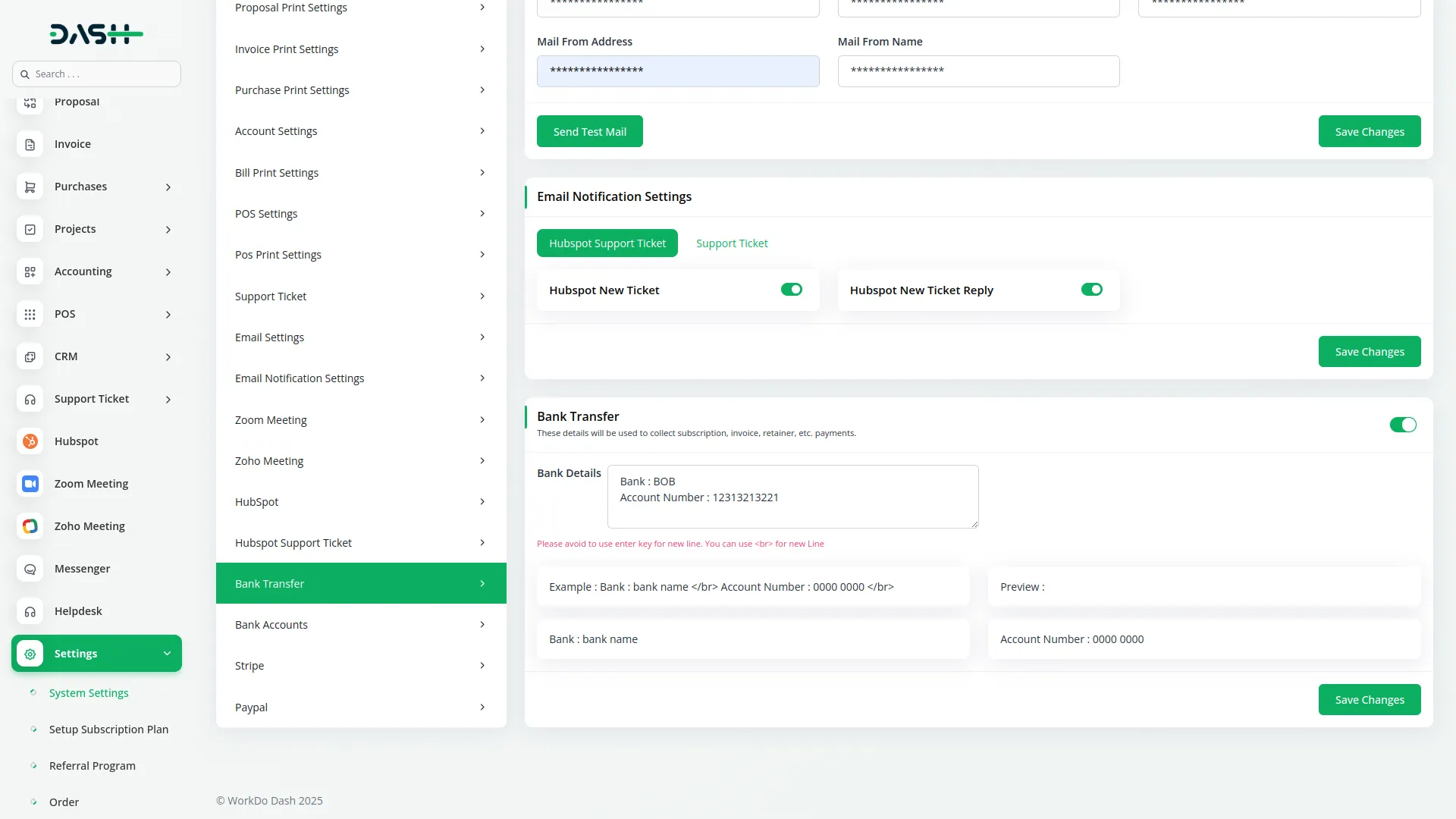
Integration Workflow
- Once properly configured with the toggle enabled, access HubSpot ticket data through the HubSpot Support Ticket Add-On sections. The integration displays all HubSpot tickets within the platform for centralized management.
- Tickets created in HubSpot will be displayed in the HubSpot Support Ticket section, and any tickets created from the HubSpot Support Ticket section will be synced to HubSpot.
- To create a new HubSpot ticket, click the “Create HubSpot Ticket” button. Fill out the form with To Mail, Subject, Description, Priority (Low, Medium, High), and Stage (New, InProgress, On Hold, Close). These tickets will automatically sync with HubSpot upon creation.
- The list page displays all tickets in a table format with columns for Ticket ID, Subject, Priority, Owner, Created At, Last Modified, Stage, Status, and Description. Use the Search button to find specific tickets or click “Sync HubSpot Ticket” to manually refresh the ticket data from HubSpot.
-
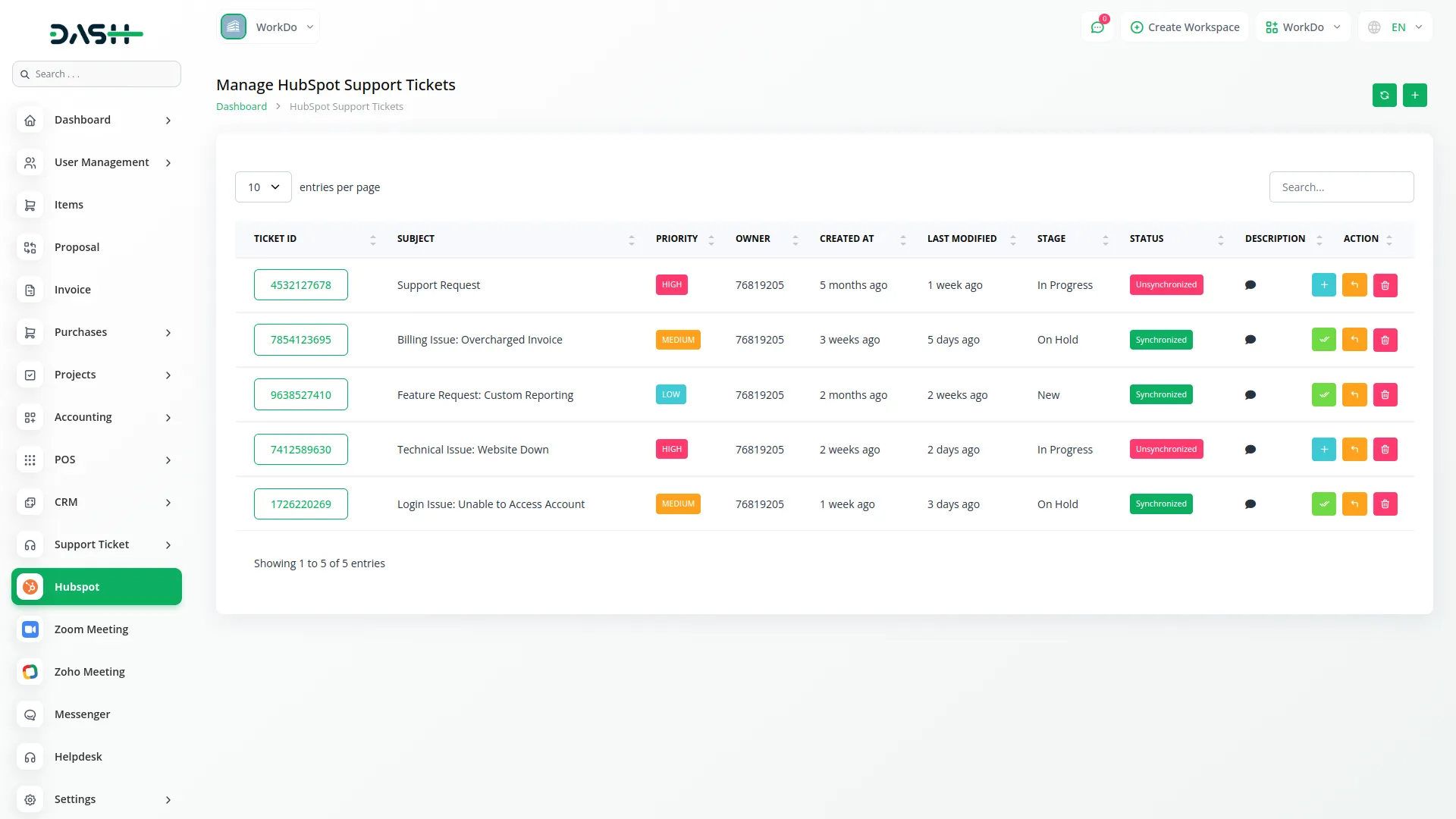
Sync Ticket With Support Ticket
- Use the “Create Ticket” button (available when Support Ticket Add-On is active) to add HubSpot tickets into your Support Ticket Add-On. Once added, this button changes to “Synchronized” and the status updates accordingly. Click the Delete button to remove tickets when necessary.
-
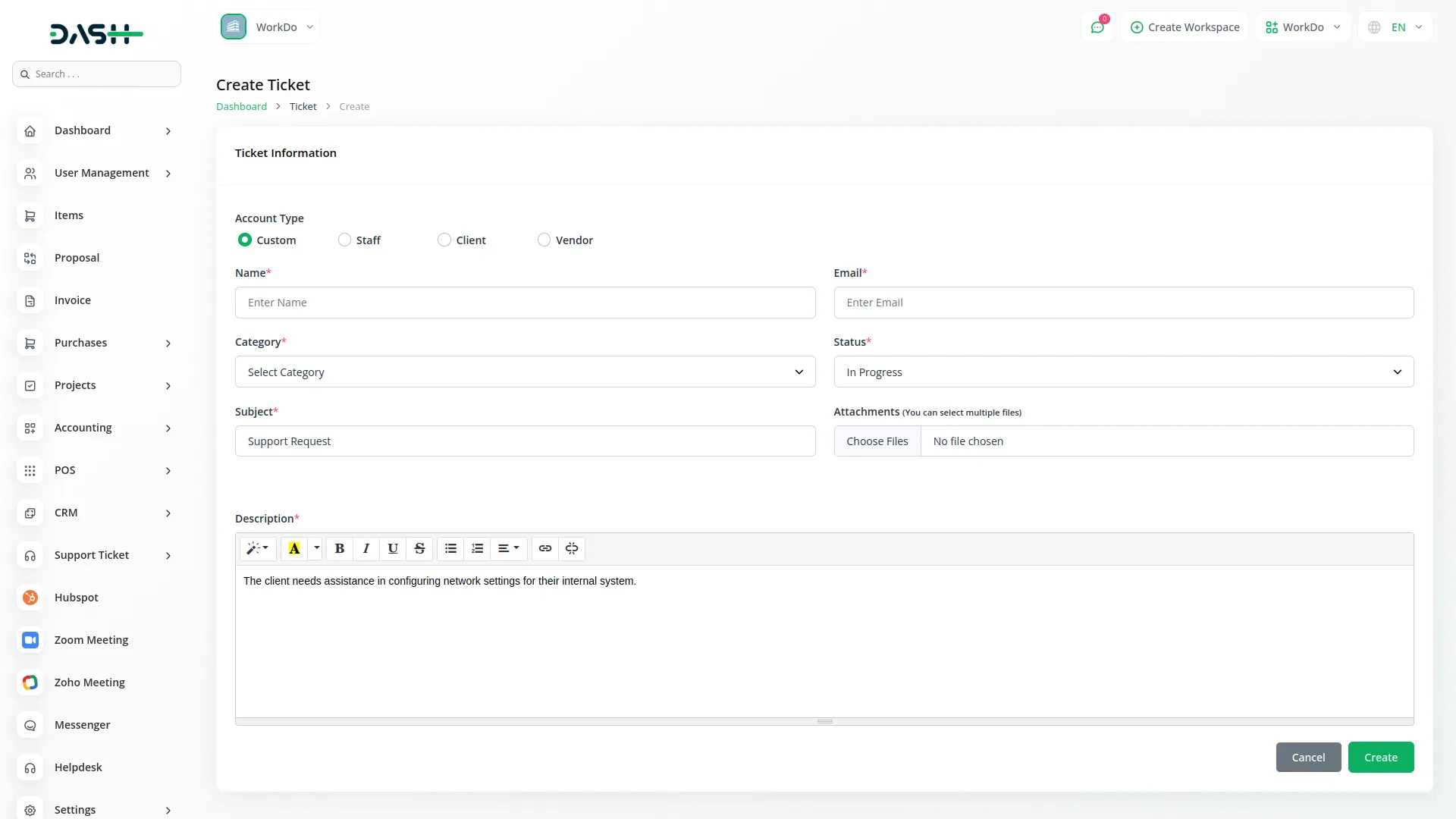
Interactive Ticket Actions
- In the Actions column, click on Ticket ID to Edit & Reply to existing tickets.
- The Description column shows a popup with full ticket details when clicked, while the Status column indicates whether tickets are Synchronized or Unsynchronized with the Support Ticket Add-On.
-
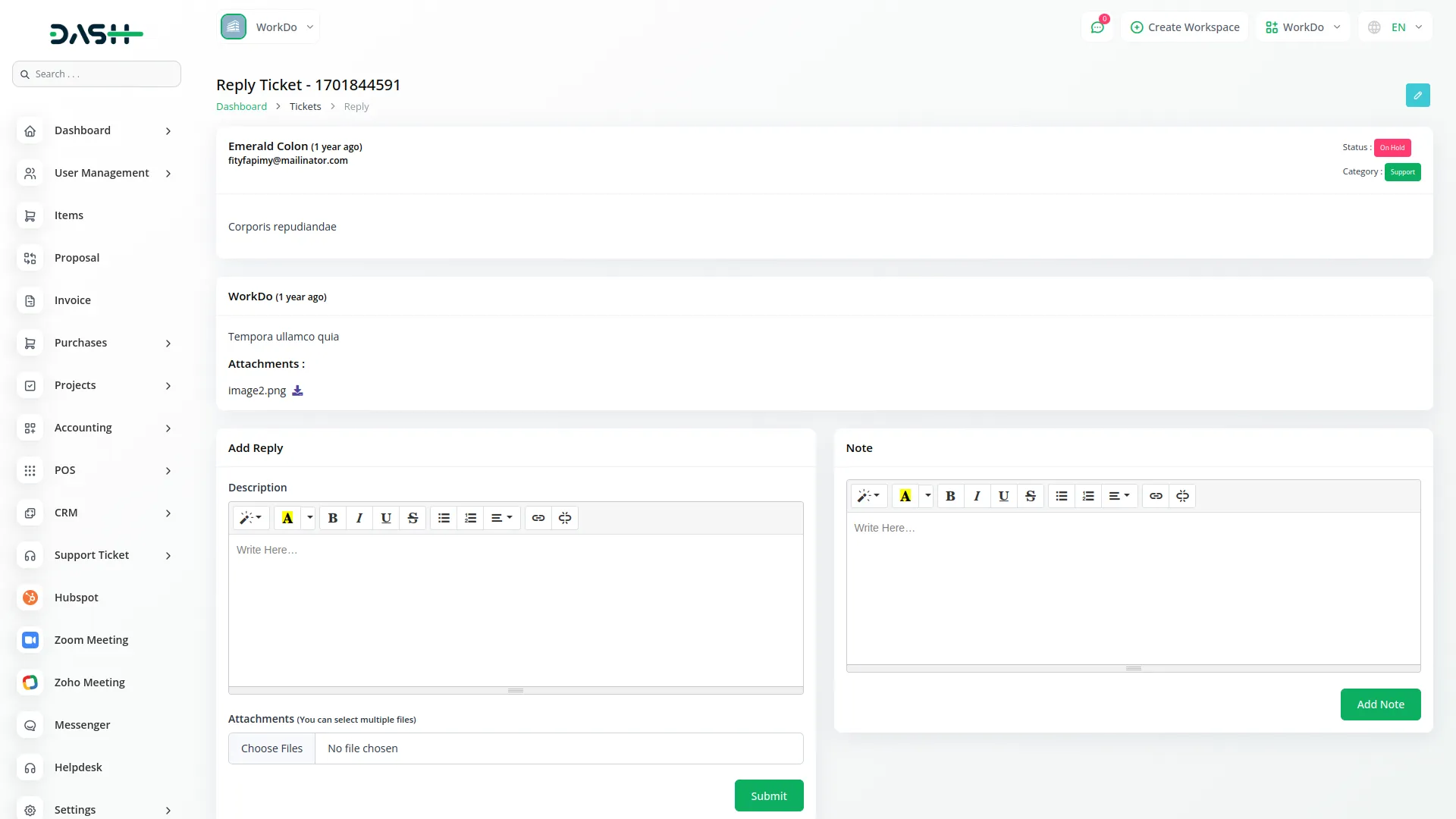
How to generate the access token:
- Sign in to the HubSpot portal you want to integrate with.
- Go to Settings (top-right).
- In the left sidebar, choose Integrations > Private Apps.
- Click Create private app.
- Give the app a Name (e.g. “Ticket Sync”) and optional description.
- Under Scopes, tick only the APIs you really need.
- Click Create app → Continue. HubSpot shows a modal with the token once.
- Store the token in a secure place.
Categories
Related articles
-
No Related Posts Found
Reach Out to Us
Have questions or need assistance? We're here to help! Reach out to our team for support, inquiries, or feedback. Your needs are important to us, and we’re ready to assist you!


Need more help?
If you’re still uncertain or need professional guidance, don’t hesitate to contact us. You can contact us via email or submit a ticket with a description of your issue. Our team of experts is always available to help you with any questions. Rest assured that we’ll respond to your inquiry promptly.
Love what you see?
Do you like the quality of our products, themes, and applications, or perhaps the design of our website caught your eye? You can have similarly outstanding designs for your website or apps. Contact us, and we’ll bring your ideas to life.
