How to Generate Credentials of Make
To generate the credentials, first of all go to the make.com and click on and […]
- To generate the credentials, first of all go to the make.com and click on and click on the get started for free button.
- After that, you will be navigated to a page where you need to add all the necessary credentials, and click on the sign up for free button.
-
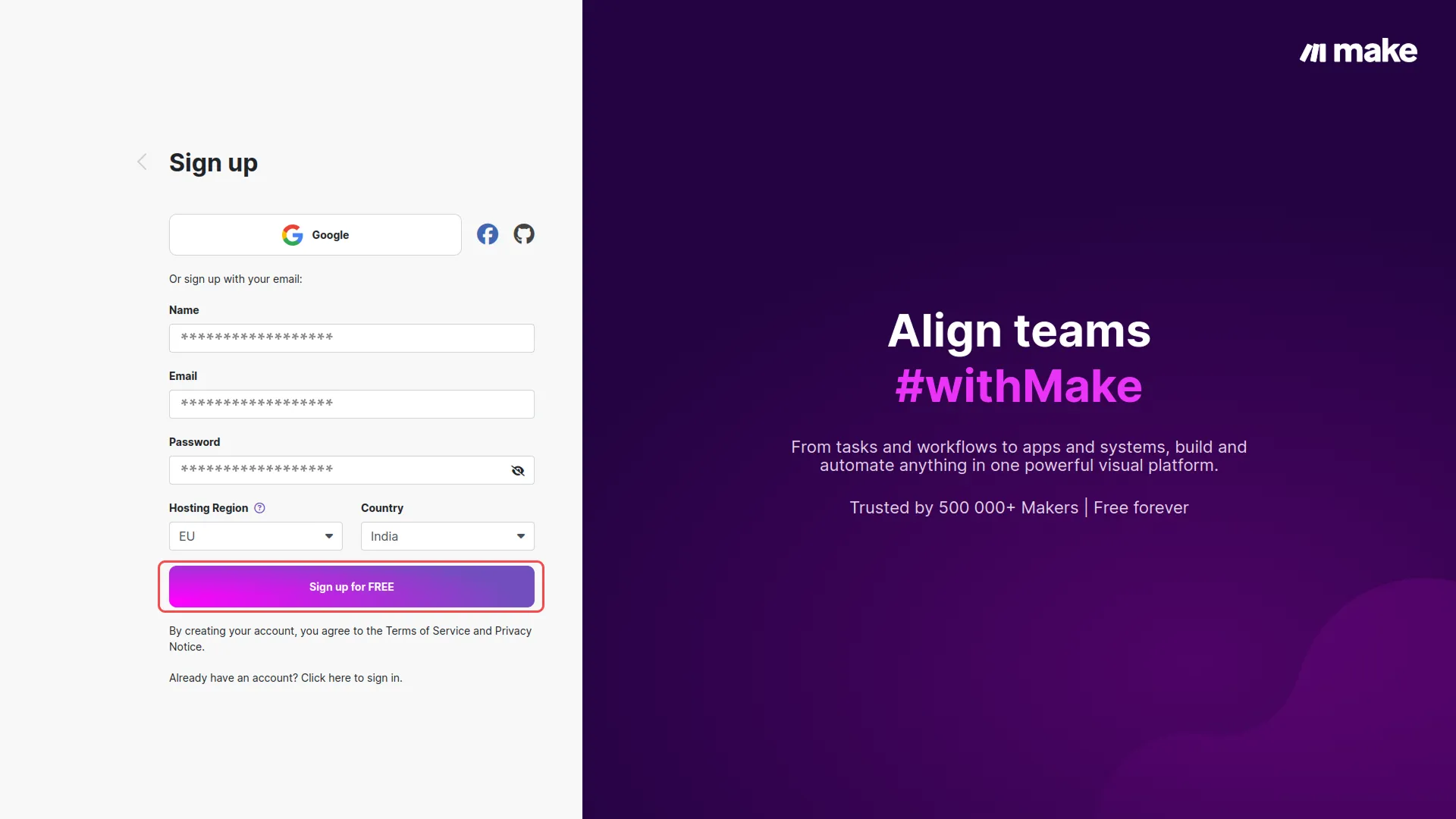
- Once you sign up, you will see a page for organization where you can manage your organizations and team. In the “my team” section click on the “scenarios” button. On the scenarios page, click on the “create new scenarios” button given at the top.
-
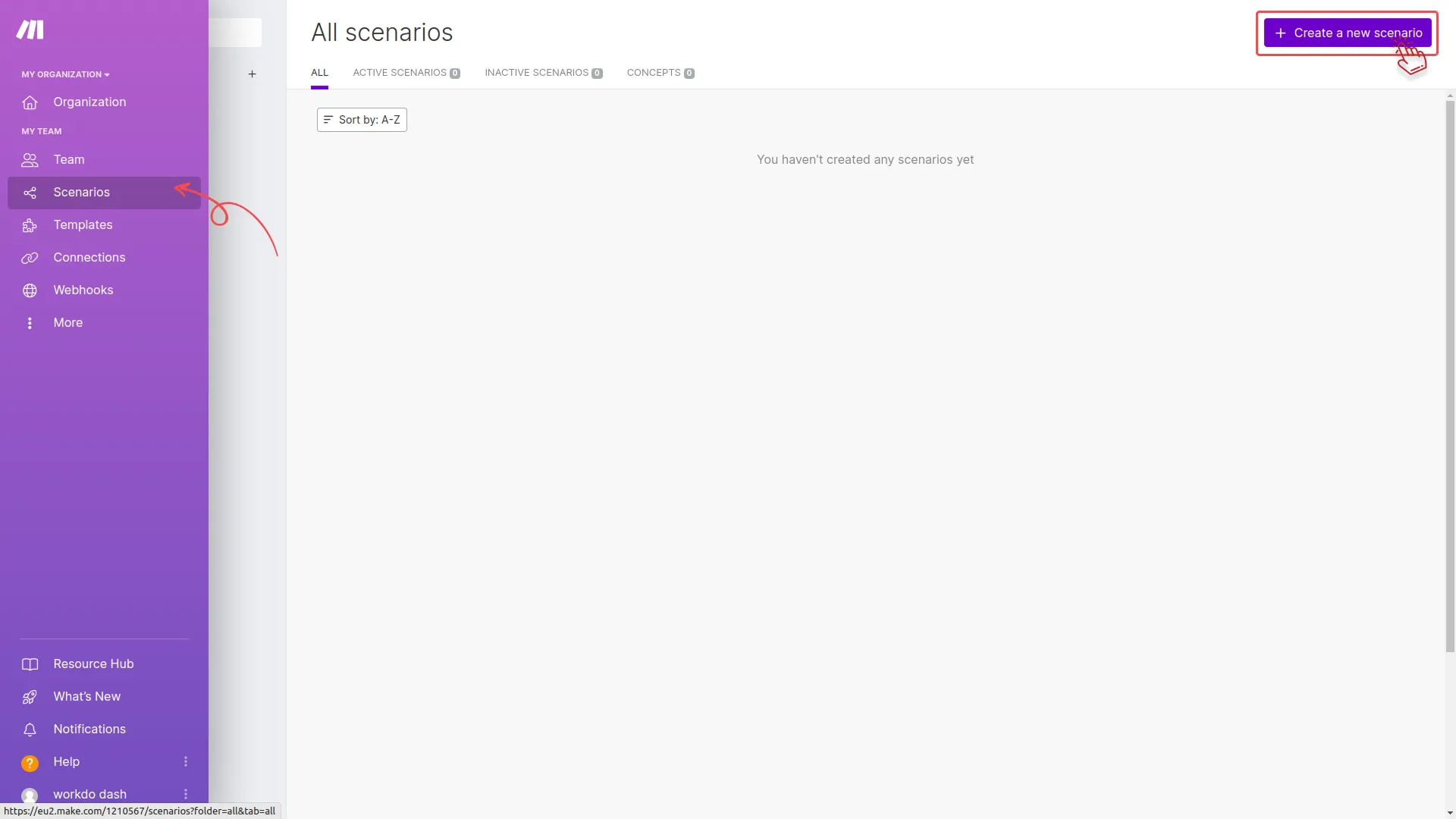
- Once you create a scenario, you will see a “+” button over there, click on that button and select the “webhook” button from the given options.
-
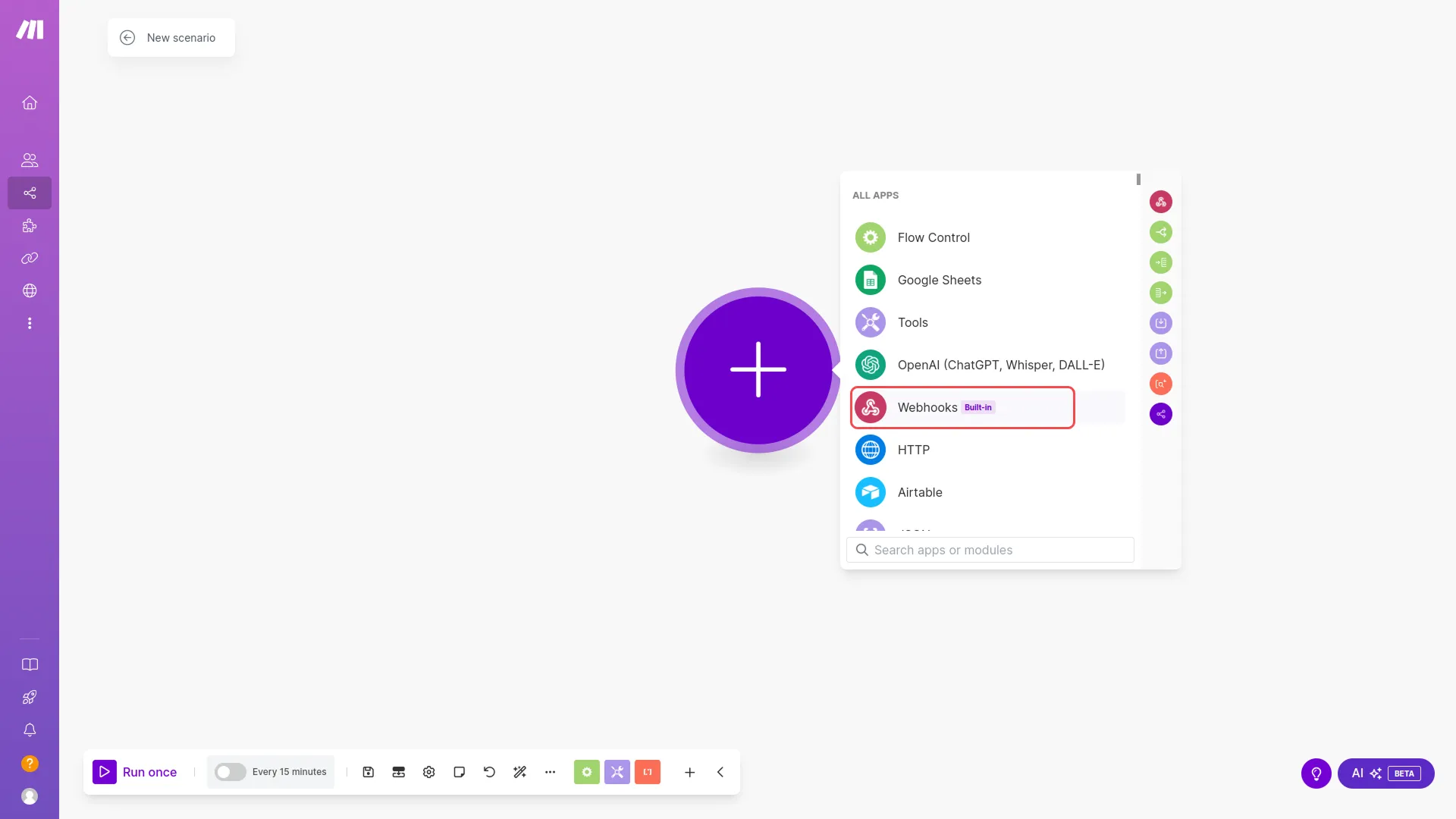
- After selecting this option, you will get to see the other two options. Select the “custom webhook” option.
-
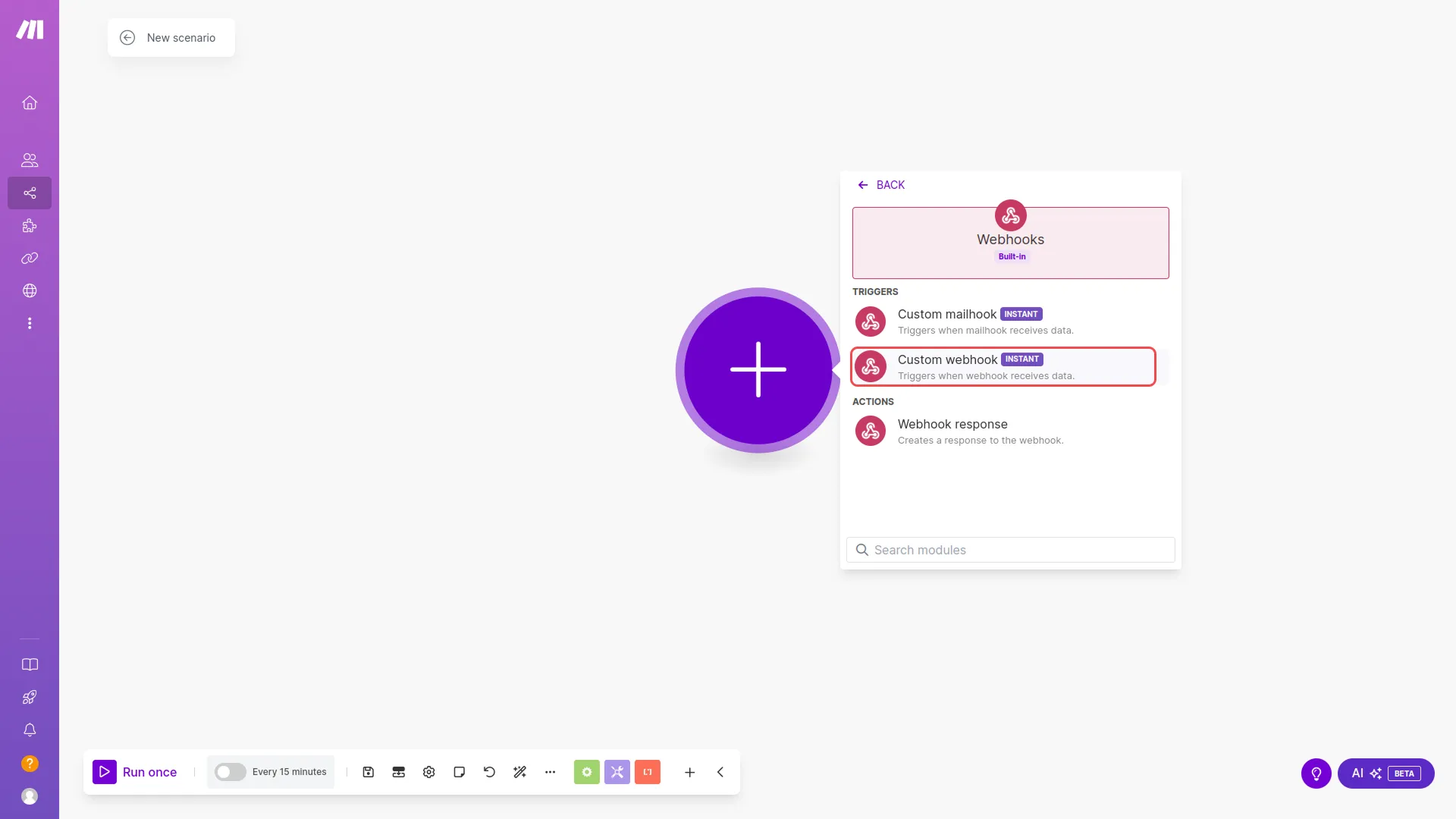
- At last, you will see a webhook link. Simply, copy that and use it in your code to integrate it with dash saas.
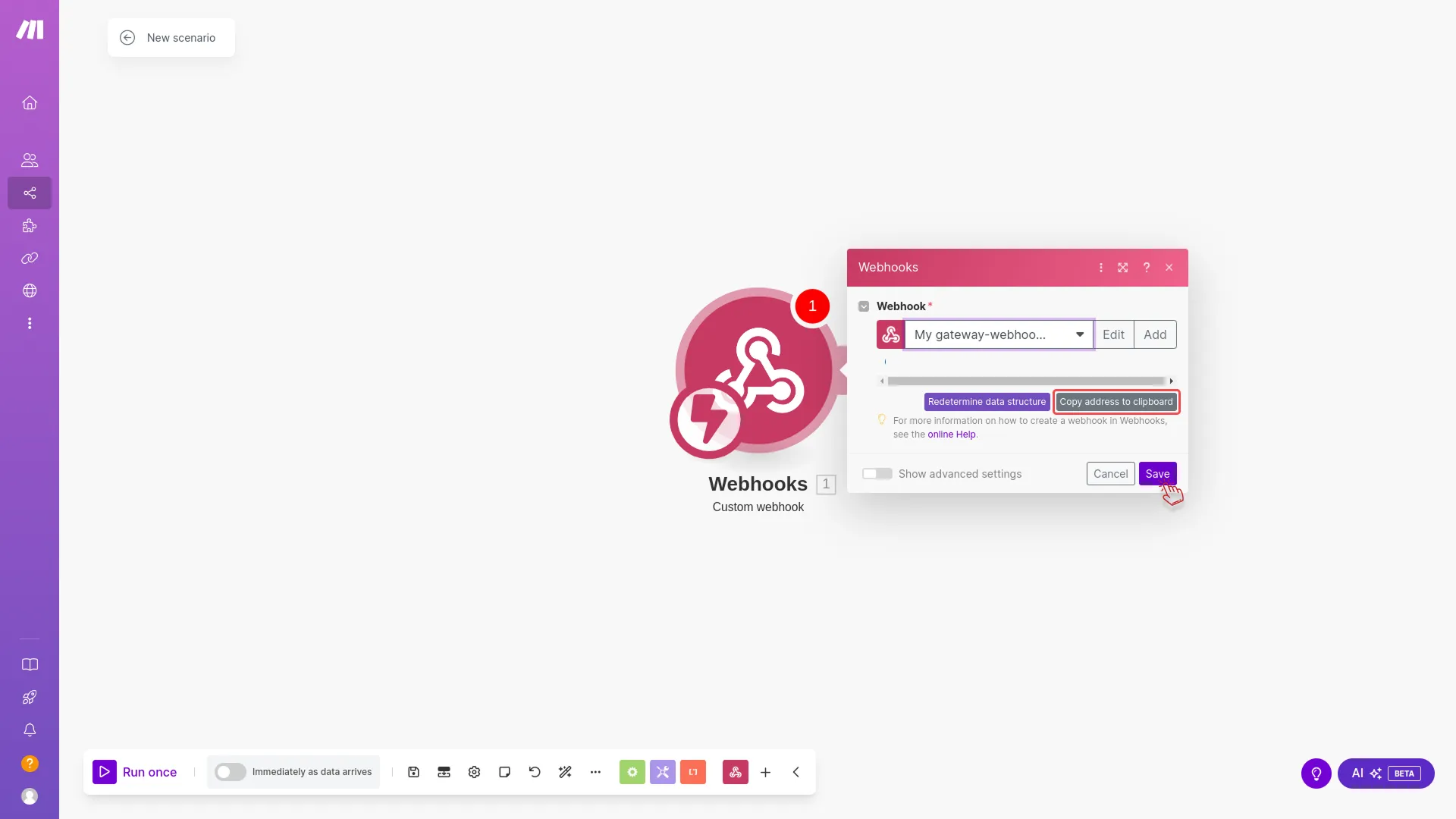
Categories
Related articles
-
No Related Posts Found
Reach Out to Us
Have questions or need assistance? We're here to help! Reach out to our team for support, inquiries, or feedback. Your needs are important to us, and we’re ready to assist you!


Need more help?
If you’re still uncertain or need professional guidance, don’t hesitate to contact us. You can contact us via email or submit a ticket with a description of your issue. Our team of experts is always available to help you with any questions. Rest assured that we’ll respond to your inquiry promptly.
Love what you see?
Do you like the quality of our products, themes, and applications, or perhaps the design of our website caught your eye? You can have similarly outstanding designs for your website or apps. Contact us, and we’ll bring your ideas to life.
