Documents Integration in Dash SaaS
The Documents Management System is a comprehensive platform designed to help organizations create, organize, and manage their business documents efficiently.
Introduction
The Documents Management System is a comprehensive platform designed to help organizations create, organize, and manage their business documents efficiently. This system allows users to create documents with proper categorization, manage document types, attach files, add comments and notes, and control document visibility through public or private settings. The system integrates with project Add-On to link documents with specific projects and provides features like PDF export, document duplication, and collaborative tools for team communication.
How to Install the Add-On?
To Set Up the Document Add-On, you can follow this link Setup Add-On
How To Use the Document Add-On?
Settings Configuration
- Navigate to Settings and then Documents Settings to configure the system. Enter the Documents Prefix that will be used for generating document numbers automatically.
- This prefix helps maintain consistent document numbering across your organization. Click “Save” to apply the configuration.
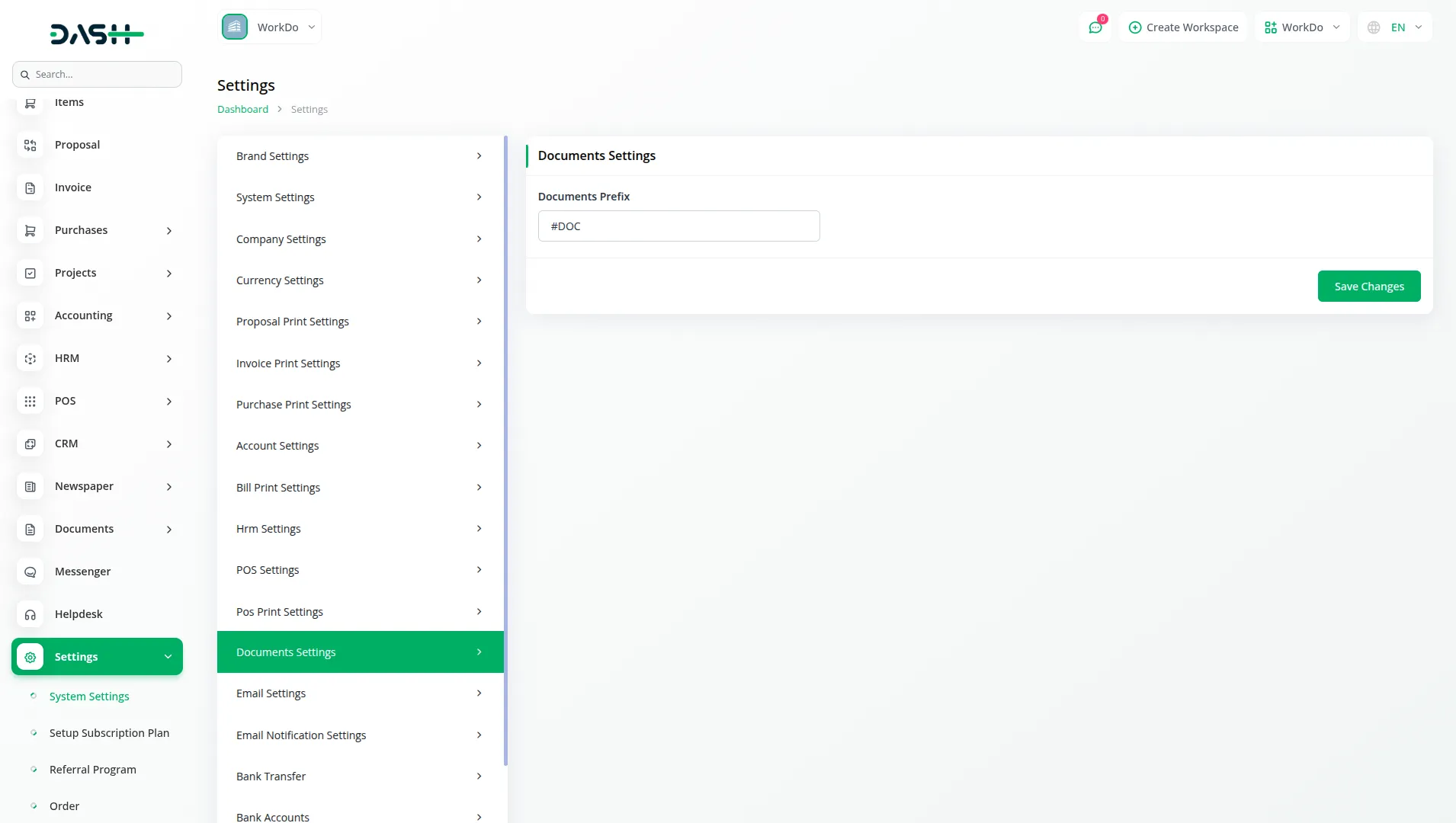
Manage Document Type
- To create a new document type, click the “Create” button on the document type page. Enter the name for the document type that will be used to categorize your documents. Click “Create” to save the new document type.
- The list page displays all document types in a table with the Document Type name column. You can perform actions like Edit to modify existing document types or Delete to remove document types that are no longer needed.
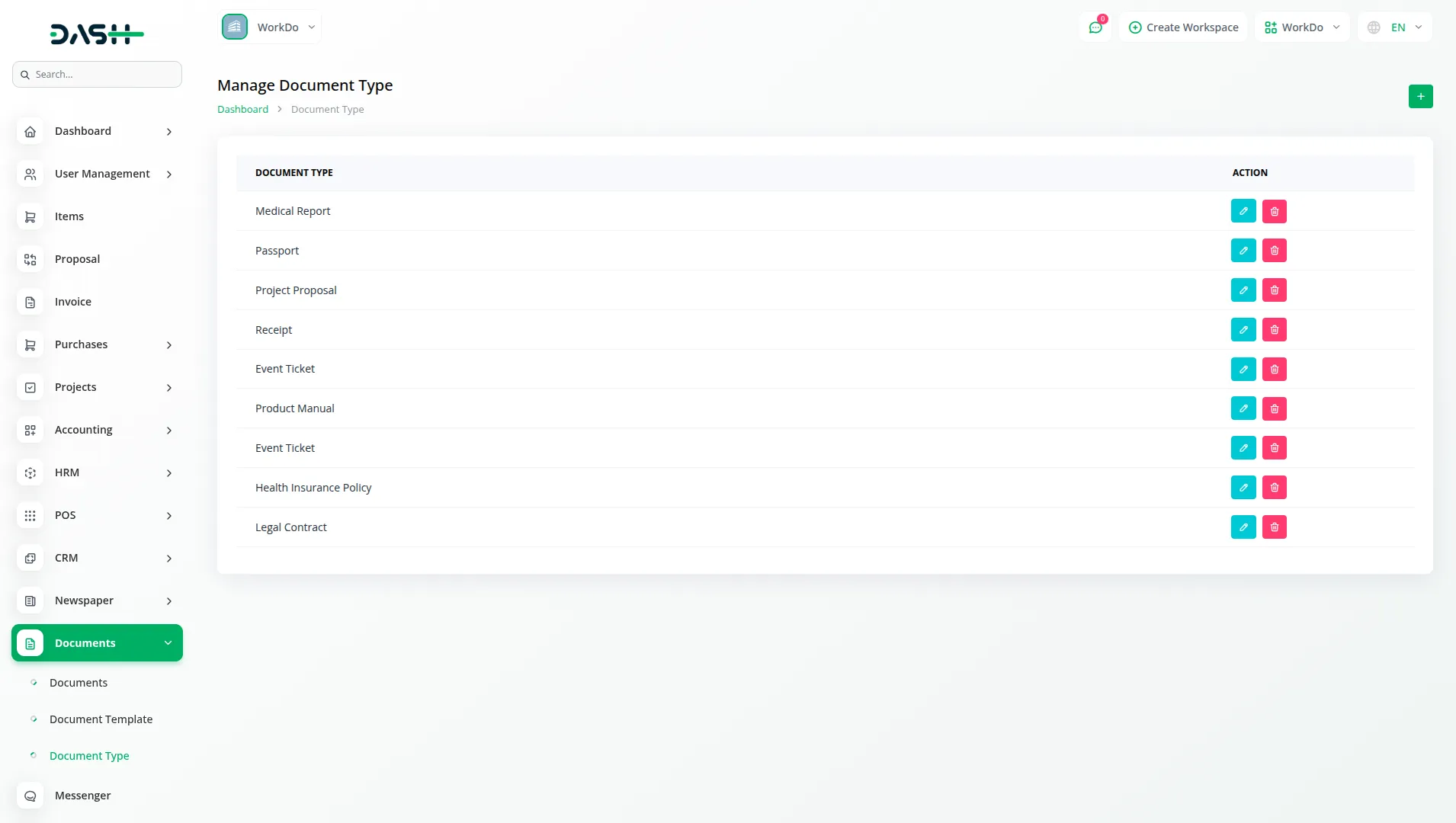
Manage Documents
- To create a new document, click the “Create” button at the top of the documents page. Fill in the subject field with a clear document title. Select a project from the dropdown if this document relates to a specific project from the Project Add-On.
- Choose the document type that best categorizes your document. Optionally, assign a user who will be responsible for this document. Add any relevant notes in the notes field if needed. Check the Private Documents checkbox if you want to restrict access to this document. After filling in all required information, click “Create” to save the document.
- The list page shows all documents in a table with columns for Document number, Subject, User, Type, Project, Status, and Scope. You can use the Search button to find specific documents or Export button to download document data. Available actions include Duplicate to create a copy, Show to view details, Edit to modify information, and Delete to remove documents.
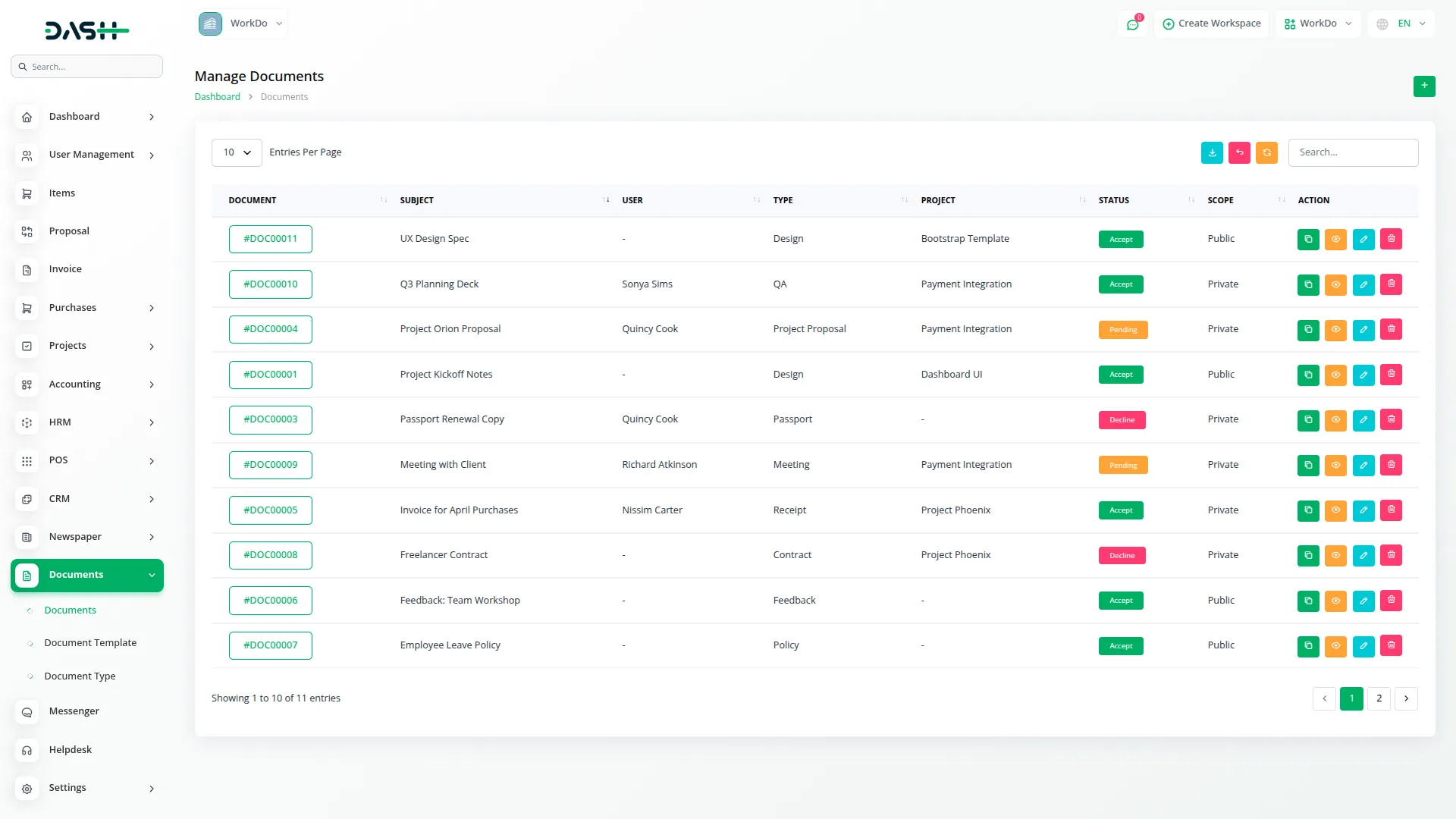
- When clicking Show, you will see the document details page with several options. Use the Duplicate button to create a copy of the document with options to include or exclude notes and comments.
- When duplicating documents, you can choose which elements to copy by checking the Notes Duplicate and Comments Duplicate checkboxes. This allows you to create document copies with or without the original collaborative content.
- Document scope determines visibility – Private documents can only be viewed by the selected user, while Public documents are accessible to all users with Staff roles. By default, all new documents are set to Private scope for security.
- Note that when duplicating documents, attachments cannot be converted to the new document and must be uploaded separately.
- Click Download to get a PDF version of the document. Use Preview to view the document before downloading. The Status Drop Down allows you to change the document status as needed.
- The document details page displays cards showing counts for Attachments, Comments, and Notes, along with Document Details including Subject, Type, Scope, User, and Project information.
- You can update Document Notes, Document Description, and Additional Description in the form section and click “Save” to update the information.
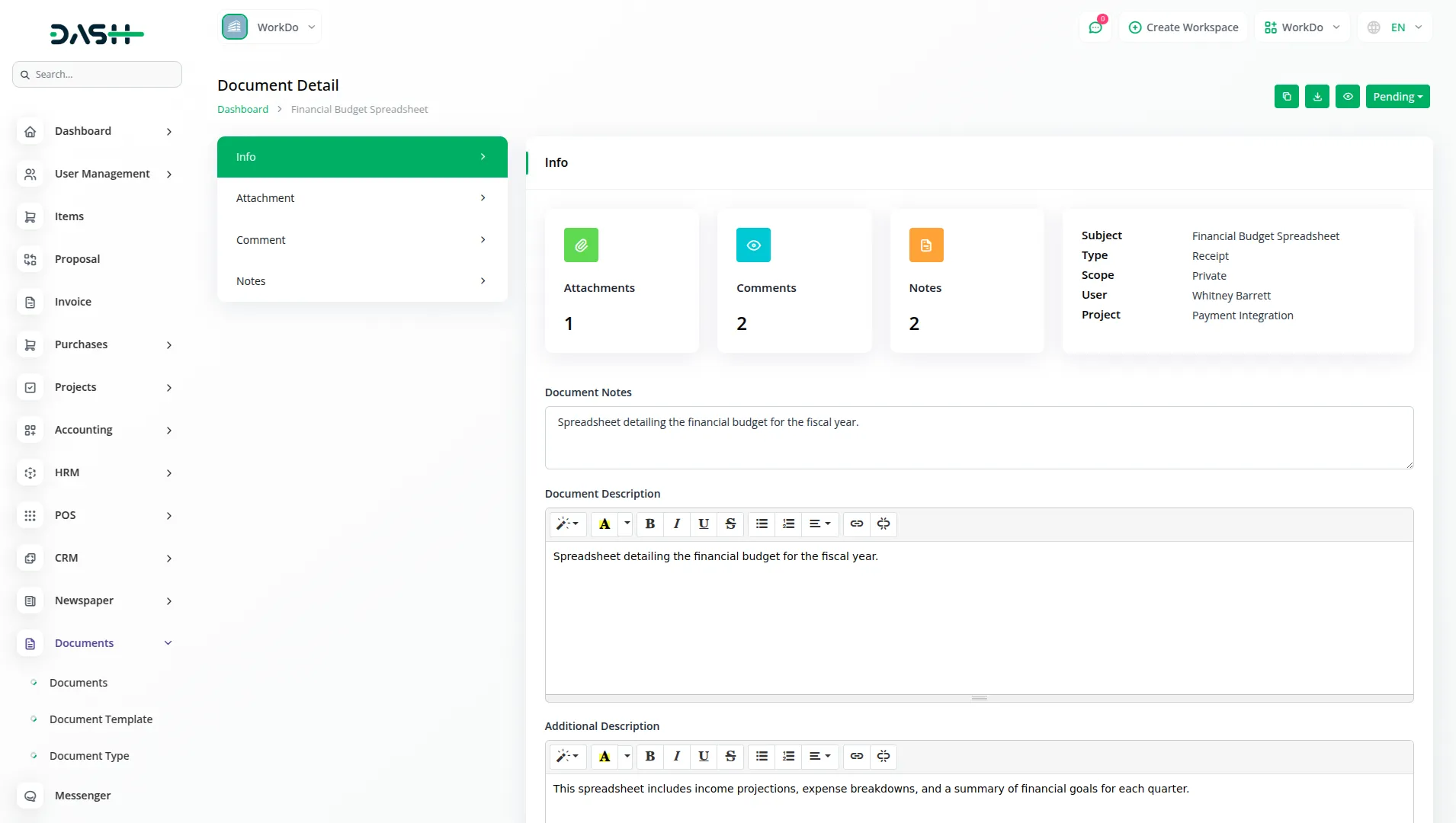
- In the Attachments section, upload files by selecting them from your computer. View the list of uploaded attachments with file path and size information. Use Preview to view files, Download to save files locally, or Delete to remove attachments.
- The Comments section provides a textarea where you can type comments and click “Send” to post them. View all comments with user profiles, comment text, timestamps, and usernames. Comments marked as “edited” show modification history. Use Edit to modify your comments or Delete to remove them.
- In the Notes section, write notes in the textarea and click “Send” to add them. See all notes with user profiles, note content, timestamps, and usernames. Notes show “edited” status when modified. Use Edit to update notes or Delete to remove them.
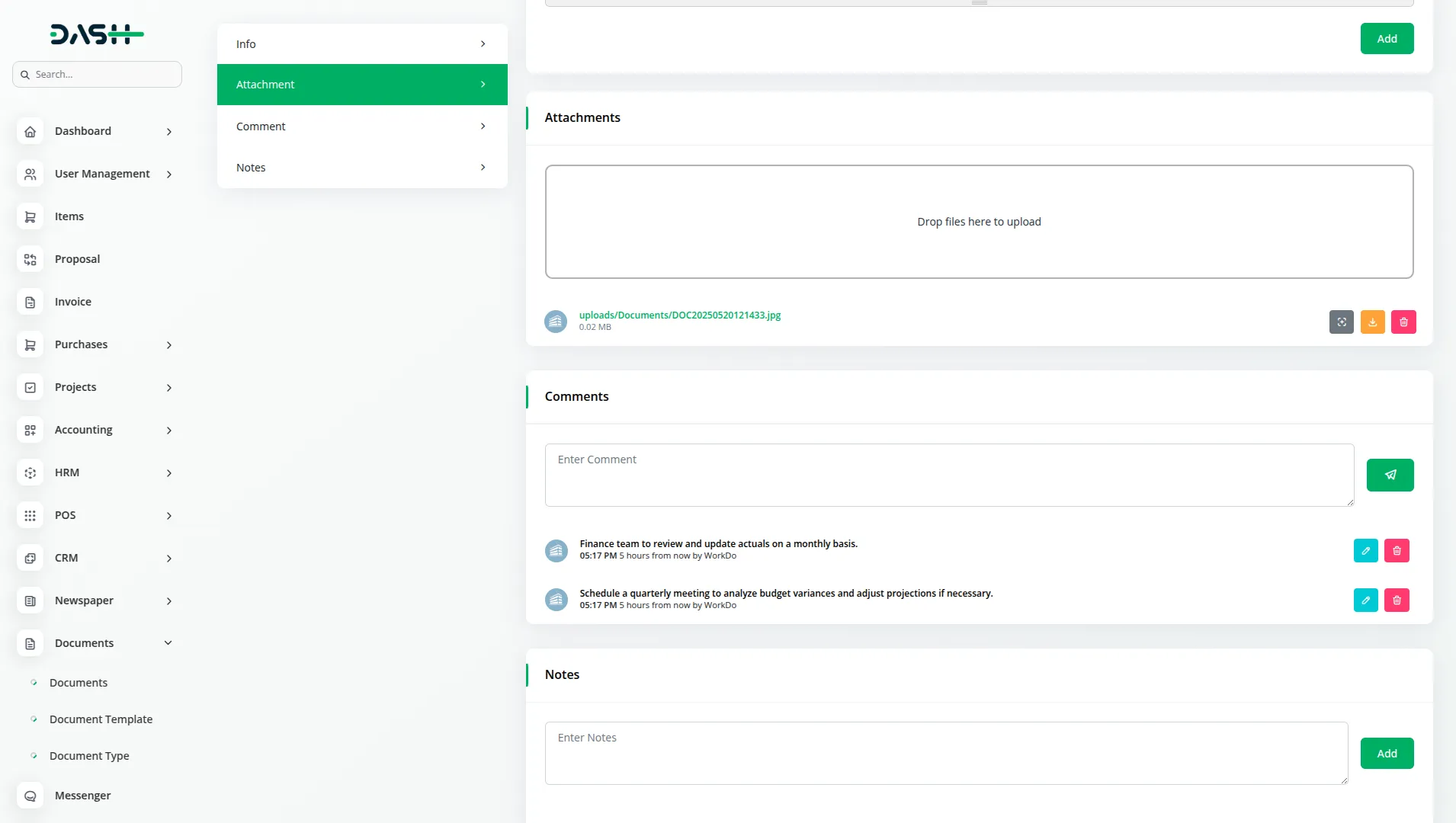
Project Integration
- When creating a new document, you can choose which project it belongs to from a dropdown list. This connection means that all project documents are stored in one place and can be viewed from either the Documents section or from inside the project itself.
- Team members can easily find and access all files related to their projects, making it simpler to work together and stay organized.
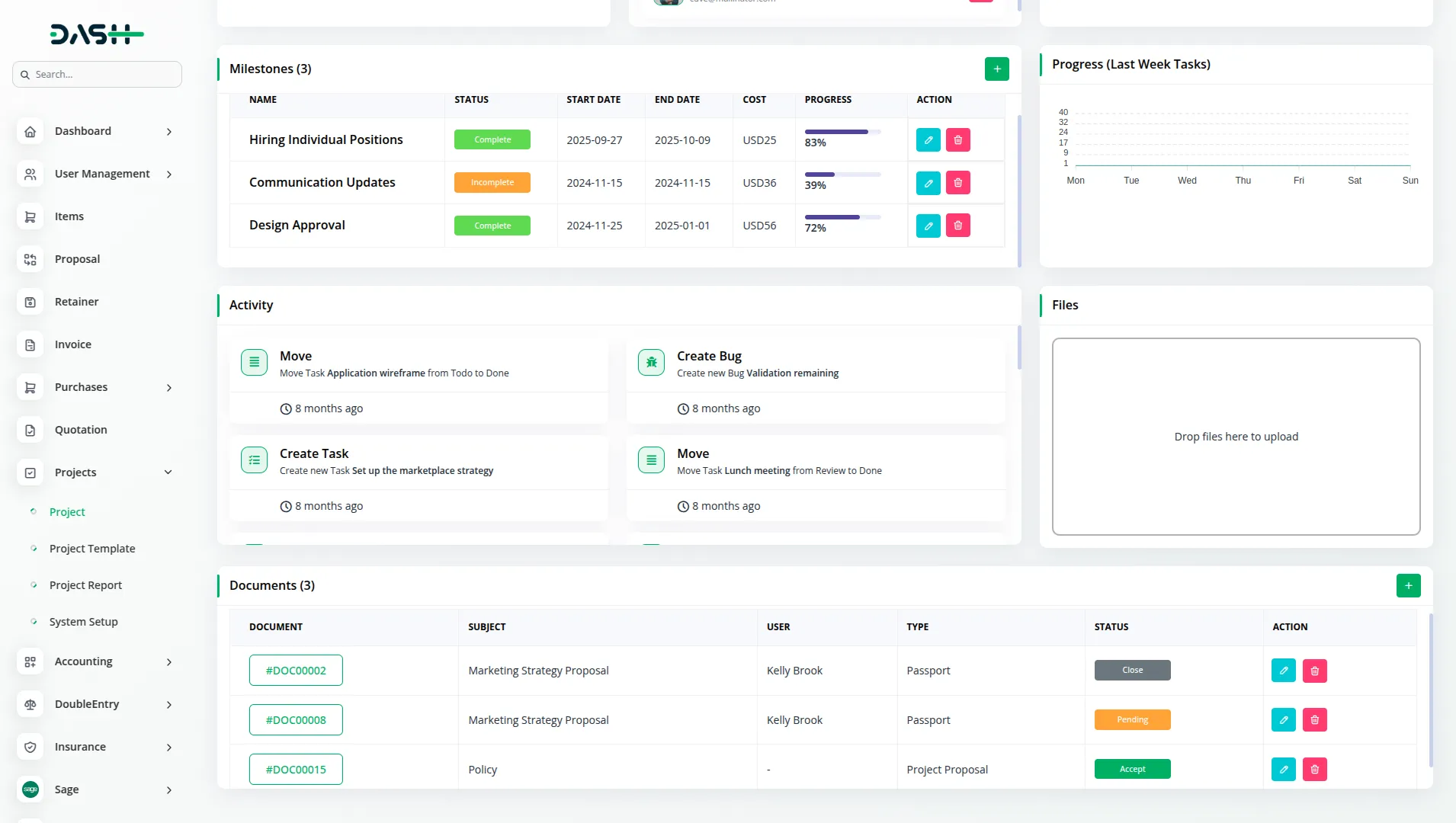
Categories
Related articles
- Discord Module Detailed Documentation
- eSewa Payment Gateway in Dash SaaS
- Coworking Space Management Detail Documentation
- Vehicle Booking Management Integration in Dash SaaS
- School/Institute Management Integration in Dash SaaS
- LMS Integration in Dash SaaS
- Shopping Cart Integration in BookingGo SaaS
- How To Generate The YouTube Credentials
- To Do Integration in Dash SaaS
- Flutterwave Payment Gateway in BookingGo SaaS
- Additional Field in Checkout – eCommerceGo Addon
- User Manual – Sales SaaS
Reach Out to Us
Have questions or need assistance? We're here to help! Reach out to our team for support, inquiries, or feedback. Your needs are important to us, and we’re ready to assist you!


Need more help?
If you’re still uncertain or need professional guidance, don’t hesitate to contact us. You can contact us via email or submit a ticket with a description of your issue. Our team of experts is always available to help you with any questions. Rest assured that we’ll respond to your inquiry promptly.
Love what you see?
Do you like the quality of our products, themes, and applications, or perhaps the design of our website caught your eye? You can have similarly outstanding designs for your website or apps. Contact us, and we’ll bring your ideas to life.
