CCTV & Security System Integration in Dash SaaS
The CCTV & Security System is a comprehensive software solution designed to manage all aspects of security equipment business operations.
Introduction
The CCTV & Security System is a comprehensive software solution designed to manage all aspects of security equipment business operations. This system helps you track customers, manage inventory items, process orders, schedule installations, and handle customer complaints efficiently. The software streamlines your workflow from initial customer inquiry through product delivery and ongoing maintenance support.
How to Install the CCTV & Security System Add-On?
To Set Up the CCTV & Security System Add-On, you can follow this link: Setup Add-On.
How to Use the CCTV & Security System Add-On?
CCTV Security Dashboard
- After purchasing and installing this Add-On, go to the sidebar and search for the CCTV & Security Add-On. First, you’ll get to see the dashboard.
- The dashboard provides a complete overview of your business operations at a glance. You’ll see four main cards displaying Total Customers, Total Items, Total Orders, and Total Staff to quickly assess your business metrics.
- Below the cards, there’s a chart showing your order trends over time, helping you analyze sales patterns and business growth.
- The dashboard also includes a table showing details of the latest 10 orders, allowing you to quickly review recent business activity and order status.
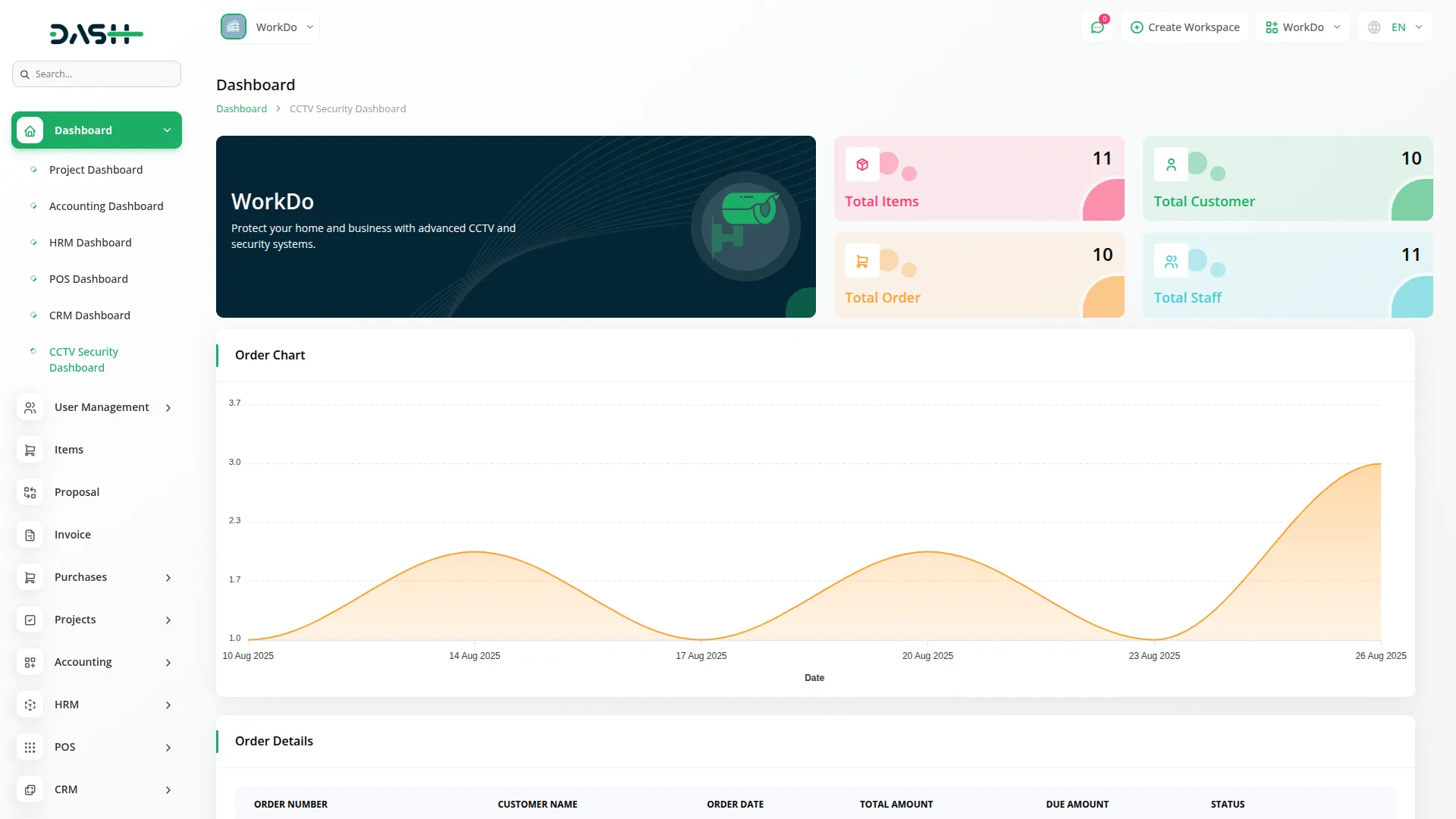
Manage Items
- To add a new item, click the”Create” button at the top of the items page. Fill in the Details section by entering the Item Name, SKU, Tax percentage, Category (selected Items come from the System Setup Category section), Description, Model Number, Brand name, and Warranty period.
- Next, upload an image in the Media section to showcase the product visually.
- Then complete the Pricing section by entering the Sale Price, Purchase Price, Unit of measurement, and available Quantity.
- The list page displays all items in a table with columns for No, Image, Item Name, Sale Price, Type, Category, and Description. You can use the Search button to find specific items or the Export button to download the item list. If you need to edit or delete items, these actions must be performed in the base items section.
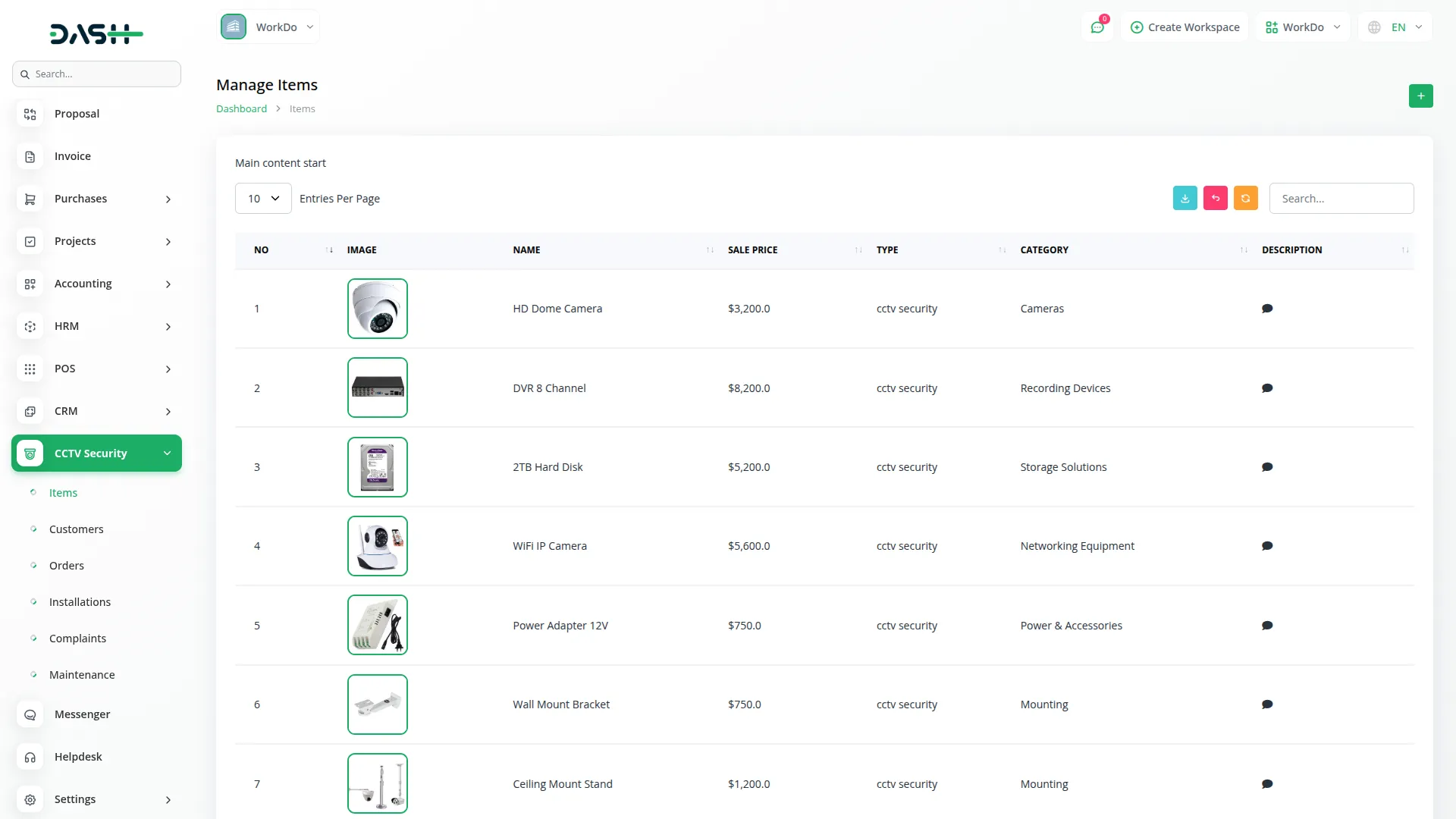
Manage Customers
- To create a new customer record, click the”Create” button on the customers page. Enter the customer’s Name, Mobile Number, City, State, and Zip Code.
- Select the customer Type from the dropdown options: Home, Company, Industrial, or Government, depending on the nature of their business.
- The list page shows all customers in a table format with columns for No, Name, Phone, City, State, Zip Code, Address, and Type. Use the Search function to locate specific customers or Export to download customer data. You can edit customer details or delete customer records using the actions available in the Action column.
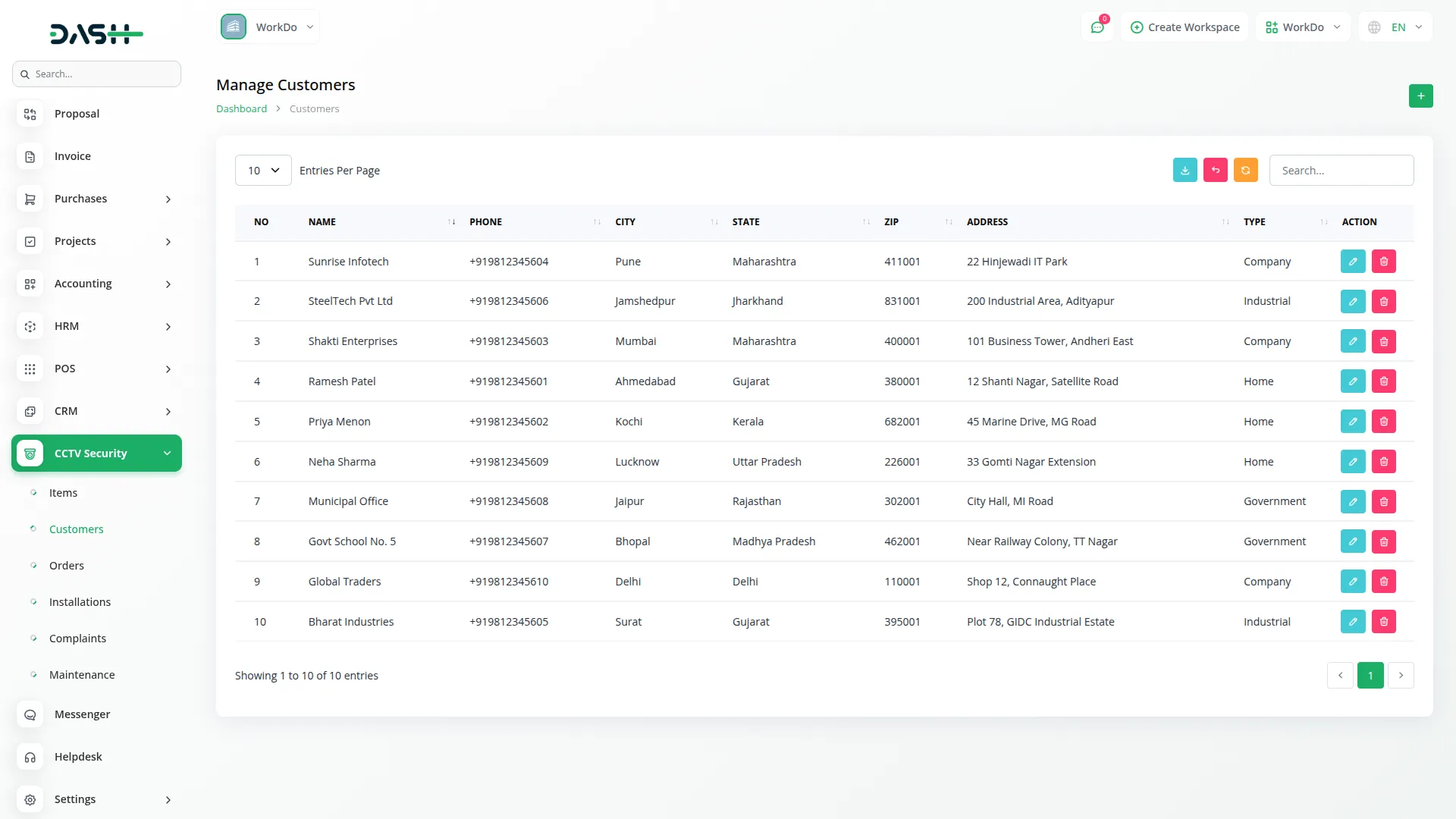
Manage Orders
- To create a new order, click the”Create” button on the orders page. Start by selecting the Customer from the dropdown and entering the Date. The system will automatically generate a unique Order Number.
- In the products section, you can add multiple products using the repeater functionality. For each product, select the Product from the dropdown (which comes from the Manage Product section), enter the Quantity, and modify the Discount if needed. The Price and Tax percentage will automatically populate based on the selected product.
- The system will automatically calculate the Amount, Subtotal, Tax, Discount, and Total Amount based on your product selections and input values.
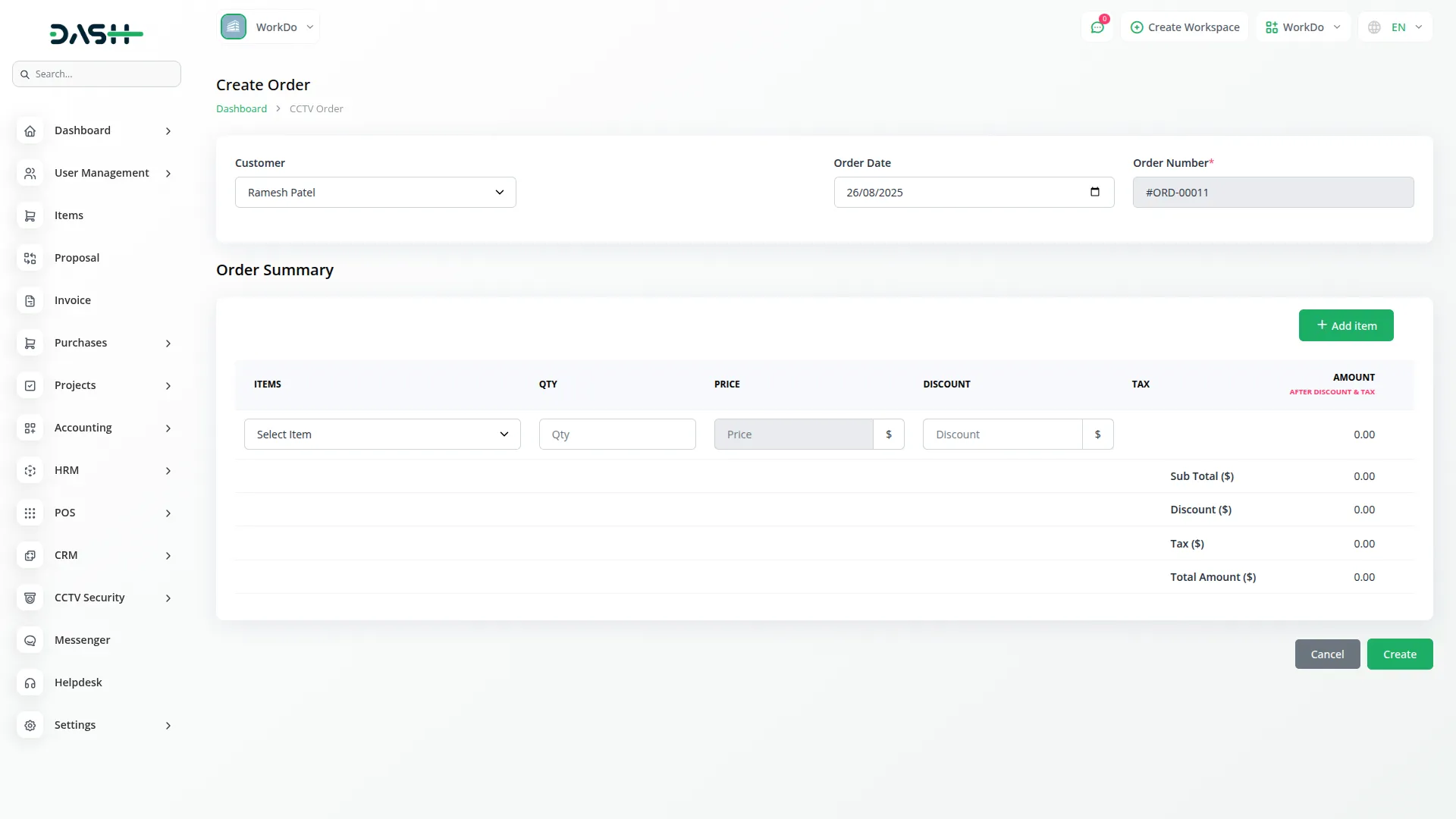
- The list page displays orders in a table with columns for No, Order Number, Customer Name, Order Date, Total Amount, Due Amount, and Payment Status (showing Unpaid, Partial Paid, or Paid).
- In the Actions column, you can view order details by clicking the View button, which opens the complete order information display screen. From the order details page, click the Payment button to access a dedicated payment processing screen where you can enter the payment amount, view Total Amount and Due Amount for reference, then click “Pay” to record the payment or “Cancel” to return without saving.
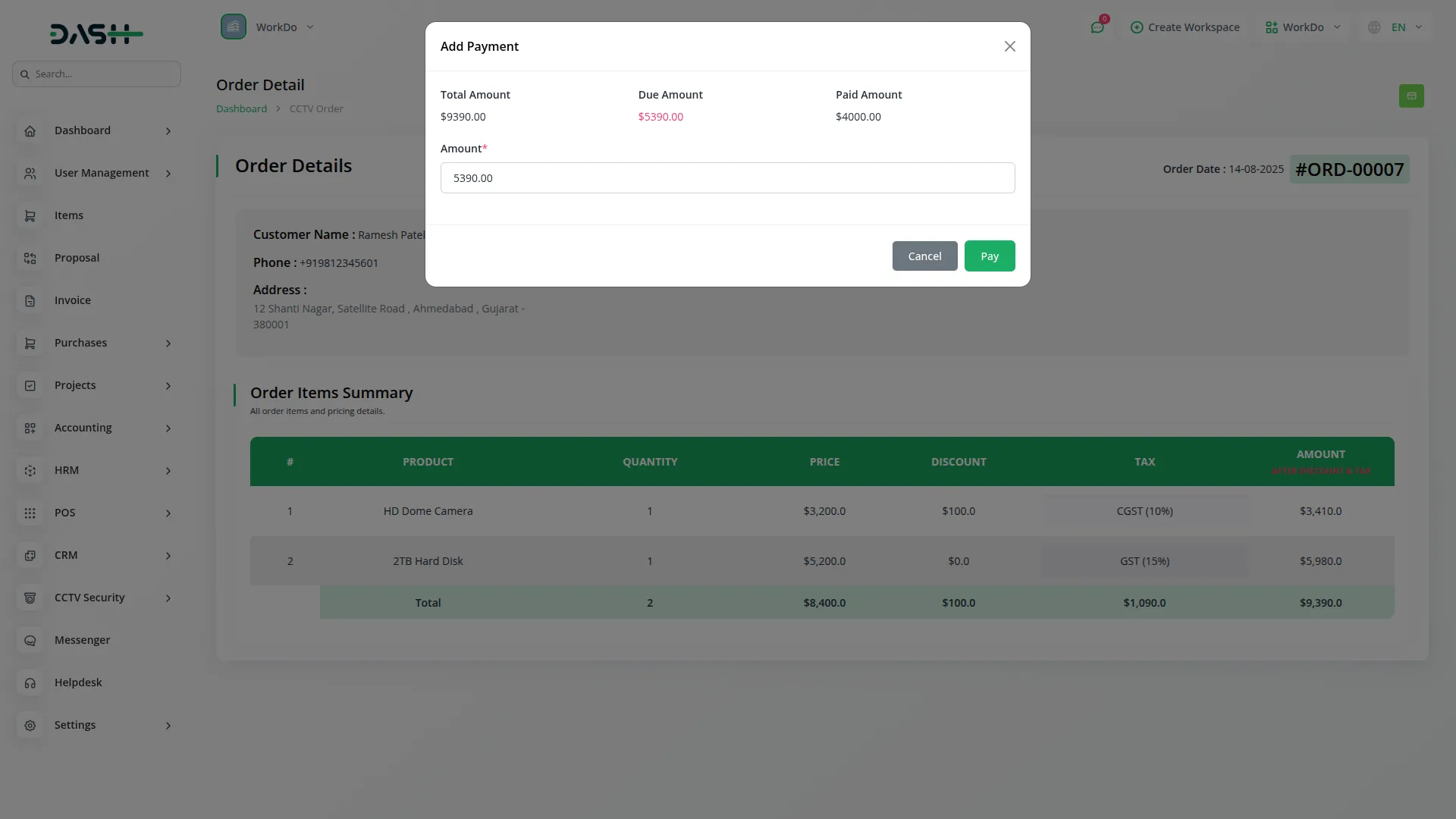
- Additionally, you can manage orders using the Edit button to modify order information or the Delete button to remove orders from the system.

Installation
- To schedule a new installation, click the”Create” button on the installation page. Select the Order Number from the dropdown, choose the assigned Staff member (from the Users section dropdown), and set the installation Date.
- Select the Status from the available options: Scheduled, In Progress, Completed, or Canceled. Choose the Installation Type as either New, Upgrade, or Relocation based on the service required.
- The list page shows all installations in a table with columns for No, Order No, Staff Name, Date, Status, and Type. You can search for specific installations or Export the installation schedule.
- In the Actions column, you can click the Items button to view a detailed form showing all items for that installation, including their Image, Item Name, and Quantity.
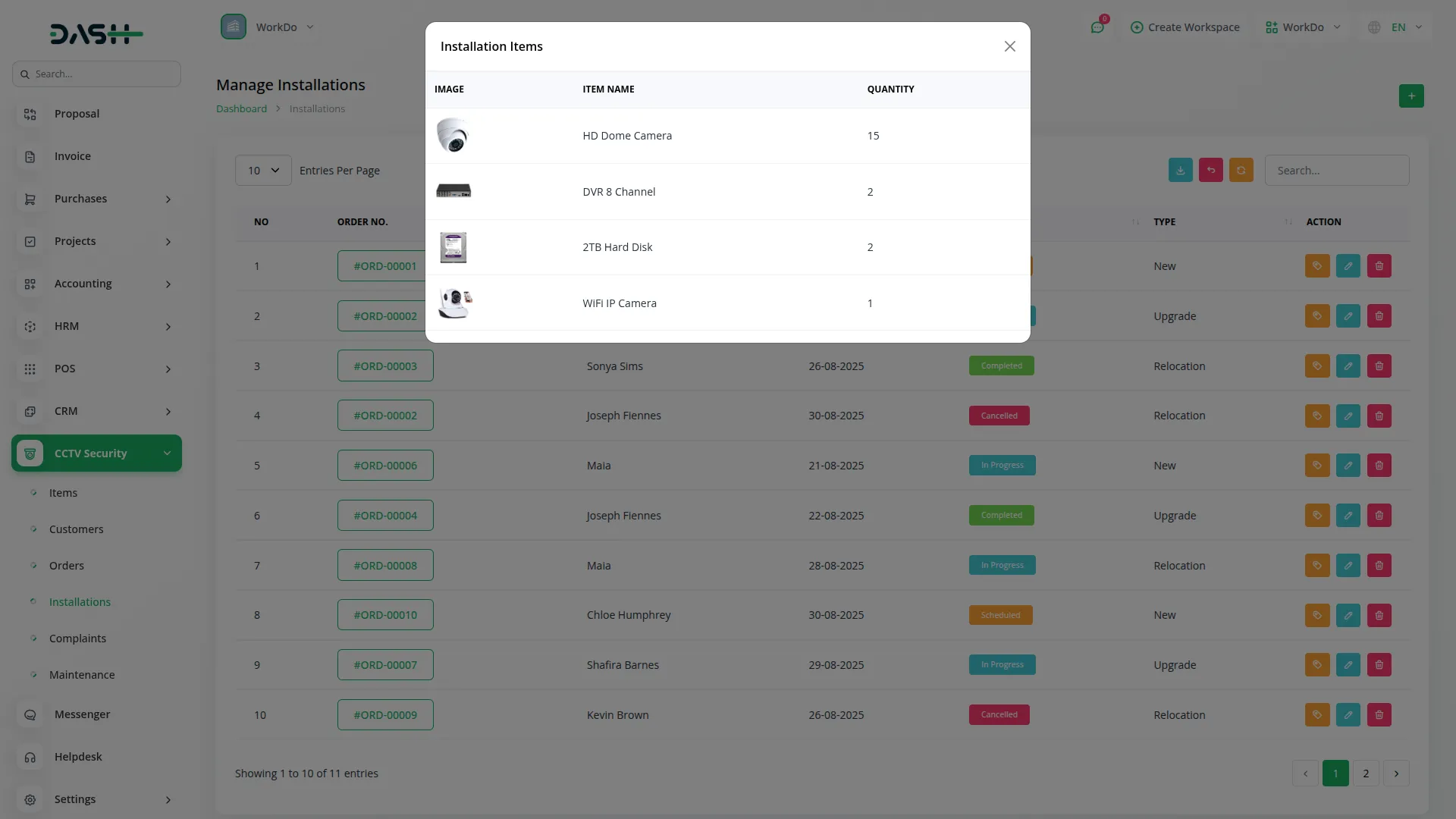
- You can also use the Edit action to modify installation details or Delete to remove installation records from the system.
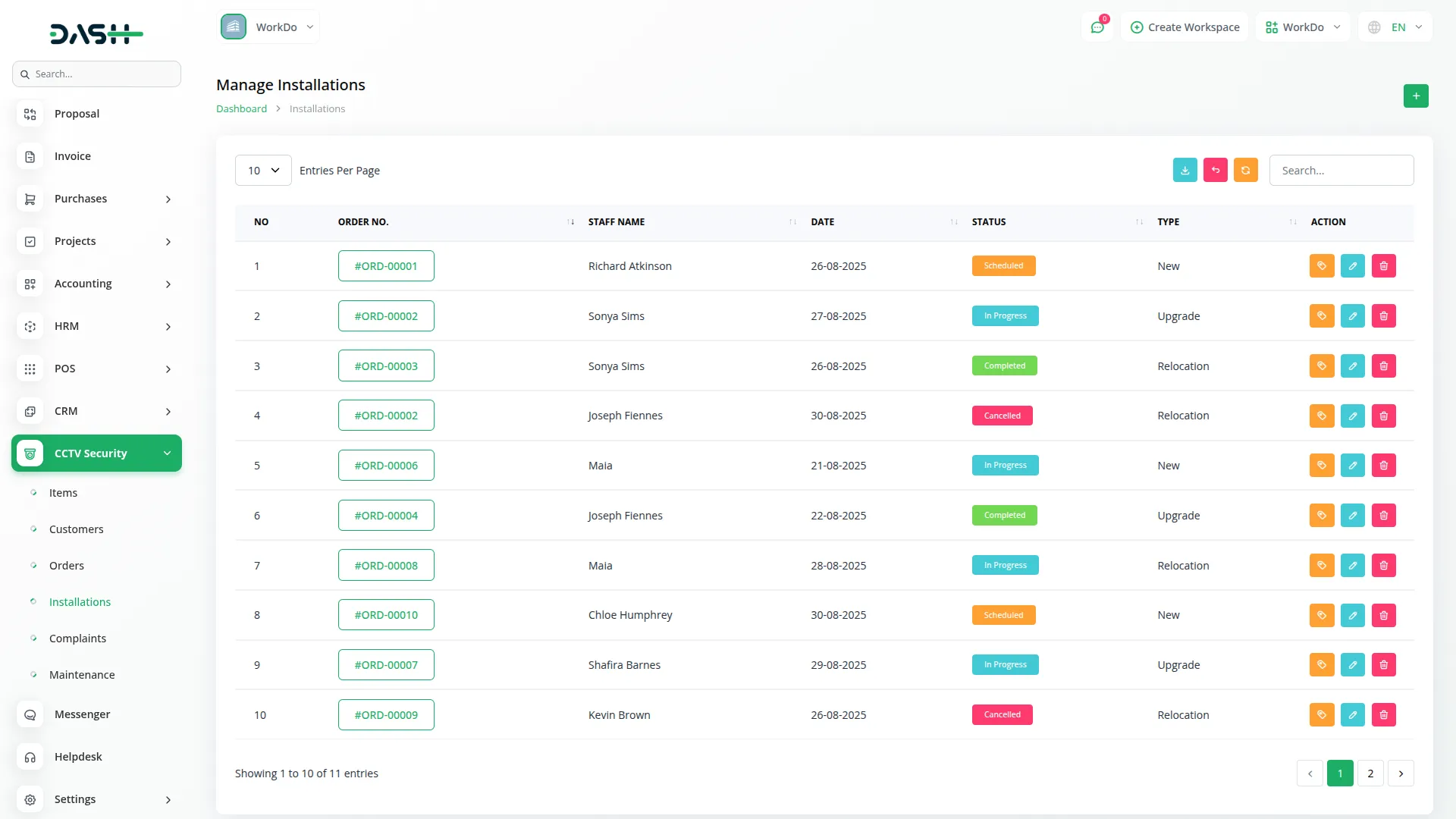
Manage Complaints
- To register a new complaint, click the”Create” button on the complaints page. The system will automatically generate a unique Complaint Number and provide a descriptive Title for the issue.
- Select the assigned Staff member from the dropdown(which pulls from the Users section)and choose the Customer from the dropdown (which comes from the Customers section).
- Set the complaint Status by selecting from Open, In Progress, Resolved, or Closed options based on the current situation.
- Write a detailed Description explaining the nature of the complaint and any relevant information.
- The list page displays all complaints in a table with columns for No, Complaint Number, Customer Name, Staff Name, Status (displaying Open, In Progress, Resolved, or Closed), Title(showing the complaint title), and Description(showing the complaint description).
- You can search for specific complaints or Export complaint data using the available buttons. Use the Edit action to update complaint information or Delete to remove complaint records from the Action column.
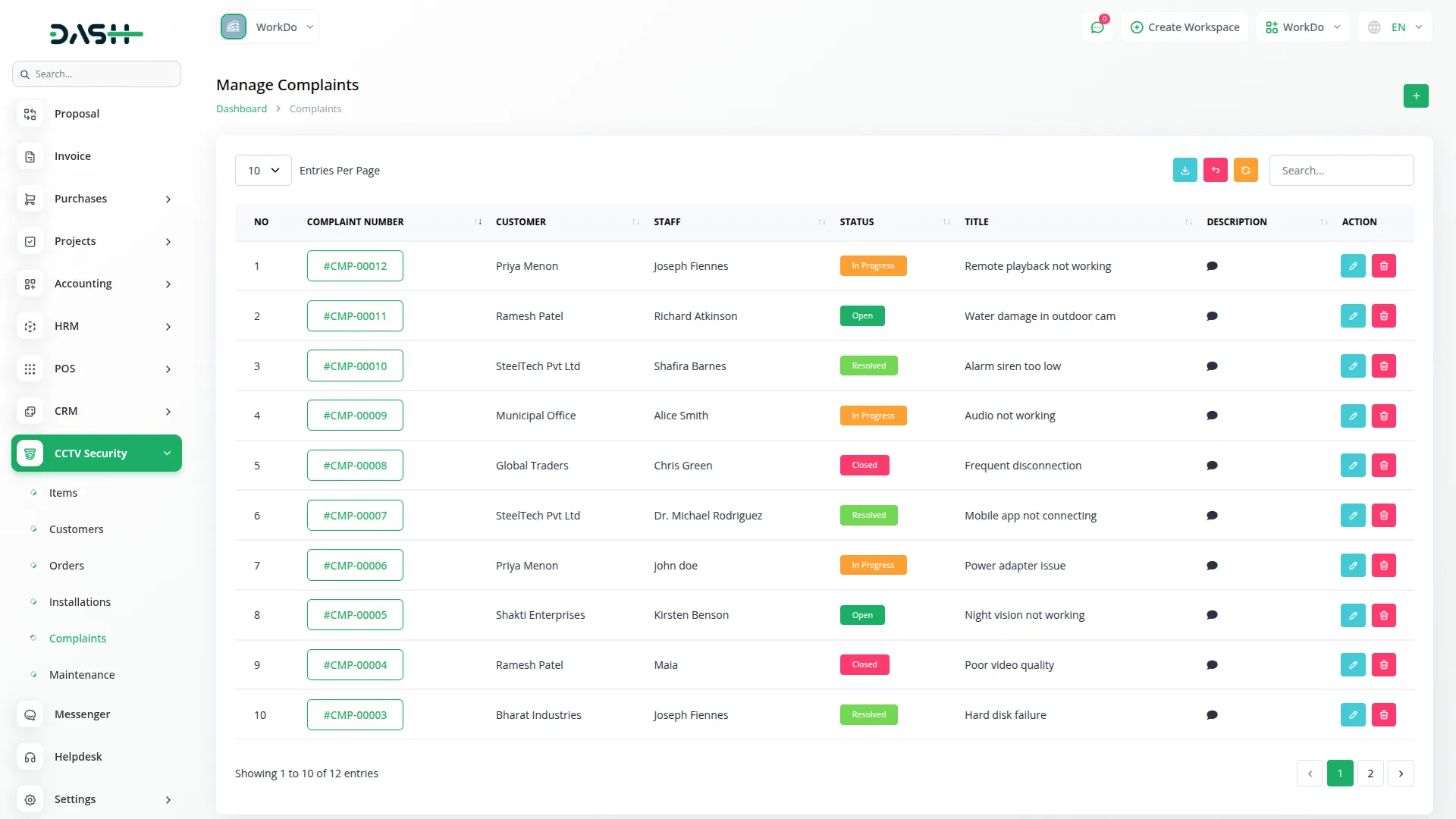
Manage Maintenance
- To create a new maintenance record, click the”Create” button on the maintenance page. Select the Order from the dropdown (comes from the Orders section), then choose the specific Items from the dropdown that appears after selecting an order (the items dropdown will populate with products from the selected order).
- Assign the Staff member from the dropdown (comes from the Users section) and set the maintenance Status by choosing from Pending, Scheduled, In Progress, Completed, or Cancelled.
- Enter the Start Date and End Date for the maintenance schedule. Provide a detailed Issue Description explaining what maintenance work needs to be performed.
- Select the Warranty Status using the radio button options: either “In Warranty” or “Out of Warranty”, depending on the product’s warranty coverage.
- The list page shows all maintenance activities in a table with columns for No, Order Number, Item Name, Staff Name, Start Date, End Date, Status, Warranty Status, and Issue Description.
- Use the Search function to find specific maintenance records or Export to download maintenance data. You can edit maintenance details or delete maintenance records using the actions available in the Action column.
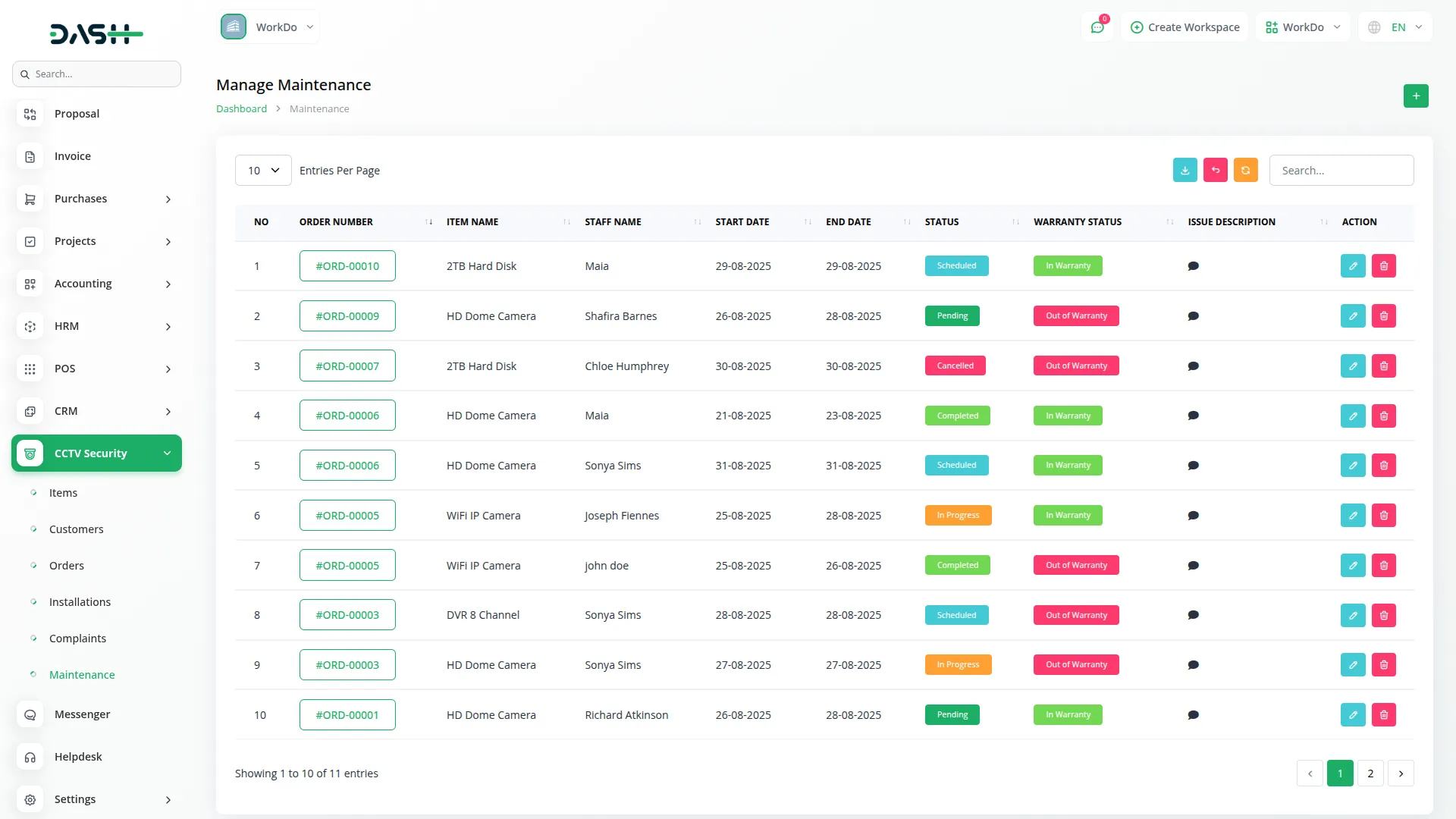
Categories
Related articles
- Google Calendar Integration in Dash SaaS
- WHMCS Detailed Documentation
- LiveStorm Meeting Detailed Documentation
- Library Management Detailed Documentation
- Tawk.to Messenger Integration in BookingGo SaaS
- SMS – eCommerceGo Addon
- Work Permit Detailed Documentation
- Repair Management Integration in Dash SaaS
- AI Assistant Integration in Dash SaaS
- Instagram Post Integration in Dash SaaS
- User Manual – Advocate SaaS
- Investment system Integration in Dash SaaS
Reach Out to Us
Have questions or need assistance? We're here to help! Reach out to our team for support, inquiries, or feedback. Your needs are important to us, and we’re ready to assist you!


Need more help?
If you’re still uncertain or need professional guidance, don’t hesitate to contact us. You can contact us via email or submit a ticket with a description of your issue. Our team of experts is always available to help you with any questions. Rest assured that we’ll respond to your inquiry promptly.
Love what you see?
Do you like the quality of our products, themes, and applications, or perhaps the design of our website caught your eye? You can have similarly outstanding designs for your website or apps. Contact us, and we’ll bring your ideas to life.
