Beverages Production System Integration in Dash SaaS
Introduction
Transform your beverage production operations with the Beverages Production System, a comprehensive solution designed to enhance every stage of your workflow. From managing collection centers and tracking raw materials to defining precise ingredient quantities with the Bill of Materials feature, the platform ensures consistency and quality in every batch. It supports efficient production timelines, monitors product usage, manages workforce activities, and provides actionable insights to boost overall productivity. The Packaging Details feature further refines product presentation through thoughtful labeling and material selection, giving you everything needed to elevate your beverage production.
How to Install the Add-On?
To Set Up the Beverages Production System Add-On, you can follow this link: Setup Add-On
How to use the Beverages Production System Add-on?
- After purchasing the Add-On, go to the sidebar of your Dash SaaS dashboard and type “Beverage Production System” into the search bar to quickly find the Add-On.
- Once the Add-On opens, you will find multiple pages listed in the sidebar, each representing a specific section of the beverage production workflow.
Collection Centers
- The first page in the Add-On is for managing Collection Centers, where you can define and maintain the locations responsible for collecting raw materials or finished goods.
- To create a new collection center, click on the “Create” button at the top of the page, provide the name of the collection center, and set its status as either active or inactive using the dropdown.
- After the collection center is created, all relevant details will be displayed in a list format, including an action column for quick management.
- From the action column, you can view stock details linked to that collection center, as well as edit, delete, or change the status of the entry whenever required.
-
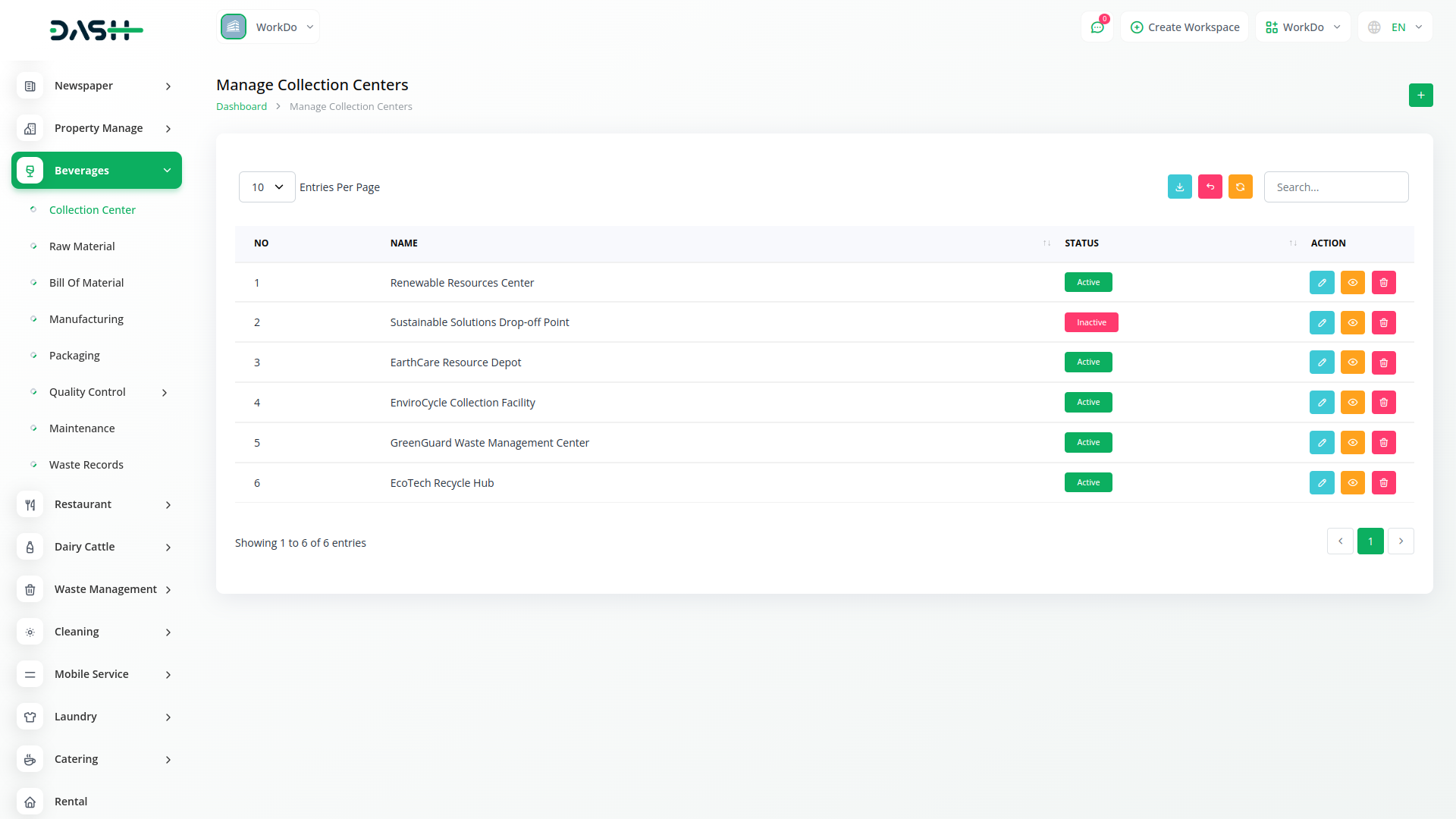
Raw Materials
- On the Raw Materials page, you can create and track all the raw materials used in beverage production, ensuring each is linked to a specific collection center.
- Click the “Create” button at the top of the page, then select the appropriate collection center and choose the product name from the dropdown menu, followed by its status (active or inactive).
- Once these fields are selected, the system will automatically populate the tax rate, unit price, measurement unit, product description, and image associated with the raw material.
- The raw materials list will show the collection center name and product name, along with an action column that includes buttons to add stock, move stock between centers, and view, edit, or delete the raw material entry.
-

Bills of Materials
- Click the “Create” button at the top, choose the final product from the dropdown, select the collection center, and enter the total quantity of the product to be manufactured.
- You can then add raw materials required for production by selecting each one from the dropdown and entering the specific quantity needed.
- Once entered, the system will automatically calculate and display values like meter, unit price, tax amount, subtotal, and overall total cost of raw materials.
- You can use the “New Item” button to include more materials in the list before saving the bill of material.
- After creation, the bill will be listed on the page along with an action column that lets you move stock, view the bill, make edits, or delete it entirely.
-
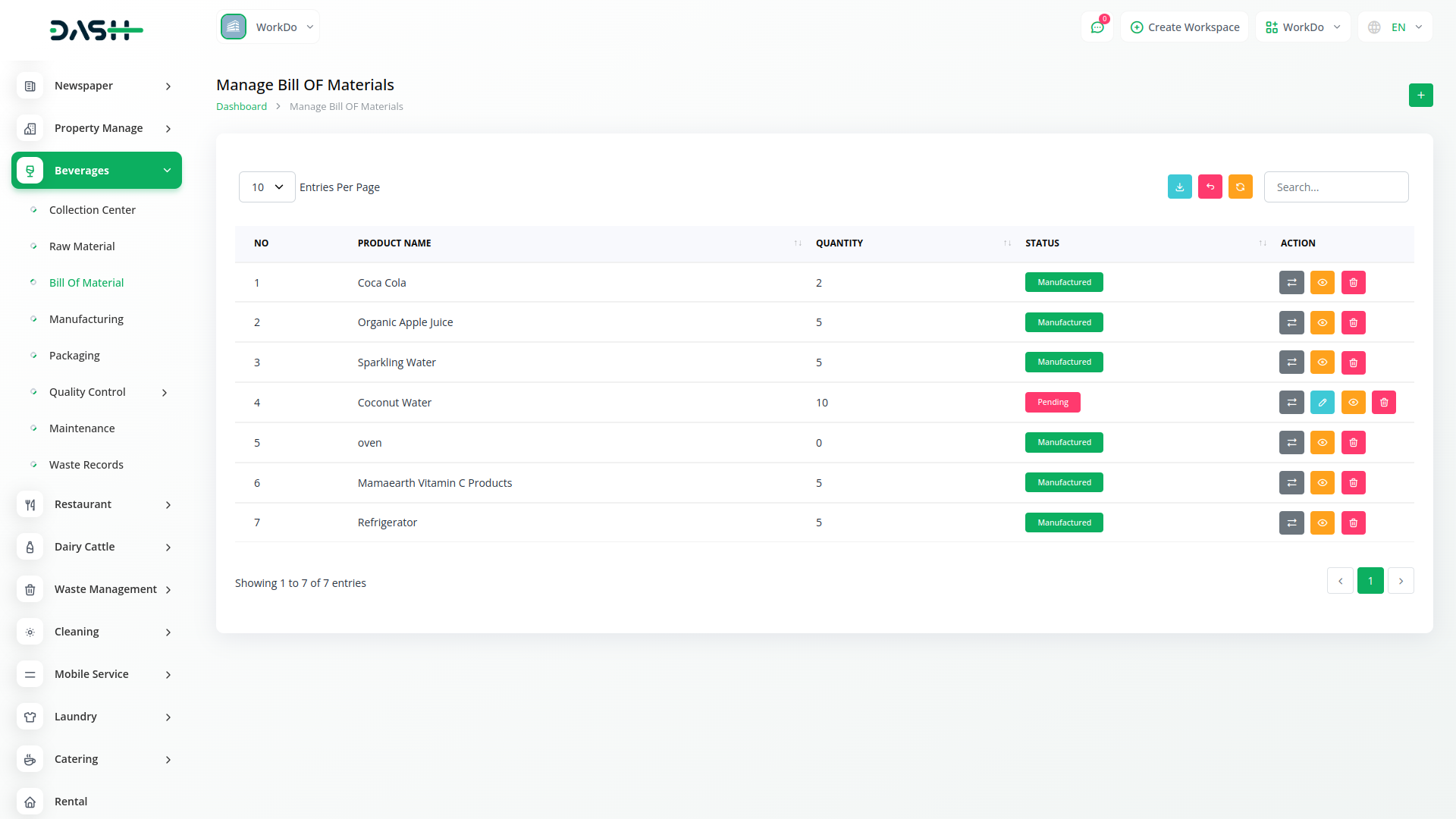
Manufacturing
- Click on the “Create” button, select a bill of material from the dropdown, choose the collection center, pick the product to be produced, enter the scheduled date, and specify the production quantity.
- As soon as these fields are completed, the required raw materials will be automatically displayed based on the selected bill of material.
- The manufacturing entry will then appear in a table format showing details such as production number, product name, total cost, and current status.
- The action column for each manufacturing entry includes options to add stock, move stock, view detailed records, edit the entry, delete it, or update the production status to “Complete” using a dedicated button.
-
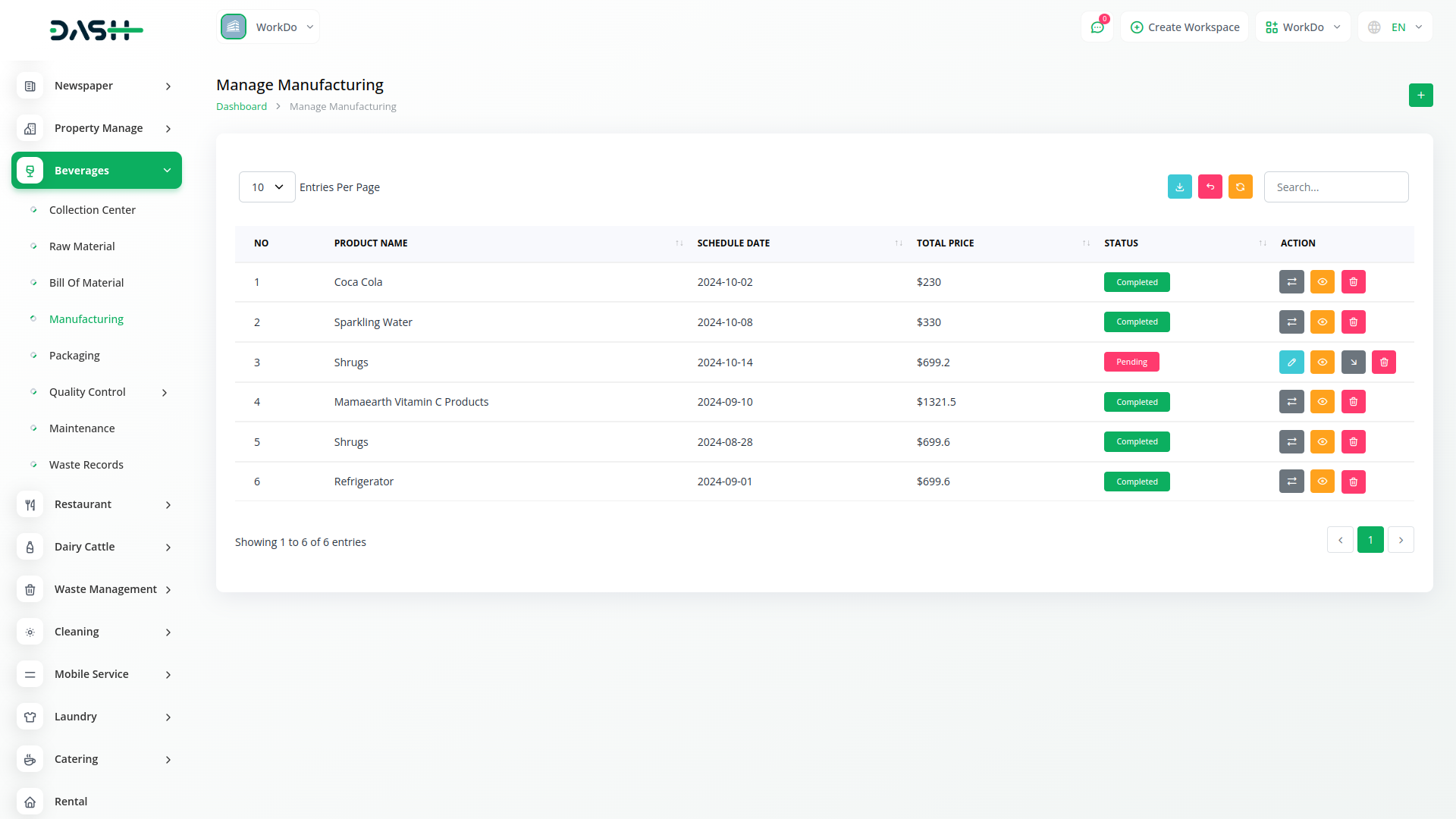
Packaging
- To create a new packaging entry, click on the “Create” button at the top of the Packaging page, then select the manufacturing batch from the dropdown list.
- After that, choose the collection center where the packaging is taking place, and then select the item that is being packed from the dropdown.
- Enter the quantity of items to be packed, and once this is done, the unit, price, and tax information for the selected item will be generated automatically based on existing configurations.
- Once the packaging entry is created, it will appear in the list on the Packaging page along with all related details.
- Beside each entry, you will find an action column that allows you to add stock to the collection center, move stock to another location, mark the packaging status as complete, as well as view, edit, or delete the packaging entry as needed.
- After all the processing is complete, the quantity is added in items.
-
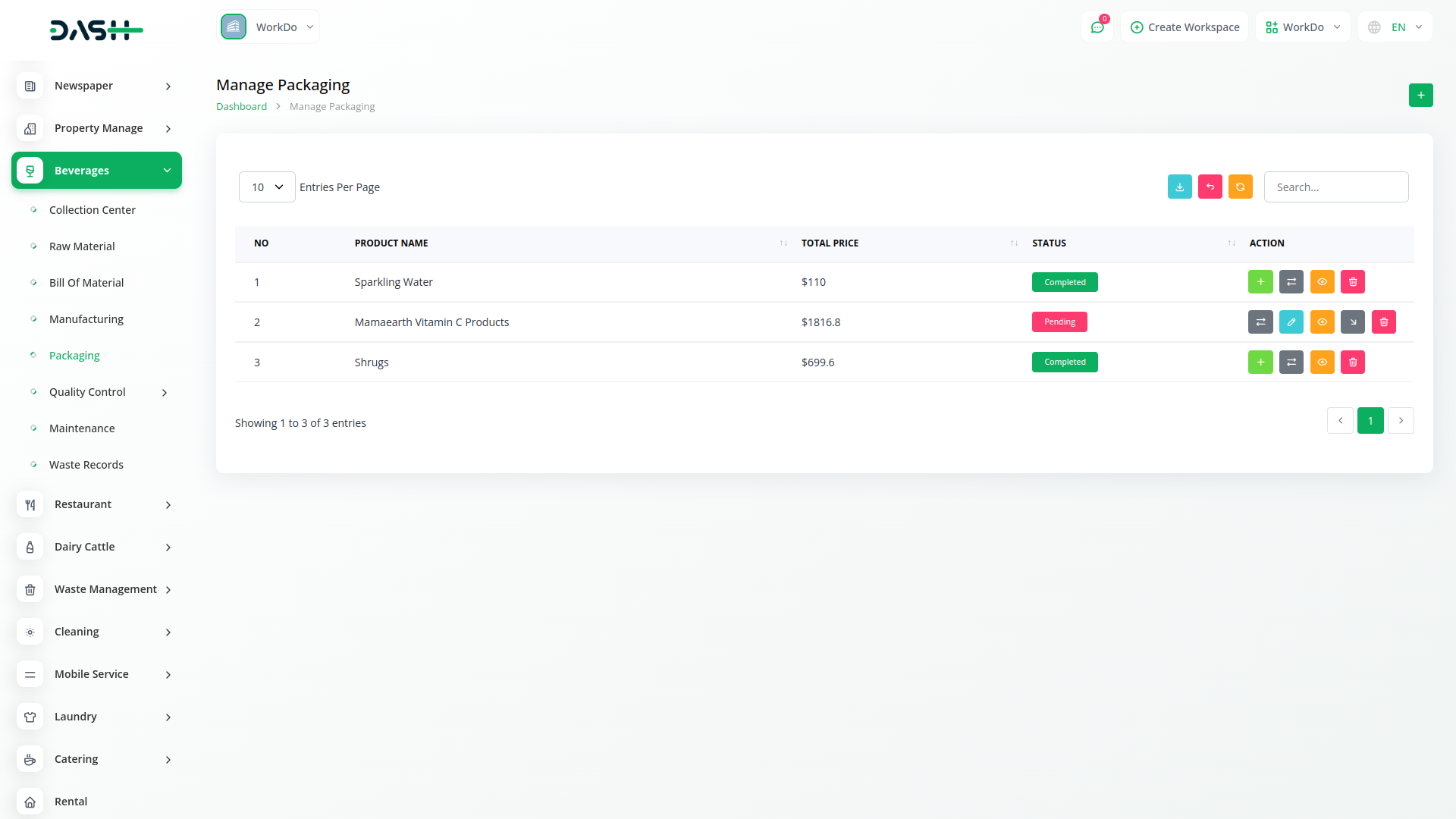
Quality Control
- The Quality Control section of the Add-On includes two pages: Quality Checks and Quality Standards, both designed to ensure products meet expected standards and comply with internal guidelines.
Quality Checks
- On the Quality Checks page, click the “Create” button to start logging a new quality inspection for a product.
- Select the product name, enter the check date, define the type of quality check, record the result, and write any comments or notes associated with the check.
- Once submitted, the check will be saved and displayed on the page, with options to view, edit, or delete each quality check whenever needed.
-
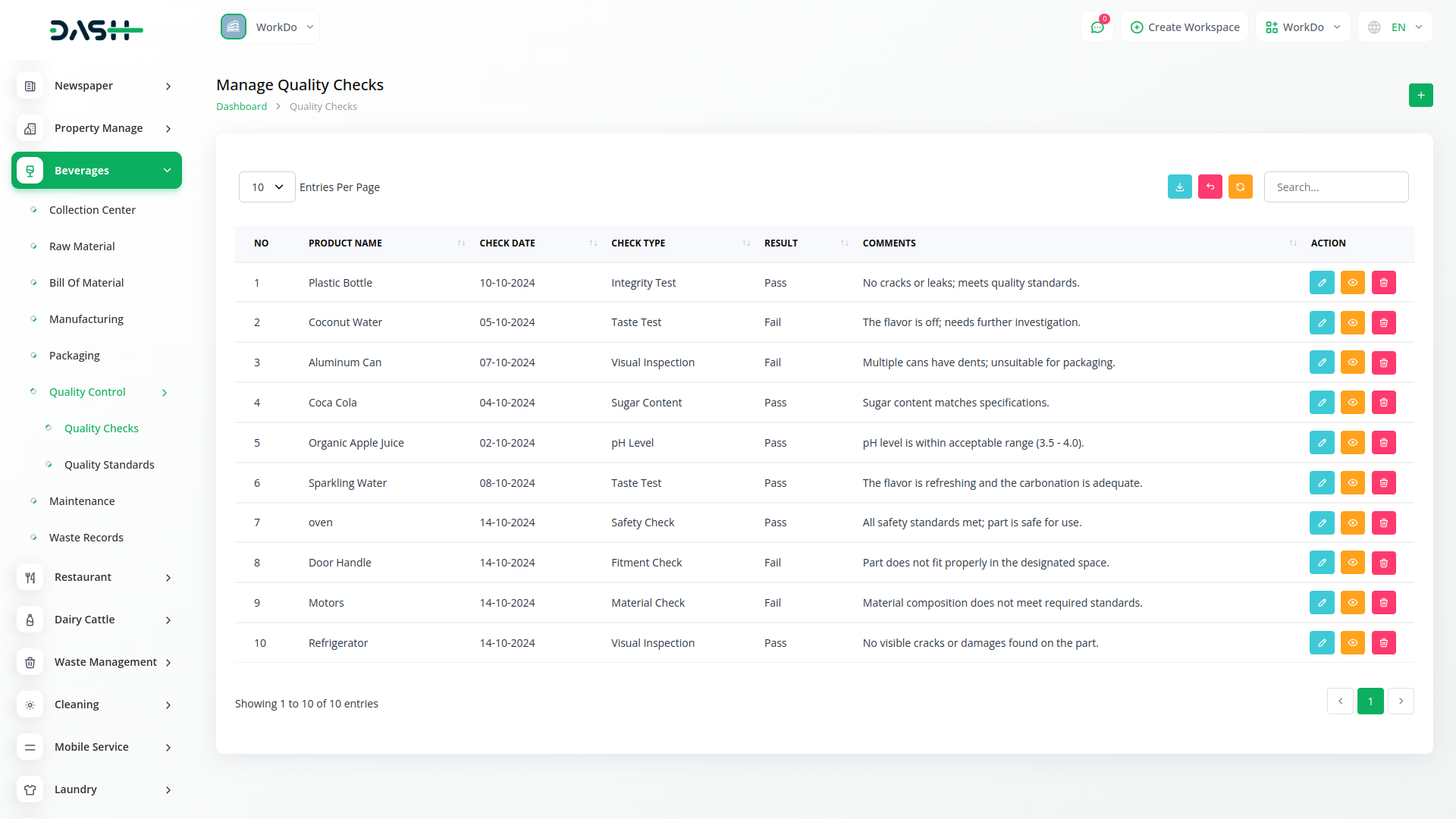
Quality Standards
- Use the Quality Standards page to set reference criteria for quality assurance purposes.
- Click on the “Create” button, select the product, specify the type of standard, and enter the expected value.
- Once created, the standard will be stored on the page and can be accessed later for viewing, editing, or deletion.
-
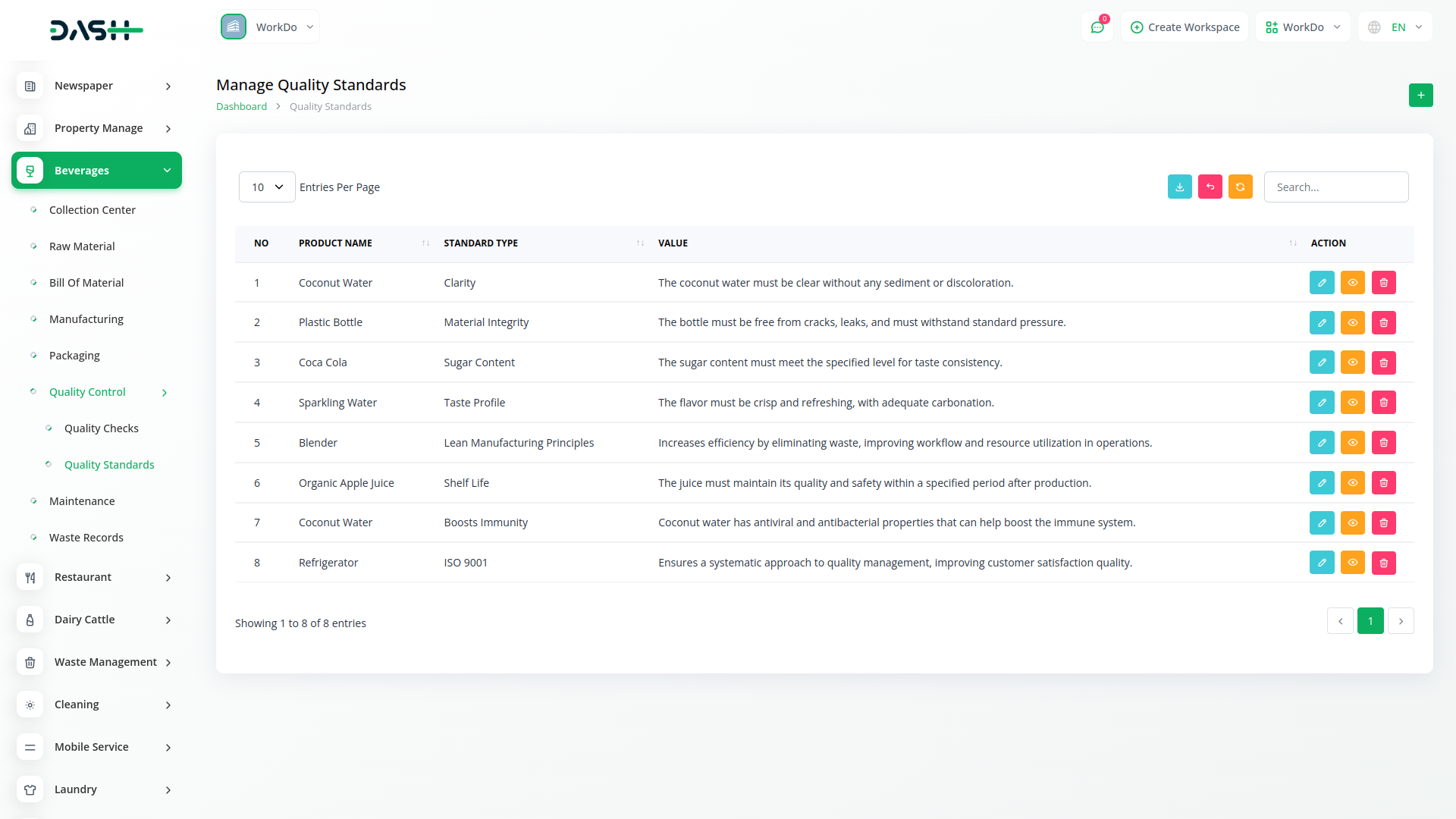
Maintenance
- The Maintenance page is used to record upkeep and service activities related to the production setup or equipment.
- To add a maintenance entry, click the “Create” button, then choose the maintenance date, describe the type of maintenance performed, set the status, and enter relevant comments.
- All maintenance records will be listed on the page and can be modified or deleted at any point as needed.
-
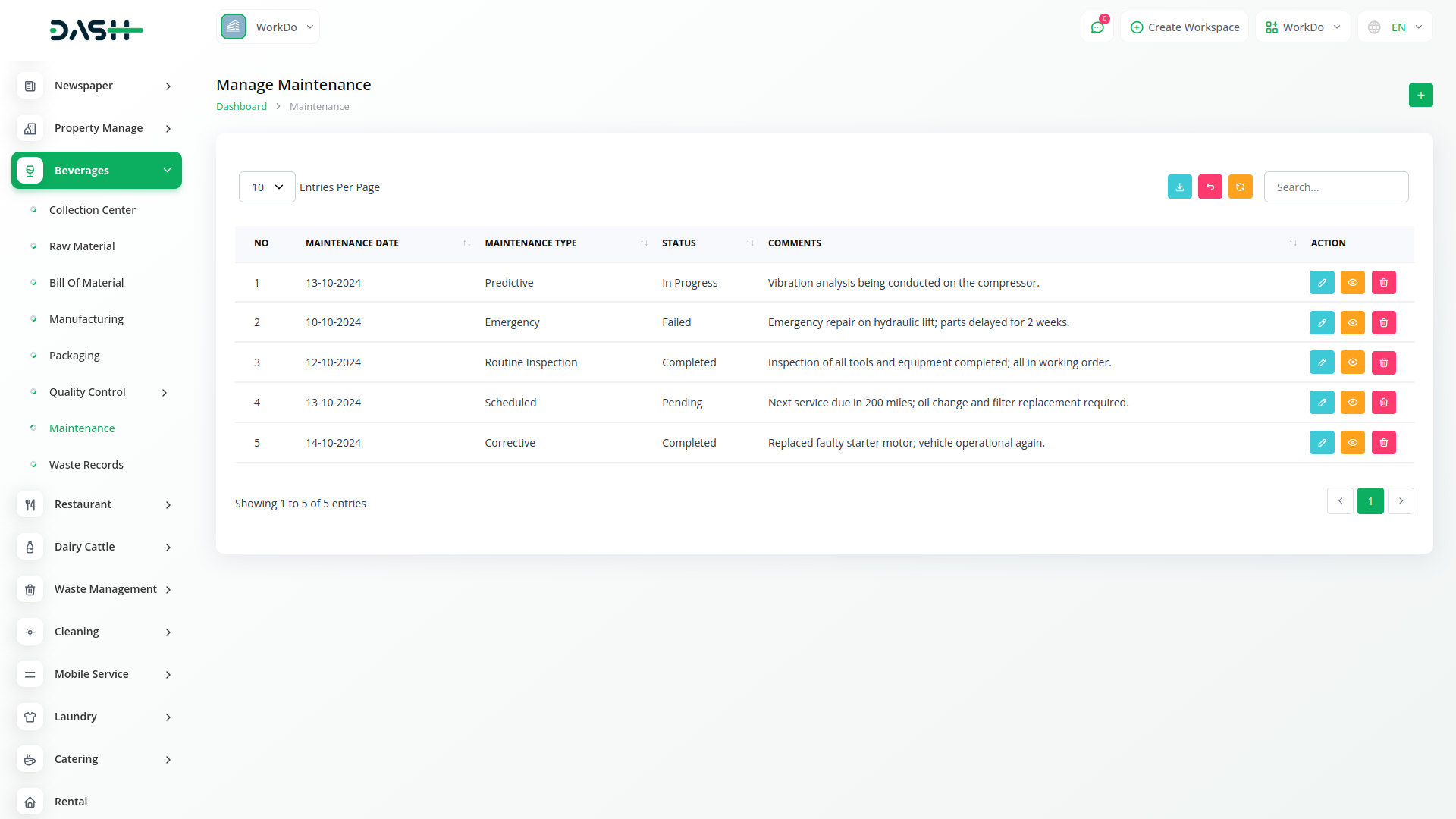
Waste Records
- The Waste Records page allows you to document and manage instances of material or product wastage during any stage of production.
- Click the “Create” button, select the affected product, choose the waste date, enter the type of waste, specify the quantity, and describe the reason for the waste along with any comments.
- The waste record will then be stored on the page and can be viewed, edited, or deleted using the corresponding action buttons.
-
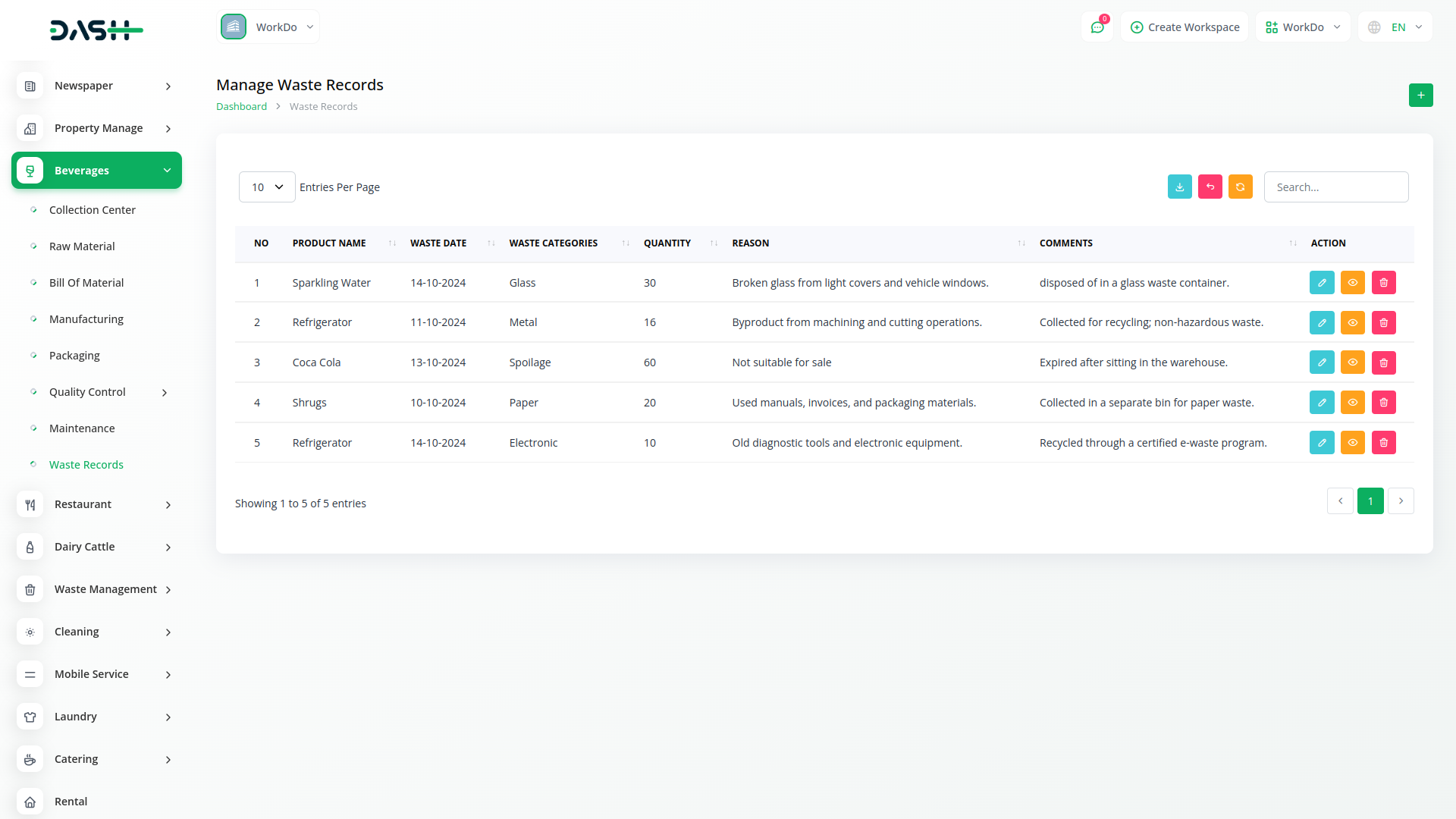
Categories
Related articles
- Slack Integration in Dash SaaS
- Double Entry Integrational Entry Integration
- Time Tracker Management Integration in Dash SaaS
- Sign-In with Facebook Add-On Integration in Dash SaaS
- PhonePe Integration in Dash SaaS
- Garage/Workshop Management Integration in Dash SaaS
- Business Model Integration in Dash SaaS
- Quickbooks Integration in Dash SaaS
- Sign-In with Twitter Add-On Integration in Dash SaaS
- How to Set up Add-On in WorkDo
- Laundry Management Integration in Dash SaaS
- Launching Your Own SaaS Business With WorkDo Dash
Reach Out to Us
Have questions or need assistance? We're here to help! Reach out to our team for support, inquiries, or feedback. Your needs are important to us, and we’re ready to assist you!


Need more help?
If you’re still uncertain or need professional guidance, don’t hesitate to contact us. You can contact us via email or submit a ticket with a description of your issue. Our team of experts is always available to help you with any questions. Rest assured that we’ll respond to your inquiry promptly.
Love what you see?
Do you like the quality of our products, themes, and applications, or perhaps the design of our website caught your eye? You can have similarly outstanding designs for your website or apps. Contact us, and we’ll bring your ideas to life.
