Configuring RocketChat Notifications
Setting up RocketChat notifications in TicketGo requires configuring the integration through API credentials and linking it to your RocketChat instance. During the setup, you will define which ticket events should trigger notifications and choose the relevant RocketChat channels where these alerts will be sent. Once everything is set up, TicketGo will automatically push notifications to RocketChat based on the configured events.
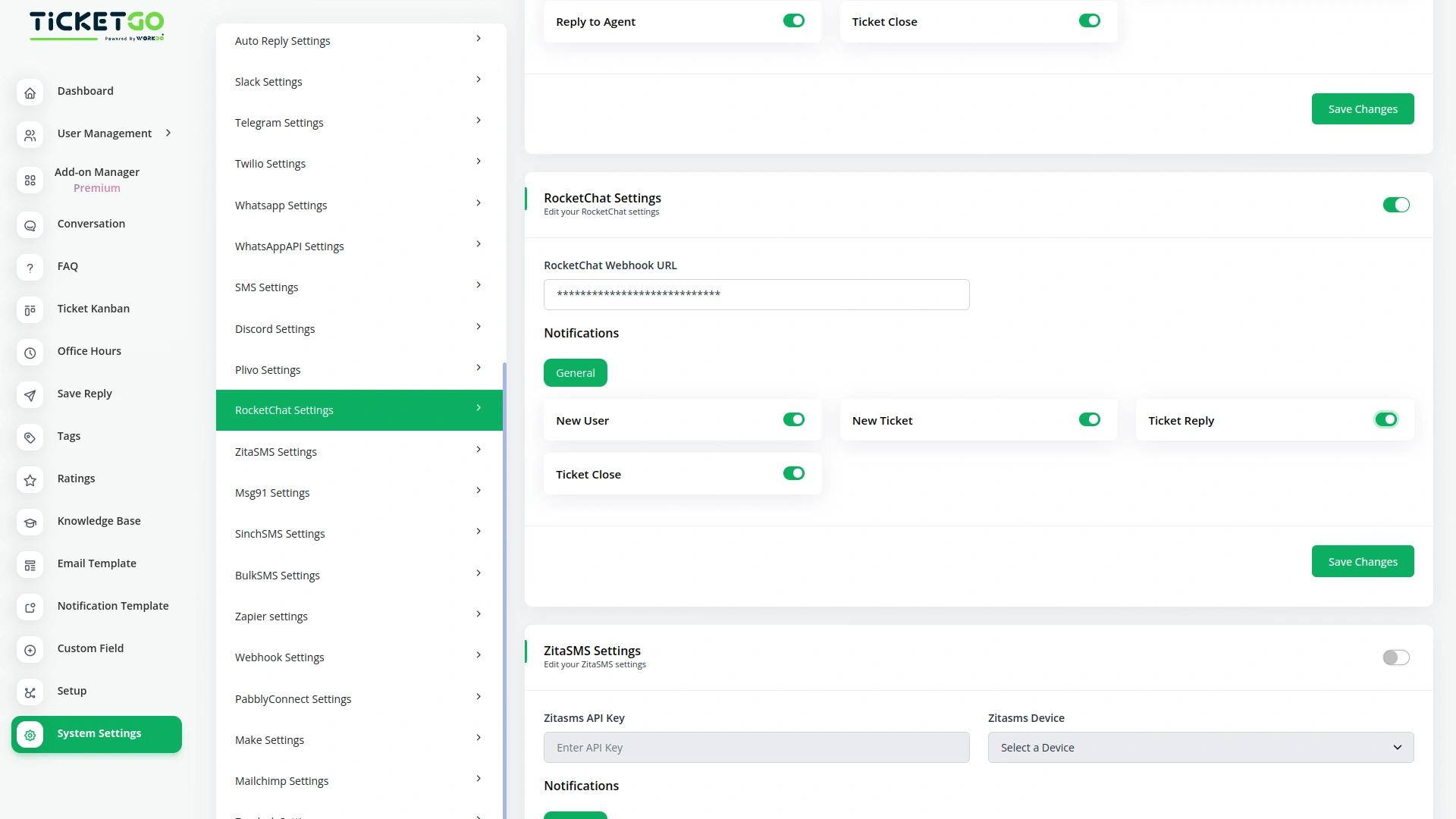
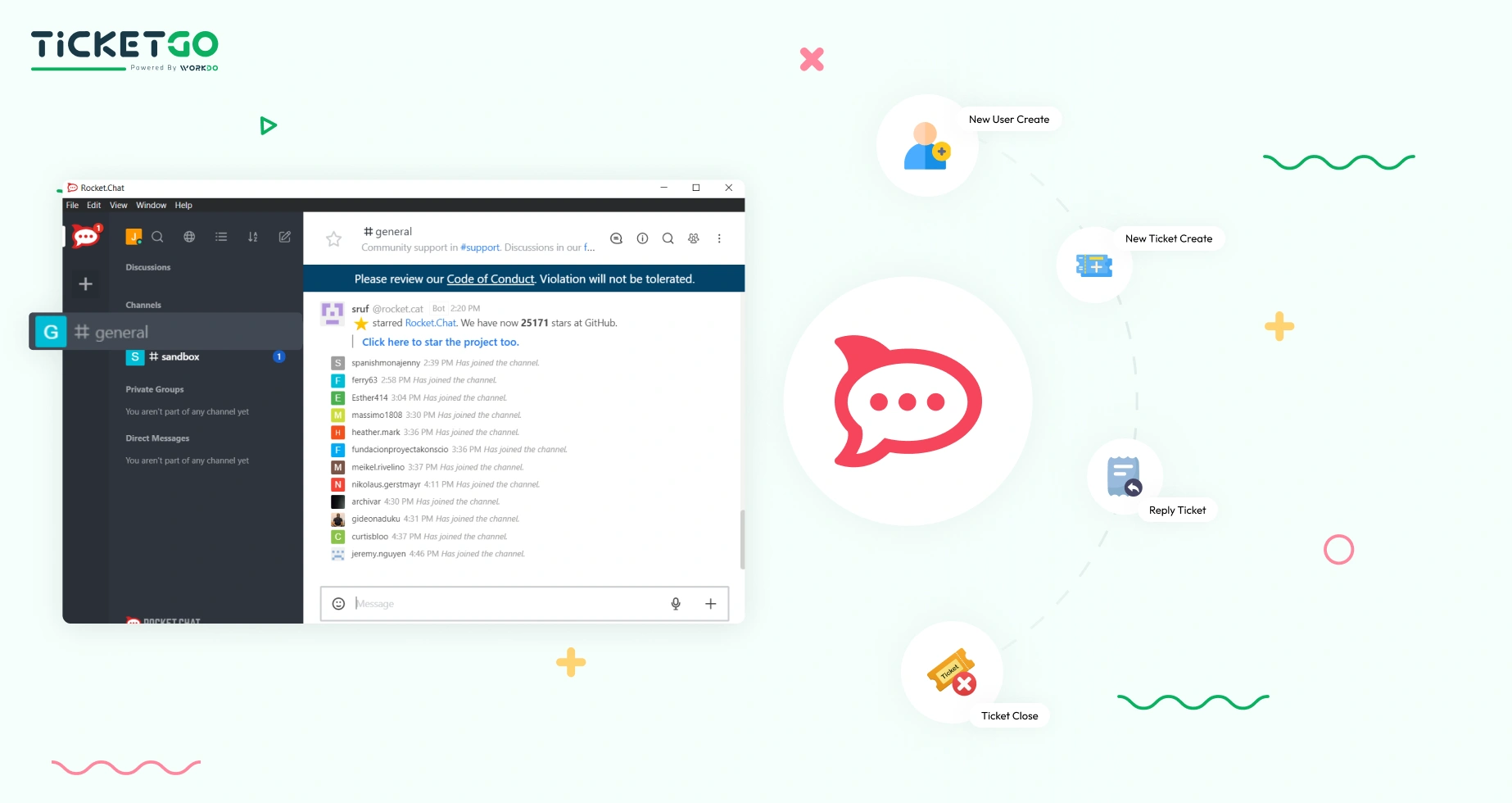
Best Practices for Managing Notifications
To ensure your team receives only the most relevant updates, we recommend configuring notifications based on team roles and ticket priorities. For instance, you could set up dedicated channels for different departments to receive ticket-related updates based on urgency. Additionally, by focusing on key notifications, you can avoid information overload and maintain clear communication within RocketChat.
Screenshots from our system
To explore the functionality and usage of these Add-Ons, refer to the accompanying screenshots for step-by-step instructions on how to maximize their features.
1 review for Rocket Chat – TicketGo Add-On
| 5 star | 0% | |
| 4 star | 100% | |
| 3 star | 0% | |
| 2 star | 0% | |
| 1 star | 0% |
Comments
You must be logged in to post a comment.
There are no comment yet.
Contact Us for Support :
-
You will get immediate support from our support desk. Please visit here https://support.workdo.io/
Item support includes:
- Answer pre-sale questions or query
- Answering technical questions about item's features
- Assistance with reported bugs and issues
- Help with included 3rd party assets
- Free Installation services in some cases
However, item support does not include:
- Customization services
Check Documents & Tutorials

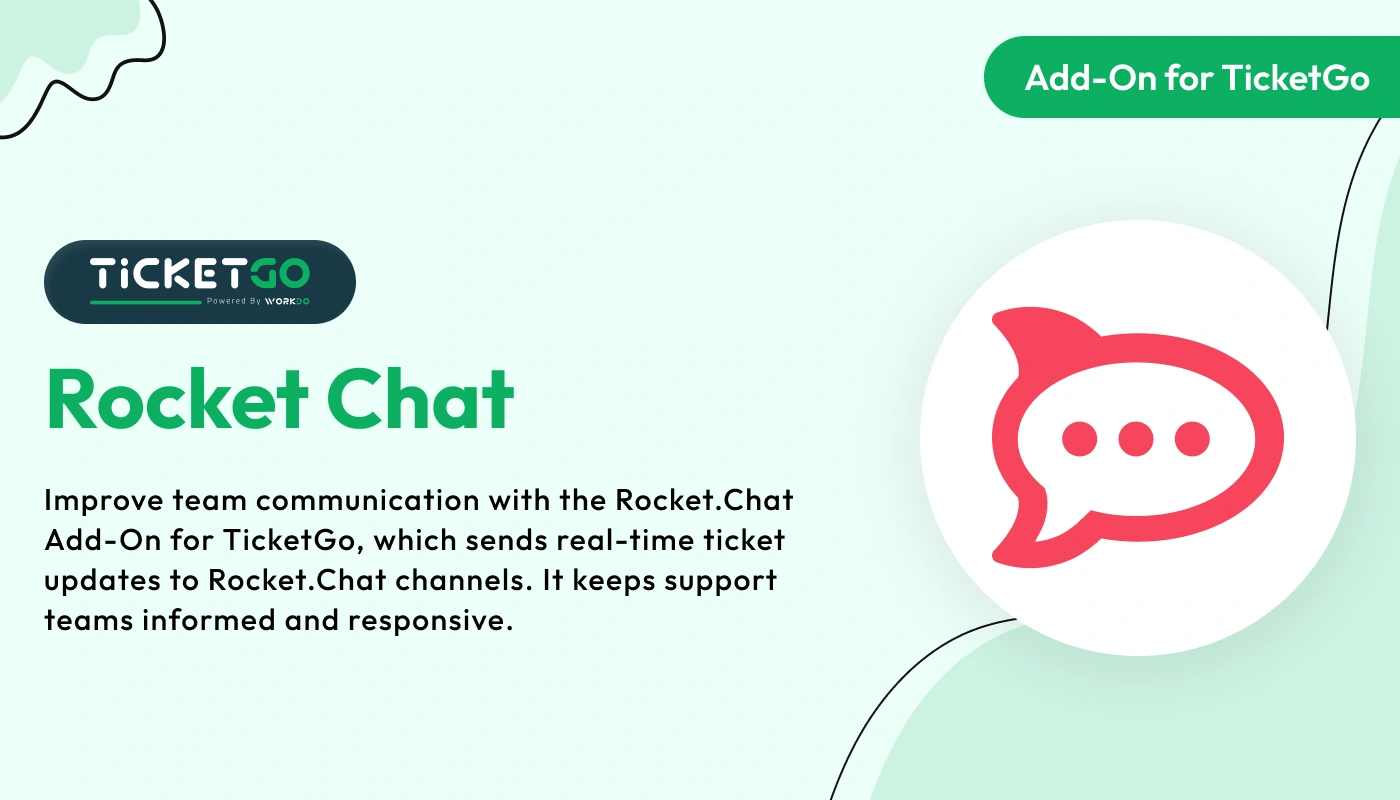
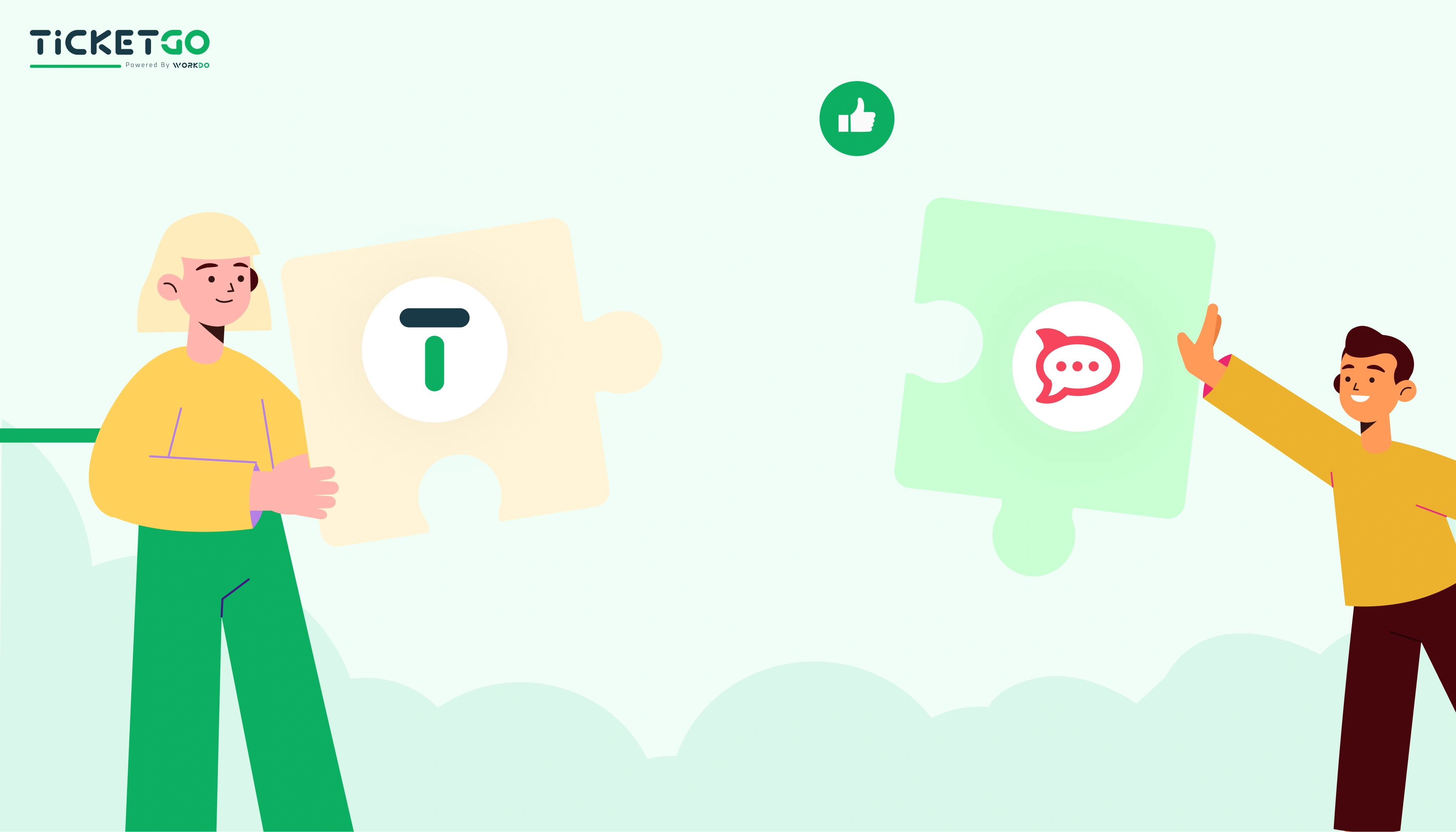
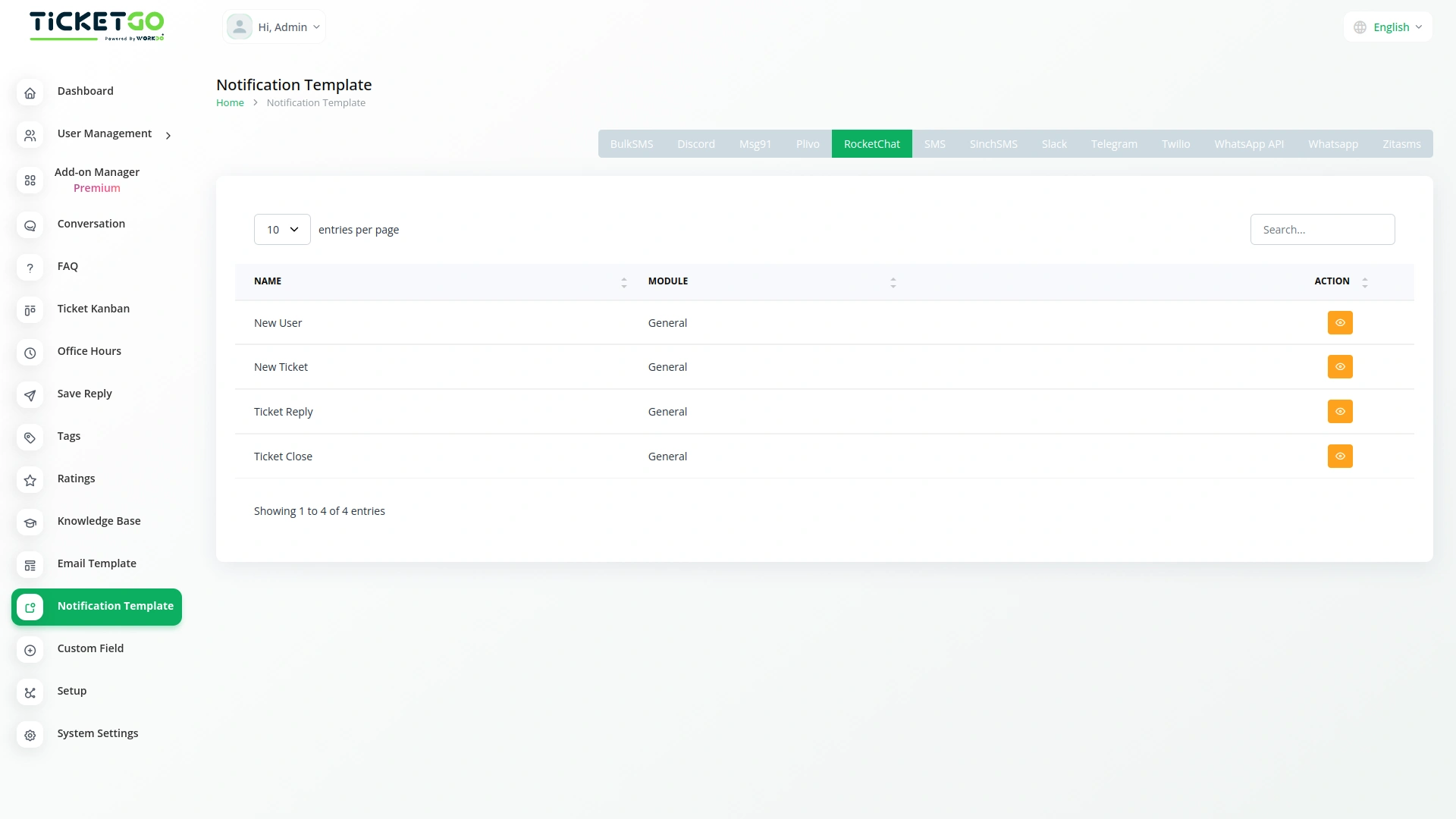
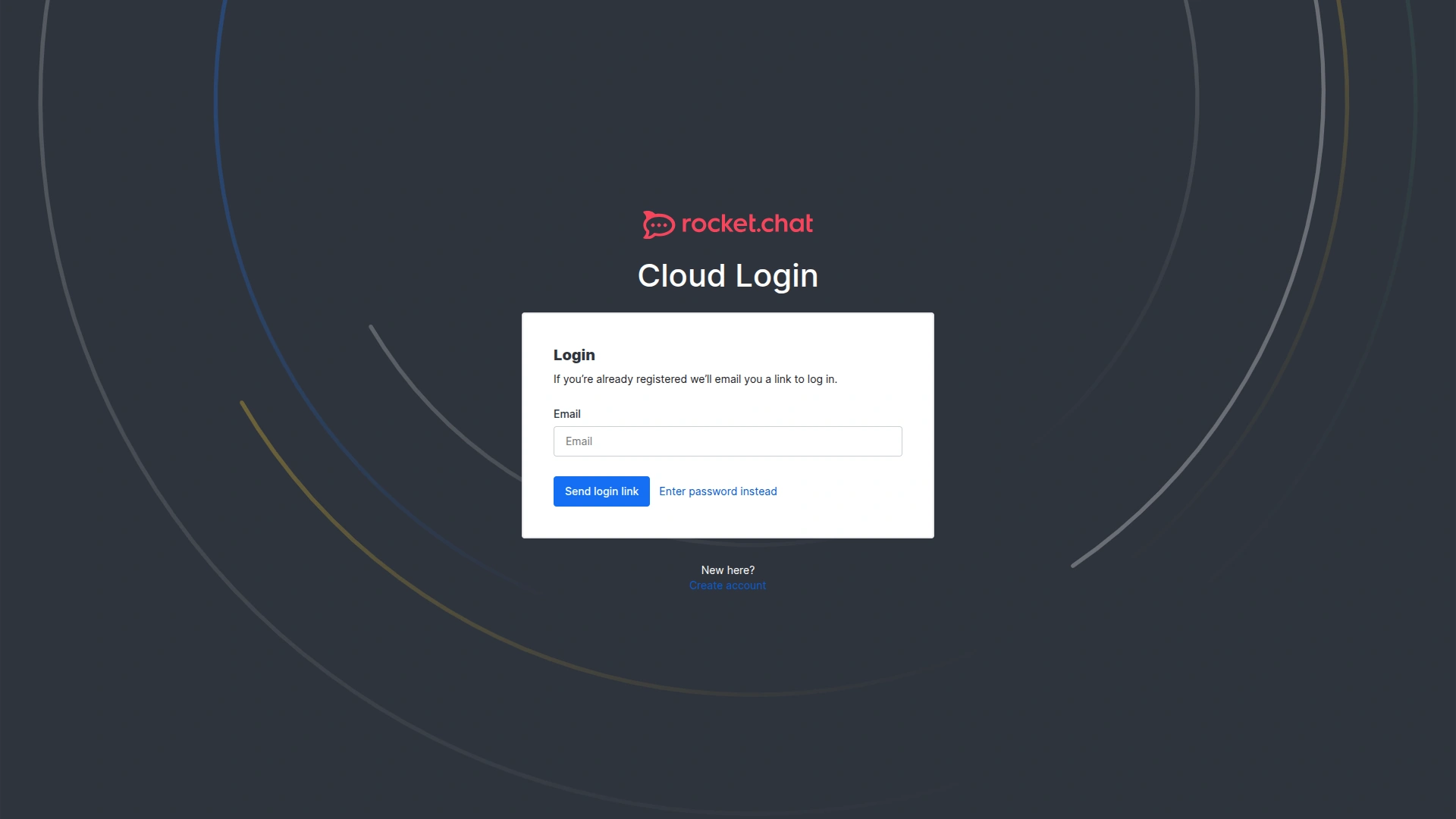
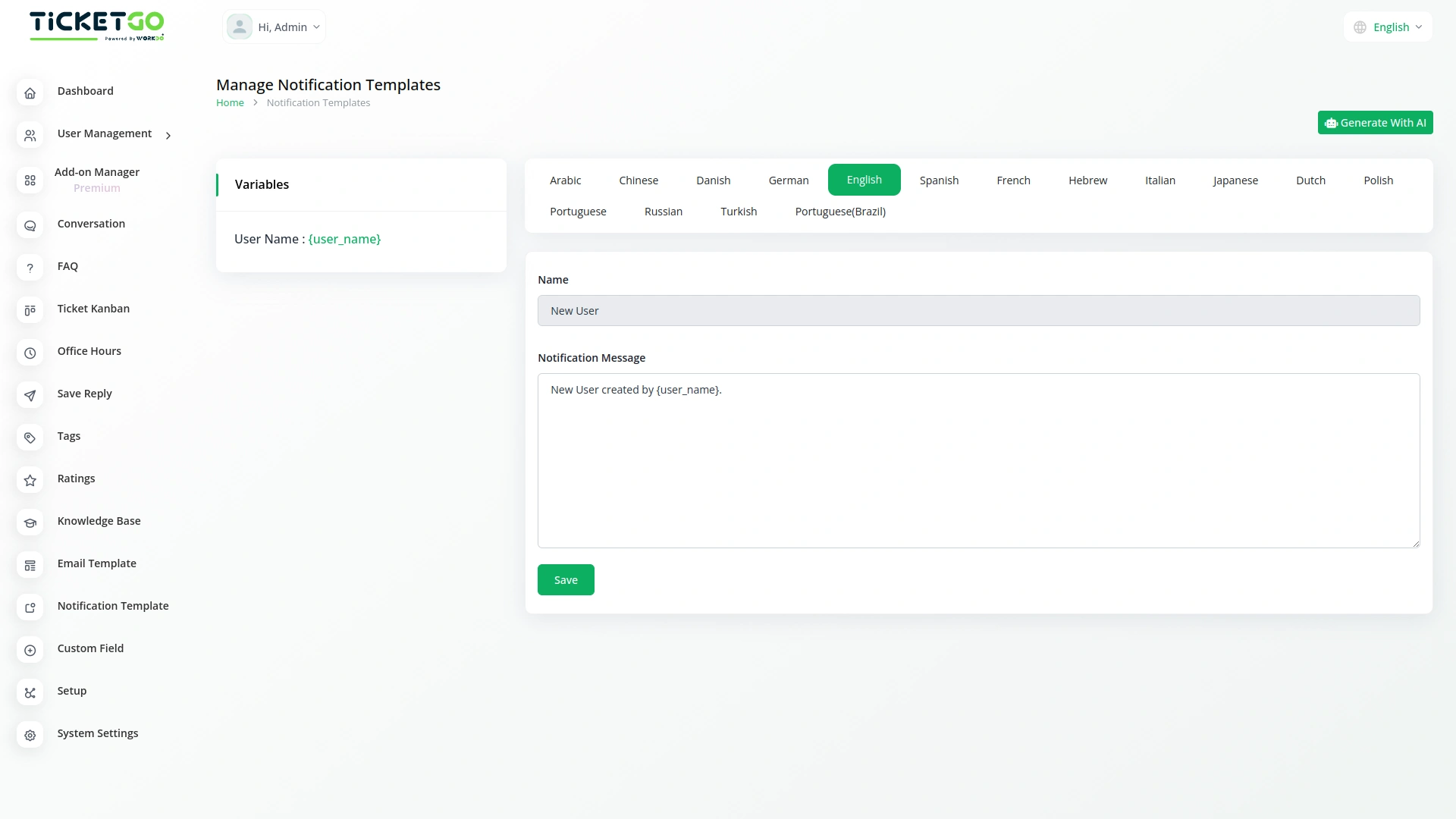
Documentation makes complex configurations seem effortless