Obtaining the Crisp Add-On Integration Code
To begin integrating the Crisp Add-On with your BookingGo platform, log into your Crisp account and head to the Workspace Settings. Here, you will find a unique Website ID generated specifically for your Crisp account. Copy this Website ID as it will be essential for linking the Crisp chatbot to your BookingGo platform, enabling users to get real-time support directly from the chatbot.

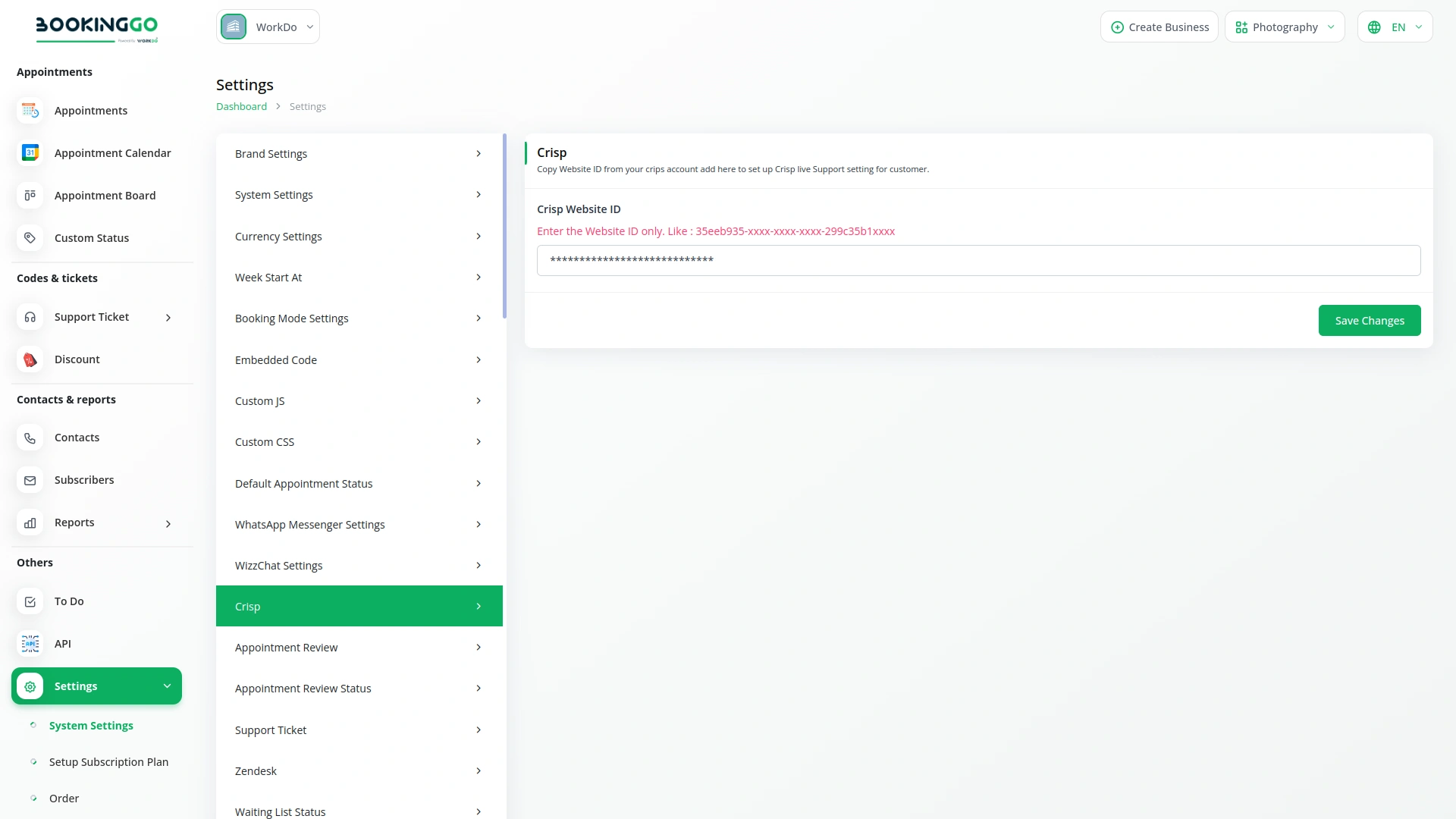
Pasting and Saving the Crisp Add-On Code
Once you have copied the Crisp Add-On Website ID, go back to your BookingGo settings. Look for the Crisp Add-On section within the settings menu and paste the copied Website ID into the required field. After pasting the code, be sure to click on the save or update button to confirm the integration. This will activate the Crisp chatbot on your BookingGo platform, allowing customers to access instant assistance while navigating the booking process.
Verifying the Integration
After saving the code, it's important to verify that the Crisp Add-On is integrated properly. Return to your BookingGo dashboard and check for the Crisp chatbot within the settings. To ensure it’s working correctly, visit your live BookingGo site and interact with the chatbot. The Crisp chatbot should be active and ready to assist customers with real-time support, making their booking experience smoother and more efficient.
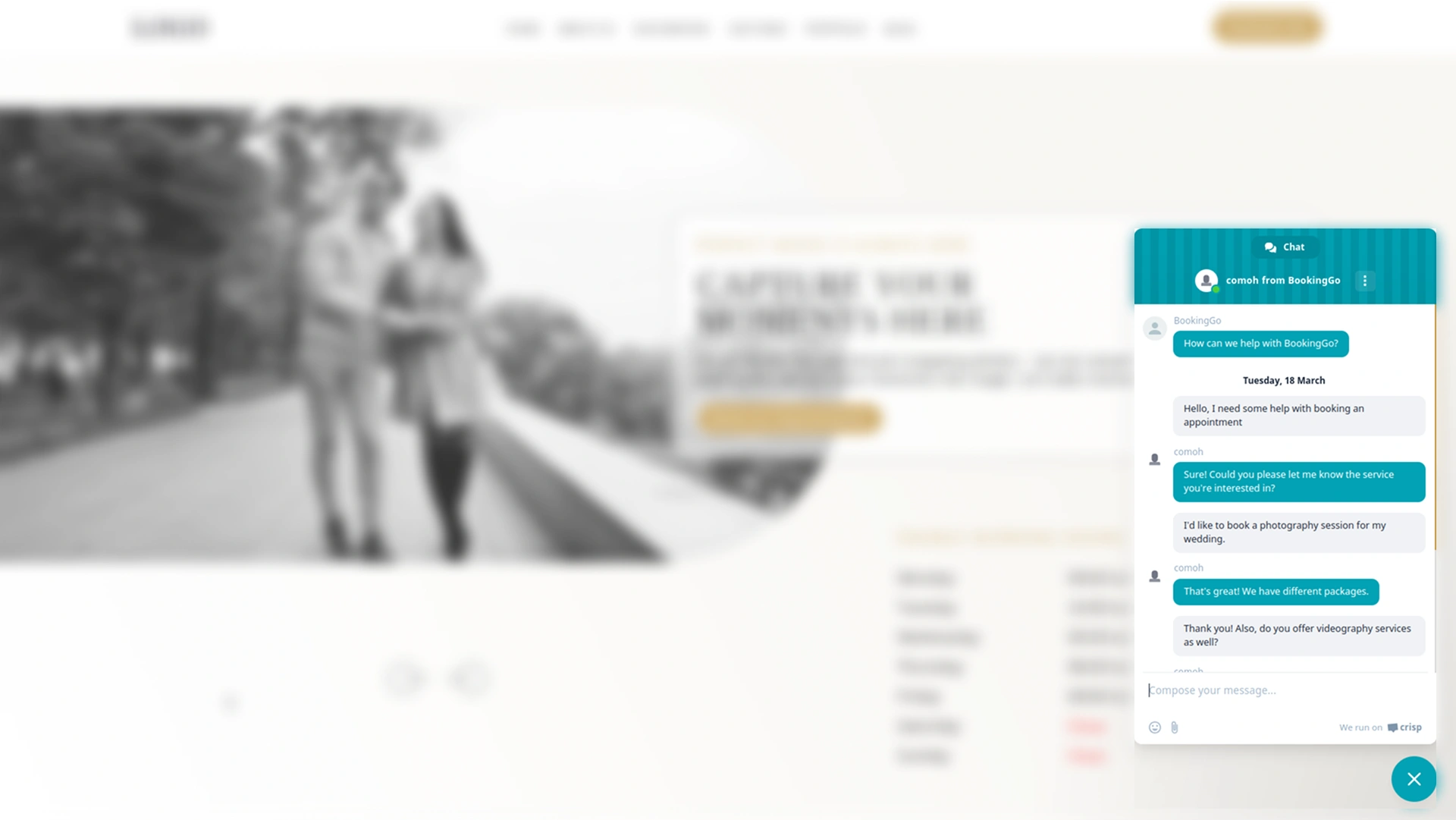
Screenshots from our system
To explore the functionality and usage of these Add-Ons, refer to the accompanying screenshots for step-by-step instructions on how to maximize their features.
1 review for Crisp – BookingGo SaaS Add-On
| 5 star | 100% | |
| 4 star | 0% | |
| 3 star | 0% | |
| 2 star | 0% | |
| 1 star | 0% |
Comments
You must be logged in to post a comment.
There are no comment yet.
Contact Us for Support :
-
You will get immediate support from our support desk. Please visit here https://support.workdo.io/
Item support includes:
- Answer pre-sale questions or query
- Answering technical questions about item's features
- Assistance with reported bugs and issues
- Help with included 3rd party assets
- Free Installation services in some cases
However, item support does not include:
- Customization services
Check Documents & Tutorials

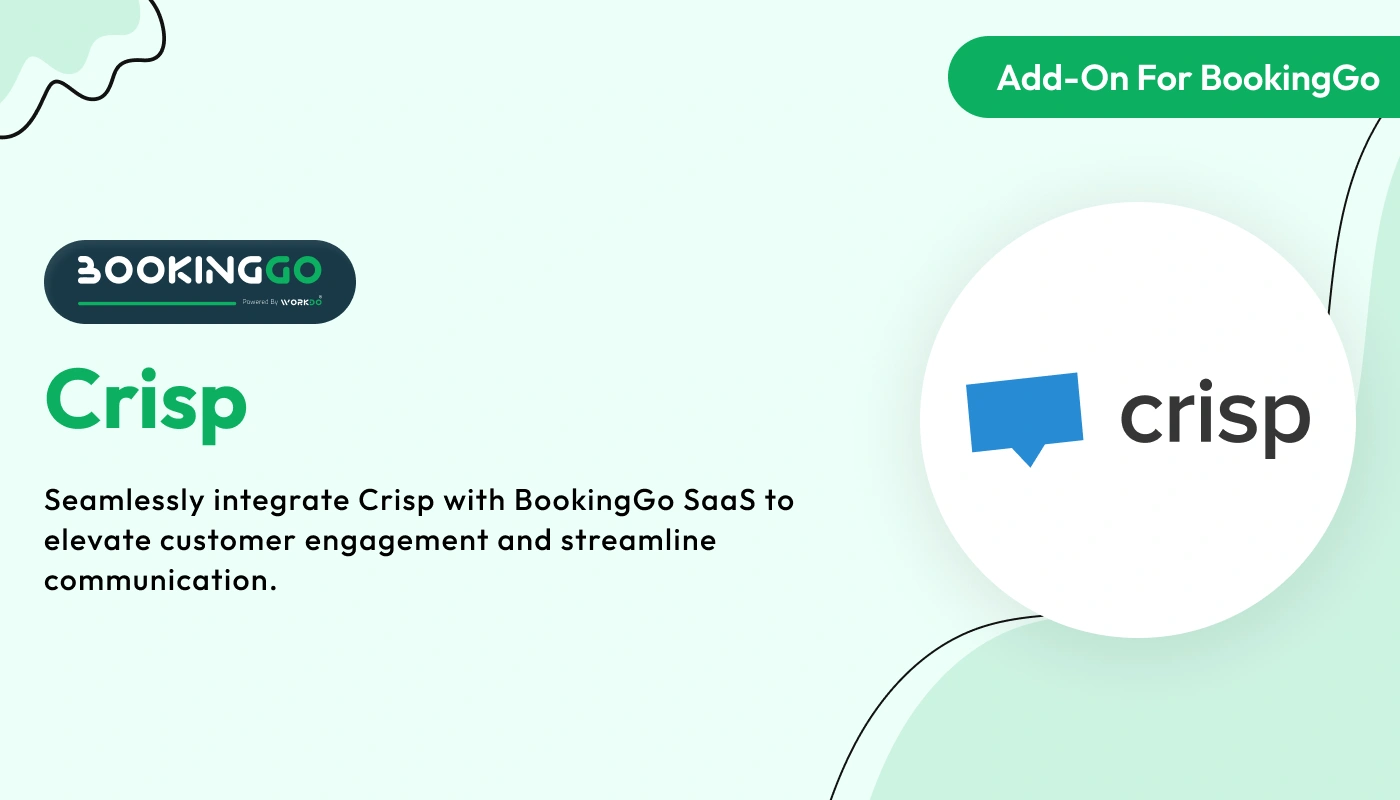
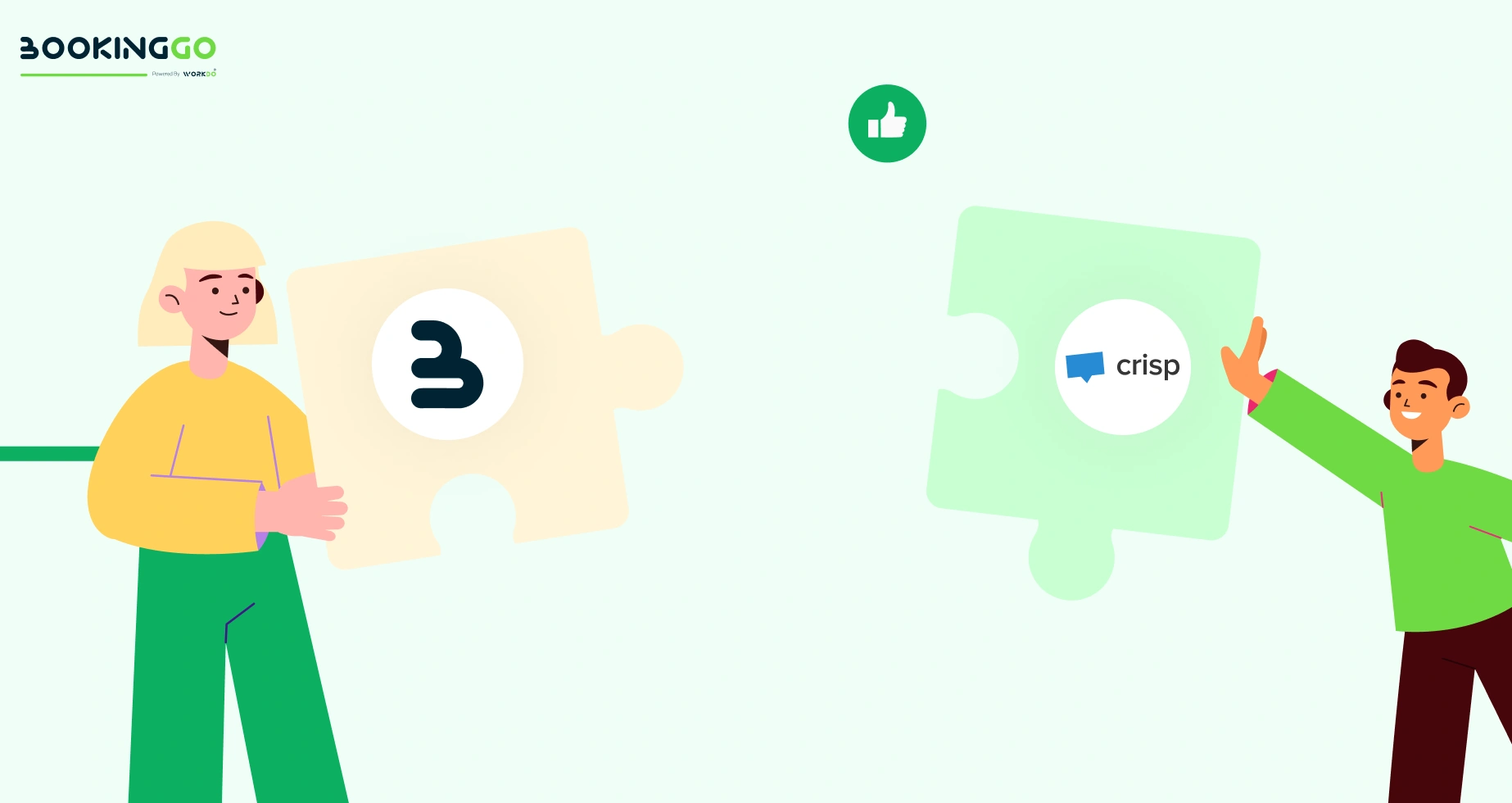
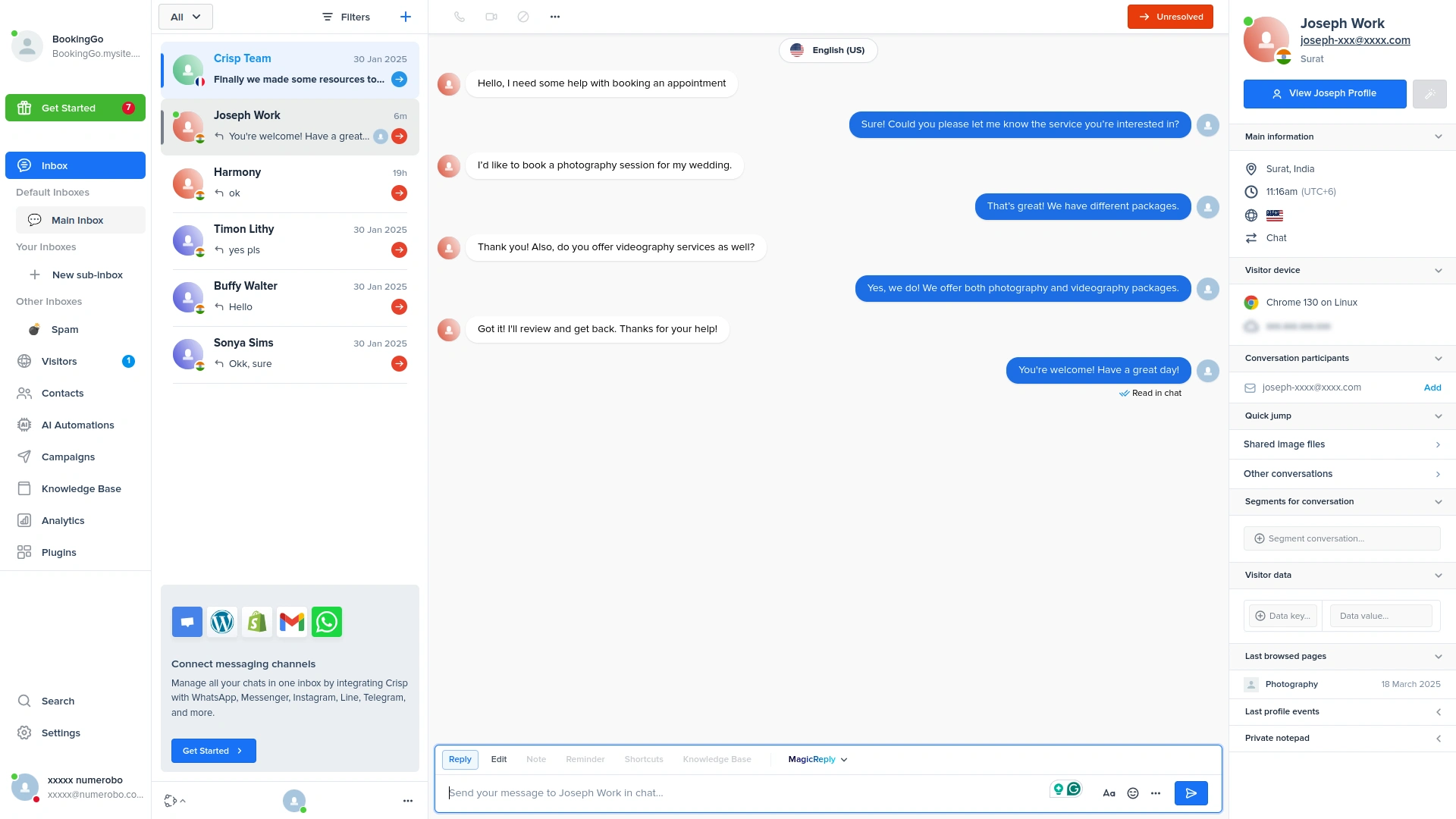
The support team is attentive patient and always ready to help with clarity