Custom Domain Documentation: White Label Settings
Step-by-step guide for custom domain setup and white label settings on WorkDo.io. Create custom domains and subdomains with ease.
With the help of this documentation, you will learn how to create your custom domain and subdomain in your workspace. So, let’s get started.
Process of Creating Custom Domain and Subdomain
So, these are the steps following which you can create a custom domain and subdomain of your workspace easily.
Step 1: Go to the Dashboard, click on the Create Workspace button, enter the name of your Workspace, and enable the custom domain button.
Step 2: After that, enter the name of your custom domain. Once you add the name, you will see a note below stating that you need to connect your IP address with a DNS record.
Step 3: To connect your IP address with the DNS record, go to your Domain Portfolio, navigate to the DNS Page, and click on the DNS records button.
Step 4: On the DNS Records Page, select “Type A”, enter “@” at the place of name, and enter your “IP Address” in the data column.
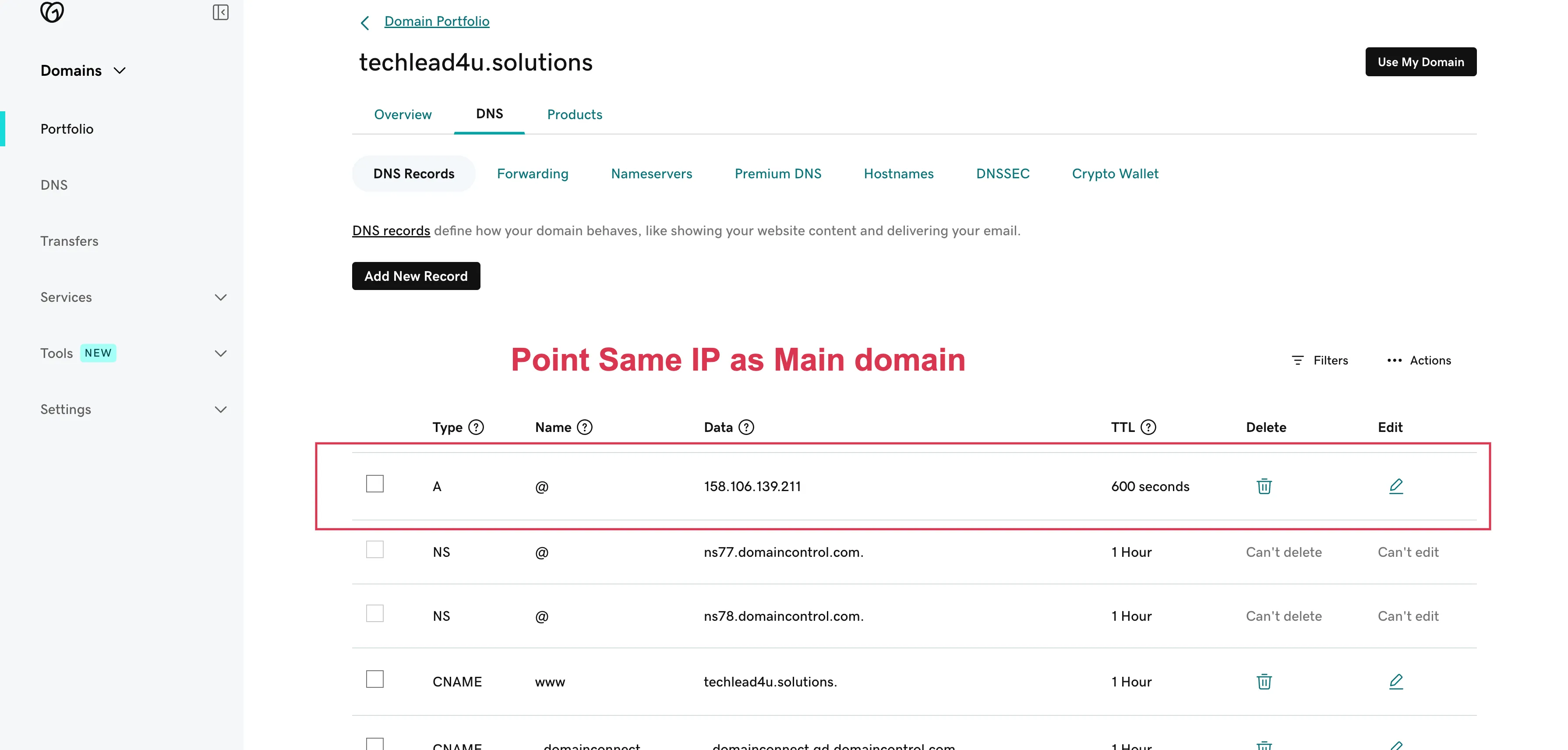
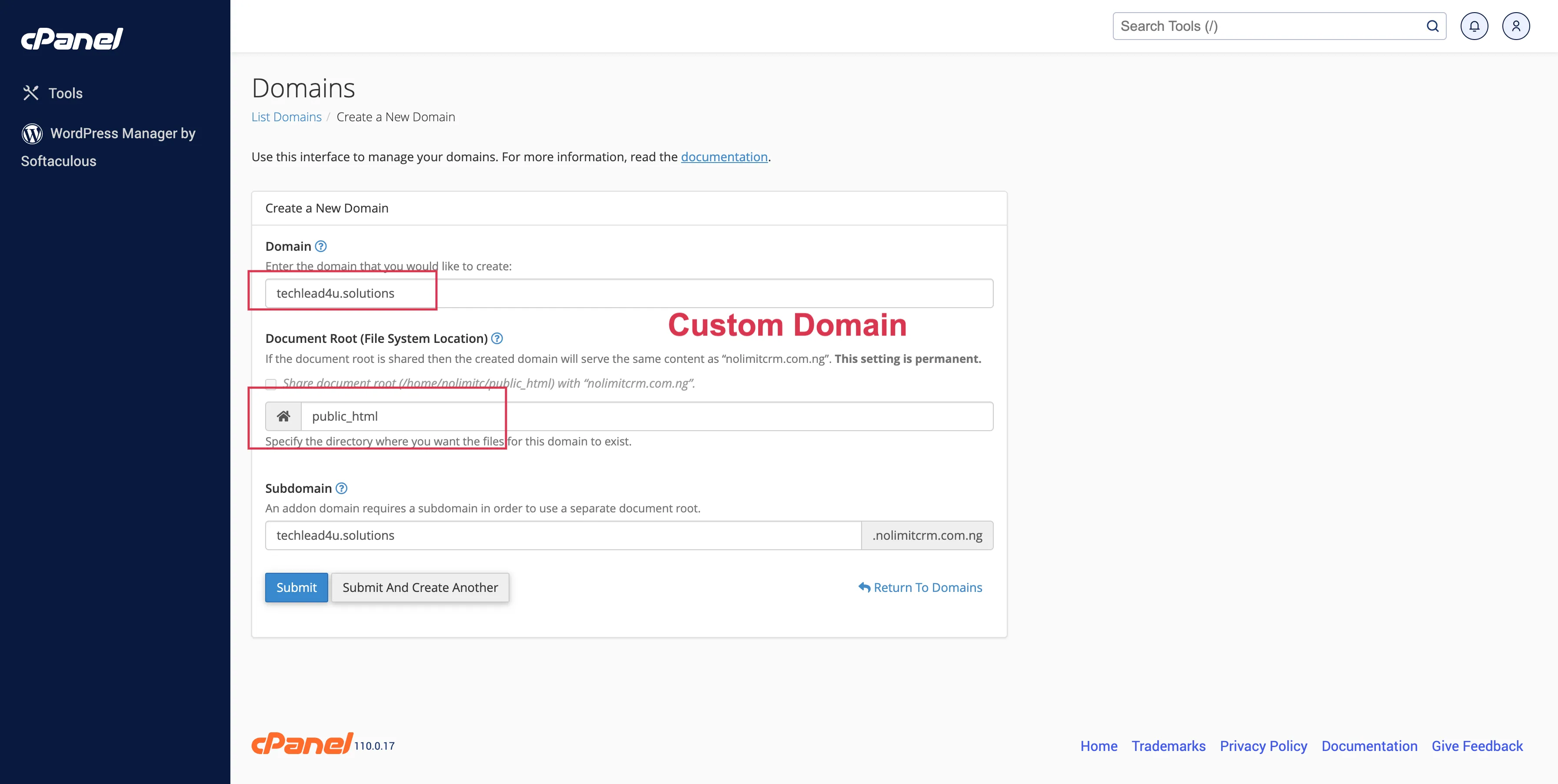
Step 5: So, this is the simple process of creating the Custom Domain, now let’s learn how to create the Sub Domain.
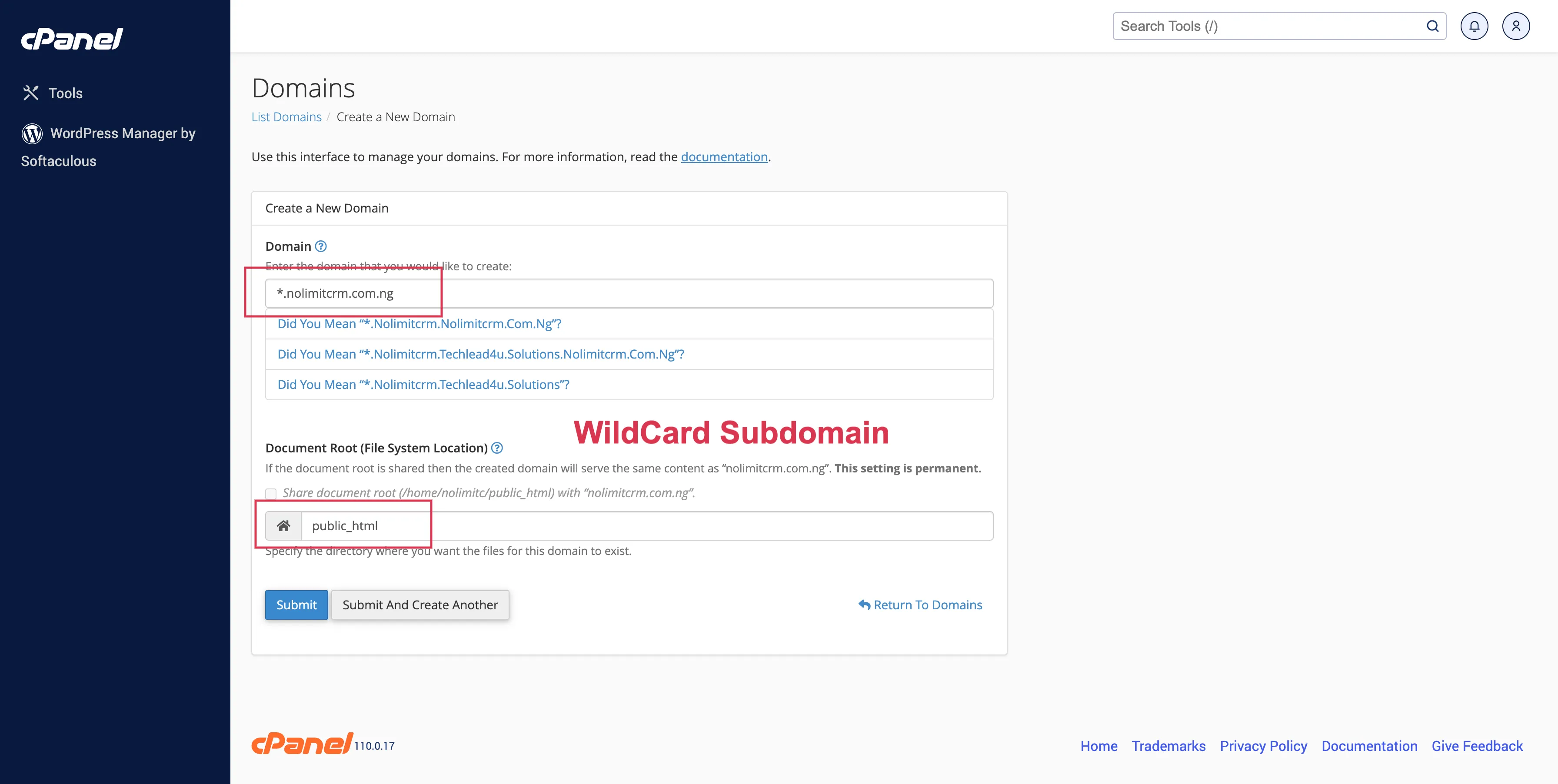
Step 6: So, to create a subdomain first of all you have to connect your domain with “Wildcard”.
Step 7: Follow this link to learn how you can connect your subdomain with a wildcard in detail: https://www.namecheap.com/support/knowledgebase/article.aspx/9191/29/how-to-create-a-wildcard-subdomain-in-cpanel/
Step 8: Once you connect your subdomain with the wildcard, go to the domain page, and click on the create a new domain button.
Step 9: After this, enter the domain name that you would like to create in the box given at the top, and in the document root, you have to add /public_html. (Please note that you need to point the same path as your main domain pointed) At last, click on the submit button and wait till it’s visible on the wildcard page.
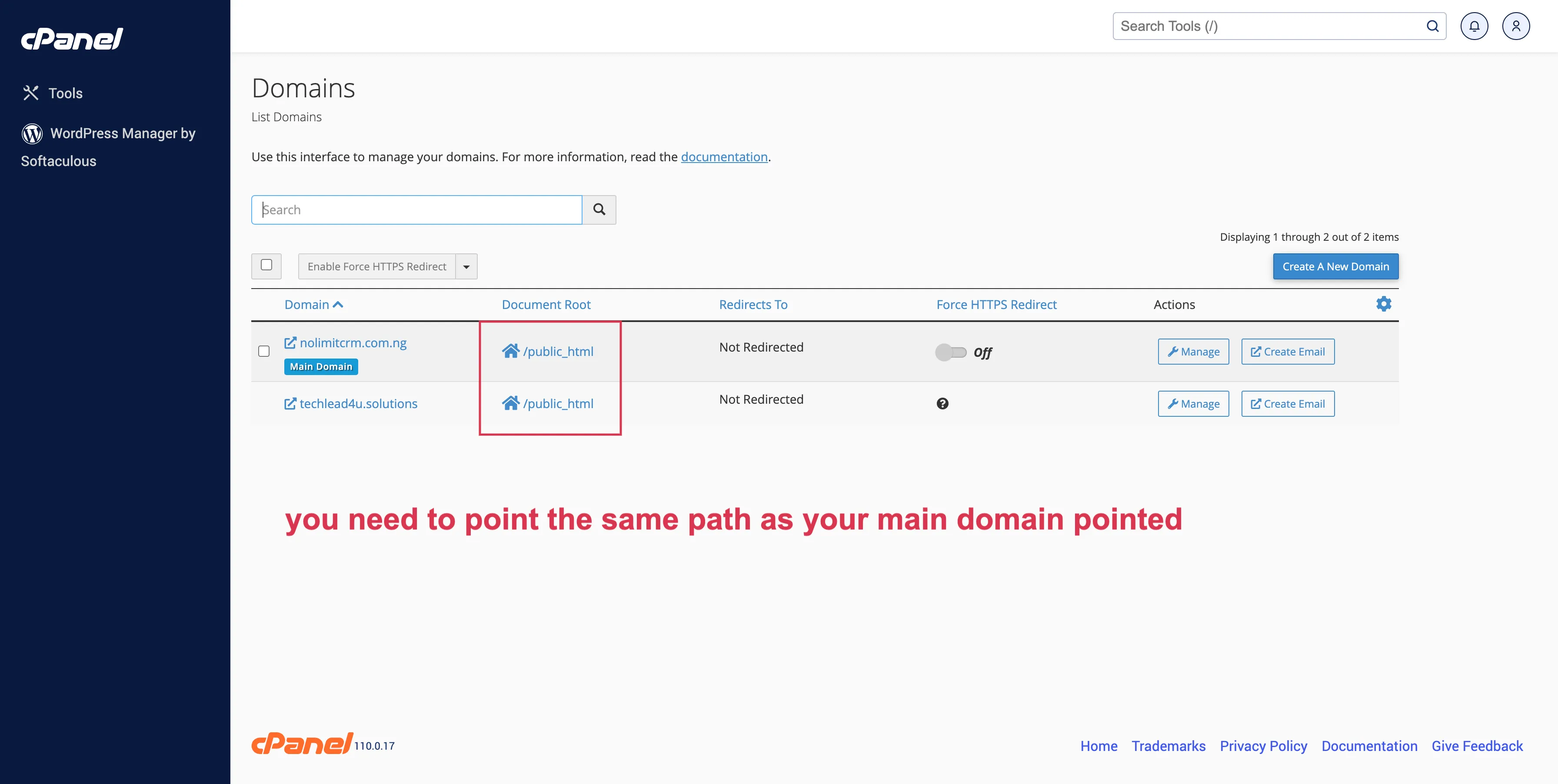
Step 10: After completing this process, write your “domain name”/login in the search bar, and you will see that your workspace is created successfully.
For a more clear explanation follow this video.
Categories
Related articles
- Zapier Add-On in BookingGo SaaS
- Sign-In With LinkedIn – eCommerceGo Addon
- How To Generate The YouTube Credentials
- Hair And Care Studio Integration in Dash SaaS
- Biometric Attendance Detailed Documentation
- Collaborative Services Integration in BookingGo SaaS
- Import Export Module Integration in eCommerceGo SaaS
- Planning Module Detailed Integration in Dash SaaS
- BookingGo Add-On Setup
- MarketPlace List – eCommerceGo Addon
- Spam Prevent – eCommerceGo Addon
- Event Integration in vCard SaaS
Reach Out to Us
Have questions or need assistance? We're here to help! Reach out to our team for support, inquiries, or feedback. Your needs are important to us, and we’re ready to assist you!


Need more help?
If you’re still uncertain or need professional guidance, don’t hesitate to contact us. You can contact us via email or submit a ticket with a description of your issue. Our team of experts is always available to help you with any questions. Rest assured that we’ll respond to your inquiry promptly.
Love what you see?
Do you like the quality of our products, themes, and applications, or perhaps the design of our website caught your eye? You can have similarly outstanding designs for your website or apps. Contact us, and we’ll bring your ideas to life.
