Courier Management Integration in Dash SaaS
The Courier Management System is a comprehensive software solution designed to handle all aspects of courier and package delivery operations.
Introduction
The Courier Management System is a comprehensive software solution designed to handle all aspects of courier and package delivery operations. This system allows you to manage courier bookings, track packages, handle payments, manage courier agents, and maintain service agreements. The software provides a complete workflow from package creation to delivery, including real-time tracking, payment processing, and return management. It serves both internal operations and external customer requests through an integrated dashboard that displays key metrics and recent activities.
How to Install the courier management Add-On?
To Set Up the Courier Management Add-On, you can follow this link: Setup Add-On
How to Use The Courier Management Add-On?
Dashboard Overview
- The Dashboard provides a quick overview of your courier operations. At the top, you’ll find direct links to Track the Courier and Create Courier functions for easy access.
- The main metrics section displays three important numbers: Total Number of Couriers, Total Income, and Total Delivered Couriers, giving you an instant view of your business performance.
- Below the metrics, you’ll see the Latest 5 Courier Details in a table format with columns for Ticket ID, Sender Name, Created By, Tracking Status, Payment Type, Payment Status, and Created date. This helps you monitor recent courier activities at a glance.
- At the bottom of the dashboard, there’s a Current Year Courier & Income Chart that shows monthly data for both total number of couriers and total income throughout the year, helping you track business trends and performance over time.
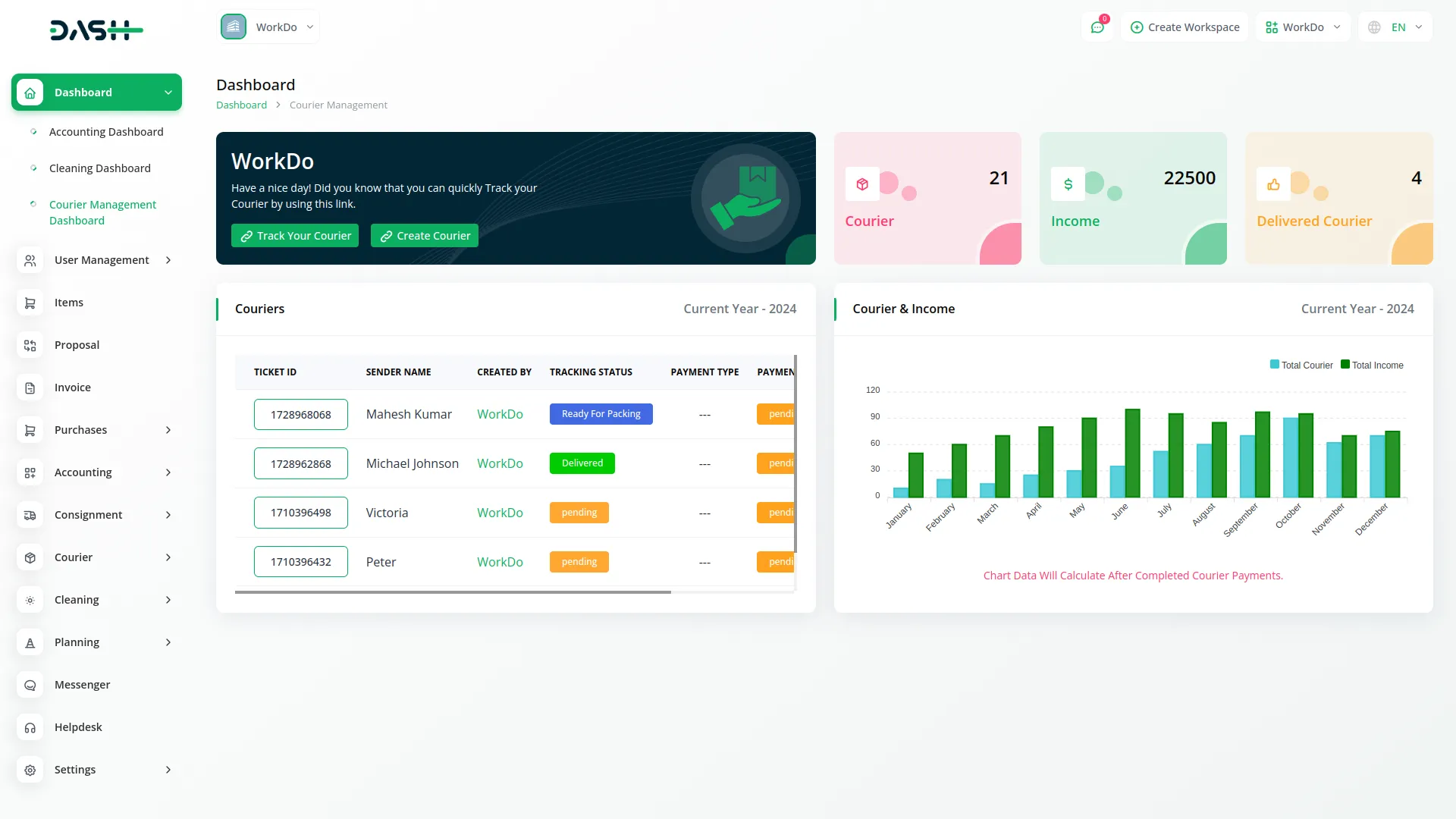
System Setup
- To create a new branch, click the “Create” button and fill in the Branch Name, Branch Location, City, State, and Country details. Click “Submit” to save. The list page shows all branches in a table with columns for Branch, City, Country, and Actions. In the Action column, you can View branch details, Edit existing information, or Delete a branch when no longer needed.
- To add a new service type, click the “Create” button and enter the Service Type name. Click “Submit” to save. The list page displays all service types in a table with Service Type and Action columns. The Action column provides Edit and Delete options for managing existing service types.
- To create a new tracking status, click the “Create” button. Choose an icon for the primary menu, enter the Tracking Status name, and select a Status Color. Click “Submit” to save. The list page shows all tracking statuses with columns for Icon, Tracking Status, and Actions. You can Edit or Delete existing tracking statuses using the Action column options. The tracking status can be dragged and dropped easily.
- To add a new package category, click the “Create” button and enter the Package Category name. Click “Submit” to save. The list page displays categories in a table with Category and Action columns. Use the Edit or Delete options in the Action column to manage existing categories.

Manage Pending Couriers
- The Pending Courier manages courier requests submitted from the frontend & other users of the company that require approval before processing.
- When customers create courier requests from the frontend, they appear in this section with a status of pending. These requests contain all the courier details.
- The list page shows all pending requests in a table with columns for Tracking ID, Sender Name, Created By, Request Status, Created At, and Actions. In the Action column, you can Approve, Reject, or Delete courier requests based on your review.
- By clicking on the Tracking ID, you can view all courier details to make an informed decision about whether to approve or reject the request. You can also export the list of pending couriers whenever you want.

Easy Courier Creation
- If the admin wants to manually create a courier, they can do so from the create courier page by clicking the create button available at the top of the screen.
- The admin will need to fill in sender information like name, mobile number, and email address just as the frontend user would.
- The next section includes delivery details like receiver’s name and contact number, selection of service type, source and destination branches with automated dropdown filtering, and the receiver’s address.
- The final part of the form asks for package information such as title, category, weight, height, width, price, expected delivery date, and description to complete the courier creation process.
- Once created, the new courier will appear in the list along with details such as the tracking ID, package title, sender’s name, created by ,courier category, tracking status, payment details, and creation time.
- Each courier entry will have a set of action buttons including one for copying the tracking link which can be used to track delivery status by entering the tracking ID and registered email address.
- Another button is available to add a payment by entering the payment date, a brief description, and uploading a receipt which will then be stored and linked with the courier record.
- A view button lets you see all courier details in one place and allows you to change the package tracking status from a dropdown, which will instantly reflect on the frontend and send an email to the customer if that setting is enabled in the system.
- You can also use edit and delete buttons to modify or completely remove a courier record if necessary.
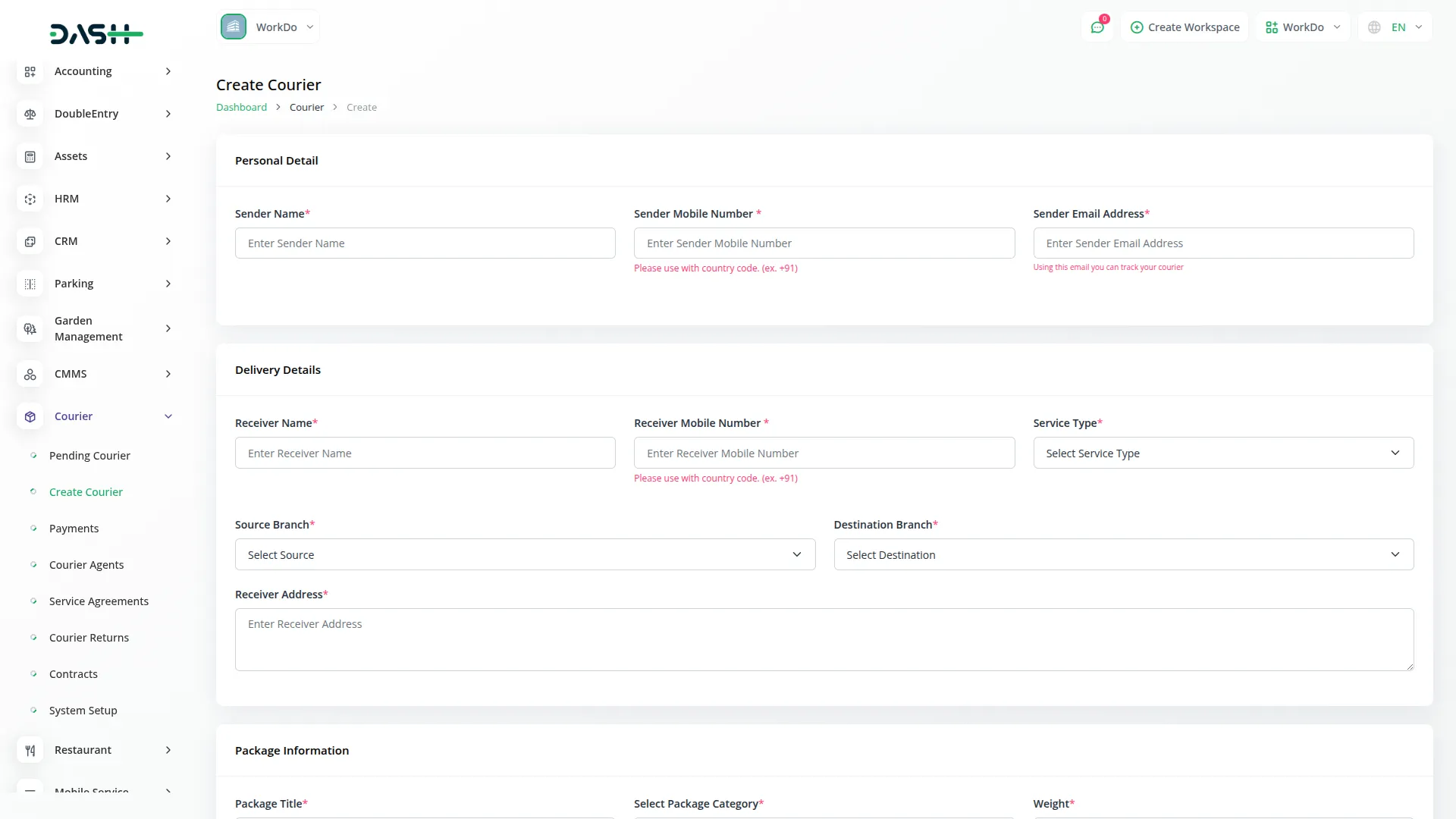
Customer Courier Form on Frontend
- The form shown on the frontend will ask for sender details such as the name, mobile number, and email address which are important for identification and communication purposes.
- In the next section of the form, the user needs to provide delivery-related information including receiver name, receiver mobile number, service type selection from a dropdown, source and destination branch (where the selected source branch will automatically be removed from the destination dropdown to avoid duplication), and finally the receiver’s complete address.
- Lastly, the form will require package details such as the title of the package, category selection, dimensions like weight, height, and width, pricing, expected delivery date, and a brief description of the package for better clarity.
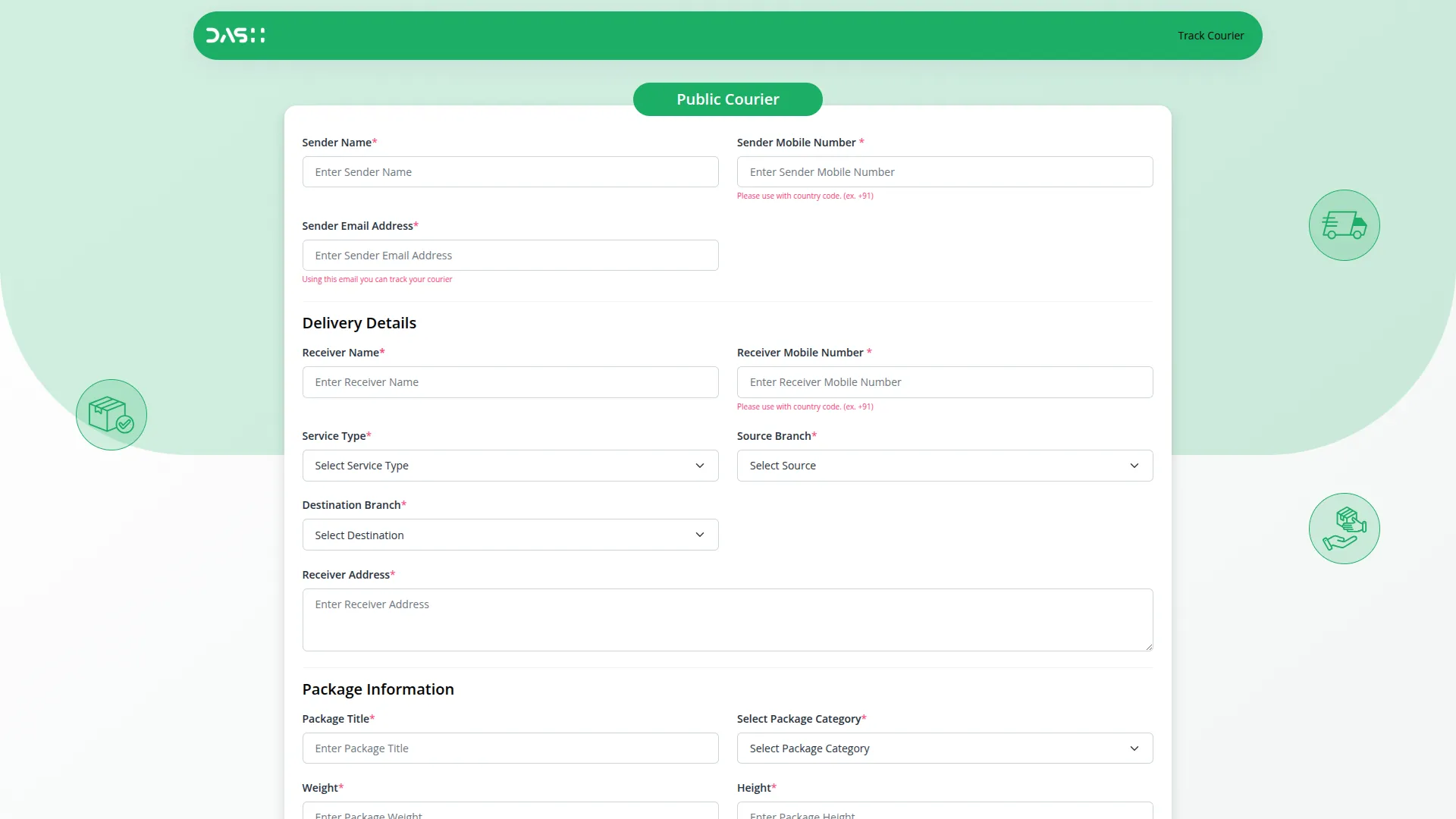
Payment Records and Receipts
- The payments page provides a detailed view of all customer payments linked with couriers, and includes information such as tracking ID, payment date, sender name, package category, price, tracking status, payment type, payment status, and access to download the uploaded payment receipt.
- You can also apply the filter based on the date and tracking status so based on that filter you can see the data.
- You can also use the action column on this page to edit or delete any payment entries for correction or record cleanup. You can also export the list of payments whenever you want.
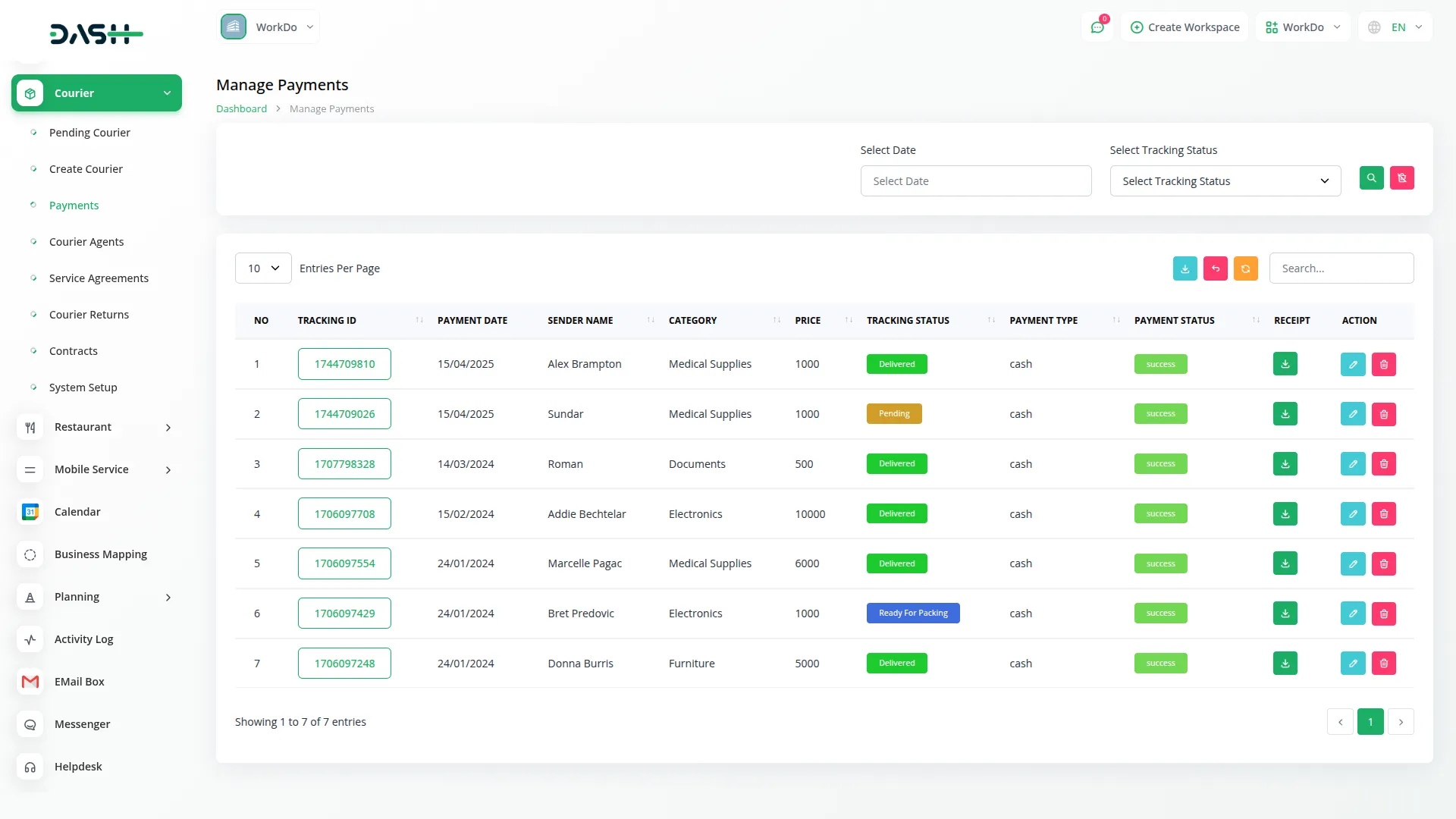
Managing Courier Agents
- Courier agents can be created and managed from the courier agents page by clicking the create button and filling in details like the agent’s name, mobile number, email, branch assignment from dropdown, active or inactive status, and address of the agent’s location.
- Once created, these agents will be listed with all details including name, contact info, branch, current status, and an action column to view, edit, or delete their records whenever needed.
- The agent’s status can also be changed directly from the edit page depending on their current employment status or assignment. You can also export the list of courier agents whenever you want.
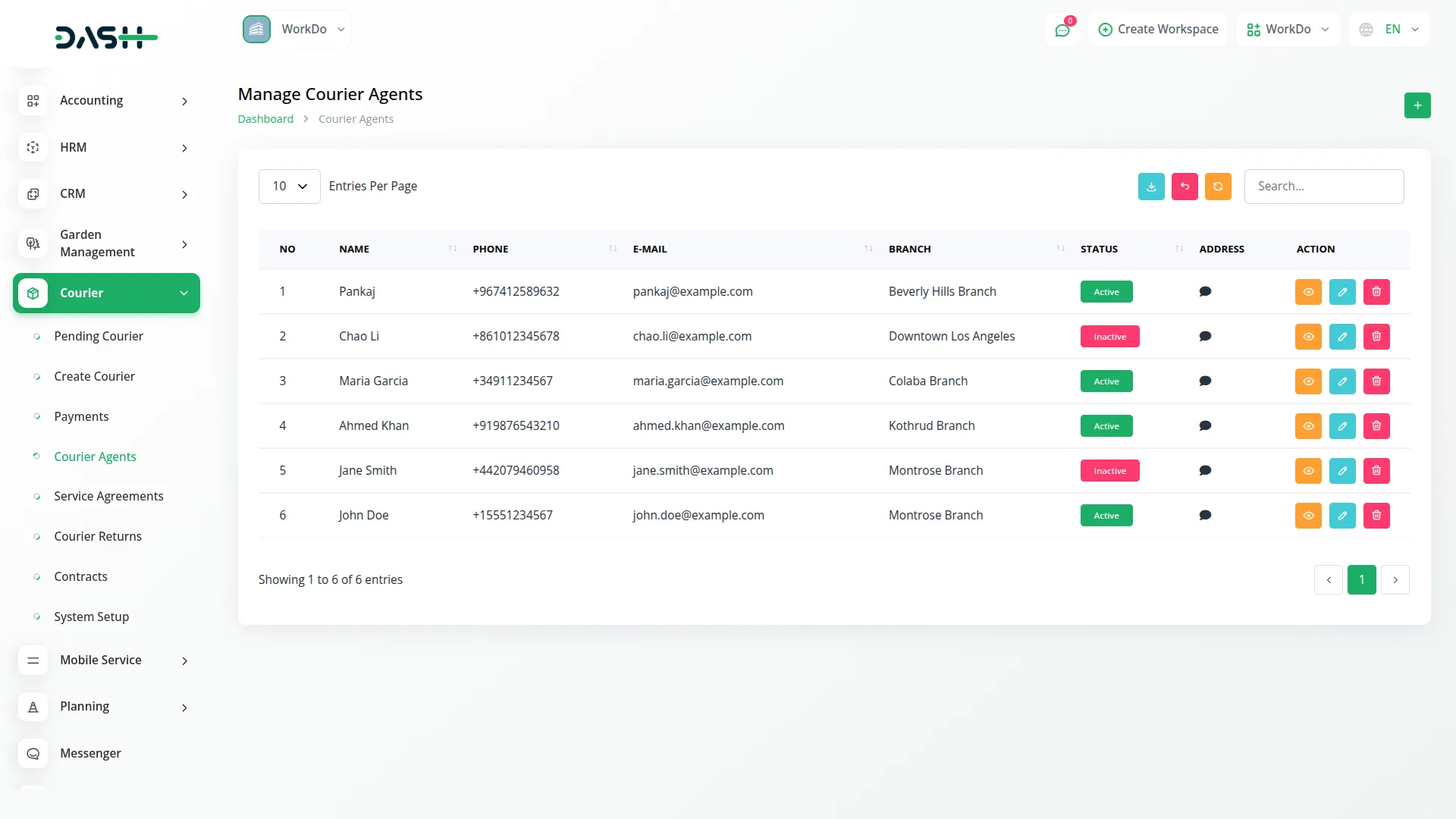
Service Agreements Section
- The service agreements page allows you to manage contractual agreements between the business and its customers by clicking the create button and entering the customer’s name, start and end dates of the agreement, and writing the full agreement details in the text box provided.
- These agreements will be listed with relevant information like customer name and agreement dates along with an action column to view, edit or delete the entries. You can also export the list of service requests whenever you want.
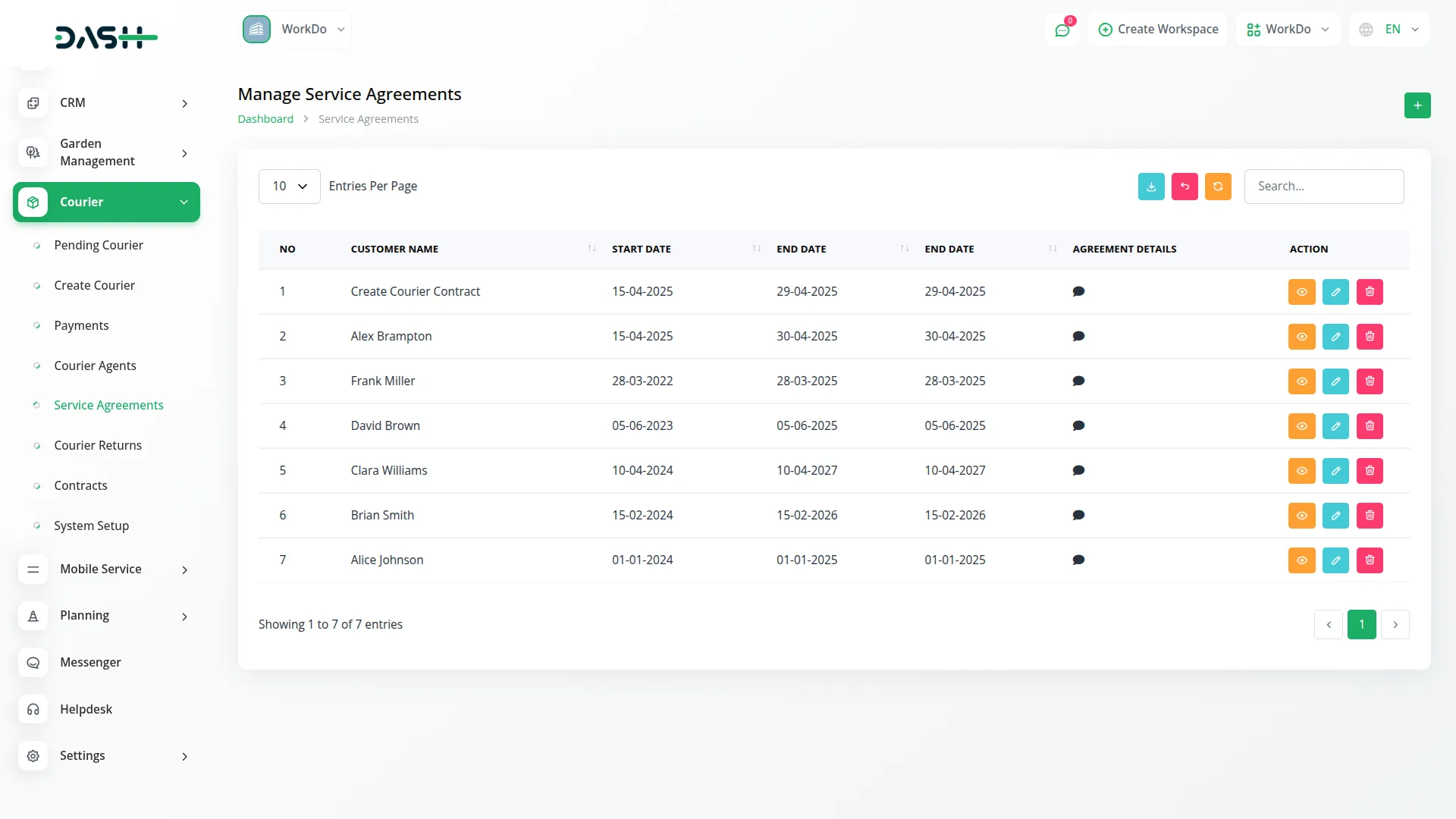
Contracts Management
- The contracts page is designed for creating and managing official contracts related to courier services by clicking the create button and entering the customer name, contract status, service type, start and end dates, and the full contract content.
- All contracts created here will appear in a structured list showing customer name, service type, contract dates, current status, and action buttons to view, edit, or delete the contracts at any time. You can also export the list of contracts whenever you want.
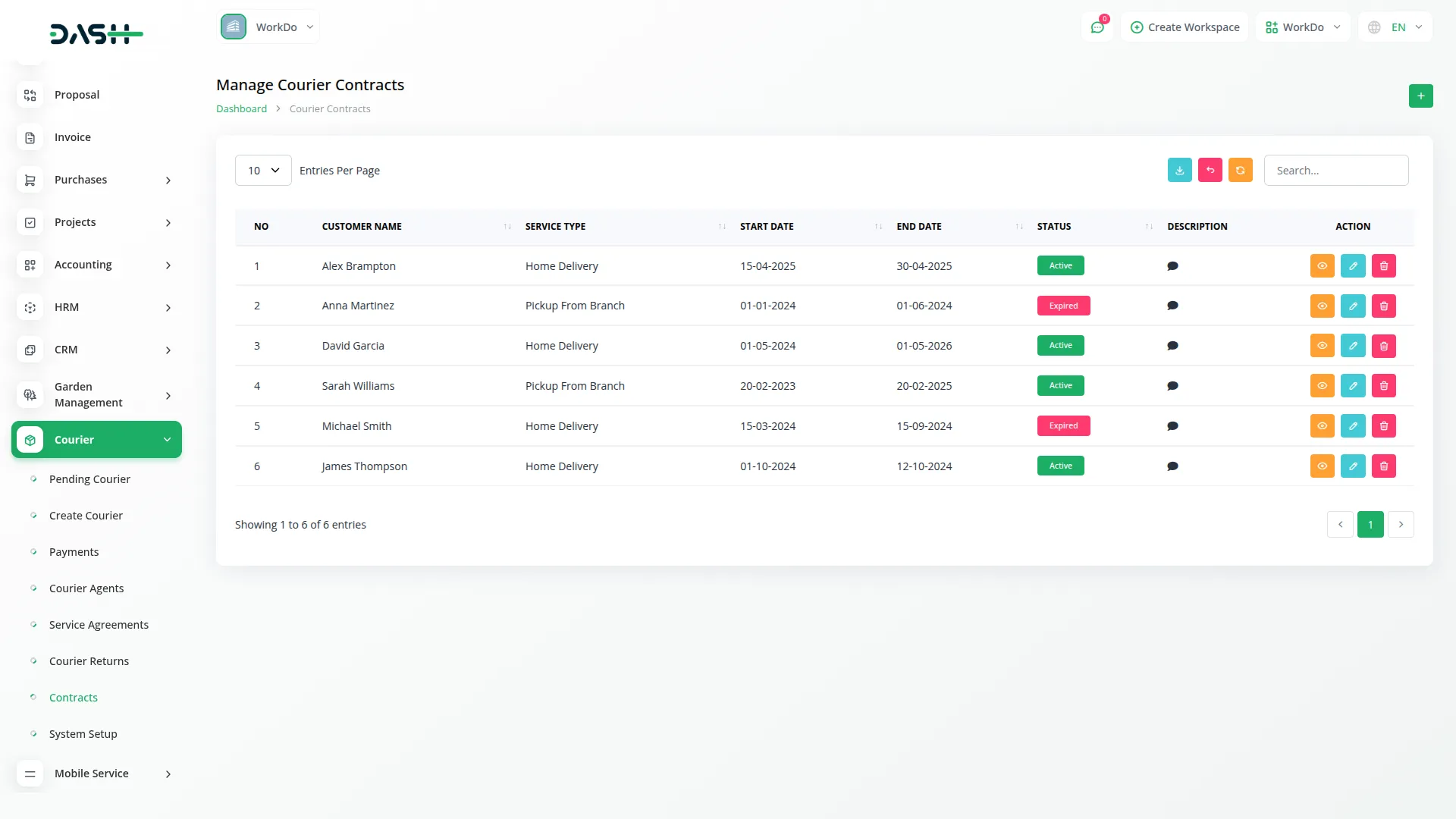
Courier Tracking
- The Courier Tracking section allows customers and administrators to easily track courier packages using either email address or courier tracking ID for quick and convenient package monitoring.
- Customers can track their courier by entering either their email address that was used during courier creation or the specific courier tracking ID provided when the courier was booked. This dual tracking system ensures maximum convenience and accessibility for all users.
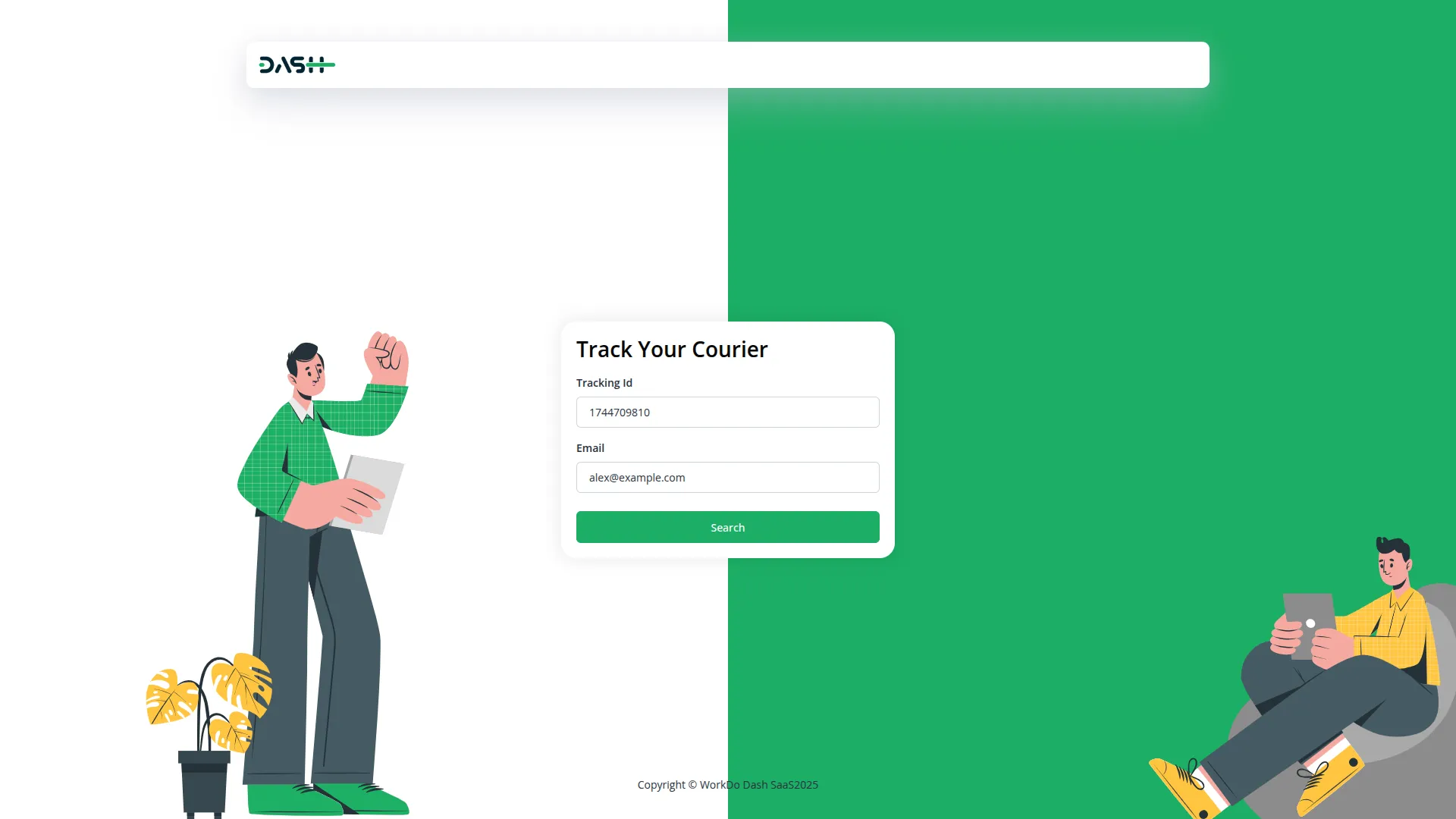
Categories
Related articles
- Recurring Invoice/Bills Integration in Dash SaaS
- Coworking Space Management Detail Documentation
- PEST Analysis Integration in Dash SaaS
- Custom Alert Detailed Documentation
- SWOT Analysis Model Integration in Dash SaaS
- Telegram Integration in Dash SaaS
- Equipment Rental Detailed Documentation
- Reminder Module Integration in Dash SaaS
- Childcare Management Integration in Dash SaaS
- Outlook Calendar Integration in Dash SaaS
- Marketing Plan Integration in Dash SaaS
- NGO Management Integration in Dash SaaS
Reach Out to Us
Have questions or need assistance? We're here to help! Reach out to our team for support, inquiries, or feedback. Your needs are important to us, and we’re ready to assist you!


Need more help?
If you’re still uncertain or need professional guidance, don’t hesitate to contact us. You can contact us via email or submit a ticket with a description of your issue. Our team of experts is always available to help you with any questions. Rest assured that we’ll respond to your inquiry promptly.
Love what you see?
Do you like the quality of our products, themes, and applications, or perhaps the design of our website caught your eye? You can have similarly outstanding designs for your website or apps. Contact us, and we’ll bring your ideas to life.
