Payment Gateway CoinGate
Boost sales and accept Bitcoin and other cryptocurrencies seamlessly with CoinGate, the leading global payment gateway for businesses.
Supported Currencies: BTC, ETH, LTC, BCH, DOGE, USD, More+
Supported Countries: Germany, UK, India, Canada, Australia, Brazil, More+
Benefits of CoinGate Payment Gateway
- Accept Cryptocurrency Payments: CoinGate enables your business to accept Bitcoin, Ethereum, Litecoin, and 70+ other cryptocurrencies, expanding your payment options and appealing to a global, tech-savvy audience.
- Automatic Fiat Conversion: CoinGate allows you to convert crypto payments into EUR, USD, or BTC, protecting your business from market volatility while still offering crypto as a payment method.
- Global Reach with No Borders: By leveraging blockchain technology, CoinGate allows customers from anywhere in the world to pay without traditional banking barriers or currency limitations.
- Quick and Easy Integration: provides APIs that make integration into your website or mobile app straightforward for developers.
How to Access CoinGate Add-On?
Follow these steps to start accepting cryptocurrency payments with CoinGate:
- Visit WorkDo Website: Go to workdo.io and explore the collection of Dash SaaS Add-Ons.
- Find CoinGate: Navigate to the Dash SaaS Add-Ons section and locate the “CoinGate Add-On.”
- Activate the Add-On: Click the “Activate” button next to the CoinGate Add-On to enable it for your WorkDo Dash account.
How Does CoinGate Work?
CoinGate is a cryptocurrency payment gateway that processes digital currency transactions on behalf of merchants. Customers select their preferred crypto at checkout, and CoinGate handles the blockchain confirmations. You can receive payouts in cryptocurrencies or opt for automatic conversion into fiat currency, ensuring a secure, flexible, and modern payment experience.
Super Admin Settings (Plan Purchase by the Company):
The “Super Admin Settings” are typically accessible to the highest-level administrator or super administrator within a software platform or system. These settings allow the super admin to manage various aspects of the company’s usage and subscription plans. This may include:
- Purchasing or upgrading subscription plans for the entire company.
Here, you can manage the payment gateway keys from the “Settings” of the Super Admin Login.
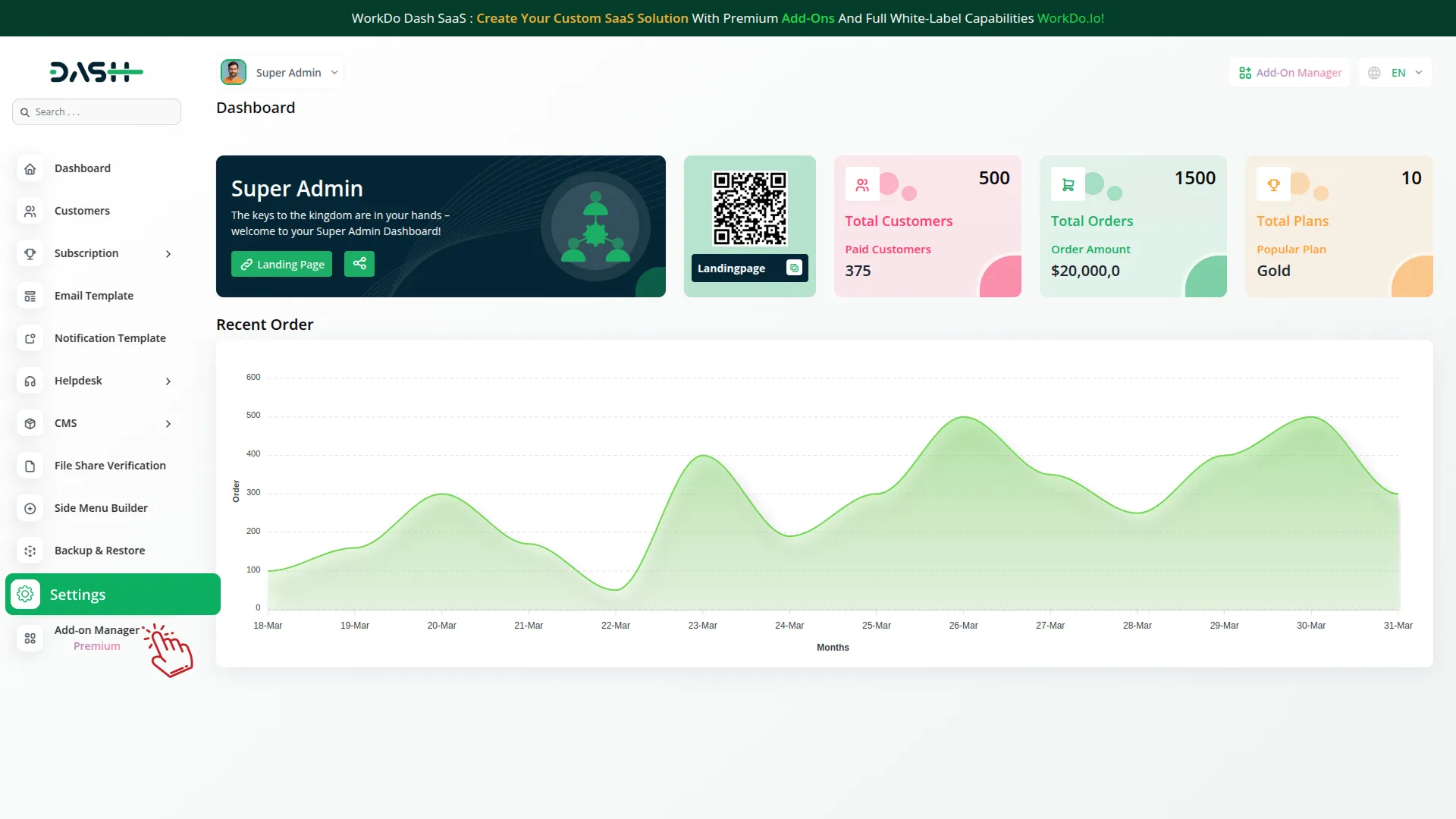
Company Settings (Invoices, Retainer, etc, Payment):
“Company Settings” in the context of invoices, retainers, and payments refers to the configuration options available to a company or organization for managing financial transactions. These settings may include:
- Configuring invoice templates and customization options.
- Setting up payment gateways for accepting payments from clients or customers.
- Defining retainer or deposit policies for services or products.
- Managing tax settings and compliance.
- Setting payment terms and conditions
This Payment Gateway Supports
- Plan
- Invoice
- Retainer
- LMS
- Movie & Tv Studio
- Property Management
- More +
Here, you can manage the payment gateway keys from the “System Settings” under “Settings” of the Company Login.
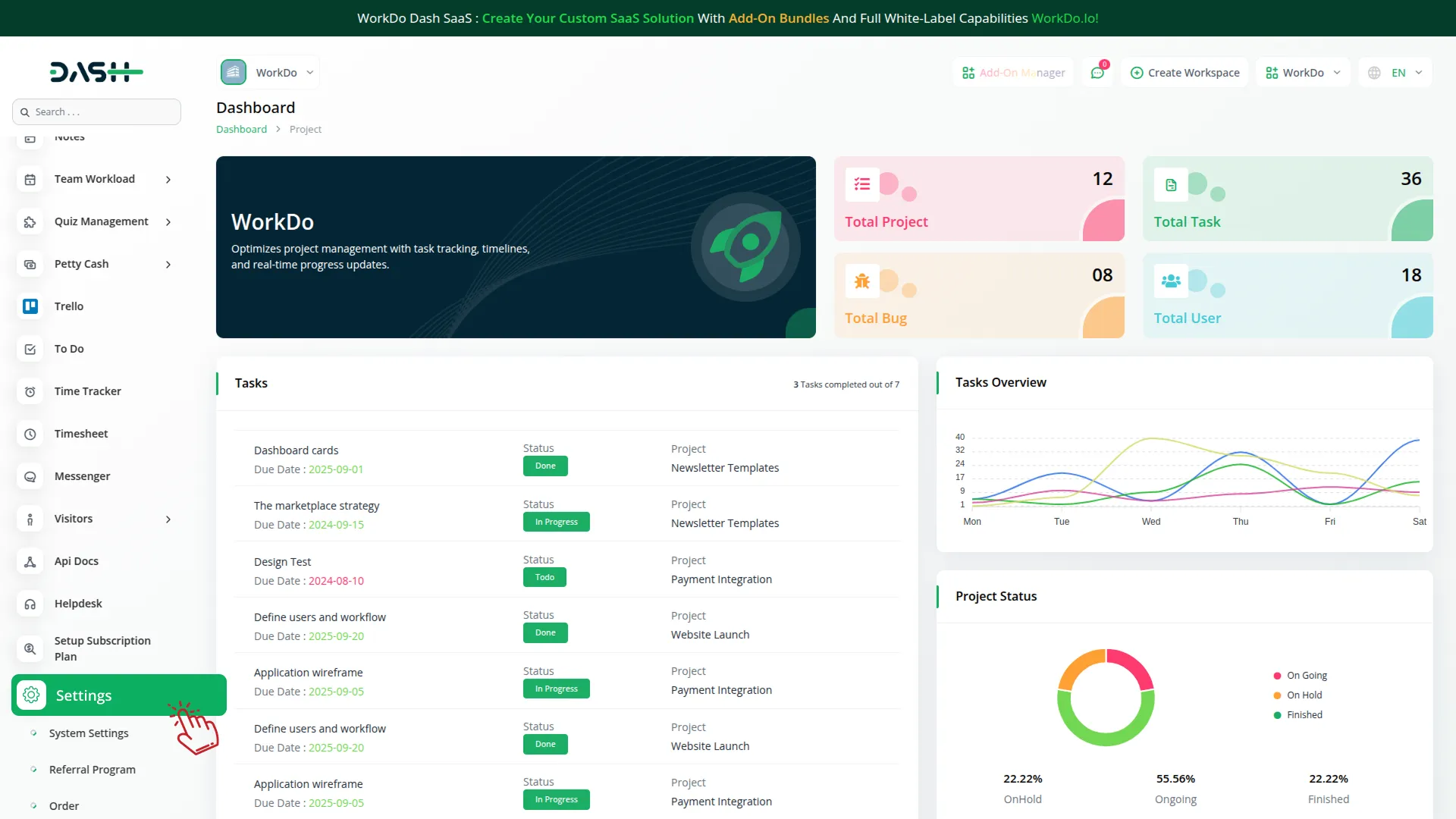
1. How to Generate the API Key?
1. Generate API Key:
- Sign up at CoinGate.com for a merchant account.
- Log in to your CoinGate dashboard.
- Navigate to API > API Credentials.
- Click “New API Key” and configure the necessary permissions.
2. Configure CoinGate Gateway in (Product Name):
- Log in to your (Product Name) account with administrator credentials.
- Navigate to the settings page.
3. Access Payment Settings
- Within the settings page, locate and select the “Payment Settings” option.
4. Set Up CoinGate Gateway:
- Scroll down the page until you find the CoinGate Gateway option.
- Click on the CoinGate Gateway to access its configuration settings.
5. Enter Required Details:
In the settings, provide the following essential details:
- CoinGate mode (sandbox or Live).
- Auth Token.
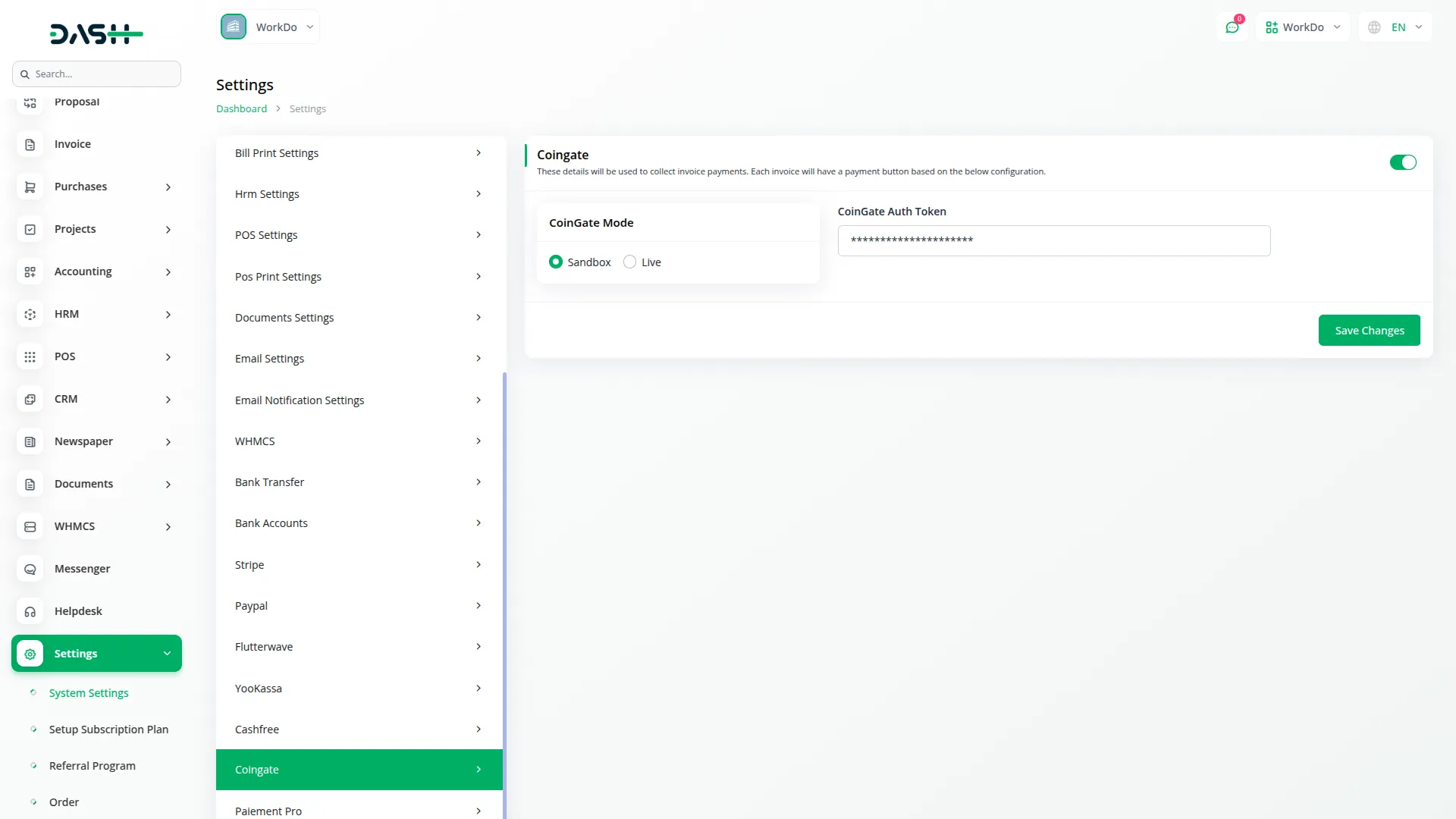
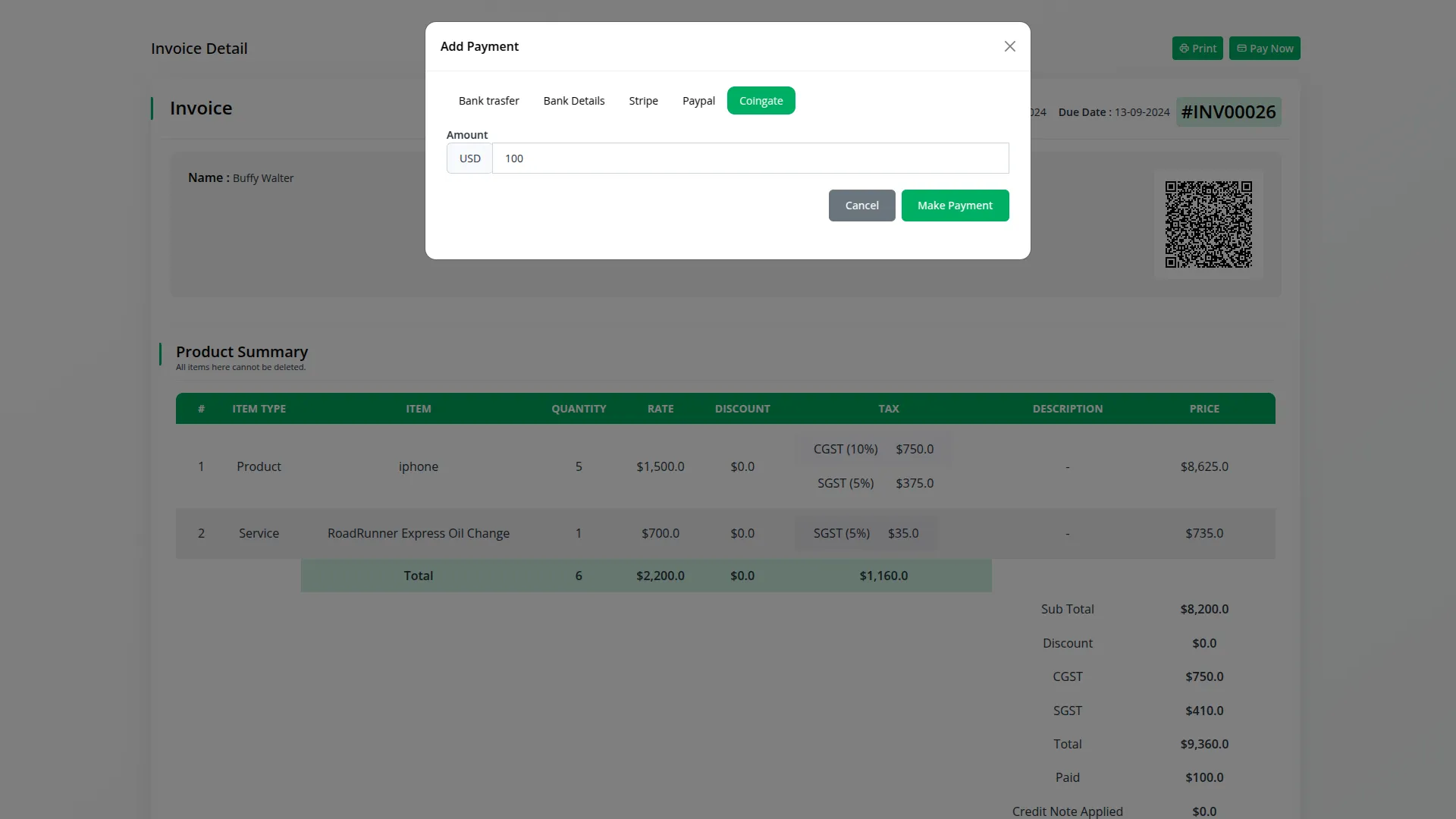
6. Save Your Settings:
- After entering the necessary details, save the settings to activate the CoinGate Payment Gateway within your (Product Name) platform.
This detailed documentation provides an overview of CoinGate Payment Integration, its benefits, and the integration process. By integrating CoinGate, businesses and organizations can offer their customers a secure and flexible payment experience while streamlining their payment processes.
Note: The CoinGate Add-On is a paid feature. By activating it within your WorkDo Dash SaaS platform, you enable a trusted, secure, and customer-preferred payment solution, especially well-suited for the Russian market and beyond.
Categories
Related articles
- Dash SaaS Monnify Payment Gateway
- Skrill Payment Gateway in BookingGo SaaS
- SenangPay Integration in BookingGo SaaS
- MyFatoorah Payment Gateway in Dash SaaS
- DPO Payment Gateway in Dash SaaS
- PowerTranz Payment Gateway in Dash SaaS
- Payment Gateway SSpay
- Braintree Payment Gateway in BookingGo SaaS
- Midtrans Payment Gateway – BookingGo
- PayTab Payment Gateway in BookingGo SaaS
- PayHere Integration in BookingGo SaaS
- senangPay Payment Gateway Integration
Reach Out to Us
Have questions or need assistance? We're here to help! Reach out to our team for support, inquiries, or feedback. Your needs are important to us, and we’re ready to assist you!


Need more help?
If you’re still uncertain or need professional guidance, don’t hesitate to contact us. You can contact us via email or submit a ticket with a description of your issue. Our team of experts is always available to help you with any questions. Rest assured that we’ll respond to your inquiry promptly.
Love what you see?
Do you like the quality of our products, themes, and applications, or perhaps the design of our website caught your eye? You can have similarly outstanding designs for your website or apps. Contact us, and we’ll bring your ideas to life.
