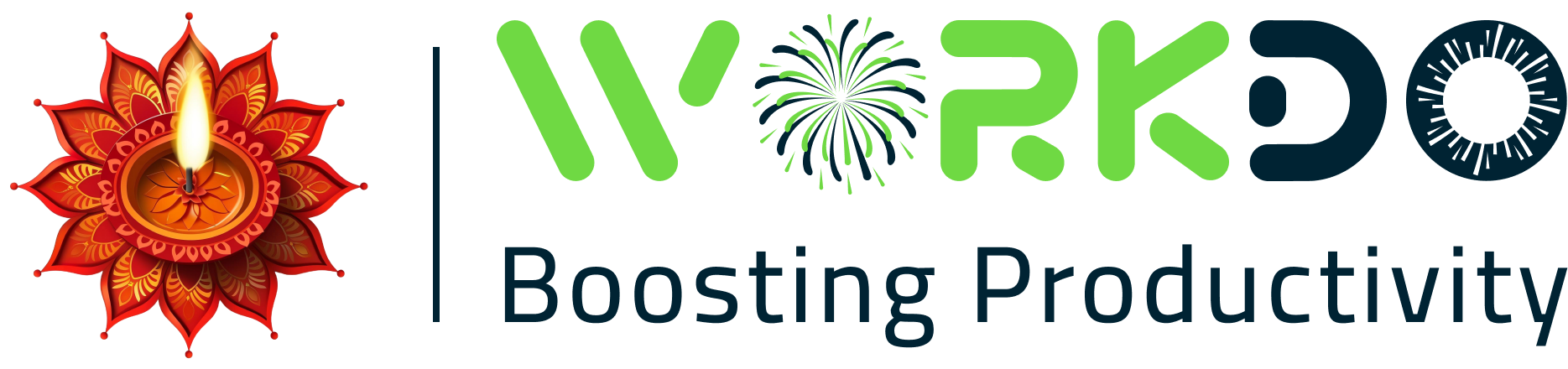Instamojo Module Detailed Documentation
Introduction
Welcome to the comprehensive documentation for Instamojo payment gateway integration in BookingGo SaaS. This guide is designed to help you integrate and configure Instamojo as a payment option within your booking system. Instamojo allows for seamless online payments, making it easy for your customers to complete transactions securely and efficiently. Through this documentation, you will learn how to set up Instamojo, manage payment workflows, and troubleshoot common issues, ensuring smooth operations and a hassle-free payment experience for your customers.
Benefits
1. Wide Range of Payment Methods
Instamojo supports multiple payment options, including credit cards, debit cards, UPI, net banking, and mobile wallets, offering flexibility for your customers.
2. Fast and Secure Transactions
With advanced encryption and fraud prevention measures, Instamojo ensures that all transactions are processed quickly and securely, safeguarding both your business and your customers.
3. Seamless Integration
Easily integrate Instamojo with BookingGo SaaS, enabling smooth payment processes without disrupting your existing booking workflows.
4. Automated Payment Tracking
The platform automatically tracks payments, generates receipts, and provides real-time updates, reducing administrative work and keeping financial records accurate.
How To Access Instamojo Add-On?
- Visit the BookingGo website : Go to https://workdo.io to access the BookingGo platform.
- Navigate to BookingGo SaaS Add-ons : Explore the “BookingGo SaaS Add-ons” section on the website to discover available Add-ons.
- Discover Instamojo : Browse the list of available Add-ons and find the “Instamojo Add-on”.
- Activate the Add-on : Click on the “Activate” button next to this Add-on to enable it for your BookingGo account.
How Instamojo Works?
Instamojo works by providing a secure and user-friendly platform for processing online payments. Businesses can easily integrate it into their websites or booking systems, like BookingGo SaaS, to accept payments through multiple channels such as credit/debit cards, UPI, mobile wallets, and net banking. Once a customer initiates a payment, Instamojo securely processes the transaction, verifies details, and updates the business in real-time. Additionally, it offers automated tracking of payments, ensuring smooth financial management and a seamless payment experience for both businesses and their customers.
Super Admin Settings (Plan Purchase By The Company)
- The “Super Admin Settings” are typically accessible to the highest-level administrator or super administrator within a software platform or system. These settings allow the super admin to manage various aspects of the company’s usage and subscription plans. This may include
- Purchasing or upgrading subscription plans for the entire company.
- Here, you can manage the payment gateway keys from the “Settings” of the Super Admin Login.
Company Settings (Appointment Booking, Easy Payments, and More)
“Company Settings” in the context of appointment bookings, payments, and related features refer to the configuration options available to a business for managing appointments and transactions. These settings may include:
- Customizing appointment booking templates and options.
- Setting up payment gateways for easy payments during booking.
- Defining deposit or prepayment policies for services.
- Managing tax settings and ensuring compliance.
- Setting payment terms and conditions for bookings.
- And many more…
Here, you can manage the payment gateway keys from the “System Settings” under “Settings” of the Company Login.
How To Generate Key?
To seamlessly integrate this Payment Gateway into your (Product Name), follow these simple steps
1. Generate API Key
- Log in to your account or create one if you don’t have an account yet.
- Obtain comprehensive information about Instamojo.
- Proceed to generate your API key by visiting the Instamojo API documentation: https://www.instamojo.com/
2.Configure Instamojo Gateway In BookingGo SaaS
- Log in to your BookingGo account with administrator credentials.
- Navigate to the settings page.
3. Access Payment Settings
- Within the settings page, locate and select the “Payment Settings” option.
4. Set Up Instamojo Gateway
- Scroll down the page until you find the Instamojo Gateway option.
- Click on the Instamojo Gateway to access its configuration settings.
5. Enter Required Details
- In the Instamojo settings, provide the following essential details:
- API Key : Input your API Key which is the company token and service type
6. Save Your Settings
- After entering the necessary details, save the settings to activate the Instamojo Payment Gateway within your (Product Name) platform.
This process will enable you to seamlessly integrate Instamojo as a payment gateway, allowing your users to make secure and efficient online payments in various cryptocurrencies.
Note : This Add-on is a paid feature and can be accessed by users who have purchased it. By integrating the Instamojo Add-on into your BookingGo SaaS account, you’ll provide a reliable and user-friendly payment gateway that supports global transaction
Categories
Related articles
- aamarPay – BookingGo Detailed Documentation
- Plisio Payment Gateway Integration in BookingGo SaaS
- PayTR Payment Geteway – BookingGo
- Paytm Payment Geteway – BookingGo
- Google Calendar Integration in BookingGo SaaS
- Flutterwave Payment Gateway in BookingGo SaaS
- Promo Codes Integration in BookingGo SaaS
- WhatsApp Twilio Integration in BookingGo SaaS
- PowerTranz Payment Geteway – BookingGo
- Google Meet Intgration in BookingGo SaaS
- Payment Gateway FedaPay Integration in BookingGo-SaaS
- Import Export Module Detailed Documentation
Reach Out to Us
Have questions or need assistance? We're here to help! Reach out to our team for support, inquiries, or feedback. Your needs are important to us, and we’re ready to assist you!


Need more help?
If you’re still uncertain or need professional guidance, don’t hesitate to contact us. You can contact us via email or submit a ticket with a description of your issue. Our team of experts is always available to help you with any questions. Rest assured that we’ll respond to your inquiry promptly.
Love what you see?
Do you like the quality of our products, themes, and applications, or perhaps the design of our website caught your eye? You can have similarly outstanding designs for your website or apps. Contact us, and we’ll bring your ideas to life.