Create and Manage Services
This section lets you add different services people might queue for. You can give each service a name, a prefix, and a number to start the token from. You can also add your own custom fields, like name, email, file upload, etc., and decide if a field should be required. This helps you collect the right details from people before they enter the queue. You can also activate or deactivate any service when needed.
- Add services with name, prefix, and token start number.
- Create required or optional custom fields for user input.
- Activate or deactivate services as needed anytime easily.
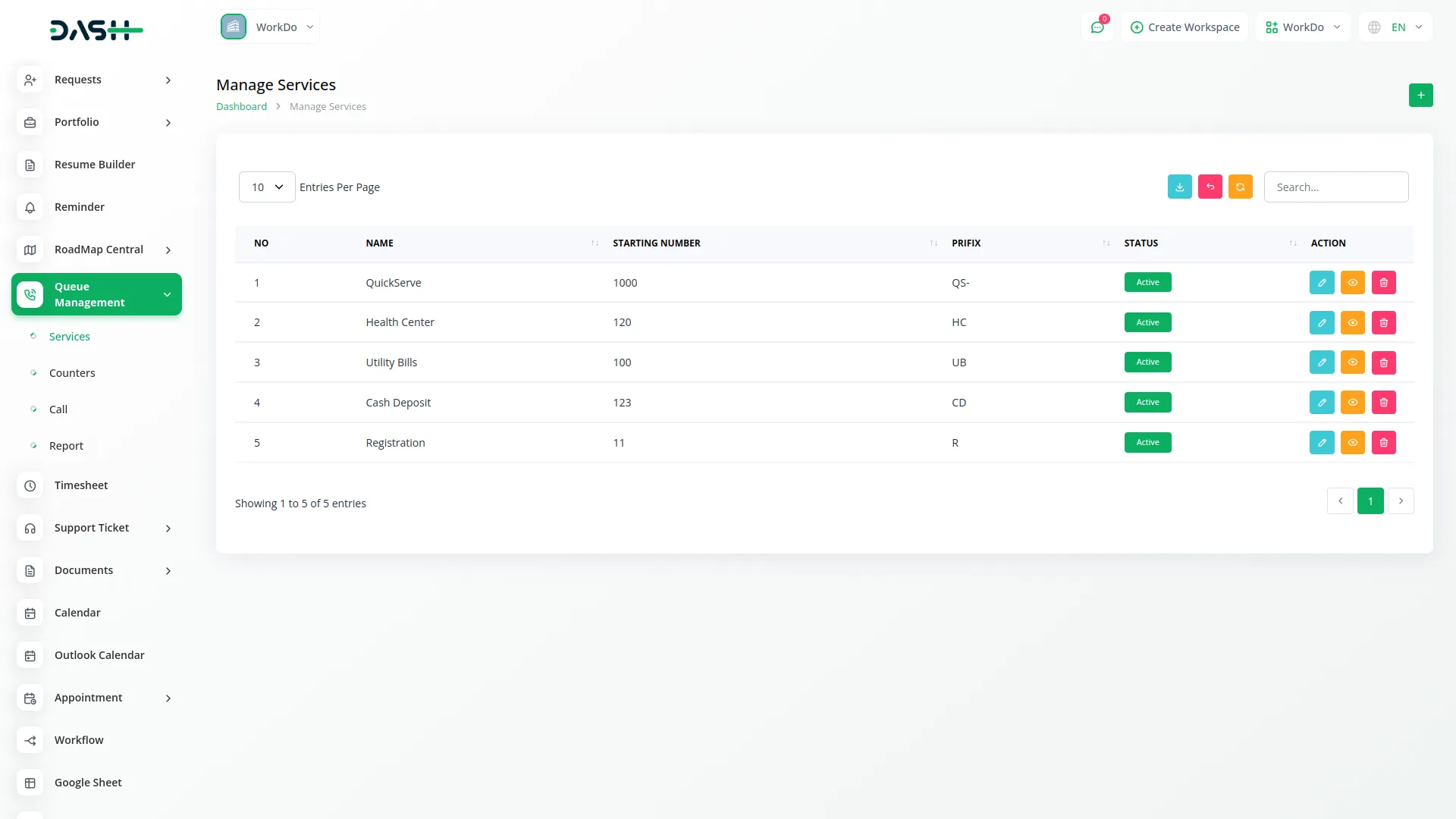
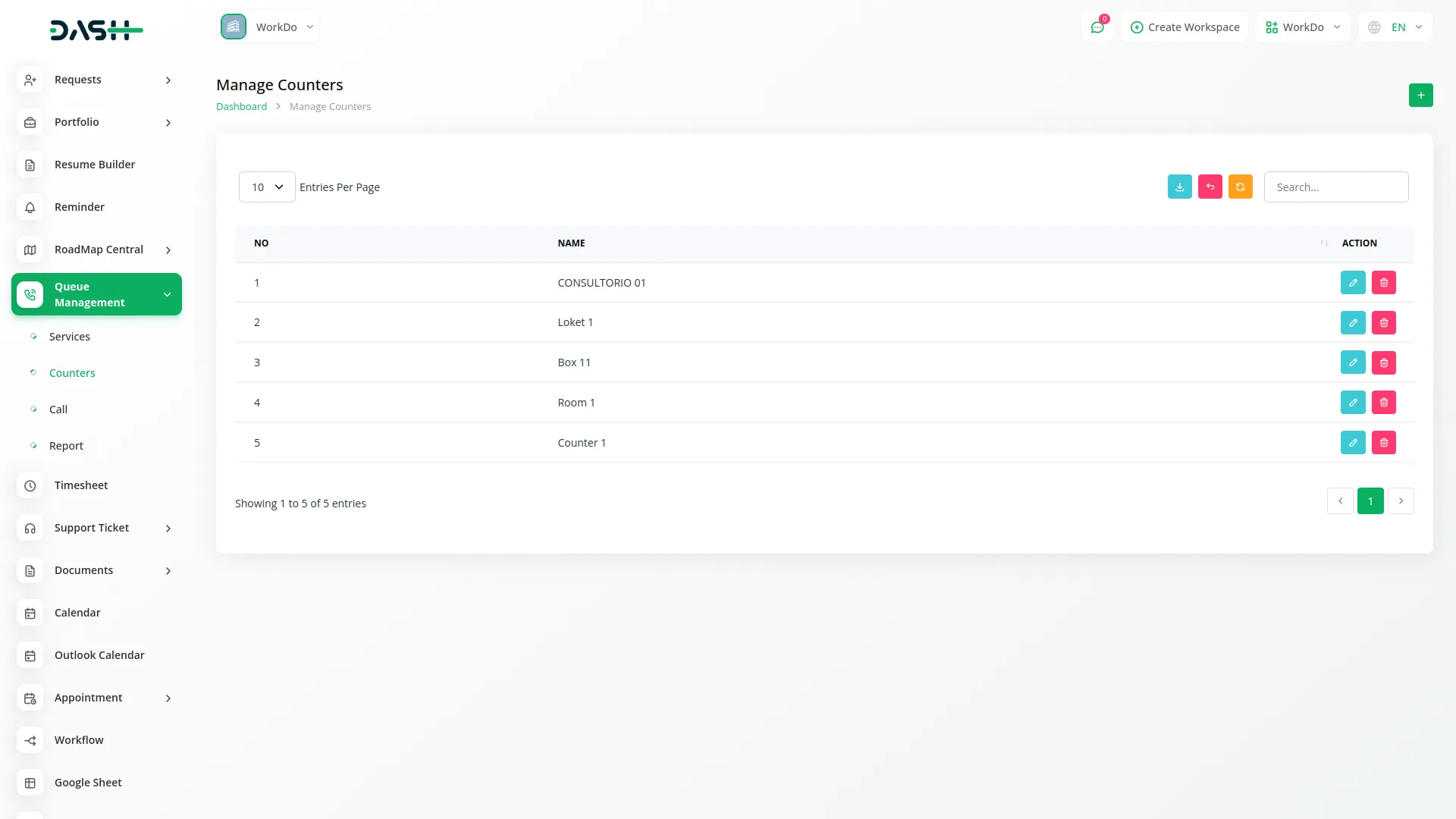
Set Up Your Counters
With this part of the system, you can create and manage your counters. Counters are places where people will be served. You can add counter names and make changes to them whenever required. It’s a simple way to keep your services and staff organized so that everything runs smoothly and customers are served in order.
- Create and manage counters where customers are served efficiently.
- Add or edit counter names anytime to stay organized.
- Keep services and staff coordinated for smooth customer flow.
Call and Serve Tokens
Once a call is made, you are taken to a live screen where you can call, recall, serve, or mark someone as a no-show. You can also see who is next in line and who you have already called. This makes it very easy to handle people waiting for service. Everything is updated on-screen so you don’t need to go back and forth to manage the queue.
- Access the live screen to call, recall, serve, or no-show.
- View current, next, and already-called tokens in real time.
- Manage queues easily without switching screens or refreshing pages.
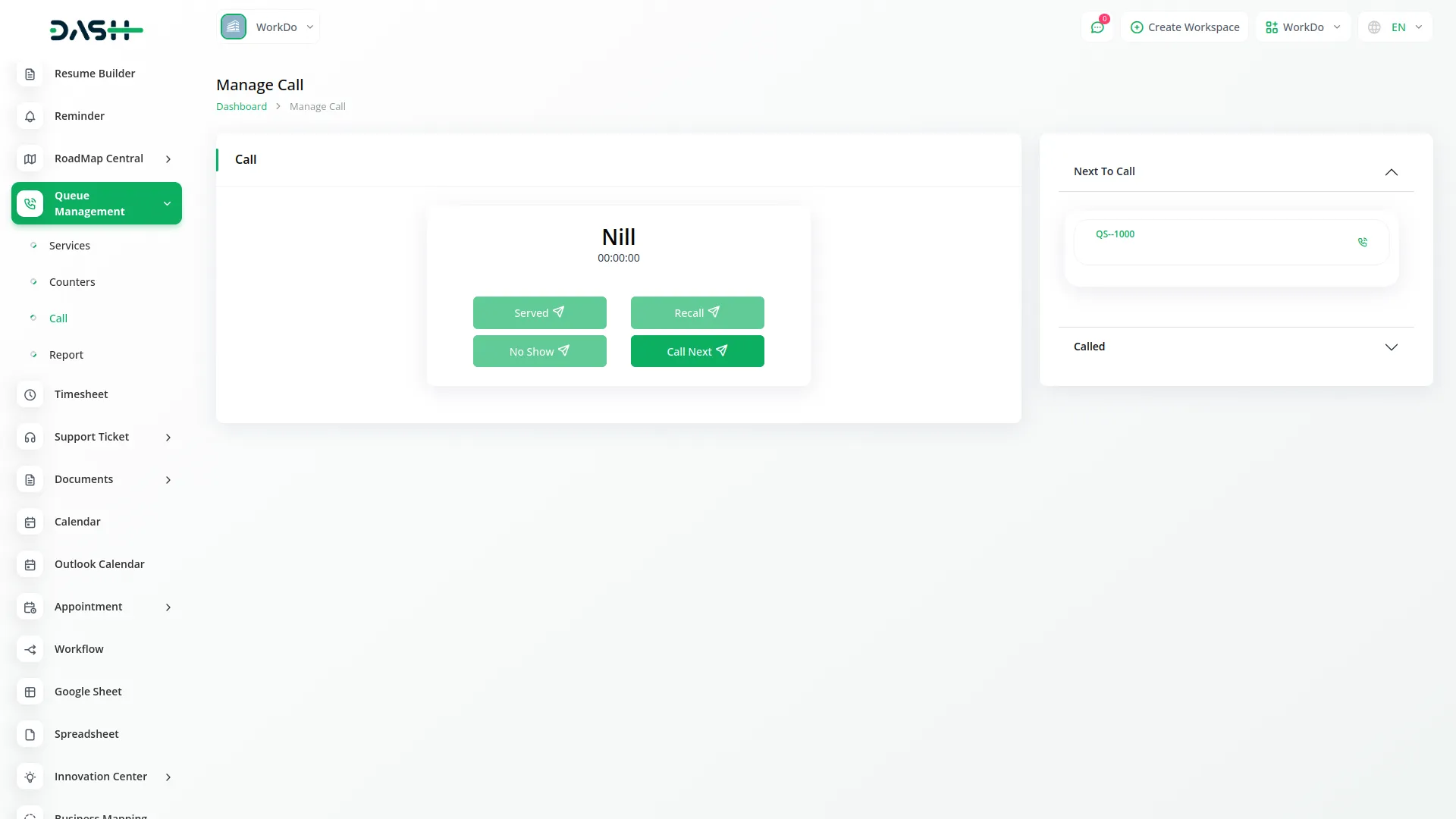
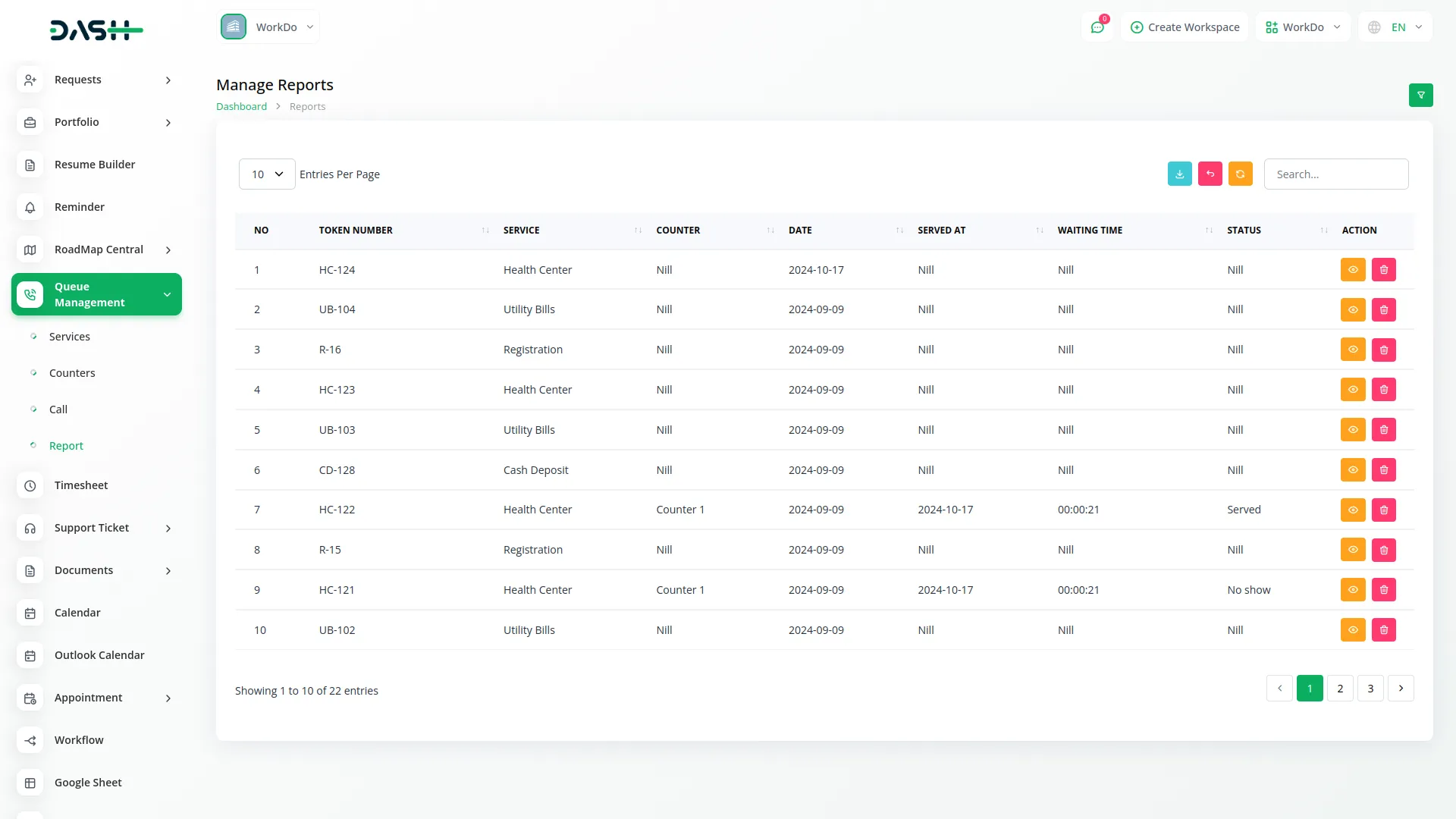
Reports and History
This section helps you check the history of who visited, what service they came for, and how long they waited. You can filter this information and view details like token number, service name, counter, waiting time, and whether they were served or not. It’s useful to check past performance and make improvements based on real data.
- View visitor history with service details and waiting times.
- Filter reports by token, counter, status, or service name.
- Analyze past data to improve performance and efficiency.
Customer Form on Website
This is the form people fill out when they want to join a queue. It is shown on the frontend and uses the same custom fields you added earlier when setting up a service. This makes sure that you collect the right information from every user and it directly goes into the queue system without any delay.
- Display a customer form on the website to join the queue.
- Uses service-specific custom fields for accurate data collection.
- Submissions go directly into the system without any delay.
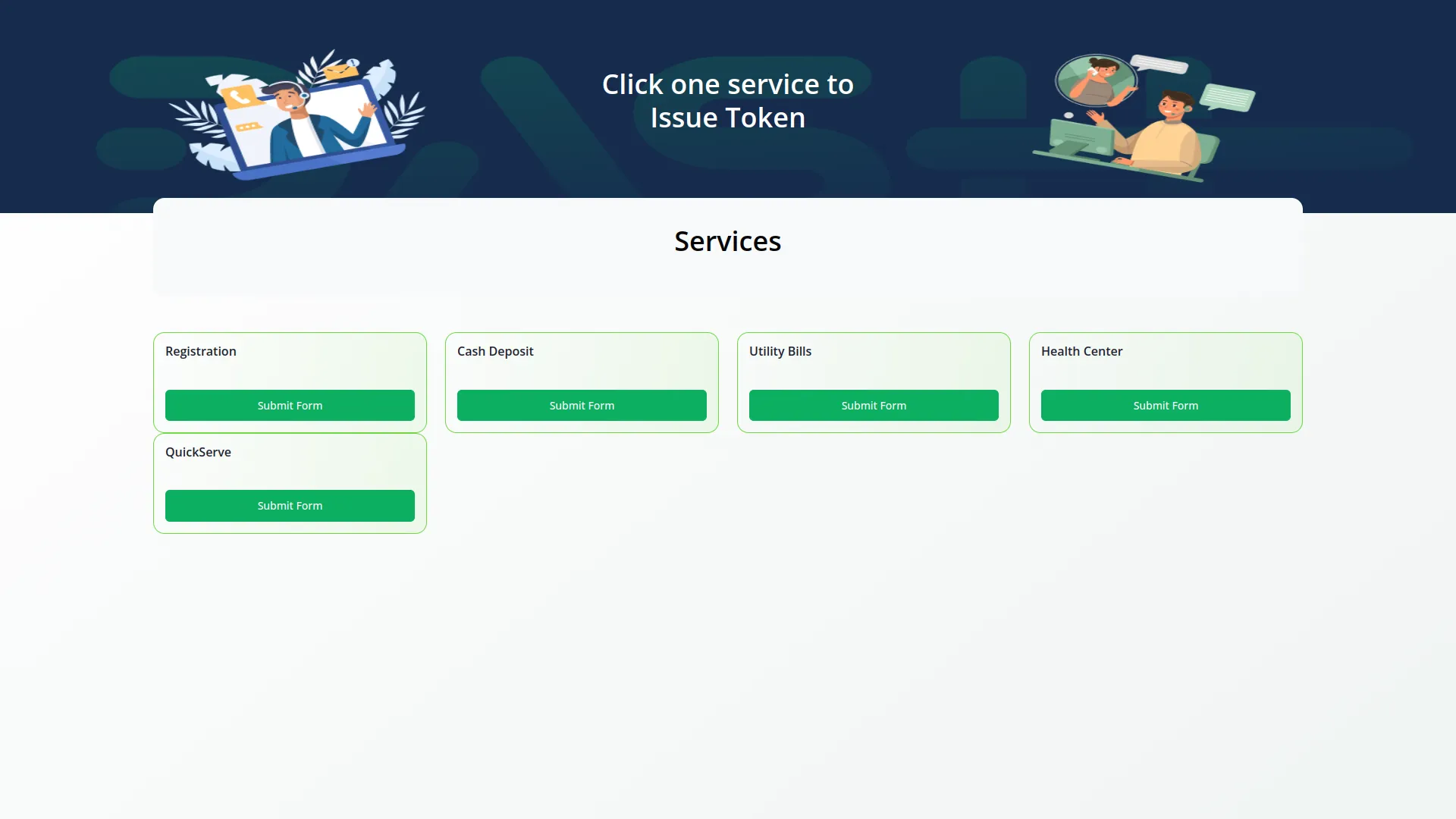
Screenshots from our system
To explore the functionality and usage of these Add-Ons, refer to the accompanying screenshots for step-by-step instructions on how to maximize their features.
4 reviews for Queue Management – Dash SaaS Add-On
| 5 star | 25% | |
| 4 star | 75% | |
| 3 star | 0% | |
| 2 star | 0% | |
| 1 star | 0% |
Comments
You must be logged in to post a comment.
There are no comment yet.
Contact Us for Support :
-
You will get immediate support from our support desk. Please visit here https://support.workdo.io/
Item support includes:
- Answer pre-sale questions or query
- Answering technical questions about item's features
- Assistance with reported bugs and issues
- Help with included 3rd party assets
- Free Installation services in some cases
However, item support does not include:
- Customization services
Check Documents & Tutorials

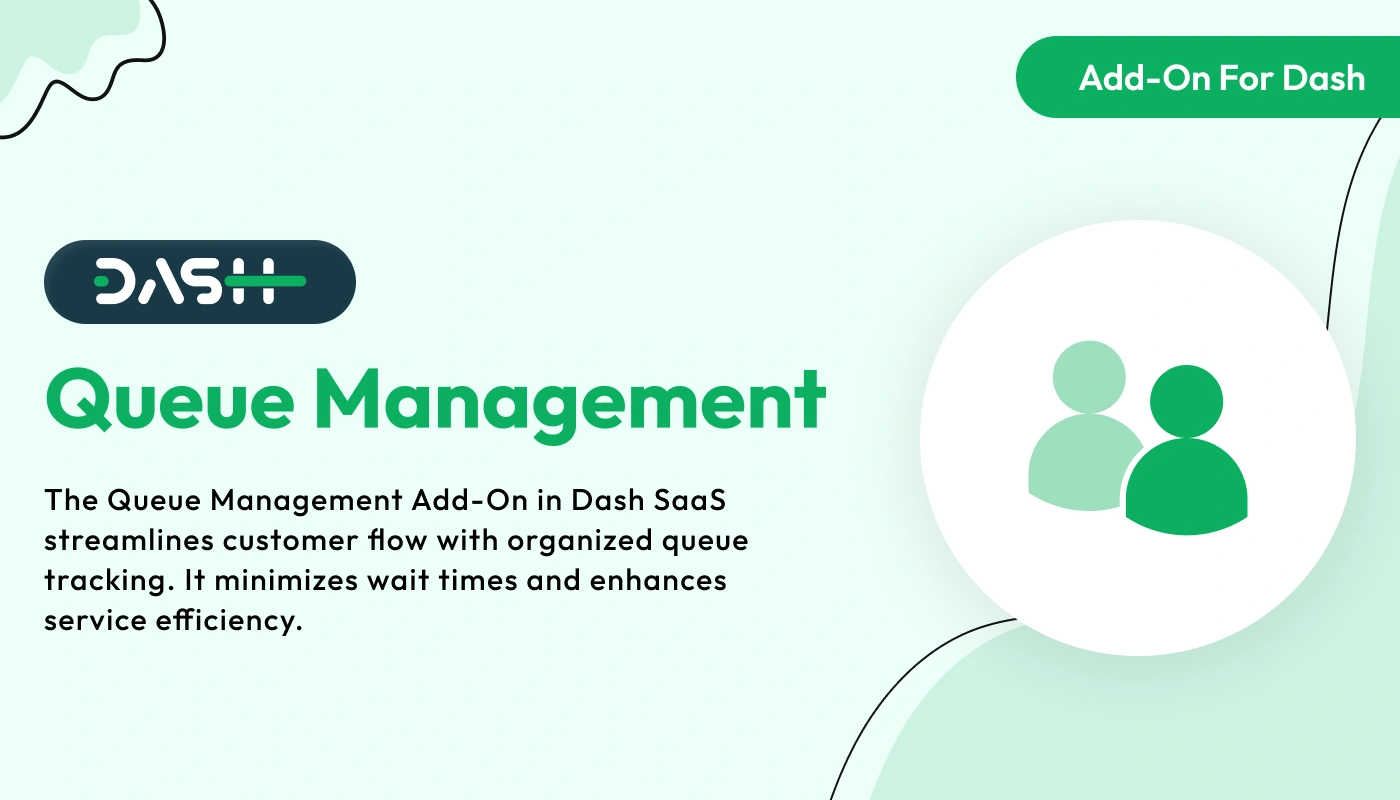

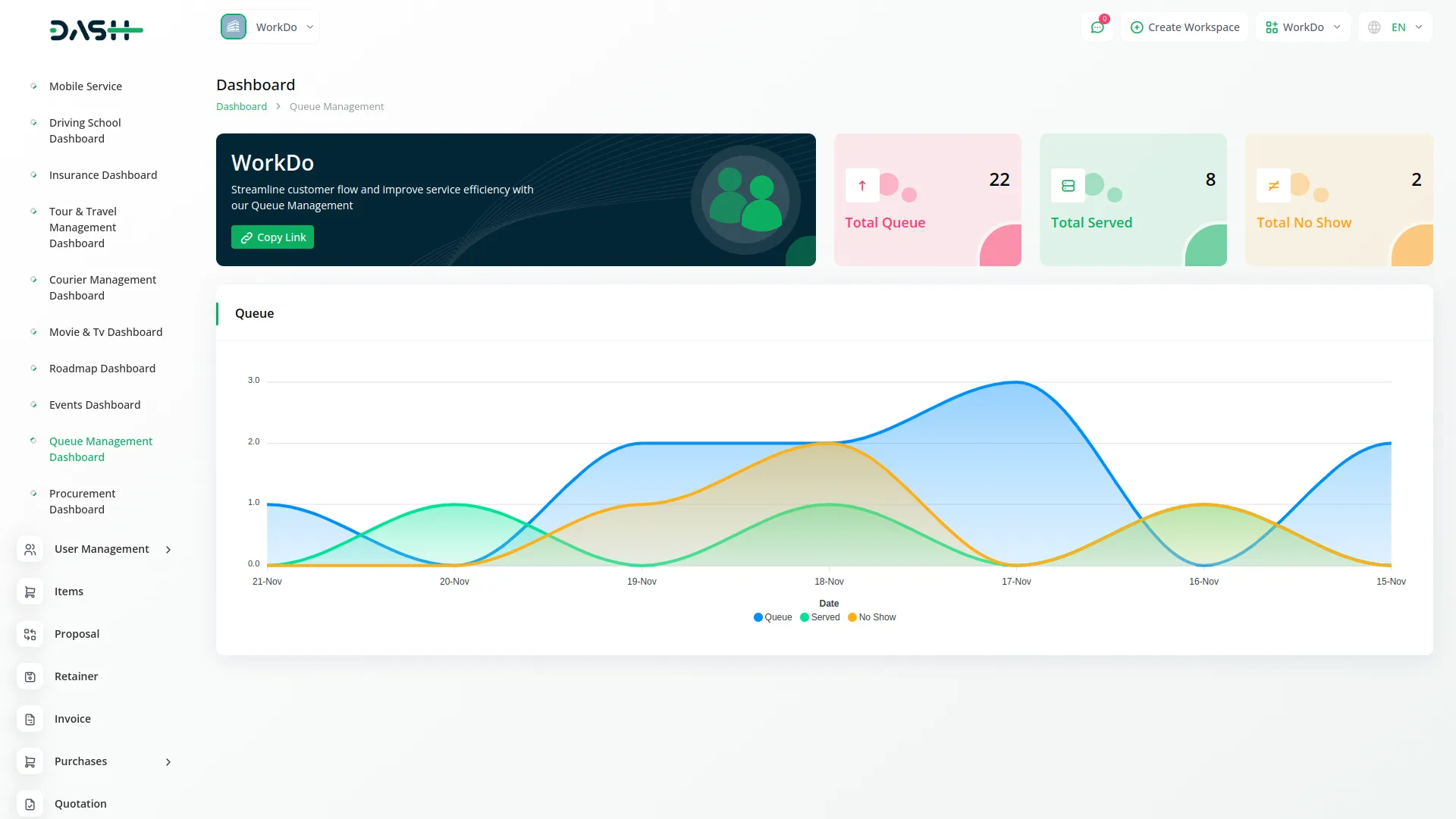
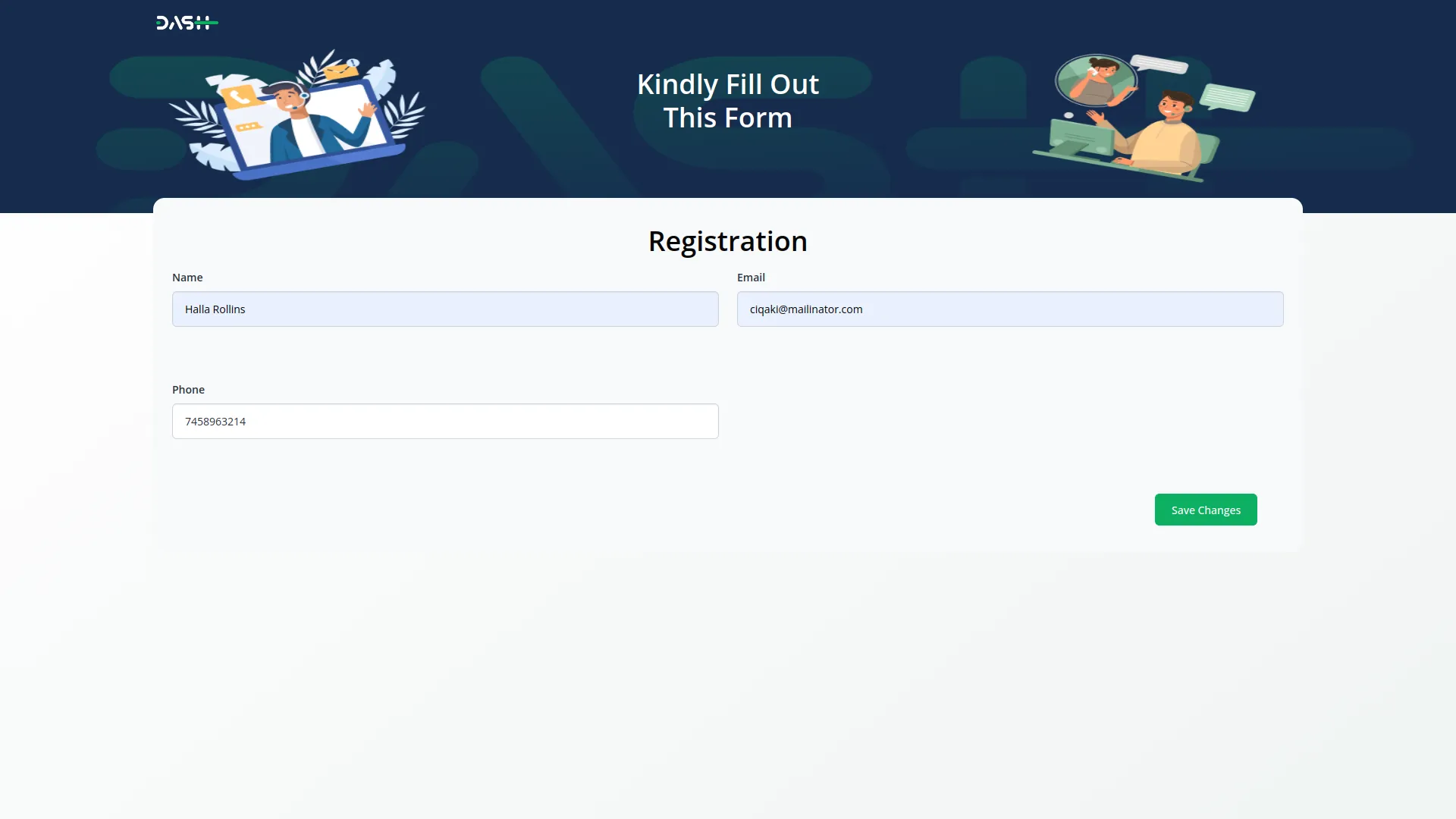
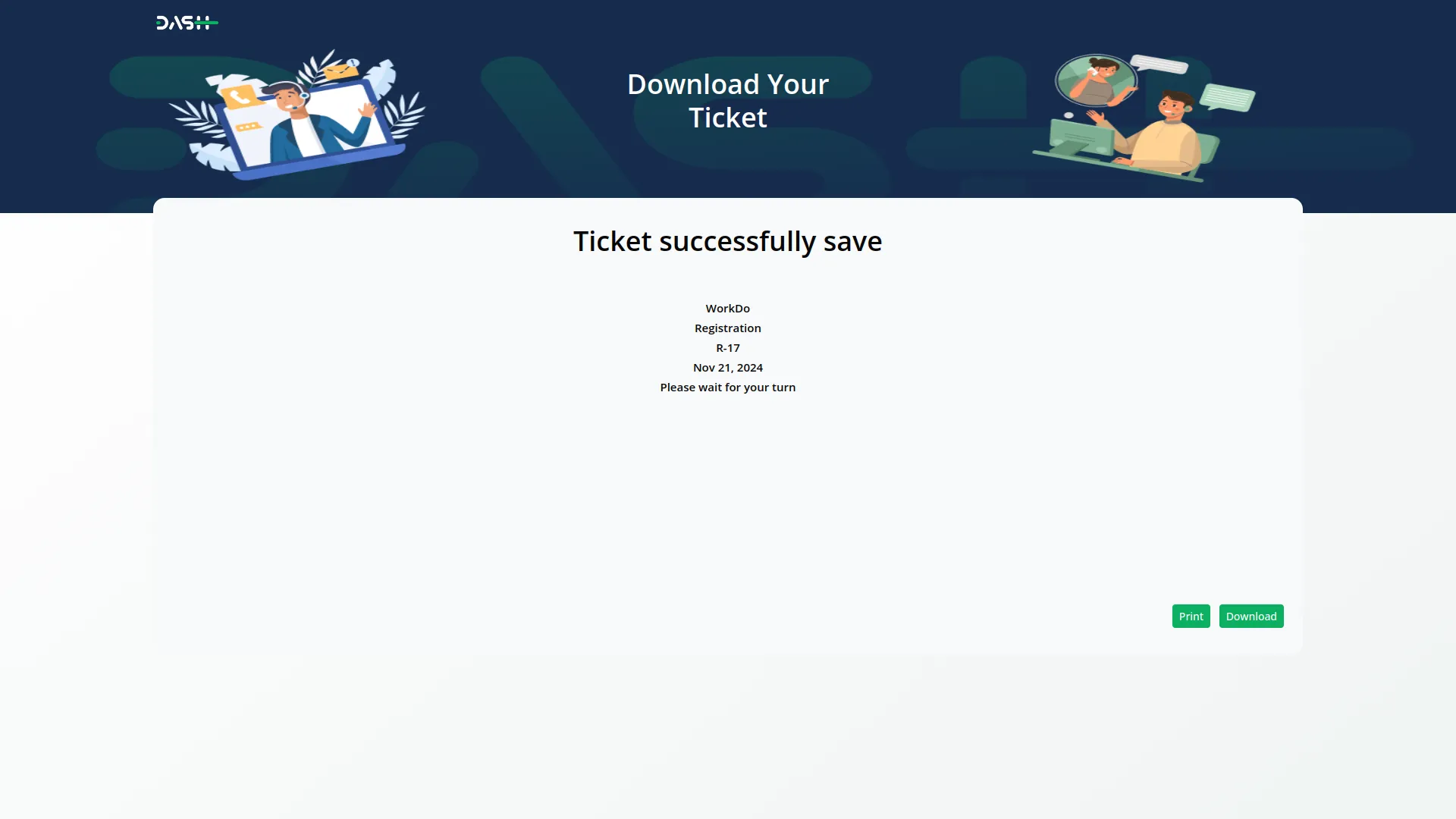
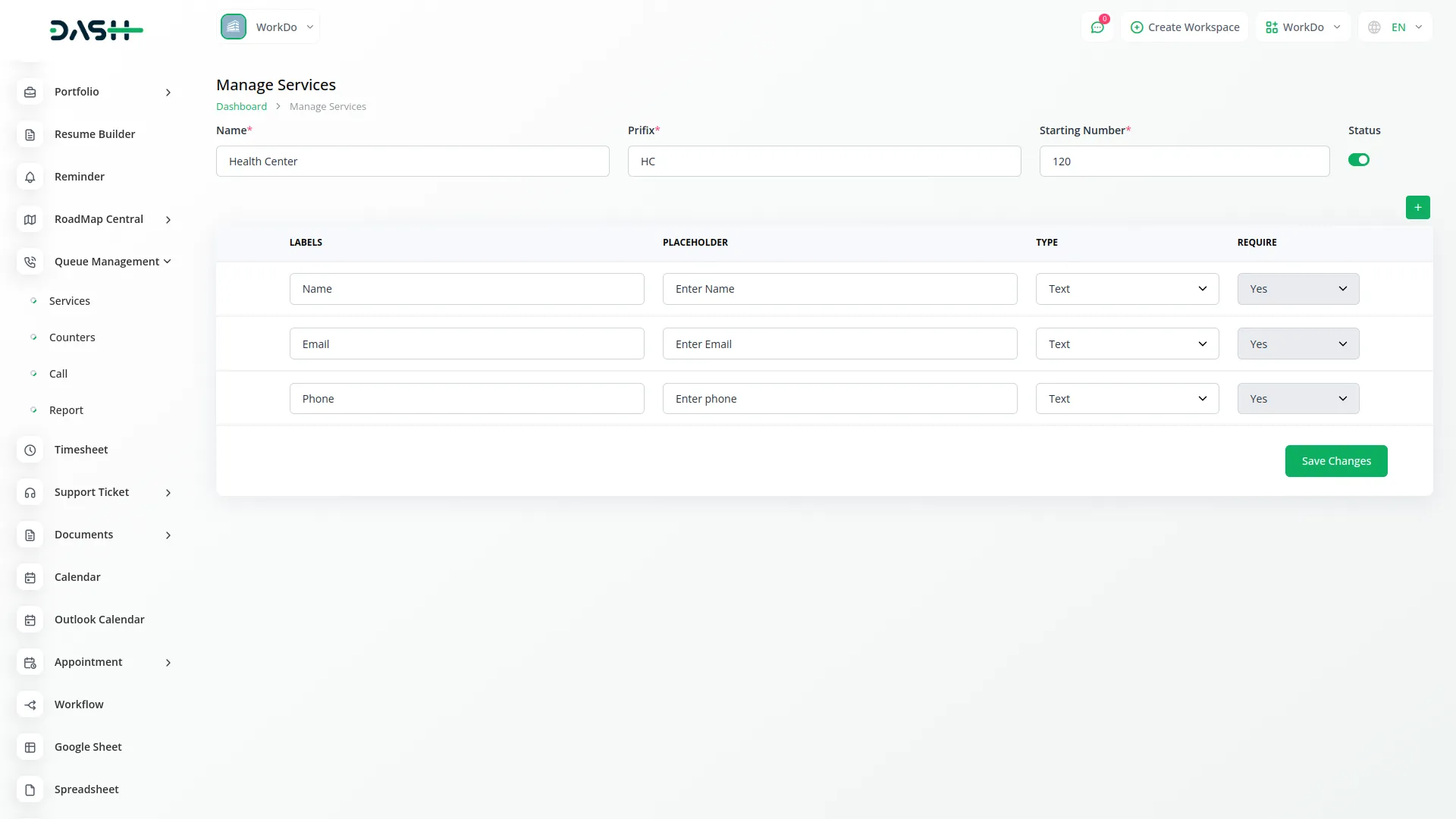
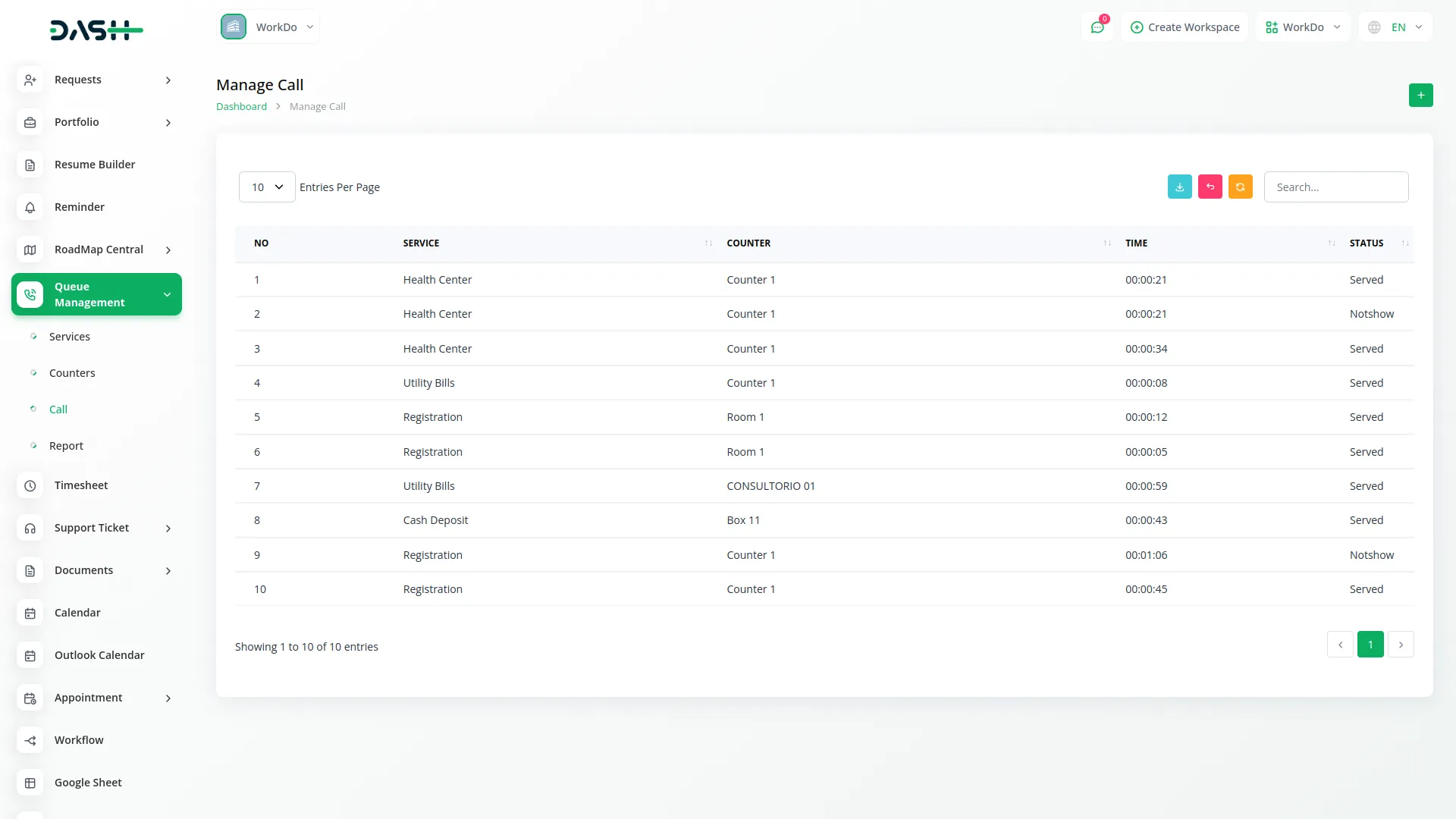
UI is simple and elegant
Support answers on time
Zero downtime and no errors
Flexible modules are perfect