Nepalste Integration in Dash SaaS
Integrate Nepalste for secure online transactions. Enhance business productivity with Dash SaaS. Learn more on WorkDo.io.
Supported Countries: Nepal
Supported Currencies: Nepalese Rupee (NPR)
Benefits of Nepalese Payment Gateway
- Wider Customer Reach: Nepal has a growing digital population, and many prefer mobile wallets and online banking over cash. By integrating a Nepalese gateway, you can offer these preferred payment methods, attracting a wider customer base within Nepal.
- Multiple Payment Options: Gateways like NPS aggregate various payment channels like domestic and international cards, mobile wallets, and e-banking. This gives your customers the flexibility to choose their preferred payment method for a smoother checkout experience.
- Convenience and Security: Online payments are faster and more convenient than cash on delivery. Nepalese gateways prioritize security with features like fraud detection and secure payment processing. This reduces the risk of errors and keeps transactions safe for both you and your customers.
- Potential for Cross-Border Transactions: With the recent collaboration between Nepal and India to link their digital payment systems, gateways like NPS might soon facilitate easier cross-border transactions. This could open your business up to a wider audience in the future.
How to Access Nepalste Add-on?
Ready to enhance your online payment capabilities with Nepalste? Follow these simple steps to get started:
- Visit WorkDo Website: Head over to WorkDo.io and explore the extensive range of Dash SaaS Add-Ons.
- Discover Nepalste: Navigate to the “Dash SaaS Add-Ons” section and locate the “Nepalste Add-On”.
- Activate the Add-On: Click the “Activate” button next to the Nepalste Add-On to enable it for your WorkDo Dash account.
How Does Nepalste Work?
Nepalste Payment Gateway works by integrating with a business’s website or mobile application, enabling customers to make payments using debit cards. It securely processes these transactions, ensuring data protection and efficient payment processing. This seamless system enhances payment acceptance and contributes to a smoother payment experience for both businesses and customers.
Super Admin Settings (Plan Purchase by the Company):
The “Super Admin Settings” are typically accessible to the highest-level administrator or super administrator within a software platform or system. These settings allow the super admin to manage various aspects of the company’s usage and subscription plans. This may include:
- Purchasing or upgrading subscription plans for the entire company.
Here, you can manage the payment gateway keys from the “Settings” of the Super Admin Login.
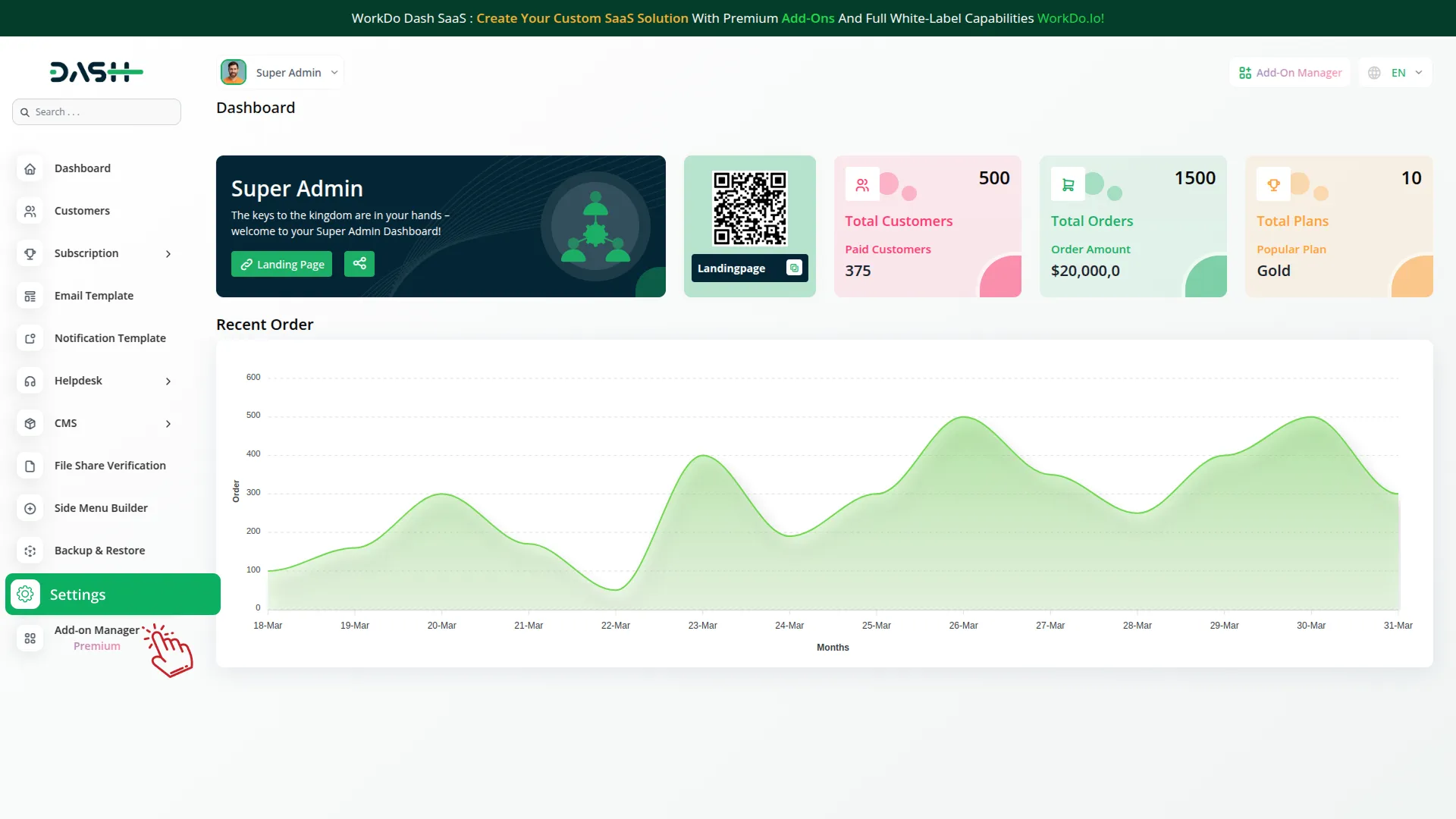
Company Settings (Invoices, Retainer, etc. Payment):
“Company Settings” in the context of invoices, retainers, and payments refer to the configuration options available to a company or organization for managing financial transactions. These settings may include:
- Configuring invoice templates and customization options.
- Setting up payment gateways for accepting payments from clients or customers.
- Defining retainer or deposit policies for services or products.
- Managing tax settings and compliance.
- Setting payment terms and conditions.
This Payment Gateway Supports.
Here, you can manage the payment gateway keys from the “System Settings” under “Settings” of the Company Login.
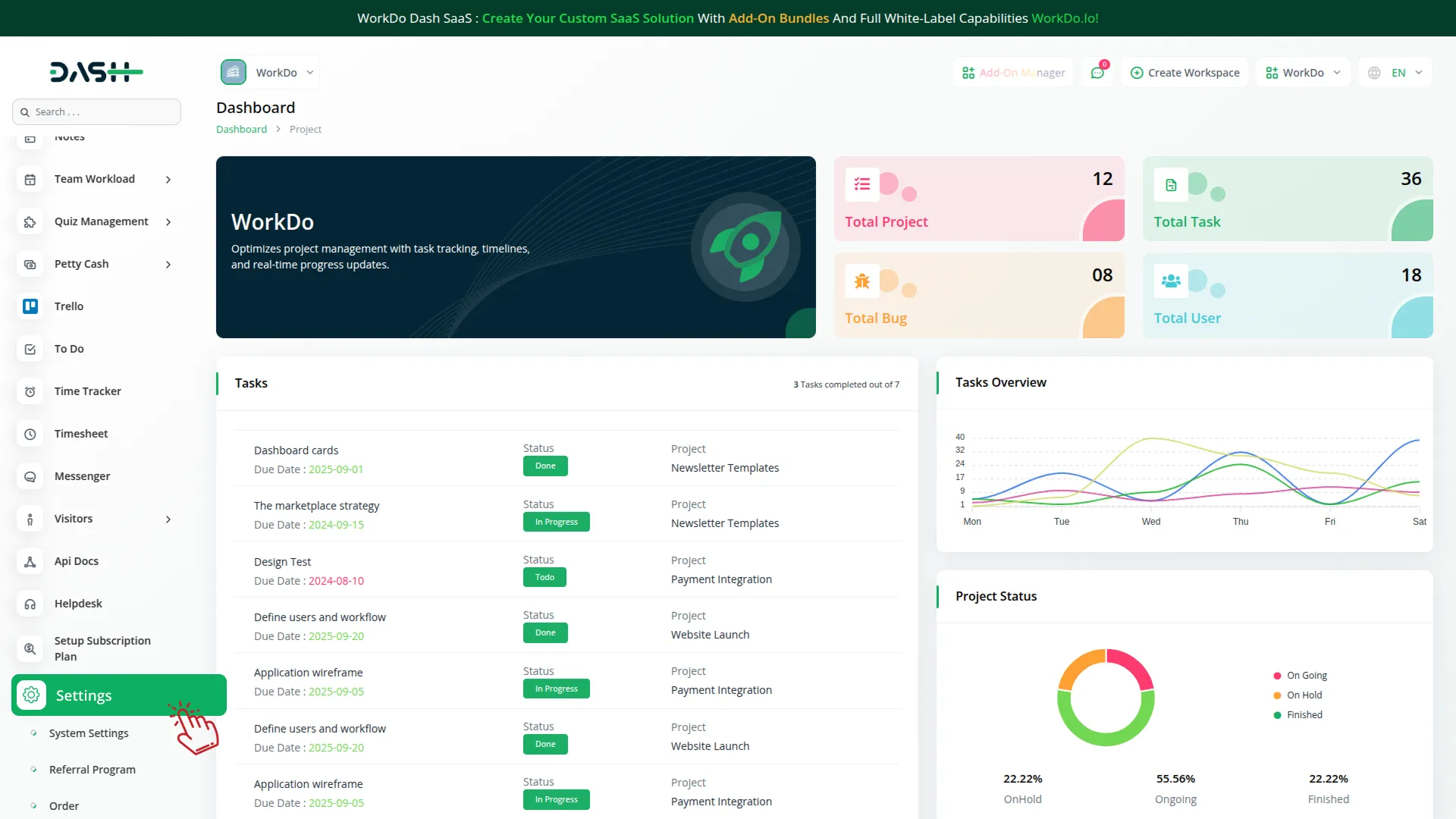
How to Generate Key?
1. Generate API Key
- Log in to your Nepalste account or create one if you don’t have an account yet.
- Obtain comprehensive information about Nepalste.
- Proceed to generate your API key by visiting: https://nepalste.com.np/api/documentation#
2. Configure Nepalste Gateway in (Product Name)
- Log in to your (Product Name) account with administrator credentials.
- Navigate to the settings page.
3. Set Up Nepalste Gateway
- Scroll down the page until you find the Nepalste Gateway option.
- Click on the Nepalste Gateway to access its configuration settings.
4. Enter Required Details
In the Nepalste settings, provide the following essential details:
- Nepalste Key : Input your Nepalste Key.
- Nepalste Secret Key : Enter your Nepalste Secret Key.
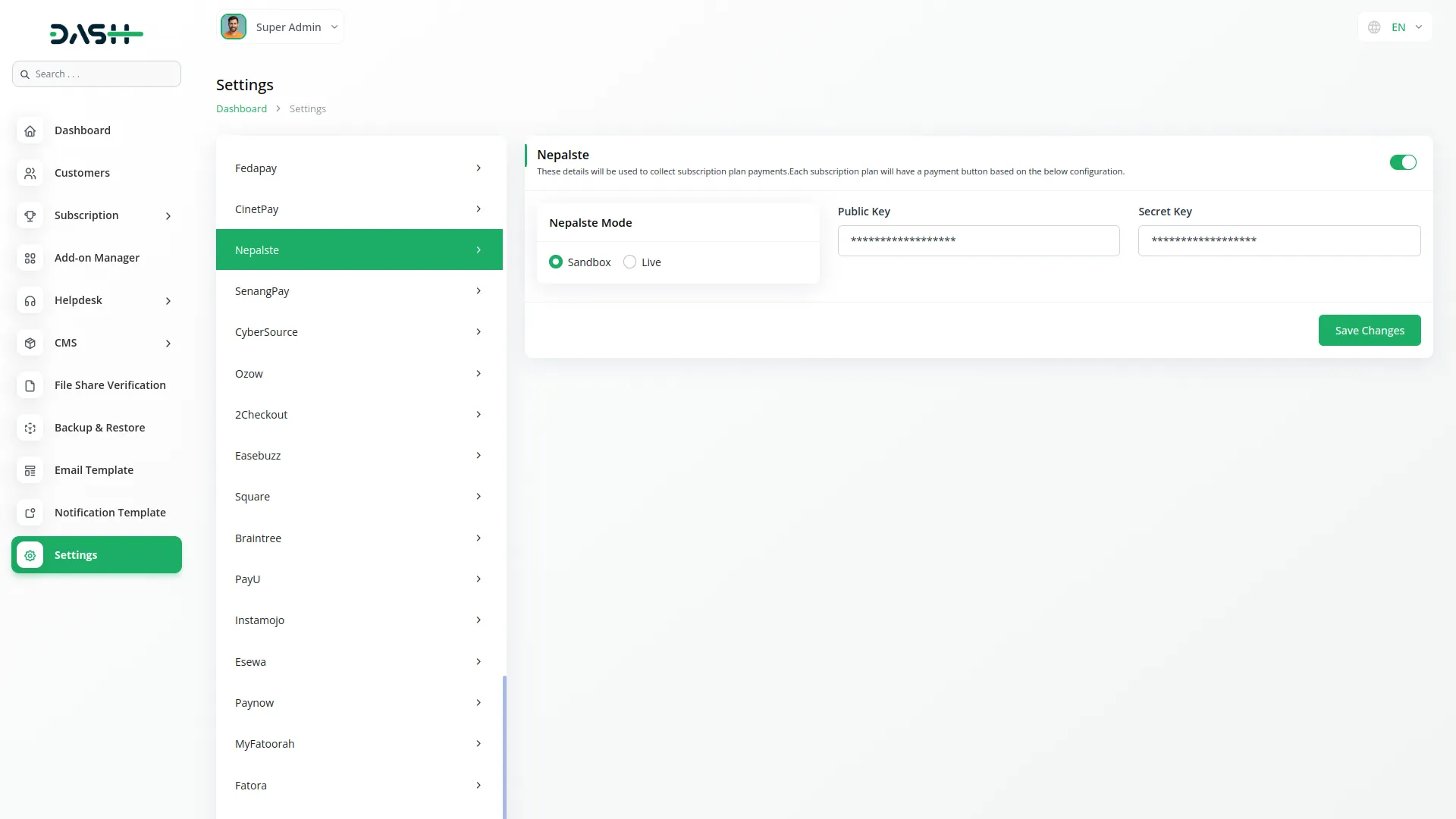
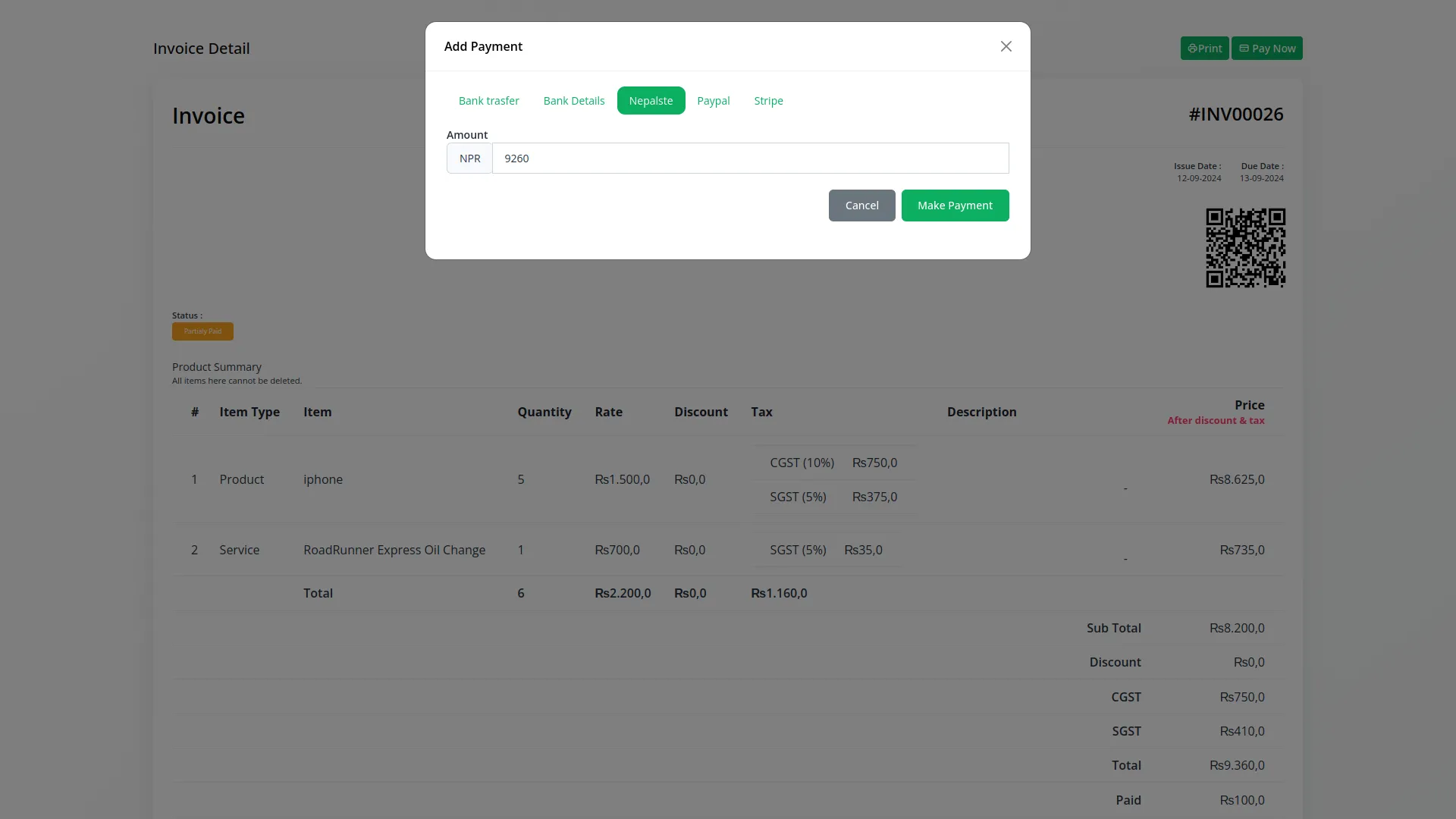
5. Save Your Settings
- After entering the necessary details, save the settings to activate the Nepalste Payment Gateway within your (Product Name) platform.
This detailed documentation provides an overview of the Nepalste Payment Gateway Add-on, its Nepalstes, and the Add-on process. By integrating Nepalste Payment Gateway, businesses in Bahrain can offer their customers a secure and efficient payment experience while streamlining their payment processes.
Note : The Nepalste Add-on is a paid feature and can be accessed by users who have purchased it. By integrating the Nepalste Add-on into your WorkDo Dash SaaS account, you’ll provide a reliable and user-friendly payment gateway that supports global transactions.
Categories
Related articles
- Rotas Integration in Dash SaaS
- Biometric Attendance Detailed Documentation
- Africa’s Talking Detailed Documentation
- Courier Management Integration in Dash SaaS
- Reward-Club Point – eCommerceGo Addon
- Queue Management Integration in Dash SaaS
- Moyasar Detailed Documentation
- Spin To Win Reward – eCommerceGo Addon
- Additional Services Integration in BookingGo SaaS
- WhatsApp Messenger Integration in Dash SaaS
- Art Showcase Integration in Dash SaaS
- Facilities Integration in Dash SaaS
Reach Out to Us
Have questions or need assistance? We're here to help! Reach out to our team for support, inquiries, or feedback. Your needs are important to us, and we’re ready to assist you!


Need more help?
If you’re still uncertain or need professional guidance, don’t hesitate to contact us. You can contact us via email or submit a ticket with a description of your issue. Our team of experts is always available to help you with any questions. Rest assured that we’ll respond to your inquiry promptly.
Love what you see?
Do you like the quality of our products, themes, and applications, or perhaps the design of our website caught your eye? You can have similarly outstanding designs for your website or apps. Contact us, and we’ll bring your ideas to life.
